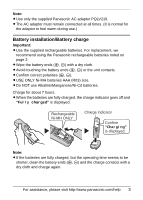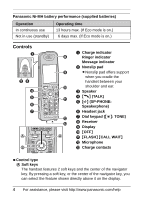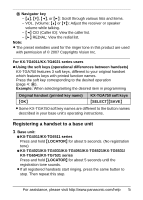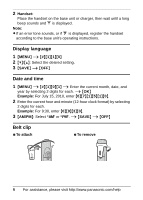Panasonic KXTGA750 KXTGA750 User Guide - Page 8
Features only available for KX-TGA750
 |
View all Panasonic KXTGA750 manuals
Add to My Manuals
Save this manual to your list of manuals |
Page 8 highlights
Features only available for KX-TGA750 Display mode You can select to display either a single item or multiple items on one screen at a time for the following features: - handset main menu icons in function menu - menu list, recorded message list, phonebook list, caller list, and redial list Select the desired setting: - {MULTI}/"Multi items": Multiple entries/all menu icons are shown on one screen at a time. - {SINGLE}/"Single item": An entry/a menu icon is shown on one screen in large characters at a time. The default setting is "Multi items". N Using soft key (Temporarily switching the display mode) You can temporarily switch the display mode by pressing the right soft key shown when viewing the lists or selecting menu icons. N Programming the display mode beforehand 1 {MENU} i {#}{1}{9}{2} 2 {V}/{^}: Select the desired setting. i {SAVE} i {OFF} Note: L When in multiple items display mode, you can move screens by pressing {>} or {} to go to the next screen. - Press {