Panasonic PT-44LCX65 Multi Media Display
Panasonic PT-44LCX65 - 44" Rear Projection TV Manual
 |
UPC - 037988975334
View all Panasonic PT-44LCX65 manuals
Add to My Manuals
Save this manual to your list of manuals |
Panasonic PT-44LCX65 manual content summary:
- Panasonic PT-44LCX65 | Multi Media Display - Page 1
described in the ATSC Digital Television Standard. This operating instruction book is designed for use with models PT-44LCX65, PT-52LCX65, PT-61LCX65, PT-52LCX35 and PT-61LCX35. Illustrations in this manual show the PT-52LCX35. Before connecting, operating or adjusting this product, please read - Panasonic PT-44LCX65 | Multi Media Display - Page 2
IMPORTANT SAFETY INSTRUCTIONS CAUTION RISK OF ELECTRIC SHOCK DO NOT OPEN WARNING: To reduce the risk of electric shock, do not remove cover or back. No user-serviceable parts inside. Refer servicing to qualified service personnel. This symbol warns the user that uninsulated voltage within the unit - Panasonic PT-44LCX65 | Multi Media Display - Page 3
individual lamps, the lamp may cease to light before the stated lamp life. Influences of frequent lighting, continuous light use for over 24 hours, the number of times lit, the length of time between lightings, etc. may shorten lamp life. (Because of this, we recommend having a replacement lamp on - Panasonic PT-44LCX65 | Multi Media Display - Page 4
Models Number: PT-44LCX65/PT-52LCX65/PT-61LCX65/PT-52LCX35/PT-61LCX35 Trade Name: Panasonic Responsible party: Panasonic Corporation of North America Address: One Panasonic Way Secaucus New Jersey 07094 Telephone number: 1-888-VIEW PTV(843-9788) This device complies with Part 15 of the - Panasonic PT-44LCX65 | Multi Media Display - Page 5
Timer Feature 44 Lock Feature 45 Photo Viewer 49 Setup Features 54 Other Remote Control Quick Reference Guide (Operating peripheral equipment) ......58 Information ! Warning Indicators 65 Replacing the lamp unit 66 Troubleshooting 68 Specifications 69 Cleaning 70 Customer Services - Panasonic PT-44LCX65 | Multi Media Display - Page 6
Projection Display firmly to a strong wall support. 70º At least 1.6 m (PT-44LCX65) / 1.8 m (PT-52LCX65/ PT-52LCX35) / 2.2 m (PT-61LCX65/PT-61LCX35). 30º 30º At least 1.6 m (PT-44LCX65) / 1.8 m (PT-52LCX65/ PT-52LCX35) / 2.2 m (PT-61LCX65/PT-61LCX35). 6 For assistance, please call - Panasonic PT-44LCX65 | Multi Media Display - Page 7
the catch, open cover in direction of arrow. Helpful Hints: (1) For frequent remote control users, replace old batteries with batteries. 5. Battery replacement is necessary when the remote control acts sporadically or stops operating the Projection Display set. Reset All Memory Functions Use - Panasonic PT-44LCX65 | Multi Media Display - Page 8
Terrestrial formats. OSD (On-Screen Display) MSO (Multiple system changed to digital code for receiving and transmitting. HDMI (High Definition Multimedia Interface) Interface that supports module that is required to receive premium digital services through the cable input. 8 For assistance, - Panasonic PT-44LCX65 | Multi Media Display - Page 9
in menus. 11 R-TUNE 12 REW 13 PLAY 14 PAUSE 15 TV/VCR 16 SAP 17 LIGHT 18 EXIT 19 SLEEP 20 FAVORITE 21 RECALL 22 RETURN 23 Press to swap Main screen with Split screen. While remote is in VCR or DVD mode, press to change channels for DVD or VCR. Note: • This section describes TV mode only. For other - Panasonic PT-44LCX65 | Multi Media Display - Page 10
Terminals on the Projection Display Front View 12 3 4 5 1 MENU Press to display Main Menu. 2 OK Press to select menu and sub-menu items. 3 TV/VIDEO Changes Input source. 4 VOL -+ / ◄► Press to adjust TV sound and navigate in menus. >< 5 CH / ▼▲ Press to - Panasonic PT-44LCX65 | Multi Media Display - Page 11
1) 9 Audio Input Connector 1 Connect from other component. (Video 1) * For models PT-52LCX35/PT-61LCX35 10 S-Video/Video Input Connector 2 Connect from other component. (Video 2) 11 are not blocked. (This could cause damage.) • Indication on the back panel may change without notice. 11 - Panasonic PT-44LCX65 | Multi Media Display - Page 12
the component concerned. • Read the instruction manual for each system component carefully before connecting it. • If there is a lot of jitter in the video signal input from the video source, the picture on the screen panasonic.com/contactinfo - Panasonic PT-44LCX65 | Multi Media Display - Page 13
Getting Started Cable Connection For proper reception of analog or digital cable channels, a cable service connection is required. Use this configuration when connecting the projection display to a cable TV system. Cable Box Terminal on the back of the Cable Box In from cable In from cable Or - Panasonic PT-44LCX65 | Multi Media Display - Page 14
availability and costs of CableCARD™ related services. 1 Connect the cable antenna to light) and a MENU screen is not displayed. In from cable CableCARD™ Notes: • A Digital Cable Subscription is required. • Do not insert a PC card into the CableCARD™ INTERFACE. • Follow the instructions on screen - Panasonic PT-44LCX65 | Multi Media Display - Page 15
Similar connections are available at the INPUT 1, 2, 3 input terminals. (PP. 10-11) Notes: • Select the desired VIDEO input position by pressing the TV/VIDEO button. (P. 32) • When connecting video cables, priority is given to the S-Video cable when the S-Video input terminal and the video input - Panasonic PT-44LCX65 | Multi Media Display - Page 16
device (Y, PB, PR). Please read the operating instructions included with the output device. Connecting a DVD 11) Notes: • Select the desired COMPONENT VIDEO INPUT position by pressing the TV/VIDEO button. (P. 32) • Component video signals that can be input are http://www.panasonic.com/contactinfo - Panasonic PT-44LCX65 | Multi Media Display - Page 17
Started How to connect the AV OUT Terminals You can connect a VCR to the AV OUT terminal to record the program you are viewing on-screen. An external monitor can also be connected to the AV OUT terminals. Connect the VCR as shown below. Recording Equipment (S-VHS /VHS VCR) VIDEO AUDIO - Panasonic PT-44LCX65 | Multi Media Display - Page 18
/HDMI IN or SD card signals. 18 For assistance, please call : 1-888-VIEW PTV(843-9788) or, contact us via the web at: http://www.panasonic.com/contactinfo - Panasonic PT-44LCX65 | Multi Media Display - Page 19
Getting Started Digital Audio Out Use the diagram below to connect the Digital Audio Output of your Projection Display to a Dolby Digital decoder. Dolby Digital 5.1 channel surround sound delivers digital-quality sound. Dolby Digital provides five discrete full-bandwidth channels for front left, - Panasonic PT-44LCX65 | Multi Media Display - Page 20
and vertical scanning frequencies for PC signals which are above or below the specified frequency range. • Select the desired PC input position by pressing the TV/VIDEO button. (P. 32) 20 For assistance, please call : 1-888-VIEW PTV(843-9788) or, contact us via the web at: http://www - Panasonic PT-44LCX65 | Multi Media Display - Page 21
listed below is input, the picture may not be displayed correctly, or a black background may be displayed. In this case, "signal" will flash on-screen for about 5 seconds. Mode type VGA400 (70 Hz) No. of dots (H × V) 640 × 400 Signal data Horizontal frequency (kHz) Vertical frequency (Hz) 31.47 - Panasonic PT-44LCX65 | Multi Media Display - Page 22
One jack supports both video displayed on the screen in their digital PT-44LCX65/ PT-52LCX65/ PT-61LCX65) (PT-52LCX35/ PT-61LCX35) The connector on the unit is HDMI Type A connector. For models PT-52LCX35/PT HDMI Type A connector. For models PT-52LCX35/PT-61LCX35 : • Similar connections are covers - Panasonic PT-44LCX65 | Multi Media Display - Page 23
pictures can be displayed on the screen in their digital form. (This .) Notes: • Select the HDMI input position by pressing the TV/VIDEO button. (P. 32) • The HDMI IN terminals can the picture may be displayed with unnatural colors (as if red and blue are reversed). Refer to "Color Corr." on - Panasonic PT-44LCX65 | Multi Media Display - Page 24
PROG REW PLAY FF PAUSE STOP REC SPLIT SWAP TV/VCR DVD/VCR CH OPEN/CLOSE The Power Indicator LED ACTION Off Power - OFF Red (blinking) Power - OFF (Now cooling) Green Power - ON Green (blinking) Power - ON (Preparing to light lamp) Notes: • If the POWER button is accidentally turned - Panasonic PT-44LCX65 | Multi Media Display - Page 25
After Auto Program is complete, the unit will return to Manual Program mode. To place the channels that were located to select "Auto program". Press to display Auto program screen. First time setup Language Auto program Notes: • After you change the antenna configuration. • Depending on conditions, "Auto program" - Panasonic PT-44LCX65 | Multi Media Display - Page 26
LIGHT TV VCR DVD DTV RCVR DBS/CBL AUX TV/VIDEO SLEEP EXIT E ASPECT FAVORITE RE CH MUT CALL VOL OK VOL MENU CH RETURN 1 2 4 5 7 8 R-TUNE 0 3 6 9 PROG REW PLAY FF PAUSE STOP REC SPLIT SWAP TV screen. Return to normal picture. Press EXIT to exit menu. Picture Audio Timer - Panasonic PT-44LCX65 | Multi Media Display - Page 27
CH 7 CH VOL OK VOL CH 8 CH VOL OK VOL CH Press to access Other Adjust sub-menu. Other Adjust Video NR 3D Y/C Filter Color Matrix MPEG NR Black Level 3D I/P Color Corr. On On SD On Light On On Press to select desired sub-menu items. Other Adjust Video NR 3D - Panasonic PT-44LCX65 | Multi Media Display - Page 28
CH VOL OK VOL CH Press to select "Setup" icon. Press to display the Setup menu. Picture Audio Timer Lock Memory Card Setup Press to select "Language". Press to display Language screen. Setup CH scan All Language Program channel Input labels CC Other adjust Press to select "English," "Español - Panasonic PT-44LCX65 | Multi Media Display - Page 29
screen. 4 CH VOL OK VOL CH 1 CH VOL OK VOL CH Press to select "Setup" icon. Press to display the Setup menu. Picture Audio Timer the unit will return to Manual program mode. To place Auto menu. Program channel Auto Manual Signal meter Notes: • If be deleted manually using the "Manual program - Panasonic PT-44LCX65 | Multi Media Display - Page 30
changing setting of receiving channels or changing the channel display. Also, use to add or delete channels from channel list manually. Press MENU to display the Main Menu screen - - No Picture Audio Timer 5 CH VOL OK VOL Press to select the desired preset channel line. Lock Memory Card Setup - Panasonic PT-44LCX65 | Multi Media Display - Page 31
change. Press to enter you selection. 2 CH VOL OK VOL CH Press to select "Favorite". Press to select Favorite number. Favorite Favorite Apply 12 3 CH VOL OK VOL CH Press to move cursor to "Apply". Press to enter Favorite and return to Edit screen top left of the screen. • This preview - Panasonic PT-44LCX65 | Multi Media Display - Page 32
. PC Signal of source connected to PC IN is displayed. *1 For models PT-44LCX65/PT-52LCX65/PT-61LCX65 *2 For models PT-52LCX35/PT-61LCX35 Note: • If SKIP is set as the Input Label setting, the mode will not be changed. (P. 55). Card input mode (Photo Viewer) is selected. Press to display Photo - Panasonic PT-44LCX65 | Multi Media Display - Page 33
the channel and program in the on-screen Channel Banner display. In order to , except when the MENU screen is displayed, to display is not displayed when you use Split Screen mode. Channel Banner: Maximized Press RECALL to TV-G 1080i STANDARD 4 : 3 30 Closed Caption Rating - Panasonic PT-44LCX65 | Multi Media Display - Page 34
sound. Press again to reactivate sound. Sound is also reactivated when power is turned off or volume level is changed. Note: • The audio output from AV OUT is not muted. Favorite Feature This feature lets you add VIEW PTV(843-9788) or, contact us via the web at: http://www.panasonic.com/contactinfo - Panasonic PT-44LCX65 | Multi Media Display - Page 35
, turning Power OFF while setting SLEEP will reset to zero. STEREO 0 SAP 30 MONO 60 Receivable Broadcast Types The following are possible broadcast types with their accompanying on-screen displays. The signal being received is indicated with a red text while the selected audio mode is yellow - Panasonic PT-44LCX65 | Multi Media Display - Page 36
LIGHT TV VCR DVD DTV RCVR DBS/CBL AUX TV/VIDEO SLEEP EXIT E ASPECT FAVORITE RE CH MUT CALL VOL OK VOL MENU CH RETURN 1 2 4 5 7 8 R-TUNE 0 3 6 9 PROG REW PLAY FF PAUSE STOP REC SPLIT SWAP TV to change the aspect screen, distortion may occur around the edges so that part - Panasonic PT-44LCX65 | Multi Media Display - Page 37
display a black background. • For models PT-52LCX35/PT-61LCX35: An HDMI 1 input signal and an HDMI 2 input signal cannot be displayed at the same time on the left and right sides of the screen. Changing the channel The channel on the TV display side of the screen can be changed. CH VOL OK VOL CH - Panasonic PT-44LCX65 | Multi Media Display - Page 38
* PC* Video 3* Video 2* Video 1* 5 Video 1 (PT-52LCX35/PT-61LCX35) TV Component 1* Component 2* Component 3* HDMI 1* PC* Video 3* Video 2* Video 1* HDMI 2* Note: • Picture quality may change according to the combination of signals input to the left and right screens. * If SKIP is set as the - Panasonic PT-44LCX65 | Multi Media Display - Page 39
FF PAUSE STOP REC SPLIT SWAP TV/VCR DVD/VCR CH OPEN/CLOSE Press MENU to display the Main Menu screen. CH VOL OK VOL CH Picture Audio Timer Lock Memory Card Setup Press Color Tint Sharpness Color Temp (temperature) Explanations Resets all picture adjustments to factory default settings. - Panasonic PT-44LCX65 | Multi Media Display - Page 40
. • Standard - Recommended for normal viewing conditions with subdued room lighting. • Cinema - Select this mode for watching movies in a Clock H-Position V-Position Clock Phase Signal Explanations Resets all picture adjustments to factory default settings. Adjusts ://www.panasonic.com/contactinfo - Panasonic PT-44LCX65 | Multi Media Display - Page 41
Filter Color Matrix MPEG NR Black Level 3D I/P Color Corr. On On SD On Light Filter Minimizes noise and cross-color in the picture. Color Matrix Select SD or HD. • SD : Color matrix is set same as a normal TV Explanations Resets all screen that are darker than the median level. Adjusts the red - Panasonic PT-44LCX65 | Multi Media Display - Page 42
best suits the program to which you are listening. Press MENU to display the Main Menu screen. CH VOL OK VOL CH Press to select "Audio" icon. Press to display the Audio menu. Picture Audio Timer Lock Memory Card Setup (PC input menu) Menu Picture Audio If unit is set to Al - Panasonic PT-44LCX65 | Multi Media Display - Page 43
BBE's proprietary 3D sound processing. BBE VIVA is compatible with all TV programs including news, music, dramas, movies and sports as well as via separate RCA terminals. *1 For models PT-44LCX65/PT-52LCX65/PT-61LCX65 *2 For models PT-52LCX35/PT-61LCX35 Notes: • Sound signals are output - Panasonic PT-44LCX65 | Multi Media Display - Page 44
Feature POWER SAP LIGHT TV VCR DVD DTV RCVR DBS/CBL AUX TV/VIDEO SLEEP EXIT E ASPECT FAVORITE RE CH MUT CALL VOL OK VOL MENU CH RETURN 1 2 4 5 7 8 R-TUNE 0 3 6 9 PROG REW PLAY FF PAUSE STOP REC SPLIT SWAP TV/VCR DVD/VCR CH OPEN/CLOSE Set Sleep Timer Press to set unit - Panasonic PT-44LCX65 | Multi Media Display - Page 45
TV/VCR DVD/VCR CH OPEN/CLOSE Press MENU to display the Main Menu screen. CH VOL OK VOL CH Press to select "Lock" icon. Press to display the options in the Lock menu. Picture Audio Timer is displayed. Lock Mode ◄ Off ► Channel Program Change password Enter Secret Code 1 2 3 Press NUMBER - Panasonic PT-44LCX65 | Multi Media Display - Page 46
enter program lock menu. Lock Mode Off Channel Program Change password 2 CH VOL OK VOL CH Press to select "MPAA," "U.S.TV," "C.E.L.R." or "C.F.L.R.". Press to enter program lock screen. MPAA : for U.S movie ratings U.S.TV : for U.S TV program ratings C.E.L.R. : for Canadian English ratings - Panasonic PT-44LCX65 | Multi Media Display - Page 47
". CH Press to enter program lock menu. Lock Mode Off Channel Program Change password 2 CH VOL OK VOL CH Press to select "Monitor out". Press to select "On" or "Off". Program lock MPAA U.S.TV C.E.L.R. C.F.L.R. Monitor out ◄On► On: Turns on the monitor terminal output for programs - Panasonic PT-44LCX65 | Multi Media Display - Page 48
a broad audience but contains light or occasional violence. Adult Service Announcements • Religious • Sports • Weather Change password 1 CH VOL OK VOL Press to select "Change password". CH Press to enter the Input Password screen. Lock Mode Off Channel Program Change password 2 Change - Panasonic PT-44LCX65 | Multi Media Display - Page 49
SD card while "Accessing" is being displayed on screen. Otherwise data may be lost or corrupted. CAUTION 120 ~ 2 560 × 1 920 pixels) Notes: • Some parts of an image may not be displayed or the image may be . Front Card Slot (P. 10) Press in lightly on SD Card, then release. Note: • Remove - Panasonic PT-44LCX65 | Multi Media Display - Page 50
) POWER SAP LIGHT TV VCR DVD DTV RCVR DBS/CBL AUX TV/VIDEO SLEEP EXIT E ASPECT FAVORITE RE CH MUT CALL VOL OK VOL MENU CH RETURN 1 2 4 5 7 8 R-TUNE 0 3 6 9 PROG REW PLAY FF PAUSE STOP REC SPLIT SWAP TV/VCR DVD/VCR CH OPEN/CLOSE JPEG thumbnail The screen below is - Panasonic PT-44LCX65 | Multi Media Display - Page 51
a problem with the card or card data, the following messages will appear. Message Is memory card in? No file. Description A card may not be inserted, or the card format may not be supported. (Use . • Spaces and special symbols are used. Use care when changing file names. Advanced Operation 51 - Panasonic PT-44LCX65 | Multi Media Display - Page 52
screen. Select OK Rotate MENU RETURN Picture Adjustment When MENU is pressed, the Picture Adjust menu (p. 39) is displayed. Picture Adjust menu Picture Normal Pic. Mode Picture Brightness Color Tint Sharpness Select Change ) or, contact us via the web at: http://www.panasonic.com/contactinfo - Panasonic PT-44LCX65 | Multi Media Display - Page 53
function On or Off. 3 RETURN Press to start slide show. RETURN Press RETURN with Slide Show mode displayed to return to the Card Menu Screen. Example: If Display Mode is set to Slide, Disp. time is set to 5 seconds, and Repeat is Off. Advanced Operation Displayed Displayed Stop 5 seconds - Panasonic PT-44LCX65 | Multi Media Display - Page 54
TV/VCR DVD/VCR CH OPEN/CLOSE Press MENU to display the Main Menu screen. CH VOL OK VOL CH Press to select "Setup" icon. Press to display the Setup menu. Picture Audio Timer enter your password to display the signal meter screen. Program channel Auto Manual Signal meter CH Press to select desired - Panasonic PT-44LCX65 | Multi Media Display - Page 55
when you press TV/VIDEO. (PT-44LCX65/PT-52LCX65/ PT-61LCX65) Input labels Comp. 1 ◄ ► Comp. 2 Comp. 3 HDMI Video 1 Video 2 (PT-52LCX35/PT-61LCX35) Input labels be displayed (up to 4 lines of script on the screen, where it does not disturb the relevant parts of the picture). Script can - Panasonic PT-44LCX65 | Multi Media Display - Page 56
Service 3, Service 4, Service 5, Service 6 CC Mode Analog Digital Off CC1 ◄Primary► Digital setting CC reset Digital settings Selecting digital broadcast service The color of the text box (Automatic, Black, Background White, Red, Green, Blue, Yellow, Magenta, Cyan) Digital setting Back opacity - Panasonic PT-44LCX65 | Multi Media Display - Page 57
(Widen) (Narrow) V-Size Adjust the vertical size. (Only ZOOM mode) About Display the TV set Version and Software License. 1 CH Press to select "About". VOL OK VOL CH Press to display the About screen. Setup About Reset 2 CH VOL OK VOL CH Press to select "Version" or "License". Press to - Panasonic PT-44LCX65 | Multi Media Display - Page 58
Control Quick Reference Guide (Operating peripheral equipment) POWER SAP LIGHT TV VCR DVD DTV RCVR DBS/CBL AUX TV/VIDEO SLEEP EXIT E ASPECT FAVORITE RE CH MUT CALL VOL OK VOL MENU CH RETURN 1 2 4 5 7 8 R-TUNE 0 3 6 9 PROG REW PLAY FF PAUSE STOP REC SPLIT SWAP TV/VCR DVD - Panasonic PT-44LCX65 | Multi Media Display - Page 59
, 345 323, 324 339 310, 311, 334, 339 306, 310, 311, 339 LXI Magnavox Marantz Marta Memorex MGA Minolta Mitsubishi Multitech NEC Olympic Optimus Orion Panasonic 300, 305, 306, 307, 308, 309 323, 324, 331 310, 311, 339 306 309, 324 338, 340, 341, 347, 348 300, 345 338, 340, 341 - Panasonic PT-44LCX65 | Multi Media Display - Page 60
Remote Control Quick Reference Guide (continued) Codes For VCR Brand Code Penney Pentax DVD Codes For DVD Brand Code Denon 100 Ferguson 101 JVC 109 Mitsubishi 105 Nordmende 101 Panasonic 100 Philips 103 Pioneer 102 RCA 101 Saba 101 Samsung 110 Sharp 108 Sony 104 - Panasonic PT-44LCX65 | Multi Media Display - Page 61
205, 210 Sharp Sony Teac Technics 231 219, 220 210, 211, 215 216, 218 Yamaha 201, 202 Codes For Personal Video Recorders Brand Panasonic Replay TV Philips Tivo Sony Tivo Code 100 102 101 RCVR RCVR Codes For Receivers Brand Admiral Aiwa Denon Fisher Garrard Harman Kardon Jensen JVC Kenwood - Panasonic PT-44LCX65 | Multi Media Display - Page 62
DO THIS... PRESS Turn on/off POWER Select TV Input mode for VCR Change Channels up/down Record Play Stop Fast Forward Rewind the Tape Pause Change to TV or VCR Mode TV/VIDEO SPLIT SWAP DVD/VCR CH REC PLAY STOP FF REW PAUSE TV/VCR On screen VCR Display Operating a CABLE BOX Program the Remote - Panasonic PT-44LCX65 | Multi Media Display - Page 63
Operating a DVD Program the Remote Control to use with DVD. TO DO THIS... Turn on/off PRESS POWER Operating a Receiver Program the Remote Control to operate audio receiver. TO DO THIS... Turn on/off PRESS POWER Next/Previous Chapter DVD Display Skip Search Reverse Skip Search Fast Forward - Panasonic PT-44LCX65 | Multi Media Display - Page 64
Remote Control Quick Reference Guide (continued) Operating a PVR (Personal Video Recorder) Notes: • Not all functions listed may be controllable. • Some TV, Cable Box and DSS Receiver brands require you to turn on the power manually. 64 For assistance, please call : 1-888-VIEW PTV(843-9788 - Panasonic PT-44LCX65 | Multi Media Display - Page 65
off. Problem Malfunction Internal overheat error. Malfunction Lights solid red. OSD appears every time power is turned on. Maximum Lamp life hours exceeded. Possible Solution Contact a service center. Wait a while, then turn unit back on. Contact a service center. Replace Lamp LAMP Indicator - Panasonic PT-44LCX65 | Multi Media Display - Page 66
at right) will be displayed. THE LAMP NEEDS TO BE REPLACED, AND THE LAMP HOUR METER NEEDS TO BE RESET. • The LAMP indicator light will be lit when the Lamp's end of life is approaching. Influences of frequent lighting, continuous light use for over 24 hours, the number of times lit, the length - Panasonic PT-44LCX65 | Multi Media Display - Page 67
is hot immediately after its use, touching it may cause burns. • Please allow the lamp to cool before handling or replacing the lamp unit. Front Cover After lamp replacement, you must reset the lamp time. Refer to the instructions enclosed with the lamp unit (Part No.: TY-LA1000). Information 67 - Panasonic PT-44LCX65 | Multi Media Display - Page 68
up. Some parts of the screen do not light up. • This is a characteristic of the LCD panel and not a malfunction. - Fan is operating even though TV Power is OFF. • This is because the cooling fan is operating. The fan will stop after about 1 minute. 24 An OSD instructing to replace the lamp is - Panasonic PT-44LCX65 | Multi Media Display - Page 69
W [15 W + 15 W ] (10 % THD) HID Lamp 100 W HID (High Intensity Discharge) Lamp Channel Capability (ATSC/NTSC) VHF/UHF Cable 2-69 1-135 Input *1 For models PT-44LCX65/PT-52LCX65/PT-61LCX65 *2 For models PT-52LCX35/PT-61LCX35 Note: • Design and Specifications are subject to change without notice. - Panasonic PT-44LCX65 | Multi Media Display - Page 70
the picture screen. Customer Services Directory 70 Obtain Product Information and Operating Assistance; locate your nearest Dealer or Servicenter; purchase Parts and Accessories; or make Customer Service and Literature requests by visiting our Web Site at: http://www.panasonic.com/consumersupport - Panasonic PT-44LCX65 | Multi Media Display - Page 71
it with a new or a refurbished product. The decision to repair or replace will be made by the warrantor. CATEGORY Multimedia Projection HDTV PARTS One (1) Year except lamp Original Lamp-18 months LABOR One (1) Year SERVICE In-Home or Carry-In During the "Labor" warranty period there will be - Panasonic PT-44LCX65 | Multi Media Display - Page 72
service if you wish), that you receive source code or can get it if you want it, that you can change problems covered changed the files and the date of any change. b) You must cause any work that you distribute or publish, that in whole or in part contains or is derived from the Program or any part - Panasonic PT-44LCX65 | Multi Media Display - Page 73
distribute them as separate works. But when you distribute the same sections as part of a whole which is a work based on the Program, the distribution to the present version, but may differ in detail to address new problems or concerns. Each version is given a distinguishing version number. If the - Panasonic PT-44LCX65 | Multi Media Display - Page 74
decision will be guided by the two COST OF ALL NECESSARY SERVICING, REPAIR OR CORRECTION. everyone can redistribute and change under these terms. line and a pointer to where the full notice is found. - Panasonic PT-44LCX65 | Multi Media Display - Page 75
service if you wish); that you receive source code or can get it if you want it; that you can change original author's reputation will not be affected by problems that might be introduced by others. Finally, software, including some libraries, is covered by the ordinary GNU General Public License - Panasonic PT-44LCX65 | Multi Media Display - Page 76
a program is covered only if its contents change is made in a given copy, it is irreversible for that copy, so the ordinary GNU General Public License applies to all subsequent copies and derivative works made from that copy. This option is useful when you wish to copy part panasonic.com/contactinfo - Panasonic PT-44LCX65 | Multi Media Display - Page 77
inline functions (ten lines or less in length 's own use and reverse engineering for debugging such modifications. Library and its use are covered by this License. You must for the Library including whatever changes were used in the work combined library of the fact that part of it is a work based - Panasonic PT-44LCX65 | Multi Media Display - Page 78
detail to address new problems or concerns. Each version to incorporate parts of the will be guided by the two COST OF ALL NECESSARY SERVICING, REPAIR OR CORRECTION. everyone can redistribute and change. You can do line and a pointer to where the full notice is found. - Panasonic PT-44LCX65 | Multi Media Display - Page 79
L LAMP indicator 10, 65-68 Left screen 37 LIGHT button Reset All Memory Functions 7 RGB cable 20 Right screen 37 S SAP button 9, 35 SD Card 49-53 Sleep Timer 35, 44 Sound mute 34 Stereo System 18 SVGA 21 T TEMP indicator 10, 65 TV - Panasonic PT-44LCX65 | Multi Media Display - Page 80
its back cover. You should note this serial number in the space provided below and retain this book, plus your purchase receipt, as a permanent record of your purchase to aid in identification in the event of theft or loss, and for Warranty Service purposes. Model Number Serial Number Panasonic
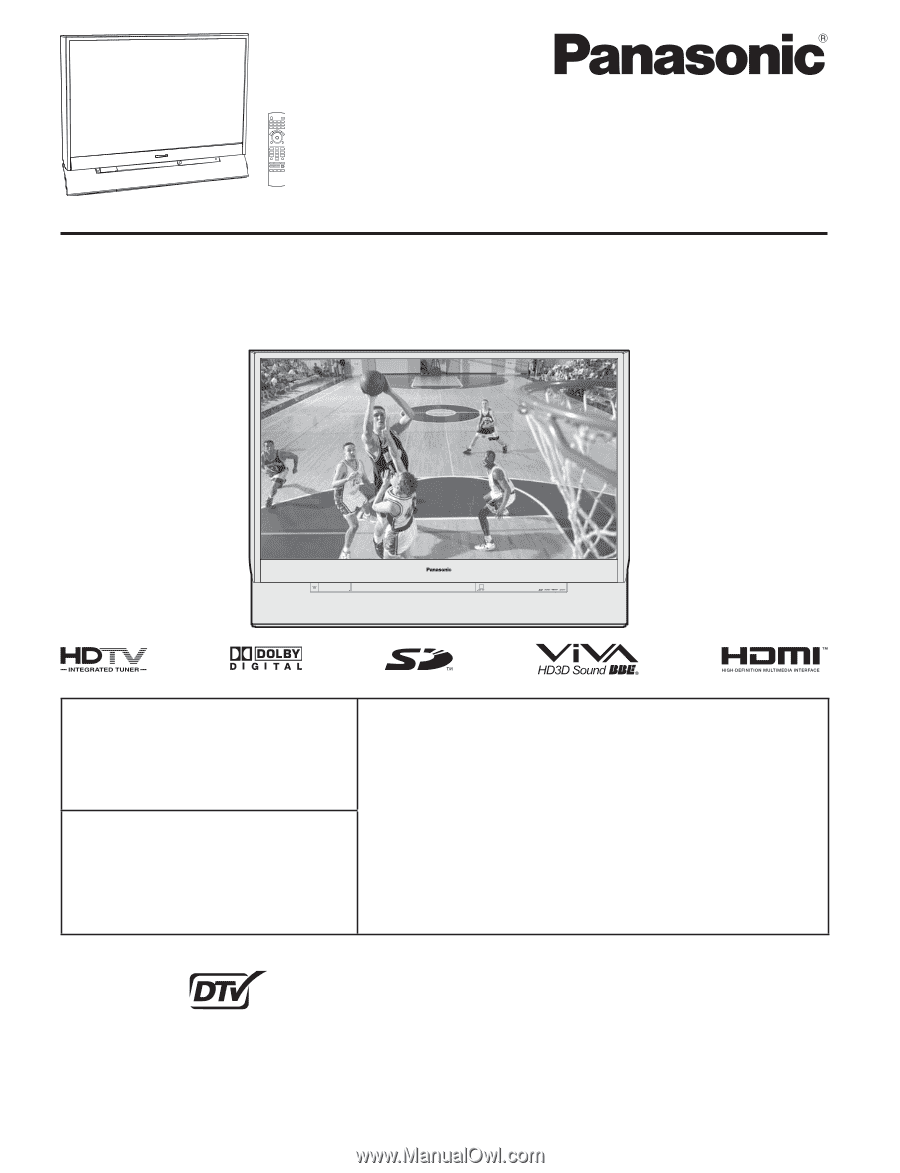
LSQT1078 B
Multimedia Projection HDTV
Operating Instructions
PT-44LCX65/PT-52LCX65/PT-61LCX65/
PT-52LCX35/PT-61LCX35
Models No.
(USA)
Three Important Reasons to Register Your Product
Immediately!
1
Protect Your New Investment...
Register your new Projection Display for insurance purposes in
case your new Projection Display is stolen.
2
Product safety notification...
Registering your product can help us to contact you in the
unlikely event a safety notification is required under the
Consumer Product Safety Act.
3
Improved Product Development...
Help us continue to design products that meet your needs.
Register online at
www.panasonic.com/register
For assistance, please call :
1-888-VIEW PTV(843-9788)
or, contact us via the web at:
(Puerto Rico)
For assistance, please call :
787-750-4300
or visit us at www.panasonicpr.com
Before connecting, operating or adjusting this product, please read the instructions completely.
Please keep this manual for future reference.
This operating instruction book is designed for use with models PT-44LCX65, PT-52LCX65, PT-61LCX65,
PT-52LCX35 and PT-61LCX35. Illustrations in this manual show the PT-52LCX35.
* The presence of the DTV certification mark indicates that this product will successfully
receive digital television transmissions that conform to any and all of the video formats
described in the ATSC Digital Television Standard.
ATSC CERTIFIED *
DIGITAL TELEVISION









