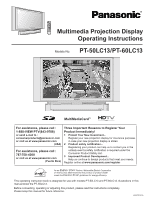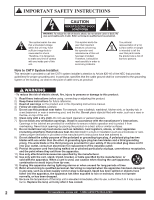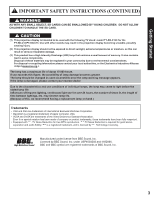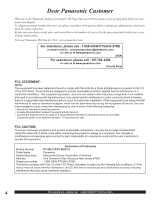Panasonic PT-50LC13 Multi-media Display
Panasonic PT-50LC13 - 50" Rear Projection TV Manual
 |
UPC - 037988974924
View all Panasonic PT-50LC13 manuals
Add to My Manuals
Save this manual to your list of manuals |
Panasonic PT-50LC13 manual content summary:
- Panasonic PT-50LC13 | Multi-media Display - Page 1
has determined that this product or product model meets the ENERGY STAR® guidelines for energy efficiency. This operating instruction book is designed for use with models PT-50LC13 and PT-60LC13. Illustrations in this manual show the PT-50LC13. Before connecting, operating or adjusting this product - Panasonic PT-50LC13 | Multi-media Display - Page 2
IMPORTANT SAFETY INSTRUCTIONS CAUTION RISK OF ELECTRIC SHOCK DO NOT OPEN WARNING: To reduce the risk of electric shock, do not remove cover or back. No user-serviceable parts inside. Refer servicing to qualified service personnel. This symbol warns the user that uninsulated voltage within the unit - Panasonic PT-50LC13 | Multi-media Display - Page 3
SAFETY INSTRUCTIONS (CONTINUED) WARNING AS WITH ANY SMALL OBJECT, SD CARDS CAN BE SWALLOWED BY YOUNG CHILDREN. DO NOT ALLOW CHILDREN TO HANDLE THE SD CARD. CAUTION (1) This projection display is intended to be used with the following TV stand: model TY-50LC13C for the PT-50LC13/PT-60LC13. Use - Panasonic PT-50LC13 | Multi-media Display - Page 4
fications not expressly approved by the party responsible for compliance could void the user's authority to operate this equipment. Declaration of Conformity Models Number: PT-50LC13/PT-60LC13 Trade Name: Panasonic Responsible party: Matsushita Electric Corporation of America. Address: One - Panasonic PT-50LC13 | Multi-media Display - Page 5
Video NR (Noise Reduction) Feature 56 Automatically changing screen size 57 Setting when 480p signals are input through Replacing the lamp unit 68 Remote Control Quick Reference Guide (Operating peripheral equipment 69 Troubleshooting ...76 Specifications ...77 Cleaning ...78 Customer Services - Panasonic PT-50LC13 | Multi-media Display - Page 6
diagrams below. If viewing for an extended period of time, sit as far back from the screen as possible. 70º 30º 30º 70º At least 1.8 m (PT-50LC13)/2.2 m (PT-60LC13). At least 1.8 m (PT-50LC13)/2.2 m (PT-60LC13). 6 For assistance, please call : 1-888-VIEW PTV(843-9788) - Panasonic PT-50LC13 | Multi-media Display - Page 7
operating the projection display set. Helpful Hints: (1) For frequent remote control users, replace old batteries with Alkaline batteries for longer battery life. (2) Whenever you remove the batteries, you may need to reset the remote control infrared codes. We recommend that you record the code on - Panasonic PT-50LC13 | Multi-media Display - Page 8
Mode Selection for Remote Control Digital Broadcasting Satellite for Remote Control Cable TV Mode Selection for Remote Control PC/MENU button RGB input mode is displayed. Toggles between RGB1 and RGB2 input mode. (P. 35) Number keys When 6 is pressed, channel 6 is displayed in single screen. (P. 31 - Panasonic PT-50LC13 | Multi-media Display - Page 9
35) SAP button Changes the audio mode. (P. 37) Light button Lights all buttons. The selected mode button (TV, VCR, etc.) flashes. Changes to the next channel up. Display menu Press the ACTION button to display Menu screen. Reduces volume. Changes to the next channel down. Increase volume. The - Panasonic PT-50LC13 | Multi-media Display - Page 10
of Controls Controls and Terminals on the projection display Model PT-50LC13 unit shown < FRONT > POWER button/ POWER indicator (P. 23) Volume up(+) / down(-) buttons (P. 30) Channel up / down buttons (P. 31) A LAMP indicator This indicator lights up when there is a malfunction with the lamp unit - Panasonic PT-50LC13 | Multi-media Display - Page 11
Getting Started Model PT-50LC13 unit shown < REAR > Location of Controls < SIDE > Vent Vent VHF/UHF terminal (PP. 12-14) RGB Input 1 terminal (PP. 18-19) Digital Input terminal (P. 20) RGB Input 2 terminal (PP. 18-19) - Panasonic PT-50LC13 | Multi-media Display - Page 12
cable to suit the component concerned. • Read the instruction manual for each system component carefully before connecting it. • If there is a lot of jitter in the video signal input from the video source, the picture on the screen - Panasonic PT-50LC13 | Multi-media Display - Page 13
Installation Cable Connection Use this configuration when connecting the projection display to a cable TV system. Getting Started TERMINAL ON THE BACK OF THE CABLE BOX CABLE BOX In from cable Or Connect the cable from the antenna or cable - Panasonic PT-50LC13 | Multi-media Display - Page 14
CABLE BOX Or ↑ TO VCR ↑ TO VCR Incoming Cable from Antenna or Cable TV System CABLE BOX Note: When the RF coaxial cable is connected to the projection display VHF/UHF terminal via a cable box or VCR, set the TV channel to CH3 or CH4. This does not apply when signal is input from - Panasonic PT-50LC13 | Multi-media Display - Page 15
at the INPUT 1, 2, 3 input terminals. • Input 3 is located on the side of the unit. • Select the desired VIDEO input position by pressing the TV/VIDEO button. (P. 35) • When connecting video cables, priority is given to the S-Video cable when the S-Video input terminal and the video input terminal - Panasonic PT-50LC13 | Multi-media Display - Page 16
output device (Y, PB, PR). Please read the operating instructions included with the output device. DVD Player COMPONENT VIDEO AUDIO INPUT 1-4 Terminals. • Select the desired COMPONENT VIDEO INPUT position by pressing the TV/VIDEO button. (P. 35) • Component video signals that can be input are 480i - Panasonic PT-50LC13 | Multi-media Display - Page 17
AV Out Terminals The "AV Out" Terminals output the same signals as the main picture on the projection display screen and sound from the speaker at that time, e.g. TV programs or signals from INPUT 1, 2, 3 terminals. Recording Equipment (S-VHS VCR) S-VIDEO Or VIDEO AUDIO Stereo System (A Stereo Ampli - Panasonic PT-50LC13 | Multi-media Display - Page 18
11 NC 12 NC 13 HD/CSYNC 14 VD 15 NC Notes: • Some PC models cannot be connected to the set. A conversion adapter is required to use the RGB cable range. • Select the desired RGB input position by pressing the PC/MENU or TV/VIDEO button. (P. 35) • Similar connections are available at the RGB IN 1, - Panasonic PT-50LC13 | Multi-media Display - Page 19
OUT M3 stereo mini pin Installation Audio cable RGB cable (D-SUB 15P) Notes: • Select the desired RGB input position by pressing the PC/MENU or TV/VIDEO button. (P. 35) • Similar connections are available at the RGB IN 1, 2 Terminals. 19 - Panasonic PT-50LC13 | Multi-media Display - Page 20
can be displayed on the screen in their digital form. ( TV/VIDEO button. (P. 35) • The DIGITAL IN terminal can only be used with 1080i, 720p and 480p picture signals. Set the DTV Decoder DIGITAL OUT terminal to 1080i, 720p, or 480p signal output. Please refer to the DTV Decoder instruction manual - Panasonic PT-50LC13 | Multi-media Display - Page 21
black background may be displayed. At this time, "signal" will flash in the on-screen display for about 5 seconds. Mode type VGA400 (70 Hz) ♦ No. of dots (H DIGITAL IN. • If your PC (with DIGITAL IN terminal) does not support Plug-and-Play (DDC1/2B) for displays, reconfiguration is required after the projection - Panasonic PT-50LC13 | Multi-media Display - Page 22
SET in progress, press the SWAP button. Case 1 When setup is complete, the lowest channel picture appears. Case 2 If setup is incomplete, the following screen appears. Check connection of Antenna/Cable to the RF in Terminal, then try Automatic Channel Setting again. (PP. 26-27) NO CH FOUND PLEASE - Panasonic PT-50LC13 | Multi-media Display - Page 23
below to turn the projection display power ON and OFF. • The lamp cooling fan will continue to operate for approximately 1 minute after the power is remote control to turn power off. Power shuts off after a Black Screen is displayed for a few seconds. Note: If POWER is pressed during the Black Screen - Panasonic PT-50LC13 | Multi-media Display - Page 24
by pushing Left "◄" button or Right "►" button. Use the ▲, ▼ buttons to select an item. Use the ACTION button to set or go to next menu screen. Note: Depending on the signal being input, some items may or may not be adjustable and some functions may or may not be available. ADJUST - Panasonic PT-50LC13 | Multi-media Display - Page 25
EXIT PP. 52-53 CHANNEL menu SET UP CHANNEL ANTENNA : CABLE AUTO SET MANUAL SET CHANNEL CAPTION WEAK SIGNAL DISPLAY:OFF SELECT EXIT PP. 26-29, 54-55 3D Y/C :ON 3D IP :ON SELECT EXIT PP. 56-59 LOCK selection screen LOCK ENTER 4-DIGIT CODE ENTER :0-9 EXIT PP. 48-51 OTHER menu OTHER SLEEP TIMER - Panasonic PT-50LC13 | Multi-media Display - Page 26
MENU screen MANUAL SET CHANNEL CAPTION WEAK SIGNAL DISPLAY:OFF SELECT EXIT CH AUTO SET PROCEEDING Channels will automatically advance until all channels have been scanned. Channel numbers with a video signal present will be stored in the channel scan memory. Continued on the next page. Note: TV - Panasonic PT-50LC13 | Multi-media Display - Page 27
setup is complete, the lowest channel picture appears. Case 2 If setup is incomplete, the screen at right appears. Check connection of Antenna/Cable to the RF in Terminal, then try may be locked into memory. If desired, these channels can be deleted manually using the MANUAL SET feature. 27 - Panasonic PT-50LC13 | Multi-media Display - Page 28
CHANNEL CAPTION WEAK SIGNAL DISPLAY:OFF Press to select TV or CABLE. SELECT EXIT 3 Press to select SET UP CHANNEL MANUAL SET. ANTENNA : CABLE AUTO SET MANUAL SET CHANNEL CAPTION WEAK SIGNAL DISPLAY:OFF Press to display the MANUAL SET screen. SELECT EXIT Continued on the next page. 28 For - Panasonic PT-50LC13 | Multi-media Display - Page 29
SET ENTER CHANNEL : 01 CHOOSE A CHANNEL USING CHANNEL UP/DOWN ADD EXIT To delete channel Press to select channel. MANUAL SET ENTER CHANNEL : 01 CHOOSE A CHANNEL USING CHANNEL UP/DOWN DELETE EXIT Basic Operation Press to delete channels from memory. 5 Repeat steps 4 to continue adding - Panasonic PT-50LC13 | Multi-media Display - Page 30
Sensor 1 Channel up / down buttons Press to operate the projection display with the remote control. 2 Press to turn the projection display on. 3 Press to select CABLE TV 125 or 69 the desired CH 01 channel. (Or use number keys ) CH 02 Or CH 125 Note: Refer to "Using the number keys - Panasonic PT-50LC13 | Multi-media Display - Page 31
RECALL button, except when the MENU screen is displayed, to display current TV status information. Projection display operation Aspect 2 * Auto shut off To extend lamp life, if there is no signal to the set's tuner for 5 minutes, the lamp will shut off automatically. Invalid operation noti - Panasonic PT-50LC13 | Multi-media Display - Page 32
ASPECT Controls The color monitor will allow you to enjoy viewing the picture at its maximum size, including wide screen cinema format owner of that program under copyright protection laws. • If a normal (4:3) picture is projected in wide screen, distortion may occur around the edges so that part - Panasonic PT-50LC13 | Multi-media Display - Page 33
FULL TRUE Picture 4 NORMAL ASPECT Controls Explanation NORMAL will display a 4:3 picture at its 3 standard 4:3 size. 16 JUST 16 ZOOM JUST mode will display a 4:3 picture at maximum size but with aspect correction applied to the center of the screen so that 9 elongation is only apparent - Panasonic PT-50LC13 | Multi-media Display - Page 34
, the next channel is displayed at the left top, overwriting the previously displayed channel. When the SEARCH/OPEN/CLOSE button is pressed during single screen. +0 ! Example 1 CH03 02 05 06 07 08 10 Example 2 (RGB input) RGB1 02 05 06 07 08 10 When a channel button is pressed during - Panasonic PT-50LC13 | Multi-media Display - Page 35
to the rear terminals. See Connections for details. Basic Operation Turning the power on and switching input modes 1 Turn the projection display on. TV CARD VIDEO 1 * DIGITAL IN 2 The input mode changes each time this button is VIDEO 2 * RGB 2 pressed. * No input mode is displayed for - Panasonic PT-50LC13 | Multi-media Display - Page 36
is not muted. Freezing pictures Projection can be switched between a frozen (still) picture and a moving picture each time the FREEZE button on the remote control unit is pressed. Press FREEZE button again to resume motion. FREEZE Note: The video output from AV OUT is not frozen. 36 For assistance - Panasonic PT-50LC13 | Multi-media Display - Page 37
The following are possible broadcast types with their accompanying on-screen displays. The signal being received is indicated with a " sound broadcast. STEREO SAP MONO CH 1 2 Basic Operation Select Audio Mode for TV Viewing Press SAP button to select the desired audio mode as described below. ( - Panasonic PT-50LC13 | Multi-media Display - Page 38
includes an RGB/DIGITAL IN signal is fixed as SPLIT SCREEN NORMAL. (Example: RGB input is shown right.) • CARD input screen cannot be displayed using the Split Screen function. SPLIT SCREEN FULL +0 ! SPLIT SCREEN NORMAL RGB1 SPLIT SCREEN NORMAL (Example: RGB input) 38 For assistance, please call - Panasonic PT-50LC13 | Multi-media Display - Page 39
NORMAL +0 ! +0 # Basic Operation +0 ! +0 $ +0 # +0 ! PIP ▲, ▼ buttons can also be used to select an outside input for the right side of the screen. CABLE TV 125 or 69 CH 01 DIGITAL IN CH 125 RGB 2 VIDEO 1 * RGB 1 * No input mode is displayed for terminals with no equipment connected - Panasonic PT-50LC13 | Multi-media Display - Page 40
(PIP) display function. Display PIP screen Press to split (The previously selected screen appears on the Main.) • Returning to one screen. Press to return. +0 ! 212 +0 # Main screen (Main picture) PIP screen (Sub picture) Notes: • Sound from the Main screen is output from the speakers on the - Panasonic PT-50LC13 | Multi-media Display - Page 41
to select an outside input for the PIP screen. Selecting the screen size for PIP screen You can choose PIP screen size of 3 magnifications. Press to large PIP screen size. Press to small PIP screen size. Move PIP screen You can move the PIP screen to four positions. Press repeatedly to select PIP - Panasonic PT-50LC13 | Multi-media Display - Page 42
mode. 2 Press the ACTION button to display the MENU screen and select ADJUST. Press to select POSITION/SIZE. ADJUST SET UP PICTURE AUDIO POSITION/SIZE INFORMATION Press to display POSITION/SIZE. PAGE SELECT END 3 Press - Panasonic PT-50LC13 | Multi-media Display - Page 43
or for public use, such as in cafes and hotels. • Shrinking and enlarging images by using screen mode switching function (zoom, etc.) may violate copyright laws. • Images displayed on a wide screen TV will be cut off or distorted at the edges, when viewing normal aspect images of 4:3 in ZOOM - Panasonic PT-50LC13 | Multi-media Display - Page 44
ADJUST SET UP AUDIO. PICTURE AUDIO POSITION/SIZE INFORMATION Press to display AUDIO screen. PAGE SELECT END 2 Press to select the AUDIO menu to set each or the mute button is pressed from the remote control, a message will be displayed. 44 For assistance, please call : 1-888-VIEW PTV(843 - Panasonic PT-50LC13 | Multi-media Display - Page 45
1 Repeat step 1 on page 44. 2 Press to select AUDIO ADJUST. Press to display AUDIO ADJUST screen. 3 Press to select the menu to set each item. Adjust the desired level by listening to the sound. AUDIO ADJUST BASS TREBLE BALANCE NORMAL ADJUST - Panasonic PT-50LC13 | Multi-media Display - Page 46
NORMAL Press to set each item. SELECT EXIT PICTURE PICTURE MENU :DYNAMIC PICTURE ADJUST COLOR TEMP :NORMAL DYNAMIC CINEMA NORMAL Displays a clear screen with a high contrast of light to dark. Ideal for movies in low lighting conditions. Displays unaltered image. See next page Note: There - Panasonic PT-50LC13 | Multi-media Display - Page 47
46. 2 Press to select PICTURE ADJUST. PICTURE PICTURE MENU :NORMAL PICTURE ADJUST COLOR TEMP :NORMAL SELECT EXIT Press to display PICTURE ADJUST screen. 3 Press to select the menu to set each item. Adjust to desired level while viewing picture through the menu overlay. NORMAL returns - Panasonic PT-50LC13 | Multi-media Display - Page 48
secret code is entered. • If you forget your secret code, refer to "Reset User's Memory Functions" on page 51. Or Or, Press to display LOCK menu for rating screen and go to page 49 (US MOVIES Ratings), or page 50 (US TV PROGRAMS Ratings). 48 For assistance, please call : 1-888-VIEW PTV(843-9788 - Panasonic PT-50LC13 | Multi-media Display - Page 49
Control is US MOVIES :OFF CHANGE SETTINGS deactivated. US TV PROGRAMS :OFF CHANGE SETTINGS Press to set 3 Press to select CHANGE SETTINGS. SELECT EXIT LOCK 1/2 US MOVIES :OFF CHANGE SETTINGS US TV PROGRAMS :OFF CHANGE SETTINGS Press to display the CHANGE SETTINGS screen. SELECT - Panasonic PT-50LC13 | Multi-media Display - Page 50
Press to set. ON: V-Chip Control is activated. OFF: V-Chip Control is deactivated. 2 Press to select CHANGE SETTINGS. SELECT EXIT LOCK 1/2 US MOVIES :OFF CHANGE SETTINGS US TV PROGRAMS :OFF CHANGE SETTINGS Press to display the CHANGE SETTINGS screen. SELECT EXIT 3 Press to select - Panasonic PT-50LC13 | Multi-media Display - Page 51
P RAT I NG EXCEEDED PIP CH08 RAT I NG: TV - Y CEONDTEER - :- 0- -- 9 Temporarily deactivate V-Chip control Enter your secret code in the blocking message screen. • V-Chip control is reactivated when power is turned off or power failure occurs. Reset User's Memory Functions Use when moving unit to - Panasonic PT-50LC13 | Multi-media Display - Page 52
listings for C. C. (Closed Caption) broadcasts. Caption Mode: TEXT C1 or C2 The lower half of the screen will be blocked out. When the TV station broadcasts information, such as program listings, it will appear in this space. Caption Mode: OFF Closed Caption /Text narration will not be displayed - Panasonic PT-50LC13 | Multi-media Display - Page 53
Closed Captions CC ON MUTE Activates the On-Screen Closed Caption feature, when the MUTE button on the Remote Control is pressed. To deactivate, press the MUTE button again. Note: This feature functions when the Closed Caption Mode is in the "OFF" position. The program - Panasonic PT-50LC13 | Multi-media Display - Page 54
PAGE SELECT END Press to select CHANNEL CAPTION. SET UP CHANNEL ANTENNA : CABLE AUTO SET MANUAL SET CHANNEL CAPTION WEAK SIGNAL DISPLAY:OFF Press to display the SELECT EXIT CHANNEL CAPTION screen. 3 Press to select a CHANNEL CAPTION 1/4 station. ABC CBS FOX NBC PBS CNN Press to - Panasonic PT-50LC13 | Multi-media Display - Page 55
select CHANNEL. LOCK CAPTION VIDEO OTHER PAGE SELECT END Press to display the SET UP SET UP CHANNEL CHANNEL ANTENNA : CABLE AUTO SET screen. MANUAL SET CHANNEL CAPTION 2 WEAK SIGNAL DISPLAY:OFF Press to select SELECT WEAK SIGNAL EXIT DISPLAY. Press to set "ON" or "OFF". ON: Picture - Panasonic PT-50LC13 | Multi-media Display - Page 56
remain OFF for maximum picture detail when receiving a strong signal or viewing high-quality video. Press the ACTION button to display the MENU screen and select SET UP. 1 Press to select ADJUST SET UP VIDEO. LANGUAGE :ENGLISH CHANNEL LOCK CAPTION VIDEO OTHER Press to display the VIDEO - Panasonic PT-50LC13 | Multi-media Display - Page 57
VIDEO. ADJUST SET UP Press to display the LANGUAGE :ENGLISH CHANNEL LOCK CAPTION VIDEO OTHER VIDEO screen. PAGE SELECT 2 Press to select 480P COLOR SDTV : When the input signal is a normal TV system (NTSC). END VIDEO MATRIX. HDTV : When the input signal is a VIDEO NR :OFF ID-1 :OFF - Panasonic PT-50LC13 | Multi-media Display - Page 58
. When RGB/DIGITAL IN input signal is VGA 60Hz from PC or 480P from other equipment, you must manually switch to the desired input. Press the ACTION button to display the MENU screen and select SET UP. 1 Press to select VIDEO. ADJUST SET UP LANGUAGE :ENGLISH CHANNEL LOCK CAPTION VIDEO OTHER - Panasonic PT-50LC13 | Multi-media Display - Page 59
per second) is faithfully reproduced on the projection display. Press the ACTION button to display the MENU screen and select SET UP. 1 Press to select VIDEO. Press to display the 2 VIDEO screen. Press to select ON: Recordings created at 24 3D IP. frames per second are shown in higher - Panasonic PT-50LC13 | Multi-media Display - Page 60
and select SET UP. 1 Press to select ADJUST SET UP OTHER. LANGUAGE :ENGLISH CHANNEL LOCK CAPTION VIDEO OTHER Press to display the OTHER screen. PAGE SELECT END 2 Press to select OTHER SLEEP TIMER. SLEEP TIMER:OFF DEMO MODE :OFF Press repeatedly to select the desired time. OFF - Panasonic PT-50LC13 | Multi-media Display - Page 61
is set to English as the factory setting. To select one of 3 different languages for on-screen displays, follow the instructions below. Press the ACTION button to display the MENU screen and select SET UP. 1 Press to select LANGUAGE. ADJUST SET UP LANGUAGE :ENGLISH CHANNEL LOCK CAPTION - Panasonic PT-50LC13 | Multi-media Display - Page 62
and select SET UP. 1 Press to select ADJUST SET UP OTHER. LANGUAGE :ENGLISH CHANNEL LOCK CAPTION VIDEO OTHER Press to display the OTHER screen. PAGE SELECT END 2 Press to select OTHER DEMO MODE. SLEEP TIMER:OFF DEMO MODE :OFF Press to set "ON" or "OFF". ON: Demo mode is - Panasonic PT-50LC13 | Multi-media Display - Page 63
swallowed by young children. Do not allow children to handle the SD card. Displayable Image Formats: Baseline JPEG (80 x 60 ~ 5 120 x 3 840 pixels) Notes: • Some parts of an image may not be displayed or the image may be displayed on a smaller scale depending on the size of the image. • Only JPEG - Panasonic PT-50LC13 | Multi-media Display - Page 64
be displayed. • If the Card is unusable, "CARD ERROR" is displayed on-screen. Remove the Card only when ACCESS is not displayed. • If an incompatible read. Folder Name Area The name of the selected subfolder (framed in yellow) is displayed. Index Area Folders and files are displayed here. Notes: - Panasonic PT-50LC13 | Multi-media Display - Page 65
Press to select MENU. -MENUSINGLE SLIDE SD/PC PAGE: 1/6 Press to move to index area. SINGLE A single image selected from the index area fills the screen. You can also rotate the image and view image information. (PP. 66-67) SLIDE Images are displayed one after another as a slide show. Also, the - Panasonic PT-50LC13 | Multi-media Display - Page 66
in INDEX AREA. (Press to display next/previous page of 9 thumbnail files), Press ACTION to display file in full screen size. -MENUSINGLE SLIDE SD/PC PAGE: 1/6 SINGLE VIEW SCREEN Press ► : The next image is displayed. Press ◄ : The previous image is displayed. Press ▼ : Each press rotates image 90 - Panasonic PT-50LC13 | Multi-media Display - Page 67
If a file name exceeds 8 characters, a file name different from the original is displayed. Picture Adjustment When ACTION is pressed while the Information Screen is displayed, the Picture Adjust menu (p. 46) is displayed. (Rotation angle is maintained.) Picture Adjust menu PICTURE ADJUST COLOR TINT - Panasonic PT-50LC13 | Multi-media Display - Page 68
on the projection display and the ▲ button on the Remote control at same time for more than 5 seconds. The cooling fan operates for about 10 minutes. Refer to the instructions enclosed with the lamp unit (Part No.: TY-LA1000) when replacing the lamp. 68 For assistance, please call : 1-888-VIEW PTV - Panasonic PT-50LC13 | Multi-media Display - Page 69
remote is set for this code. Then, press the Remote Control POWER button to test the component. If the procedure was successful, the component will turn on. Device TV VCR CBL DBS RCVR AUX DVD DTV Operate TV (Only Panasonic setup after remote battery replacement. • Remote will not control every - Panasonic PT-50LC13 | Multi-media Display - Page 70
Remote Control Quick Reference Guide (Operating peripheral equipment) Setting to the remote using the step and set method (When code will serve as a handy reference whenever you need to reprogram your remote control. CABLE Cable Box DBS Digital Broadcast System VCR Video Cassette Recorder RCVR - Panasonic PT-50LC13 | Multi-media Display - Page 71
Remote Control Quick Reference Guide (Operating peripheral equipment) Infrared Codes Index The remote control is capable of operating many brands of peripheral equipment. Refer to page 69 and 70 for programming procedures. Notes: • The remote control memory is limited and therefore some models may - Panasonic PT-50LC13 | Multi-media Display - Page 72
Remote Control Quick Reference Guide (Operating peripheral equipment) CABLE CONVERTER BOX AND DVD, CD 106 129, 130 100, 117 100 72 DVD Maker List (DVD) Maker DENON FERGUSON JVC MITSUBISHI NORDMENDE PANASONIC PHILIPS PIONEER RCA Set Up No. 100 101 109 105 101 100 103 102 101 Maker SABA SAMSUNG - Panasonic PT-50LC13 | Multi-media Display - Page 73
Remote Control Quick Reference Guide (Operating peripheral equipment) CASSETTE PLAYERS, PERSONAL VIDEO RECORDERS, RECEIVERS, AMPLIFIERS, and DBS Infrared Codes Index AUX Maker List (TAPE) Maker AIWA DENON FISHER JENSEN JVC KENWOOD MARANTZ NAKAMICHI ONKYO PANASONIC No. Panasonic Replay TV 100 - Panasonic PT-50LC13 | Multi-media Display - Page 74
mode Illuminate buttons Component mode selection for remote control R DBS TV CH ACTION VOL VOL CH ACTION PAGE R-TUNE RECALL 123 456 789 0 EXIT GUIDE TV CBL VCR AUX DBS RCVR DTV DVD CD TV CBL RCVR DBS DVD DTV TV DTV CBL DBS DVD DVD DTV DBS DBS DVD TV CBL VCR DBS DTV AUX (Cassette Deck - Panasonic PT-50LC13 | Multi-media Display - Page 75
Remote Control Quick Reference Guide (Operating peripheral equipment) Quick Reference Functional Button Chart BUTTON PROG MODE DTV DBS TV VCR AUX (Cassette Deck) DVD CD RCVR TV VCR AUX (Cassette Deck) DVD CD TV VCR AUX (Cassette Deck) DVD CD RCVR TV VCR AUX (Cassette Deck) CD DVD TV VCR DVD CD - Panasonic PT-50LC13 | Multi-media Display - Page 76
malfunction. Some parts of the screen do not light up. Fan is operating even though TV Power is • This is because the cooling fan is operating. The fan will stop after OFF. about 1 minute. An OSD instructing to replace the lamp is displayed. (The LAMP indicator is lit red.) • Replace lamp with - Panasonic PT-50LC13 | Multi-media Display - Page 77
PT-50LC13 Power Source AC 120 V, 60 Hz PT-60LC13 Power Consumption LCD panels Power ON: Approx. 220 W (When audio is at maximum) Power OFF: Approx. 0.4 W (When cooling fan W + 15 W ] (10 % THD) HID Lamp 100 W HID (High Intensity Discharge) Lamp Channel Capability VHF-12 : UHF-56 : Cable-125 - Panasonic PT-50LC13 | Multi-media Display - Page 78
Card, American Express, and Personal Check) http://www.pasc.panasonic.com or email to [email protected] For hearing or speech impaired TTY users, TTY : 1-866-605-1277 Service in Puerto Rico Matsushita Electric of Puerto Rico, Inc. Panasonic Sales Company/ Factory Servicenter: Ave. 65 de Infanter - Panasonic PT-50LC13 | Multi-media Display - Page 79
Panasonic Consumer Electronics Company or Panasonic repair your product with new or refurbished parts, or (b) replace it with a new or a refurbished product. The decision to repair or replace will be made by the warrantor. CATEGORY PARTS LABOR SERVICE misadjustment of consumer controls, power line - Panasonic PT-50LC13 | Multi-media Display - Page 80
, 23, 30 R R-TUNE button 8 RECALL button 9, 25, 31 Receivable Broadcast Types 37 Remote Control Sensor 10, 30 Reset User's Memory Functions 51 RGB 1, 2 positions 35 RGB cable 18, 19 RGB IN 1, 2 terminals 11 Right screen 38 S SAP button 9 SD Card 64 Sound mute 36 SVGA 21 T TEMP indicator

PT-50LC13/PT-60LC13
LSQT0747 A
Multimedia Projection Display
Operating Instructions
For assistance, please call :
1-888-VIEW PTV(843-9788)
or send e-mail to :
or visit us at www.panasonic.com
(USA)
Three Important Reasons to Register Your
Product Immediately!
1
Protect Your New Investment...
Register your new projection display for insurance purposes
in case your new projection display is stolen.
2
Product safety noti
fi
cation...
Registering your product can help us to contact you in the
unlikely event a safety noti
fi
cation is required under the
Consumer Product Safety Act.
3
Improved Product Development...
Help us continue to design products that meet your needs.
Register online at
www.panasonic.com/register
For assistance, please call :
787-750-4300
or visit us at www.panasonic.com
(Puerto Rico)
Models No.
As an
E
NERGY
S
TAR
®
Partner, Matsushita Electric Corporation
of America has determined that this product or product model
meets the
E
NERGY
S
TAR
®
guidelines for energy efficiency.
Before connecting, operating or adjusting this product, please read the instructions completely.
Please keep this manual for future reference.
This operating instruction book is designed for use with models PT-50LC13 and PT-60LC13. Illustrations in this
manual show the PT-50LC13.