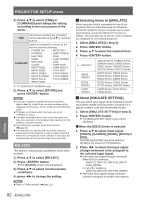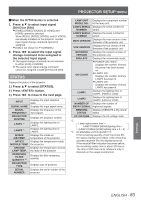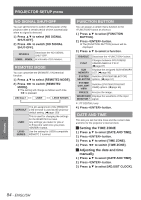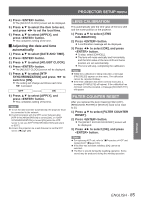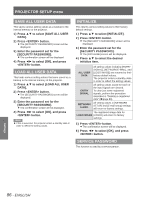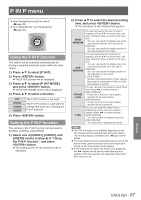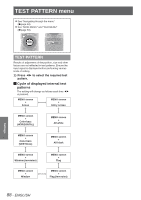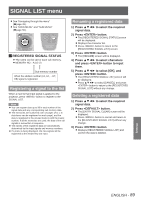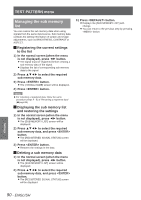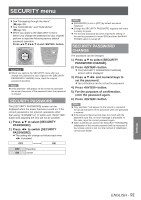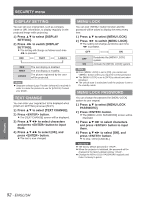Panasonic PTDW8300U PTDS8500U User Guide - Page 87
P IN P menu, Using the P IN P function, Select one of [USER1], [USER2],
 |
UPC - 885170011014
View all Panasonic PTDW8300U manuals
Add to My Manuals
Save this manual to your list of manuals |
Page 87 highlights
P IN P menu zzSee "Navigating through the menu" (Æpage 49). zzSee "MAIN MENU" and "SUB MENU" (Æpage 50). Using the P IN P function Two videos can be projected simultaneously by placing a separate small sub screen within the main screen. 1111 Press ▲▼ to select [P IN P]. 2222 Press button. zzThe [P IN P] screen will be displayed. 3333 Press ▲▼ to select [P IN P MODE], and press button. zzThe [P IN P MODE] screen will be displayed. 4444 Press ▲▼ to select a function. OFF USER1 USER2 USER3 The P IN P function is not used. The P IN P function is used with the settings that were set in [Setting the P IN P function]. 5555 Press button. Setting the P IN P function The settings of the P IN P function can be saved to [USER1], [USER2], and [USER3]. 1111 Select one of [USER1], [USER2], and [USER3] modes in Step 4) of "Using the P IN P function", and press button. zzThe setting screen for the selected mode is displayed. 2222 Press ▲▼ to select the desired setting item, and press button. zzThe sub menu for the selected item appears. MAIN WINDOW SUB WINDOW FRAME LOCK TYPE The input terminal for the main window is displayed. (Press ▲▼ to select an item, and press button to switch to the item.) SIZE : The user can specify the display size of the main window between 10 % and 100 %. POSITION : The user can specify the display position of the main window on the screen. The input terminal for the subwindow is displayed. (Press ▲▼ to select an item, and press button to switch to the item.) SIZE : The user can specify the display size of the sub window between 10 % and 100 %. POSITION : The user can specify the display position of the subwindow on the screen. CLOCK PHASE : Set this if the pictures flicker or their outlines blur when the subwindow is RGB1 or RGB2. (Set between 0 and 63) The user can select the window to apply frame lock. (Press ◄► to switch windows.) [MAIN WINDOW] : Frame lock is set for the input signals specified for the main window. [SUB WINDOW] : Frame lock is set for the input signals specified for the subwindow. The user can select the window that is displayed by priority when two windows overlap. (Press ◄► to switch windows.) [MAIN WINDOW] : The main window is displayed by priority. [SUB WINDOW] : The subwindow is displayed by priority. Note zzThe P IN P function is not available depending on the input signals and the selected input terminals. Refer to "Two window display combination list" (Æpage 121) for details. zzThe main window's picture adjustment values such as the picture mode, gamma selection and color temperature setting for the main window will be applied. zzIn the normal screen (when the menu is not displayed), the ◄► buttons can be used to switch the size and position of the main window and subwindow when the P IN P function is on. Settings ENGLISH - 87