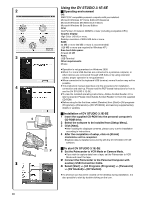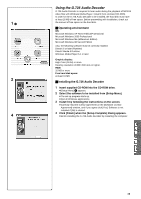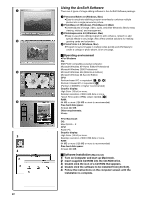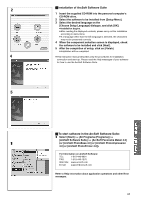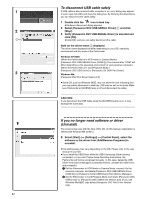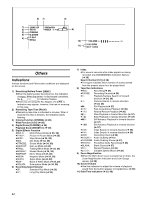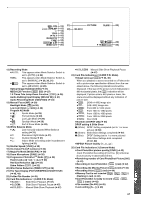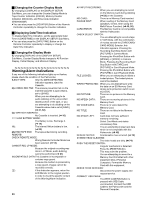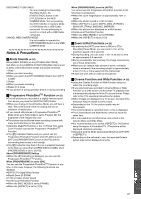Panasonic PV-DV953 Digital Video Camera - Page 62
To Disconnect Usb Cable Safely, If You No Longer Need Software Or Driver (uninstall)
 |
View all Panasonic PV-DV953 manuals
Add to My Manuals
Save this manual to your list of manuals |
Page 62 highlights
1 2 1 3 1 62 To disconnect USB cable safely If USB cable is disconnected while computer is on, error dialog may appear. In such case click [OK] and close the dialog box. By following the steps below you can disconnect the cable safely. 1 Double click the icon in task tray. ≥Hardware disconnect dialog appears. 2 Select [Panasonic DVC USB-SERIAL Driver] 1 and click [Stop]. 3 Verify [Panasonic DVC USB-SERIAL Driver] is selected and click [OK]. ≥Click [OK], and you can safely disconnect the cable. Note on the driver name 1 displayed The driver name displayed will differ depending on your OS, operating environment and the mode of the Palmcorder. Windows XP/2000: (When the Palmcorder is in VCR mode or Camera Mode:) [Panasonic DVC USB-SERIAL Driver (COM 4)] (The numeral after "COM" will differ depending on the operating environment of your personal computer.) (When the Palmcorder is in Card Playback Mode:) [Panasonic DVC USB Driver] or [Panasonic DV DISK Port Driver] Windows Me: [Panasonic DVC Port Driver Version 2.0] ≥Some OS, such as Windows 98SE, may not show the icon indicating that you may safely disconnect in task tray. (OS may be set not to show) Make sure Palmcorder's [ACCESS] lamp is off and disconnect the cable. ...CAUTION: If you disconnect the USB Cable while the [ACCESS] Lamp is on, it may damage the Card data... If you no longer need software or driver (Uninstall) The screens may vary with the type of the OS. (In this manual, explanation is offered with Windows Me screen.) 1 Select [Start] (>> [Settings]) >> [Control Panel], select the software or the driver from [Add/Remove Programs] to uninstall. ≥Uninstalling steps may vary depending on the OS. Please refer to the user manual of your OS. ≥If you install the USB Driver while the USB Connecting Cable is being connected, or if you don't follow these Operating Instructions, the Palmcorder will not be recognized correctly. In this case, delete the USB Driver from [Device Manager] as described below, uninstall the USB Driver, and re-install it. 1 Set the Palmcorder to VCR Mode or Camera Mode, connect it to the personal computer, and delete [Panasonic DVC USB-SERIAL Driver (COM X)] (or [Panasonic Serial USB Driver]) from [Device Manager]. 2 Set the Palmcorder to Card Playback Mode and delete [Panasonic DVC USB Driver] (or [Panasonic DVC USB Driver Version 2.0]) (If you use Windows Me/98SE, also delete [Panasonic DVC Port Driver Version 2.0]).