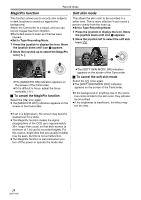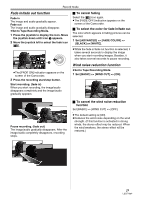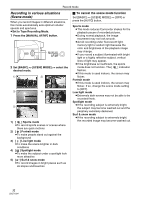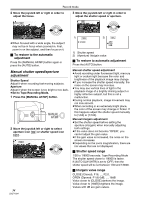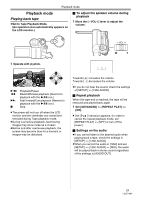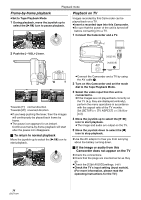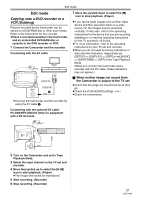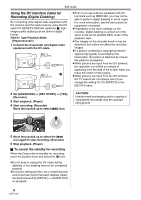Panasonic PV-GS90 Digital Video Camcorder - Page 33
Recording in natural colors(White balance), Manual focus adjustment
 |
UPC - 037988255849
View all Panasonic PV-GS90 manuals
Add to My Manuals
Save this manual to your list of manuals |
Page 33 highlights
Record mode Recording in natural colors (White balance) The automatic white balance function may not reproduce natural colors depending on the scenes or lighting conditions. If so, you can adjust the white balance manually. ≥Set to Tape Recording Mode. 1 Press the [MANUAL AF/MF] button. MANUAL AF/MF 2 Move the joystick up to select the white balance icon [ ]. 3 Move the joystick left or right in order to select the white balance mode. 1) 1 AWB 2) 1 3) 1 4) 1 ª To set the white balance manually Select [ ] in Step 3. Then, while viewing a white subject on the entire screen, move the joystick up to select the [ ] indication. ≥The white balance is set when the [ ] indication stops flashing. ª About flashing of the [ ] indication When the manual adjustment mode is selected ≥Flashing indicates that the white balance previously adjusted is stored. This setting is stored until the white balance is adjusted again. When white balance cannot be set in the manual adjustment mode ≥White balance may not be adjusted properly in the manual adjustment mode in dark places. If required, use the auto white balance mode. Setting in the manual adjustment mode ≥When the setting is completed, it will keep lit. ª White balance sensor The white balance sensor detects the type of light source during recording. ≥Do not cover the white balance sensor during recording, or it may not function properly. Manual focus adjustment If auto focusing is difficult due to the conditions, then use manual focus. ≥Set to Tape Recording Mode. 1 Press the [MANUAL AF/MF] button until the icon 1 appears. 1) Auto white balance adjustment [ AWB ] 2) Indoor mode (for recording under incandescent lamps) [ ] 3) Outdoor mode [ ] 4) Manual adjustment mode [ ] ª To restore to the automatic adjustment Move the joystick left or right until the [ AWB ] indication appears. Or, press the [AUTO] button. ≥When the Camcorder is turned on with the lens cover closed, the automatic white balance adjustment may not function properly. Please turn the Camcorder on after opening the lens cover. ≥When setting both the white balance and the iris/gain, set the white balance first. ≥Whenever recording conditions change, re-set the white balance for correct adjustment. MANUAL AF/MF 1 ≥The [ MNL ] indication and the manual focus [MF] indication appears. 33 LSQT1284