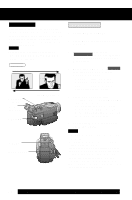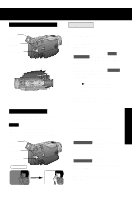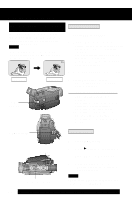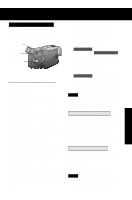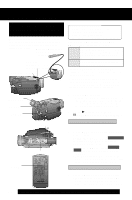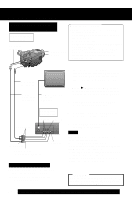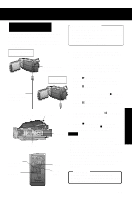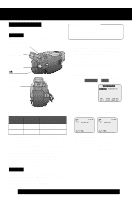Panasonic PVDV402 Digital Video Camcorder - Page 45
Memory-Stop Editing Remote, Control Only, DISPLAY, SETTING
 |
View all Panasonic PVDV402 manuals
Add to My Manuals
Save this manual to your list of manuals |
Page 45 highlights
Editing Features 4, 5PAUSE 4 Press (PAUSE) to start Audio Dubbing. • Connect the Palmcorder to the TV in order to monitor the sound. (p. 39) Editing Features To listen to the desired audio sound, set the AUDIO setting of the VCR mode MENU (Menu OSD: p. 110) as follows: AUDIO:The following selections are available for 12 bit AUDIO dubbed recordings only (sound recorded in SP mode only). ST 1 ST 2 MIX Set this position to listen to the original sound. Set this position to listen to the audio dubbed sound. Set this position to listen to both the original sound and the audio dubbed sound. Note • 16 bit dubbed sound completely erases the original 16 bit recorded sound. • If you dubbed using 12 bit AUDIO recording and then selected AUDIO-MIX in the menu for playback, the sound will be stereo regardless of the AUDIO-OUT setting. • If you recorded in LP mode, you cannot use the A.DUB feature. Only NTSC (National Television Standards Committee) recorded tapes can be audio dubbed. The following screen appears if the tape was not recorded in NTSC format. 5 Press (PAUSE) to stop Audio Dubbing. • If the microphone used for dubbing gets too near the speaker of your TV, a howling noise (feedback) may occur. • If the tape position is in or was started in a blank section, you cannot use the A.DUB feature. Memory-Stop Editing (Remote Control Only) You can set an automatic Dubbing stop point. DRESET AMENU A Press MENU to display the VCR menu screen. B Rotate JOG KEY to select DISPLAY SETTING , and then press JOG KEY to display the DISPLAY SETTING C menu. Rotate JOG KEY to select DISPLAY , and then press JOG KEY to set to MEMORY. D Press MENU two times to exit MENU mode. Then, press RESET on the remote control to reset the Counter Memory to M 0:00:00. Now, rewind to the editing start point, and continue with steps 2-5. The tape will now stop automatically at "M 0:00:00". 45