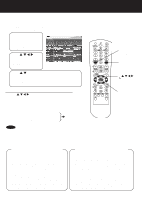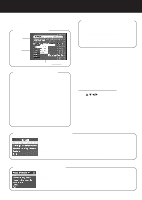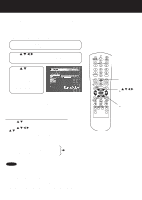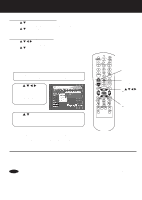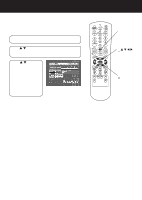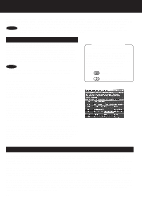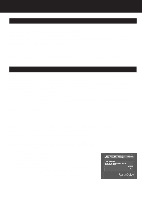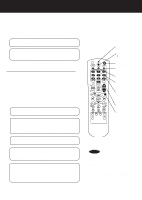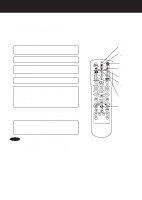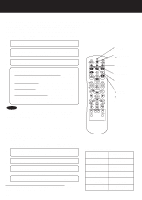Panasonic PVHS2000 PVHS2000 User Guide - Page 39
Saving Shows to Videotape
 |
View all Panasonic PVHS2000 manuals
Add to My Manuals
Save this manual to your list of manuals |
Page 39 highlights
Saving Shows to Videotape For long-term archiving, or if you want to save a show permanently, you can save shows recorded by the Hard Disk Recorder to videotape. This way, you reserve more space for the Hard Disk Recorder to record other shows. The Hard Disk Recorder is not intended to be used as a long-term storage device. Before you begin... Make sure your VCR is properly connected to the Hard Disk Recorder. This is done by connecting cables from the OUTPUT jacks on the Hard Disk Recorder to the INPUT jacks on your VCR. The cables you use for this connection depend on the types of input jacks on your VCR. See page 14 and 15 for more on connecting a VCR to the Hard Disk Recorder. 1 Insert a rewound videotape and turn on your VCR. 2 Press REPLAY GUIDE to display the Replay Guide. • You can also select "Replay Guide" from the Main Menu. 3 Press / to select the show you want to save, then press SELECT. • The popup menu displays. 4 Press / to select "Save to VCR," then press SELECT. 5 Press SELECT with "Continue" highlighted to start the on-screen countdown. 6 Press the Record button on your VCR before the on-screen countdown reaches 1. REPLAY GUIDE 3 /// 4 buttons 3 SELECT 4 5 To delete the show once it's done recording to videotape, a. Press REPLAY GUIDE to display the Replay Guide. b.Press / / / to select the show that was recorded to a videotape, then press SELECT. c. Press / to select "Delete," then press SELECT. d.Press / to select "Yes," then press SELECT. • The show is permanently removed from the Replay Guide, freeing up more recording space. NOTES • Don't press any buttons on the remote while the show is being saved to videotape or the on-screen displays will be recorded. • Press the RECORD button on your VCR before the countdown reaches 1 if you want to record the information about the show. This will show you what the program is about when you watch the videotape later. • Some VCRs take longer than others to begin recording. You may want to experiment to see when to begin recording on your VCR. 39