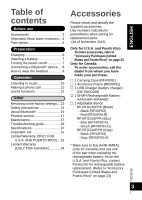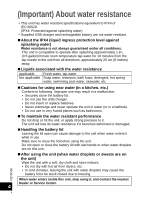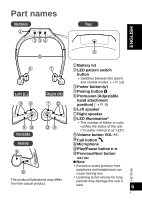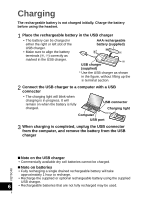Panasonic RP-BTGS10-K RP-BTGS10-K Owner's Manual (English) - Page 8
Connecting a Bluetooth® device
 |
View all Panasonic RP-BTGS10-K manuals
Add to My Manuals
Save this manual to your list of manuals |
Page 8 highlights
Connecting a Bluetooth® device To establish a wireless connection, register the headset with Bluetooth® compatible devices. Preparation on the Bluetooth® device • Turn on the power, and enable the Bluetooth® feature. • Place the device within 1 m (3.3 feet) from the headset. • Check the device operation in its operation instructions, as required. Power on for the first time Connection after the second 1 Turn on the headset • The headset will start searching for the Bluetooth® device to connect to, and the LED on the top will blink in blue and magenta alternately. (Only one operation after purchase) 2 When the headset ("RP-BTGS10") is detected by the Bluetooth® device, register and connect to it • If prompted for a passkey, input "0000 (four zeros)". • If the Bluetooth® profile selection screen appears, select the "A2DP" profile. If "A2DP" is not supported or if you want to just use phone calls, select the "HFP" or "HSP" profile. (For details on profiles, see "Listening to music" (P. 10) and "Making a time When the headset is turned on, it will search for the previously setup Bluetooth® device and automatically start connecting to it. The LED on the top of the headset will blink in blue until the connection is established. Turn on the headset. Press and hold the pairing button for approximately 2 seconds. The headset will start searching for other Bluetooth® device, and the LED on the top will blink in blue and magenta alternately. A two-tone beep will sound. Continue to steps 2 and 3 on the left. ■ Note phone call" (P. 12)) • If connection to a device is not 3 Check the connection with the Bluetooth® device on the headset • When the connection has been established, the LED on the top will emit blue light approximately every 3 seconds. One short beep will sound. established within 5 minutes, the headset will be turned off. Start from step 1 again. • 2 or more Bluetooth® devices cannot be connected to the headset at the same time. • You can pair up to 8 devices with this headset. If a 9th device is paired, the device with the oldest connection will VQT5C48 8 be replaced. To use it, pair it again. 8