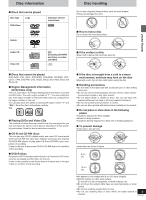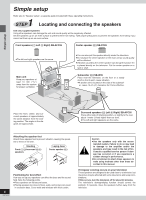Panasonic SAHT67 SAHT67 User Guide - Page 9
Step 3 - The Remote Control, Step 4 - Quick Setup, Step
 |
View all Panasonic SAHT67 manuals
Add to My Manuals
Save this manual to your list of manuals |
Page 9 highlights
3 STEP The remote control ∫ Batteries 1 3 R6, AA, UM-3 4 2 ≥Insert so the poles (i and j) match those in the remote control. ≥Do not use rechargeable type batteries. 4 STEP Quick Setup 1 3·4·5·6 2·6 DVD/CD MAIN UNIT VCR TV FL DISPLAY TUNER/BAND AUX TV/VIDEO TOP MENU MENU DISPLAY ENTER RETURN SKIP SLOW /SEARCH STOP PAUSE PLAY DISC SKIP CHANNEL VOLUME MUTING SUBWOOFER SFC LEVEL SETUP SUB TITLE AUDIO ANGLE CH SELECT TEST MIX 2ch MARKER 1 DISC1 4 DISC4 7 2 DISC2 5 DISC5 8 SEAT 3 POSITION DISC3 6 CENTER FOCUS SUPER 9 SURROUND 0 10/ENTER PRO LOGIC RETURN Remote control only The QUICK SETUP screen appears when you press [SETUP] the first time after purchase and assists you to make necessary settings. Preparation Turn on the television and select the appropriate video input on the television to suit the connections for the player. 1 Press [DVD/CD] to turn on the unit. The unit comes on automatically and "DVD/CD" is selected as the source. Do not; ≥mix old and new batteries. ≥use different types at the same time. ≥heat or expose to flame. ≥take apart or short circuit. ≥attempt to recharge alkaline or manganese batteries. ≥use batteries if the covering has been peeled off. Mishandling of batteries can cause electrolyte leakage which can damage items the fluid contacts and may cause a fire. Remove if the remote control is not going to be used for a long period of time. Store in a cool, dark place. ∫ Use Aim at the sensor, avoiding obstacles, at a maximum range of 7 m (23 feet) directly in front of the unit. 2 Press [SETUP] to show the QUICK SETUP screen. SETUP QUICK SETUP Select the menu language. SELECT ENTER RETURN English Français Español 3 Press [3, 4] to select the menu lan- guage and press [ENTER]. 4 Press [3, 4] to select "Yes" to con- tinue and press [ENTER]. 5 Press [3, 4] to select the item and press [ENTER]. ≥Audio Language (For setting details ➡ page 24) ≥Subtitle Language (For setting details ➡ page 24) ≥TV Aspect (For setting details ➡ below) 6 Press [ENTER] and then [SETUP] to end the settings. To return to the previous screen Press [RETURN]. ∫ TV Aspect Select "4:3" (regular) or "16:9" (widescreen) to suit your television. If you have a regular 4:3 television, you can also select how video on some discs is shown (➡ page 24, Video-TV Aspect). ≥4:3 Pan&Scan (Factory preset) The pan and scan (the original widescreen images are converted for viewing on a regular television) version of the video is automatically selected if recorded on the disc. ≥4:3 Letterbox The letterbox (the original widescreen images appear with black bands above and below) version of the video is automatically selected if recorded on the disc. 9 RQT6191 Simple setup