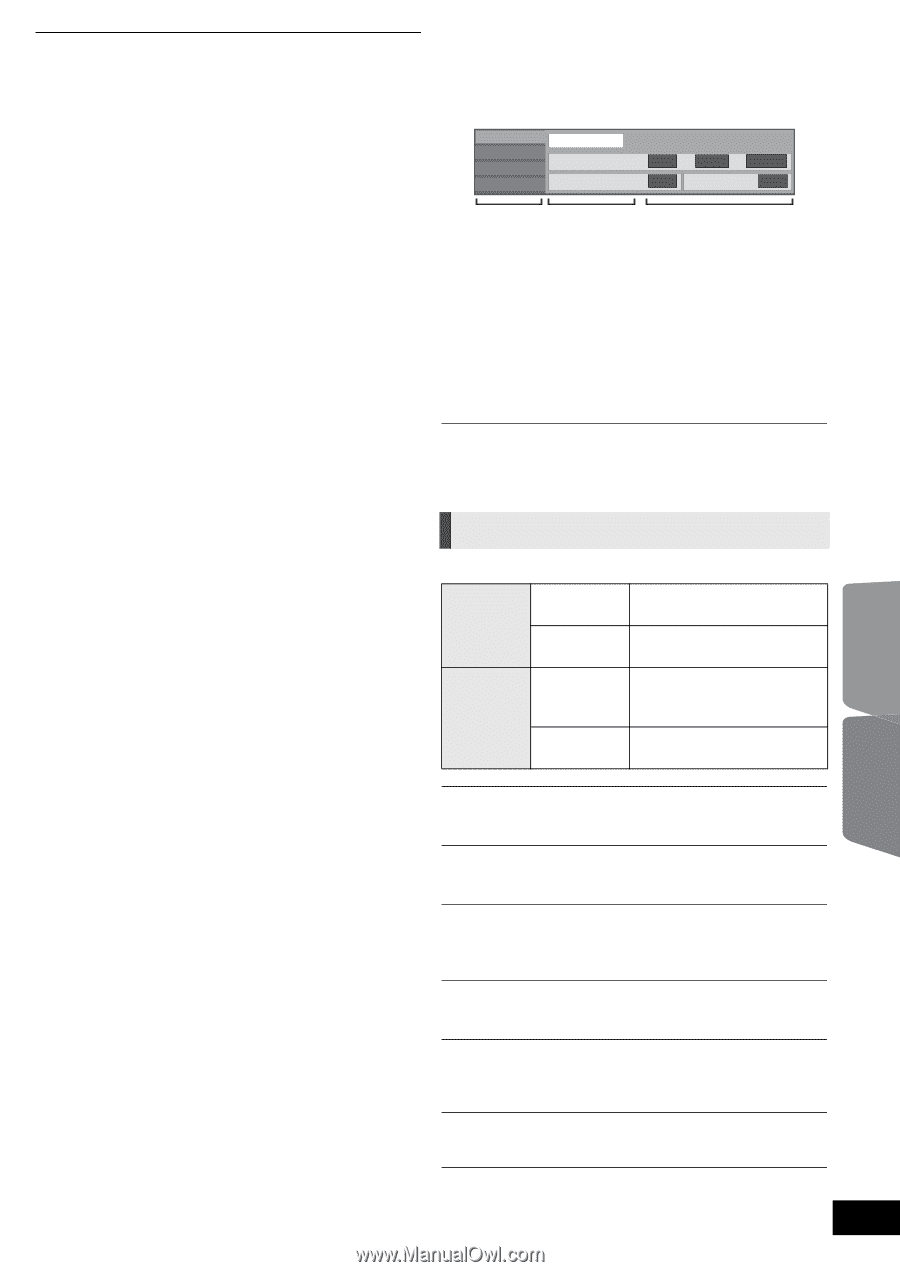Panasonic SCBTT270 SCBTT270 User Guide - Page 35
Playback menu
 |
UPC - 885170029880
View all Panasonic SCBTT270 manuals
Add to My Manuals
Save this manual to your list of manuals |
Page 35 highlights
≥ When playing content from a disc/SD card VIERA CAST cannot be accessed by pressing [VIERA CAST]. ≥ In the following cases, settings are possible using "Internet Content Settings" ( 40) - When restricting the use of VIERA CAST. - When the audio is distorted. - When wrong time is displayed ≥ If using slow Internet connection, the video may not be displayed correctly. A high-speed Internet service with a speed of at least 6 Mbps is recommended. ≥ Be sure to update the firmware when a firmware update notice is displayed on the screen. If the firmware is not updated, you will not be able to use the VIERA CAST function. ( 22) ≥ VIERA CASTTM home screen is subject to change without notice. ≥ The services through VIERA CASTTM are operated by their respective service providers, and service may be discontinued either temporarily or permanently without notice. Therefore, Panasonic will make no warranty for the content or the continuity of the services. ≥ All features of websites or content of the service may not be available. ≥ Some content may be inappropriate for some viewers. ≥ Some content may only be available for specific countries and may be presented in specific languages. Playback menu 1 Press [DISPLAY]. e.g., BD-Video Disc Play Video Audio Signal Type Subtitle Subtitle Style Off Main - Angle 1ENG - Menus Items Settings 2 Press [3, 4] to select the menu and press [1]. 3 Press [3, 4, 2, 1] to select the item and press [1]. 4 Press [3, 4] to select the setting. Some items can be changed by pressing [OK]. To exit the screen Press [DISPLAY]. Depending on the condition of the unit (playing, stopped, etc.) and media contents, there may be some items that you cannot select or change. Regarding Language: ( 46) Disc Signal Type Primary Video Video Soundtrack Secondary Video Video Soundtrack The recording method of original video appears. Select the type of audio or language. Select on/off of images. The recording method of original video appears. Select on/off of audio and the language. Advanced operations Other devices Video The recording method of original video appears. Soundtrack Show or change the soundtrack. Subtitle Turn the subtitle on/off, and change the language depending on the media. Subtitle Style Select the subtitle style. Audio channel Select the audio channel number. ( 25, "Changing audio") Angle Select the number of the angle. Some items may be changed only on the disc specific menu. ( 25) VQT3D27 35