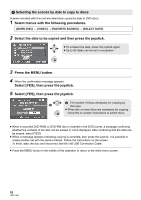Panasonic SDR-S26 Sd Camcorder - Multi Language - Page 68
DVD COPY function, Copying all the scenes to discs
 |
UPC - 037988982615
View all Panasonic SDR-S26 manuals
Add to My Manuals
Save this manual to your list of manuals |
Page 68 highlights
DVD COPY function Images recorded on this unit can be backed up to discs. Copied information is recorded in the motion picture scenes that are copied to a disc using the DVD COPY function. It is possible to write only scenes that are added after copying or delete the copied scenes as a group. ¬ Connect this unit to the DVD burner. (l 67) 1 Copying all the scenes to discs Copy all motion pictures or still pictures on the SD card to discs. 1 Select menus with the following procedures. [BURN DISC] # [VIDEO] or [PICTURE]# [DVD COPY]* # [ALL SCENES]* * Only when [VIDEO] is selected. 2 Copying added scenes to discs Copy scenes from the SD card, which are added after being copied to the disc using the DVD COPY function (scenes for which the copied icons ( ) are not indicated), to discs. 1 Select menus with the following procedures. [BURN DISC] # [VIDEO] # [DVD COPY] # [ADDED SCENES] 2 Select [YES], then press the joystick. A The number of discs necessary for copying by disc type. ≥ When two or more discs are necessary for copying, follow the on-screen instructions to switch discs. ≥ When a recorded DVD-RAM, DVD-RW or CD-RW disc is inserted in the DVD burner, a message confirming whether the contents of the disc can be erased or not is displayed. After confirming that the data can be erased, select [YES]. ≥ When a message appears indicating copying is complete, then press the joystick. If all scenes are copied, it is possible to create another set with the same contents. Follow the instructions on the screen. To finish, eject the disc and disconnect the Mini AB USB Connection Cable. ≥ Press the MENU button in the middle of the operation to return to the initial menu screen. ∫ Copied icon ( ) The copied information is recorded in motion picture scenes that are copied to a disc using the DVD COPY function, and [ ] is indicated on the thumbnail. ≥ Motion picture scenes indicated with [ ] can be deleted as a group using the delete menu. (l 59) 68 LSQT1488