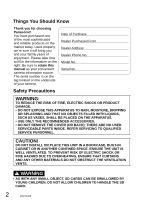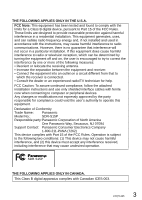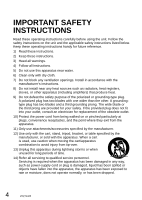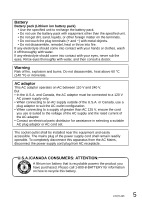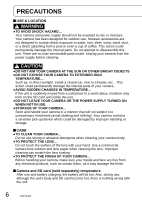Panasonic SDRS15 SDRS15 User Guide
Panasonic SDRS15 - SD CAMCORDER - MULTI LANGUAGE Manual
 |
View all Panasonic SDRS15 manuals
Add to My Manuals
Save this manual to your list of manuals |
Panasonic SDRS15 manual content summary:
- Panasonic SDRS15 | SDRS15 User Guide - Page 1
product, please read the instructions completely. Spanish Quick Use Guide is included. Guía para rápida consulta en español está incluida. For USA and Puerto Rico assistance, please call: 1-800-211-PANA(7262) or, contact us via the web at: http://www.panasonic.com/contactinfo For Canadian assistance - Panasonic SDRS15 | SDRS15 User Guide - Page 2
for choosing Panasonic! You have purchased one of the most sophisticated and reliable products on the market today. Used properly, we're sure it will bring you and your family years of enjoyment. Please take time to fill in the information on the right. Be sure to retain this manual as your - Panasonic SDRS15 | SDRS15 User Guide - Page 3
, follow the attached installation instructions and use only shielded interface SDR-S15P Responsible party:Panasonic Corporation of North America One Panasonic Way, Secaucus, NJ 07094 Support Contact: Panasonic Consumer Electronics Company 1-800-211-PANA (7262) This device complies with Part 15 - Panasonic SDRS15 | SDRS15 User Guide - Page 4
block any ventilation openings. Install in accordance with the manufacturer's instructions. 8) Do not install near any heat sources such as unused for long periods of time. 14) Refer all servicing to qualified service personnel. Servicing is required when the apparatus has been damaged in any - Panasonic SDRS15 | SDRS15 User Guide - Page 5
Battery Battery pack (Lithium ion battery pack) • Use the specified unit to recharge the battery pack. • Do not use the battery pack with equipment other than the specified unit. • Do not get dirt, sand, liquids, or other foreign matter on the terminals. • Do not touch the plug terminals (+ and −) - Panasonic SDRS15 | SDRS15 User Guide - Page 6
pool or even a cup of coffee. This action could permanently damage the internal parts. Do not attempt to disassemble this unit. There are no user serviceable parts inside. Unplug your camera from the power supply before cleaning. CAUTION ●DO NOT AIM YOUR CAMERA AT THE SUN OR OTHER BRIGHT OBJECTS ●DO - Panasonic SDRS15 | SDRS15 User Guide - Page 7
liable for the loss of recordings due to malfunction or defect of this unit, its accessories or recordable media. For the purposes of these operating instructions SD Memory Card and SDHC Memory Card are referred to as the "SD card". LCD monitor Due to limitations in LCD production technology, there - Panasonic SDRS15 | SDRS15 User Guide - Page 8
Contents Before using PRECAUTIONS 6 Quick guide 10 Accessories 14 Parts identification and handling 14 Recording function.. 47 Face Detection function 48 Recording manually (motion/still pictures 50 Adjusting focus manually (manual focus adjustment)....... 50 Using situation-specific settings - Panasonic SDRS15 | SDRS15 User Guide - Page 9
94 During playback 95 Messages 96 Troubleshooting 98 Cautions for use 104 Specifications 108 Services Directory (United States and Puerto Rico).. 113 Limited Warranty (United States and Puerto Rico).. 114 Warranty (For Canadian Customers) ......... 116 Index 117 Spanish Quick Use Guide - Panasonic SDRS15 | SDRS15 User Guide - Page 10
Quick guide Charging 1 Set the mode dial to [OFF]. 2 Open the card/battery door. Open the door by sliding the card/ battery door lever to the "OPEN" - Panasonic SDRS15 | SDRS15 User Guide - Page 11
6 Open the terminal cover. Setting the date and time 1 Set the mode dial to a position other than [OFF]. 7 Plug the DC plug into the DC input terminal on the unit. Status indicator Flashing red: Charging in progress Off: Charging complete 2 Select [YES]. 3 Set the date and time. To select - Panasonic SDRS15 | SDRS15 User Guide - Page 12
Quick guide (cont.) The display and menu language can be changed →[LANGUAGE] Recording Motion pictures 1 Set to [ ]. Still pictures 1 Set to [ ]. 2 Start recording. 2 Take picture. 3 Stop recording. 12 LSQT1426 - Panasonic SDRS15 | SDRS15 User Guide - Page 13
Playback Motion pictures 1 Set to [ ]. 2 Select and enter the picture to view. Still pictures 1 Set to [ ]. 2 Select and enter the picture to view. Play/Pause Back Next Return to step 2 Deleting pictures 1 During playback Slideshow start/pause Back Next Return to step 2 2 Select [YES]. ( - Panasonic SDRS15 | SDRS15 User Guide - Page 14
Card/Battery door (P.20, 23) Card slot [SD CARD] (P.23) Battery slot [BATT] (P.20) Tripod mounting hole For tripod (sold separately) mounting instructions, see the user's guide of the tripod. (With some tripods, the card/ battery door cannot be opened when the unit is mounted on the tripod. If this - Panasonic SDRS15 | SDRS15 User Guide - Page 15
(P.38) WEB Mode button [WEB MODE] (P.40) Cursor buttons (P.26) Delete button [ ] (P.62) Manual button [MANUAL AF/MF] (P.50) Menu button [MENU] (P.26) Lens cover open lever (P.17) Lens Light (P.41) (P.58) : Still picture recording (P.34) : Still picture playback (P.61) : Power OFF (P.24) 15 LSQT1426 - Panasonic SDRS15 | SDRS15 User Guide - Page 16
Parts identification and handling (cont.) Using the hand strap (supplied) Using as strap Fit over your wrist and adjust the length of the strap. 16 LSQT1426 - Panasonic SDRS15 | SDRS15 User Guide - Page 17
. Up to 180 ˚ Up to 90 ˚ ●Forcing the LCD monitor open or rotating it past the angle to which it can be rotated will cause trouble or malfunctioning. ●Brightness and color density can be adjusted. (P.29) How to use the lens cover open lever Before recording, open the lens cover. Open - Panasonic SDRS15 | SDRS15 User Guide - Page 18
can be recorded, but motion picture recording may stop during use. • Multimedia cards cannot be used. Recommended Panasonic SD/SDHC Memory Cards (as of January 2009) The following Panasonic SD/SDHC Memory Cards and SD speed Class 2 or higher Memory Cards are recommended for this unit. With - Panasonic SDRS15 | SDRS15 User Guide - Page 19
other storage device and then format the card with this unit. ●Keep the Memory Card out of reach of children to prevent swallowing. ●This unit supports SD Memory Cards formatted to FAT12 or FAT16 file systems and SDHC Memory Cards formatted to a FAT32 file system. ●SD speed Class 2 Class 2 speed - Panasonic SDRS15 | SDRS15 User Guide - Page 20
1 Setup Charging Insert the battery into the unit and charge it. 1 Set the mode dial to [OFF]. The unit runs on AC power (status indicator lit red) and the battery cannot be charged when the mode dial is set to any position other than [OFF]. 2 Open the card/battery door. Open the door by sliding - Panasonic SDRS15 | SDRS15 User Guide - Page 21
to charge it before use. For charging time (P.22) We recommend using Panasonic batteries. (VW-VBJ10) If you use other batteries, we cannot guarantee the by the manufacturer. Dispose of used batteries according to the manufacturer's instructions. ●Do not heat or expose to flame. ●Do not leave the - Panasonic SDRS15 | SDRS15 User Guide - Page 22
mAh (minimum)) Charging time Approx. 2 h 15 min Recordable time Maximum continuously recordable time Actual recordable time Approx. 1 h 15 min Approx. 40 min ●Actual recordable time safe products are used we would recommend that a genuine Panasonic battery pack is used. 22 LSQT1426 - Panasonic SDRS15 | SDRS15 User Guide - Page 23
cable Card access lamp ●The access lamp is supposed to light up while rotating the dial to select a mode. In this case, there is no problem. 23 LSQT1426 - Panasonic SDRS15 | SDRS15 User Guide - Page 24
4 Turning power ON/OFF Setup (Selecting modes) Rotate the mode dial slowly but surely to the desired position. Set to icon of desired mode. Status indicator • When power is ON: Lit red (When selecting ) • When power is OFF: Off Power OFF Motion picture recording mode (P.32) Motion picture - Panasonic SDRS15 | SDRS15 User Guide - Page 25
dial is rotated ●When the white balance has been set to the automatic adjustment (during automatic recording or when it is set to [ ] during manual recording) and quick start has been initiated, quick start may take longer if a different light source is used from the one prior to initiating quick - Panasonic SDRS15 | SDRS15 User Guide - Page 26
5 Setting from the menu, Setup changing the display language The menu cannot be displayed during recording or playback. For menu items (P.90 "Menu List") 1 Display the menu. The menu displayed differs according to mode. 2 Select the top menu. To return to the previous screen To quit an - Panasonic SDRS15 | SDRS15 User Guide - Page 27
The cursor buttons are used to select functions, execute operations and make menu settings. 6 Select an item. 8 Close the menu. 7 Enter the selected item. Using the cursor buttons The cursor buttons are used to select and enter items on menus or thumbnail displays. Upwards Left Right ●To - Panasonic SDRS15 | SDRS15 User Guide - Page 28
] : Only the date is displayed. ●To change the date format →[SETUP]→ [DATE FORMAT] Format indication [Y/M/D] [M/D/Y] [D/M/Y] Appearance on LCD monitor 2009.DEC.15 DEC.15.2009 15.DEC.2009 28 LSQT1426 To select settings To change numerical values The year is displayed up to 2099 and the 12-hour - Panasonic SDRS15 | SDRS15 User Guide - Page 29
and adjusting the LCD monitor ●After setting the date and time, summer time can be set as in "Setting home city and region" of the world time function (P.56). ●If [ ] is displayed for the date and time, the built-in lithium battery has run down. Charge the battery and set the time as follows. The - Panasonic SDRS15 | SDRS15 User Guide - Page 30
1 Recording Before recording Basic stance Hold the unit firmly with both hands Stand with back to sun to avoid subject being in shadow Keep elbows close to body Microphone Be careful not to block microphone or sensor ●Before recording, open the lens cover. Using the "sub record" button can be - Panasonic SDRS15 | SDRS15 User Guide - Page 31
Recorded motion and still pictures are referred to as "scenes" with this unit. Recording can be done in two ways: "Automatic Recording" or "Manual Recording". Automatic Recording (motion/still pictures) (This is the default setting at the time of purchase) ●To have coloring, focus, and brightness - Panasonic SDRS15 | SDRS15 User Guide - Page 32
each scene. ●At the time when the unit is purchased, the audio recording mode is set to [DOLBY]. For playback in a device which does not support Dolby Digital, set [AUDIO REC] to [MPEG]. (P.92) 32 LSQT1426 - Panasonic SDRS15 | SDRS15 User Guide - Page 33
times depend on the recording mode selected. Recording times for Panasonic SD cards (approximate) SD card capacity 256 MB 512 MB GB 16 GB 32 GB Recording mode (Highest picture quality) 3 min 6 min 12 min 25 min 50 min 1 h 15 min 1 h 40 min 2 h 30 min 3 h 20 min 6 h 40 min (Standard) 6 min 12 - Panasonic SDRS15 | SDRS15 User Guide - Page 34
3 Recording Automatic Recording (still pictures) Before recording, open the lens cover. 1 Set to [ ]. 2 Press and set to [AUTO]. Press to switch the modes between [iA] and [AUTO]. To remove shutter sound →[ADVANCED]→[SHTR EFFECT]→[OFF] To remove on-screen display 3 Take picture. Picture - Panasonic SDRS15 | SDRS15 User Guide - Page 35
. For maximum recording times with battery see (P.22) Number of recordable pictures ●Picture size is 640×480 (0.3 M). SD card capacity The number of pictures for Panasonic SD cards (approximate) 8 MB 37 16 MB 92 32 MB 200 64 MB 430 128 MB 820 256 MB 1710 512 MB 3390 1 GB 6790 - Panasonic SDRS15 | SDRS15 User Guide - Page 36
4 Recording Zoom/avoid jitter/maintain indicates functions used with motion pictures and functions used with still pictures. Enlarging (zoom) Optical zoom can be used to enlarge objects by up to 10 times without degradation. Enlarge Restore To enlarge further Digital zoom can be used to enlarge - Panasonic SDRS15 | SDRS15 User Guide - Page 37
• Using digital zoom • Location is extremely dark • Jitter is significant • When following moving object ●The function can be set in Auto or Manual Mode, but not in Intelligent Auto Mode (P.38). Maintain brightness in dark locations (Auto slow shutter) Shutter speed is automatically slowed in - Panasonic SDRS15 | SDRS15 User Guide - Page 38
5 Recording Intelligent Auto Mode Before recording, open the lens cover. 1 Set to [ ] or [ ]. To cancel Intelligent Auto Mode 2 Press . 3 Start recording. [ ] displayed • The mode is set to [AUTO] when the [iA] button is pressed to cancel Intelligent Auto Mode. • Default setting at the time of - Panasonic SDRS15 | SDRS15 User Guide - Page 39
When the camera is pointed at a subject, the optimum settings are established automatically based on "brightness", "contrast", "face", "distance" and other information. Scenery The entire scene from nearby to distant objects is recorded clearly. Low light Even evening, twilight or other dark scenes - Panasonic SDRS15 | SDRS15 User Guide - Page 40
6 Recording Recording in WEB Mode/ indicates functions used with motion pictures and functions used with still pictures. Recording for posting videos on YouTube (WEB Mode) You can record video clips in the right file sizes for uploading to the YouTube video sharing website. 1 Set to [ ]. To cancel - Panasonic SDRS15 | SDRS15 User Guide - Page 41
using the video light Brightening up dark scenes for recording The built-in video light can be used when the subject is in dark surroundings. 1 Set to [ ] or [ ]. 2 Press . [LIGHT] icon displayed Each time is pressed, the icon changes as shown below. Permanently ON (No icon displayed) Turns - Panasonic SDRS15 | SDRS15 User Guide - Page 42
1/2NEXT Operation icons 2 Change operation icons. Icons change with each press, as displayed below. For Manual Focus Mode (Press [MANUAL AF/MF] two times.) For Manual Mode (Press [MANUAL AF/MF] one time.) In Automatic Recording For Intelligent Auto Mode During motion picture 1/2NEXT recording - Panasonic SDRS15 | SDRS15 User Guide - Page 43
Operation icons can be used to set effects, compensate brightness or perform other operations in one easy step. indicates functions used with motion pictures and functions used with still pictures. View explanations of functions during automatic recording (Help Mode) Select [ ] in step 1 on the - Panasonic SDRS15 | SDRS15 User Guide - Page 44
7 Recording Other recording options (cont.) Backlight Compensation function Brightens objects that appear dark against backlighting. Display operation icons. Select [ ]. 1/2NEXT 1/2NEXT Selecting again cancels setting. ●Shutting off the power or rotating the mode dial cancels the setting. - Panasonic SDRS15 | SDRS15 User Guide - Page 45
. ●Normally invisible spots of light may become visible. ●Using a tripod is recommended. ●If focus does not successfully align automatically, adjust using manual focus (P.50). ●The screen may appear white momentarily if using in bright locations. ●Shutting OFF the power or rotating the mode dial - Panasonic SDRS15 | SDRS15 User Guide - Page 46
7 Recording Other recording options (cont.) PRE-REC function To ensure that you won't pass up any recording opportunities, the picture and sound are recorded starting about 3 seconds before the record button is pressed. Display operation icons. Select [ ]. 2/2NEXT 2/2NEXT ●"PRE-REC" is - Panasonic SDRS15 | SDRS15 User Guide - Page 47
Operation icons can be used to set effects, compensate brightness or perform other operations in one easy step. indicates functions used with motion pictures and functions used with still pictures. ●It is not possible to set the PRE-REC function when less than one minute is left for recording - Panasonic SDRS15 | SDRS15 User Guide - Page 48
7 Recording Other recording options (cont.) Face Detection function The faces of subjects are detected, and adjustment is made automatically so that the brightness of the faces and image quality are optimized. Display operation icons. Select [ ]. 3/3NEXT 3/3NEXT ●While in Face Detection Mode - Panasonic SDRS15 | SDRS15 User Guide - Page 49
Operation icons can be used to set effects, compensate brightness or perform other operations in one easy step. indicates functions used with motion pictures and functions used with still pictures. ●In the following situations, the Face Detection function may not work properly under certain - Panasonic SDRS15 | SDRS15 User Guide - Page 50
. MNL displayed To return to Automatic Recording To hide operation icons 4/4NEXT Operation icons Adjusting focus manually (Manual Focus Adjustment) Manually focus the subject if it cannot be brought into focus by automatic focus. For example, focusing is hard in the following situations - Panasonic SDRS15 | SDRS15 User Guide - Page 51
Focus, coloring, shutter speed and brightness can be manually adjusted. indicates functions used with motion pictures and functions used with still pictures. Using situation-specific settings (Scene Mode) Prearranged settings can be used. After - Panasonic SDRS15 | SDRS15 User Guide - Page 52
by one setting in the following sequence each time any cursor button is pressed. →→→ Automatic Indoor (incandescent lighting) Outdoor Set manually (see below) Adjusted automatically In locations with incandescent or halogen lighting In bright, outdoor conditions When ideal results cannot be - Panasonic SDRS15 | SDRS15 User Guide - Page 53
Focus, coloring, shutter speed and brightness can be manually adjusted. indicates functions used with motion pictures and functions used with still pictures. To return to Automatic even when within range if multiple light sources are used. In such cases, adjust images manually. 53 LSQT1426 - Panasonic SDRS15 | SDRS15 User Guide - Page 54
8 Recording Recording manually (motion/still pictures) (cont.) Adjusting shutter speed (Shutter speed) Adjust shutter speed to record fast-moving objects, etc. After steps 1 and 2 (P.50) Select [ ]. Adjust shutter - Panasonic SDRS15 | SDRS15 User Guide - Page 55
Focus, coloring, shutter speed and brightness can be manually adjusted. indicates functions used with motion pictures and functions used with still pictures. Adjusting brightness (Iris/Gain) Adjust Iris/Gain (sensitivity) settings if location is - Panasonic SDRS15 | SDRS15 User Guide - Page 56
9 Recording Useful functions Recording dates and times at travel destinations (Set world time) By setting your travel destination, the time difference is automatically calculated and displayed accordingly. Time settings (P.28) must be made first. →[BASIC]→[SET WORLD TIME]→[YES] When selecting the - Panasonic SDRS15 | SDRS15 User Guide - Page 57
so you can check for image tilting and balance composition. →[ADVANCED]→[GUIDE LINES]→[ON] ●Default setting at the time of purchase is [ during self-portrait recording (P.47). ●The function can be set in Auto or Manual Mode, but not in Intelligent Auto Mode (P.38). ●This function cannot be set - Panasonic SDRS15 | SDRS15 User Guide - Page 58
1 Playback Viewing motion pictures Volume adjustment 1 Set to [ ]. Thumbnails are displayed. 2 Select the desired scene. A yellow frame appears around the selected scene. To fast-forward/rewind While pressed and held, only the scene number changes rapidly. Release the cursor button when the - Panasonic SDRS15 | SDRS15 User Guide - Page 59
Recorded motion pictures (scenes) can be played back on the unit. Do not remove the SD card while it is being accessed (card access lamp lit). Displaying thumbnails by date 1 Select [ ] in step (P.58). 3 Only thumbnails of motion pictures recorded that day appear. Display [ ]. 2 Select the date - Panasonic SDRS15 | SDRS15 User Guide - Page 60
1 Playback Viewing motion pictures (cont.) Fast forward/rewind playback During playback Pause (returns to normal playback when pressed during fastforwarding or fast-rewinding). Fast-rewinds when held down for 1 or more seconds. Fast-forwards when held down for 1 or more seconds. ●Pressing the - Panasonic SDRS15 | SDRS15 User Guide - Page 61
the desired scene No. appears. To change the slide interval →[PICT. SETUP]→ [SLIDE INTERVAL] [SHORT]: Approx. 1 sec [NORMAL]: Approx. 5 sec [LONG]: Approx. 15 sec ●This unit complies with the unified standard DCF (Design rule for Camera File system) established by JEITA (Japan Electronics and - Panasonic SDRS15 | SDRS15 User Guide - Page 62
1 Editing Deleting motion/still pictures Use a sufficiently charged battery or the AC adaptor. Do not shut off power or open the card/battery door while the unit is deleting pictures. Set to [ ] or [ ]. Deleting one picture at a time While playing back the picture to be deleted Select [YES]. ● - Panasonic SDRS15 | SDRS15 User Guide - Page 63
Deleted pictures cannot be restored. Locking pictures (P.64) you do not want to delete prevents them from being deleted accidentally. Deleting all pictures With thumbnails displayed Selecting and deleting multiple pictures With thumbnails displayed Select [ALL]. Select [SELECT]. Select the - Panasonic SDRS15 | SDRS15 User Guide - Page 64
2 Editing Preventing accidental deletion of motion/still pictures Formatting cards Preventing accidental deletion Locking important pictures prevents them from being deleted accidentally. Even locked pictures are deleted when SD cards are formatted. Set the mode dial to [ ] or [ ]. Make settings - Panasonic SDRS15 | SDRS15 User Guide - Page 65
3 Editing Setting DPOF for still pictures DPOF is the acronym for Digital Print Order Format and designates which still pictures are to be printed and how many copies are to be made on SD cards. This information can be used by DPOF printers and stores. Set to [ ]. To cancel the setting Make - Panasonic SDRS15 | SDRS15 User Guide - Page 66
other products Playback on TV Motion pictures and still pictures recorded with this unit can be viewed on TV. For TV settings, see the operating instructions of the TV. Connect the unit and AC adaptor (P.20) and set the mode dial to [ ] or [ ]. Connect the unit to a TV using the AV - Panasonic SDRS15 | SDRS15 User Guide - Page 67
unit, eject the recorded SD card. (P.23) Insert the SD card into the SD card slot of the DVD recorder. ●For details, see the operating instructions of the DVD recorder. ●The video format is converted when motion pictures recorded with this unit are copied onto hard disk drives or DVDs. The - Panasonic SDRS15 | SDRS15 User Guide - Page 68
3 With other products Printing pictures from PictBridge printers Connect the unit and AC adaptor (P.20), and set the mode dial to a setting other than [OFF]. Connect the unit to the printer using the USB cable (supplied). Insert the plugs as far as they will go. Select [PictBridge]. Select the - Panasonic SDRS15 | SDRS15 User Guide - Page 69
5×7 INCH: 2L size 4×6 INCH: Postcard size A4: A4 size STANDARD: Prioritize printer setting. [ ]: No frame print [ ]: Frame print ●Settings not supported by the printer cannot be selected. [PRINT]→[YES] When printing is complete, disconnect the USB cable (supplied) and exit [PictBridge]. To - Panasonic SDRS15 | SDRS15 User Guide - Page 70
involving the use of any other DVD burner. Supported discs: 12 cm disc Motion pictures and DVD-RAM these discs. ●For the following, see the operating instructions of the DVD burner: • Recommended discs and disc to 90 min Approx. 30 to 60 min Approx. 15 to 60 min ●The time taken to copy a - Panasonic SDRS15 | SDRS15 User Guide - Page 71
Motion pictures and still pictures recorded with this unit can be copied to discs using DVD burners (sold separately). Connecting this unit and a DVD burner Connect the AC adaptor provided with the DVD burner to the DVD burner. Connect the unit and AC adaptor (P.20) and set the mode dial to a - Panasonic SDRS15 | SDRS15 User Guide - Page 72
pictures to discs Select [BURN DISC] on the [DVD BURNER] display (P.71). Select [PICTURE]. Copying begins. Hereafter, operate the unit as instructed by the displayed messages. To cancel copying Press . The [DVD BURNER] display now returns. ●After copying the still pictures, another disc with - Panasonic SDRS15 | SDRS15 User Guide - Page 73
appears. Copying begins. Select [YES] and operate the unit as instructed by the displayed messages. To cancel copying Press . The [DVD two or more discs are required, change over the discs as instructed by the displayed messages. ●After copying the motion pictures, another disc with the - Panasonic SDRS15 | SDRS15 User Guide - Page 74
prompting you to format the disc. Do not format the disc because all data will be erased and cannot be recovered. Refer to the operating instructions of the DVD recorder for details. 74 LSQT1426 - Panasonic SDRS15 | SDRS15 User Guide - Page 75
Motion pictures and still pictures recorded with this unit can be copied to discs using DVD burners (sold separately). Playing back discs Select [PLAY DISC] on the [DVD BURNER] display (P.71). Select a thumbnail and play back the picture. For details, see the pages below: • Viewing motion pictures - Panasonic SDRS15 | SDRS15 User Guide - Page 76
pictures can also be attached to e-mail or edited and saved on DVD. For information about how to use VideoCam Suite, read the PDF operating instructions. ●We cannot guarantee proper operation of this unit if you use software other than that supplied. 76 LSQT1426 - Panasonic SDRS15 | SDRS15 User Guide - Page 77
return the Software to Panasonic Corporation ("Panasonic"), its distributors or dealers from which you made the purchase. Article 1 License Licensee is granted the right to use the Software, including the information recorded or described on the CD-ROM, instruction manuals, and any other media - Panasonic SDRS15 | SDRS15 User Guide - Page 78
Service Pack 4 RAM 512 MB or more (1 GB or more recommended) Display High Colour (16 bit) or more (32 bit or more recommended) Desktop resolution of 1024 x 768 pixels or more (1280 x 1024 pixels or more recommended) Video card complying with DirectX® 9.0c DirectDraw® overlay support instructions - Panasonic SDRS15 | SDRS15 User Guide - Page 79
pre-installed is not guaranteed. ● This software does not support the multi-boot environments. ● Windows Vista®: Log on images recorded with this software or a Panasonic video camera that this software accompanied. and products mentioned in these instructions are usually the registered trademarks - Panasonic SDRS15 | SDRS15 User Guide - Page 80
be installed in order to operate VideoCam Suite 2.0. Depending on the operating environment, you may be required to install DirectX 9.0c. If so, follow the instruction on the screen and install it. If you install the software on a PC that is not compatible with DirectX 9.0c, the PC may not work - Panasonic SDRS15 | SDRS15 User Guide - Page 81
●VideoCam Suite only runs on Windows computers. ●Install and uninstall the software with administrator authorization. [Readme] is displayed when the installation is completed. Be sure to check the contents. Click [Finish]. Select "Yes, I want to restart my computer now." to automatically restart the - Panasonic SDRS15 | SDRS15 User Guide - Page 82
5 With a computer Using VideoCam Suite Importing motion pictures and still pictures When this unit is connected to the computer, VideoCam Suite starts up automatically. ●To use the application with Windows Vista, log on with administrator authorization or via a standard user account. Guest - Panasonic SDRS15 | SDRS15 User Guide - Page 83
to use the software, see the VideoCam Suite operating instructions (PDF file). Editing motion pictures and still pictures Double-click on the desktop to start the program. Startup is also possible by selecting [Start]→[All Programs]→[Panasonic]→ [VideoCam Suite 2.0]→[VideoCam Suite]. First startup - Panasonic SDRS15 | SDRS15 User Guide - Page 84
copyrights of the contents is displayed. Check the contents, enter a check, and click [OK]. ●For further details on operation, refer to the operating instructions (PDF file) for VideoCam Suite. ●When uploading is completed, the "EXITED WEB MODE." message appears on the LCD monitor screen of the unit - Panasonic SDRS15 | SDRS15 User Guide - Page 85
you have recorded in WEB Mode are displayed as thumbnails. Concerning uploading to YouTube ●Because YouTube™ services and specifications are subject to change, operation of online services cannot be guaranteed in the future. Available services and screens are subject to change without notice. (These - Panasonic SDRS15 | SDRS15 User Guide - Page 86
7 With a computer Using this unit as an external drive (Mass storage) Connecting the unit to a computer Use the AC adaptor to supply power to this unit and connected devices. Connect the unit and AC adaptor (P.20) and set the mode dial to a position other than [OFF]. Connect this unit to a - Panasonic SDRS15 | SDRS15 User Guide - Page 87
. Motion pictures will no longer play back. ●To edit motion pictures, use software capable of editing SD-Video files, such as VideoCam Suite. ●Data not supported by this unit cannot be played back on this unit even if copied onto an SD card. LSQT1426 87 - Panasonic SDRS15 | SDRS15 User Guide - Page 88
8 With a computer Checking the connections Connect this unit to a computer using the USB cable (supplied). (P.82) Display the Device Manager. ●For Windows 2000 Click [Start] → [Settings] → [Control Panel] → [System] → [Hardware] tab → [Device Manager] button. ●For Windows XP Click [Start] → [ - Panasonic SDRS15 | SDRS15 User Guide - Page 89
environment required for external drives Supported computers OS CPU Interface Macintosh Mac OS X v10.4, Mac OS X v10.5 PowerPC G5 1.9 GHz or higher Intel® Core™ Duo, Intel® Core™ Solo USB port ●Even if the system requirements mentioned in these operating instructions are fulfilled, some personal - Panasonic SDRS15 | SDRS15 User Guide - Page 90
D.ZOOM FACE FRAMING WIND CUT Use the digital zoom. Detect faces automatically and make best adjustments. Reduce the wind noise. ADVANCED EIS GUIDE LINES Avoid jitter. Check composition for tilting. ZOOM MIC Apply zoom effect to sounds. AUTO SLW SHTR Adjust shutter speed automatically. SHTR - Panasonic SDRS15 | SDRS15 User Guide - Page 91
used and basic settings made. (For setting procedures, see P.26.) ●Settings enclosed in are active at the time of purchase. ˎ2 displayed only in Manual Mode Settings/Notices OFF 2 / / 4:3 / 16:9 YES / NO YES / NO OFF / 25x / 700x OFF / ON OFF / ON ˎ1 OFF / ON ˎ1 OFF / ON ˎ1 OFF / ON OFF - Panasonic SDRS15 | SDRS15 User Guide - Page 92
defaults at the time of purchase. Display an introduction to the unit (Demonstration Mode). The demonstration stops when any operation except pressing the [iA] or [MANUAL AF/MF] button is performed, but it will resume if no operations are performed for approx. 10 or more minutes. - Panasonic SDRS15 | SDRS15 User Guide - Page 93
/ ON ― AUTO / / / / •[ ] is automatically selected when the AC adaptor is used. •[AUTO] is not displayed with the mode dial set to [ ] or [ ], or in Manual Mode, where [ ] is the default. YES / NO 4:3 / 16:9 OFF / ON When the power has been turned on with the mode dial set to [ ] or [ ], [ON - Panasonic SDRS15 | SDRS15 User Guide - Page 94
inserted/unusable card Elapsed recording time (P.32) / / Recording Mode (P.33) WEB Mode (P.40) Remaining time for recording (P.32) // / / - / - Manual focus (P.50) White balance (P.52) Shutter speed (P.54) F number (P.55) Gain value (P.55) Still picture recording display / / / / Power - Panasonic SDRS15 | SDRS15 User Guide - Page 95
During playback Motion picture playback display Operating status (P.58) Playback / Fast forward / Fast rewind / Scene shift / Frame-by-frame playback Pause / Jump to end of last scene/ start of first scene / Slow motion playback Playback time Scene number (P.58) Play mode All scenes on - Panasonic SDRS15 | SDRS15 User Guide - Page 96
used in Video Recording Mode. The SD card is not supported or cannot be recognized by the unit. The SD card door. ERROR OCCURRED. RECORDING IS STOPPED. ●Use a Panasonic SD card or other SD card applicable for motion picture THEN CHANGE TO MANUAL MODE. CANCEL MAGICPIX MODE. Functions that cannot - Panasonic SDRS15 | SDRS15 User Guide - Page 97
dark place ●After the power is turned on, the message is displayed when the initial recording mode is established, but it is not displayed when manual recording is performed. 97 LSQT1426 - Panasonic SDRS15 | SDRS15 User Guide - Page 98
4 Others Troubleshooting Problem What to check The power does not turn on. The status indicator is flashing In cold places, battery availability shortens. ●Is the battery at the end of its service-life? If the battery lasts only a short while when fully charged, it has reached the end of its - Panasonic SDRS15 | SDRS15 User Guide - Page 99
Problem The display changes suddenly. What to check If the demo (camera introduction) video starts, data on the SD card.) The unit does not focus automatically. ●Is the unit set to manual focus? Press the [iA] button to set auto focus. ●Are you recording a scene that is hard to focus - Panasonic SDRS15 | SDRS15 User Guide - Page 100
4 Others Troubleshooting (cont.) Problem Images do not appear on TV or appear stretched on the TV match the connected terminals? Set input to the connected terminals as explained in the TV's operating instructions. ●Set [TV ASPECT] to match the connected TV. (P.66) ●Is the scene locked? Unlock the - Panasonic SDRS15 | SDRS15 User Guide - Page 101
Problem The SD card is not recognized when inserted into other devices. What to check Check the supported SD cards in the device's operating instructions is displayed repeatedly after turning power back on, the unit needs servicing. Disconnect the power supply and consult the dealer from whom you - Panasonic SDRS15 | SDRS15 User Guide - Page 102
4 Others Troubleshooting (cont.) Problem What to check The PDF file of the VideoCam Suite operating instructions does not open. 7.0 or later is required to view the PDF file of the VideoCam Suite operating instructions. [DISC IS UNUSABLE. CHECK DISC.] appears on the LCD monitor. A disc which - Panasonic SDRS15 | SDRS15 User Guide - Page 103
Problem What to check Because of specifications, this unit has functions that cannot be used simultaneously. Examples: Function Digital zoom Fade MagicPix A function cannot be used - Panasonic SDRS15 | SDRS15 User Guide - Page 104
business purposes such as surveillance. • This unit is not of professional grade, and can build up heat internally over extended use, resulting in problems. ●Before long periods of disuse: • Wipe away moisture and dirt with a soft dry cloth, dry naturally and store with desiccant (silica gel). 104 - Panasonic SDRS15 | SDRS15 User Guide - Page 105
plastic bag so as to prevent metal from contacting terminals and store in a cool (15 - 25 ˚C (59 - 77 ˚F)) dry (40 - 60 % RH) place subject • Storing the battery in extreme cold or high heat may shorten the battery's service-life. Moreover, places that are hot, humid or oily can rust terminals and - Panasonic SDRS15 | SDRS15 User Guide - Page 106
5 Others Cautions for use (cont.) AC adaptor ●Use the supplied AC adaptor. ●If the battery itself is too hot or too cold, it may take time to charge or it may not charge at all. ●Keep the AC adaptor at least 1 m (3.3 feet) away from the radio. (Interference may affect the radio.) ●During use, the - Panasonic SDRS15 | SDRS15 User Guide - Page 107
Condensation ●If condensation adheres to the unit, the lens may fog and the unit and SD card may not function properly. Avoid sharp changes in temperature and humidity. ●Condensation may adhere in the following cases: • After summer rain showers or in humid places where the air is thick with steam • - Panasonic SDRS15 | SDRS15 User Guide - Page 108
Light Mode, 1/30) [Approx. 2 lx with the MagicPix function] 1.0 Vp-p, 75 Ω 316 mV, 600 Ω Card reader/writer function (No copyright protection support) Hi-Speed USB (USB 2.0), USB terminal Type miniAB, PictBridge-compliant 43 mm (W) x 59 mm (H) x 102 mm (D) [1.70˝ (W) x 2.33˝ (H) x 4.02˝ (D)] Approx - Panasonic SDRS15 | SDRS15 User Guide - Page 109
Motion pictures Recording media Picture size Recordable time Compression Recording mode and transfer rate Audio compression Maximum number of recordable scenes SD Memory Card: 256 MB/512 MB/1 GB/2 GB (FAT12 and FAT16 format corresponding) SDHC Memory Card: 4 GB/6 GB/8 GB/12 GB/16 GB/32 GB (FAT32 - Panasonic SDRS15 | SDRS15 User Guide - Page 110
7 Others Optional accessories Figure Accessory No. VW-VBJ10ˎ Description Rechargeable Lithium Ion Battery Pack RP-SDR01GU1A RP-SDM12GU1K RP-SDM06GU1K RP-SDM04GU1K RP-SDM02GU1A RP-SDM02GU2A RP-SDV32GU1K RP-SDV16GU1K RP-SDV08GU1K RP-SDV04GU1K RP-SDV02GU1A RP-SDV01GU1A VW-BN1 Class 2 1 GB SD - Panasonic SDRS15 | SDRS15 User Guide - Page 111
OUR ACCESSORIES YOU CAN DO ANY OF THE FOLLOWING: VISIT YOUR LOCAL PANASONIC DEALER OR CALL PANASONIC'S ACCESSORY ORDER LINE AT 1-800-332-5368 [6 AM-6 PM M-F, PACIFIC TIME] OR MAIL THIS ORDER TO: PANASONIC SERVICE AND TECHNOLOGY COMPANY ACCESSORY ORDER OFFICE 20421 84th Avenue South Kent, WA. 98032 - Panasonic SDRS15 | SDRS15 User Guide - Page 112
is wrong with the unit and any symptom it is exhibiting. Mail this completed form and your Proof of Purchase along with your unit to: Panasonic Camera and Digital Service Center 1590 Touhy Ave. Elk Grove Village, IL 60007 112 LSQT1426 - Panasonic SDRS15 | SDRS15 User Guide - Page 113
Instruction Books online for all Panasonic Products by visiting our Web Site at: http://www.pstc.panasonic.com or, send your request by E-mail to: [email protected] Fax Only) (Monday - Friday 9 am to 9 pm, EST.) Panasonic Service and Technology Company 20421 84th Avenue South, Kent, WA 98032 (We - Panasonic SDRS15 | SDRS15 User Guide - Page 114
in materials or workmanship, Panasonic Consumer Electronics Company. (referred replace will be made by the warrantor. Product Camcorder DVD/VCR Deck, A/V Mixer TV/VCR, Days Ninety (90) Days Not Applicable Not Applicable Not Applicable Service Contact Number Carry-In or Mail-In 1-800-211-PANA(7262 - Panasonic SDRS15 | SDRS15 User Guide - Page 115
Panasonic Web Site: http://www.panasonic.com In-Home service, if applicable, requires clear, complete and easy access to the product by the authorized servicer a problem with this product develops during or after the warranty period, you may contact your dealer or Service Center. If the problem is - Panasonic SDRS15 | SDRS15 User Guide - Page 116
and exclusions may not be applicable. WARRANTY SERVICE FOR PRODUCT OPERATION ASSISTANCE, please contact: Our Customer Care Centre: Telephone #: 1-800 #: Fax #: Email link: (905) 624-5505 1-800-561-5505 (905) 238-2360 "Customer support" on www.panasonic.ca FOR PRODUCT REPAIRS, please locate - Panasonic SDRS15 | SDRS15 User Guide - Page 117
Initial setting 92 Intelligent Auto Mode 38 Iris 55 L Language 27 LCD monitor 17, 29 Light 41 Locking scenes 64 M MagicPix function 45 Manual focus 50 Menu 26, 90 Mode dial 24 Motion picture playback 58 Motion picture recording 32 N Number of recordable pictures 35 O Operation icons - Panasonic SDRS15 | SDRS15 User Guide - Page 118
Spanish Quick Use Guide/Guía española Carga 1 Ponga el selector de modo en [OFF]. 2 Abra la tapa de la tarjeta/ batería. Abra la tapa deslizando la palanca de - Panasonic SDRS15 | SDRS15 User Guide - Page 119
para el uso rápido 6 Abra la cubierta del terminal. Ajuste de la fecha y la hora 1 Ponga el selector de modo en otra posición que no sea [OFF]. 7 Enchufe la clavija de CC en el terminal de entrada de CC de la unidad. Indicador de estado Parpadeando en rojo : Cargándose Apagado : La carga ha - Panasonic SDRS15 | SDRS15 User Guide - Page 120
Spanish Quick Use Guide/Guía española El idioma de la visualización y del menú se puede cambiar →[LANGUAGE] Grabación Imágenes en movimiento 1 Póngalo en [ ]. Imágenes fijas 1 Póngalo en [ ]. 2 Inicio de grabación. 2 Toma de imagen. 3 Parada de grabación. 120 LSQT1426 - Panasonic SDRS15 | SDRS15 User Guide - Page 121
Panasonic Consumer Electronics Company, Division of Panasonic Corporation of North America One Panasonic Way, Secaucus, NJ 07094 Panasonic Canada Inc. 5770 Ambler Drive, Mississauga, Ontario, L4W 2T3 P LSQT1426 A F0109KS0 (4000 ) © Panasonic Corporation 2009
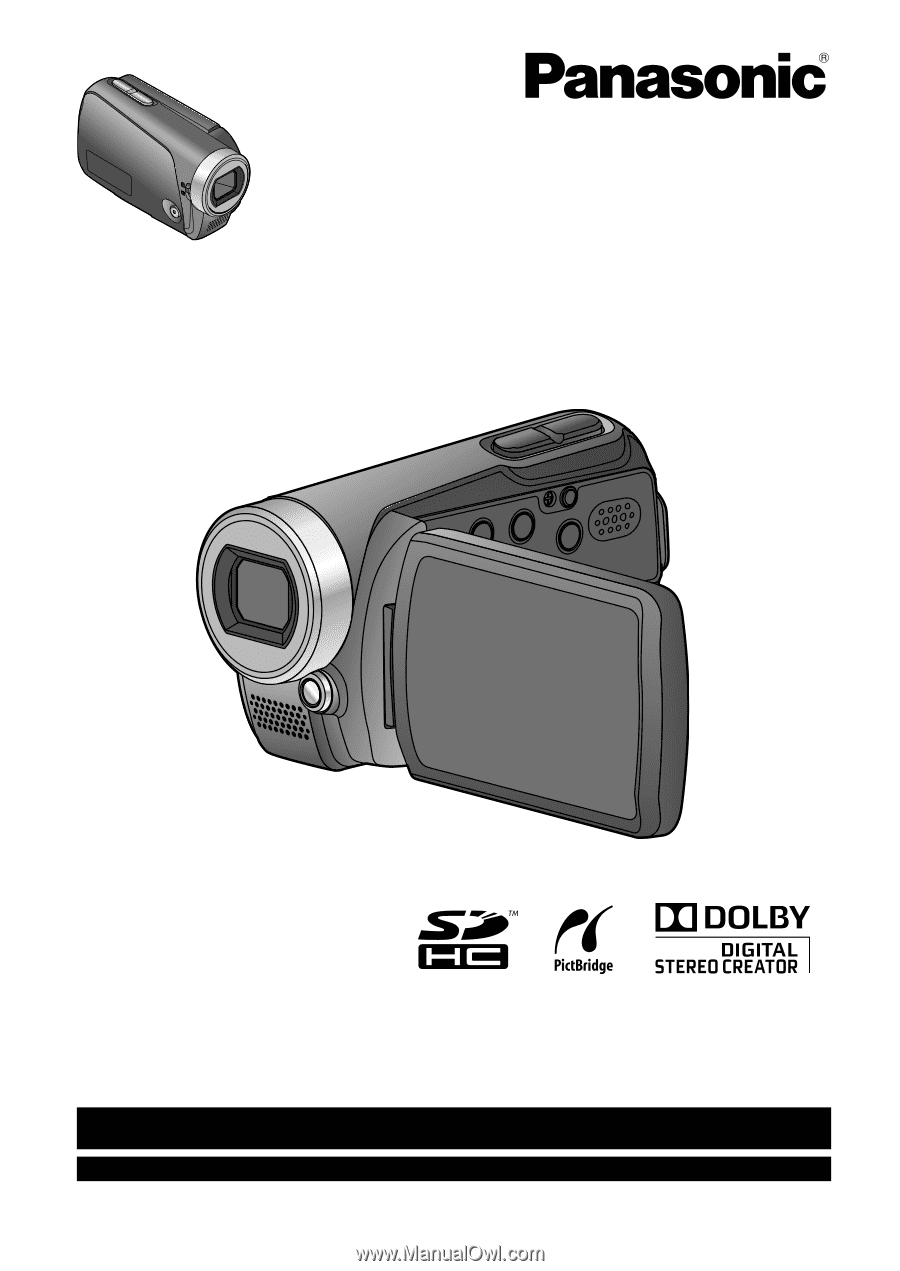
Operating Instructions
SD Video Camera
Model No.
SDR-S15P/PC
Before connecting, operating or adjusting this product, please read the instructions completely.
Spanish Quick Use Guide is included.
Guía para rápida consulta en español está incluida.
LSQT1426 A
For USA and Puerto Rico assistance, please call: 1-800-211-PANA(7262) or, contact us via the web at:
For Canadian assistance, please call: 1-800-561-5505 or visit us at www.panasonic.ca