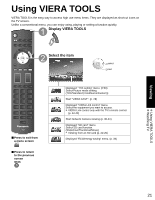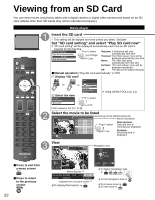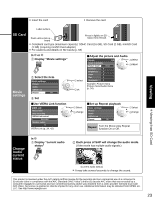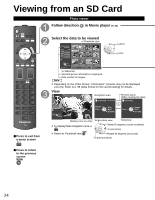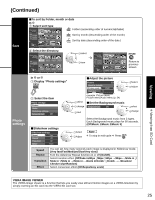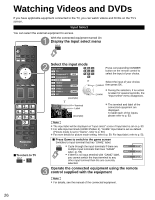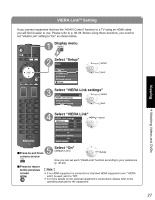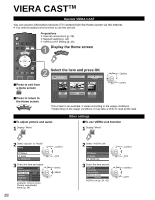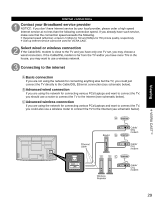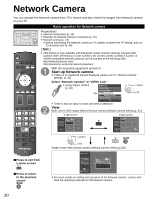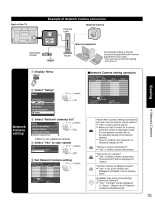Panasonic TC P50G10 46" Plasma Tv - Page 26
Watching Videos and DVDs
 |
UPC - 037988242450
View all Panasonic TC P50G10 manuals
Add to My Manuals
Save this manual to your list of manuals |
Page 26 highlights
Watching Videos and DVDs If you have applicable equipment connected to the TV, you can watch videos and DVDs on the TV's screen. Input Select You can select the external equipment to access. With the connected equipment turned On Display the Input select menu ■To return to TV 26 Select the input mode Input select 1 TV 2 Component 1 AUX 3 Component 2 4 HDMI 1 GAME or 5 HDMI 2 6 HDMI 3 GAME 7 Video 1 8 Video 2 GAME 9 PC (example) Press corresponding NUMBER button on the remote control to select the input of your choice. Select the input of your choice, select then press OK. enter During the selection, if no action is taken for several seconds, the "Input select" menu disappears. HDMI 1 GAME Terminal Label (example) The terminal and label of the connected equipment are displayed. To label each of the inputs, please refer to p. 53. Note The input label will be displayed on "Input select" screen if Input label is set on p. 53. For side input terminals (HDMI 3/Video 2), "GAME" input label is set as default. (Picture mode is set to "Game", refer to p. 59.) For more details for picture mode setting, refer to p. 59. For Input label, refer to p. 53. ■ Press Game to switch to the game screen Switches to Input terminal that has "GAME" label. Cycle through the input terminals if there are multiple Input terminals that have "GAME" label. (p. 53) If there is no Input terminal with "GAME" label, you cannot switch the input terminal to any other input terminal than the one currently selected. HDMI 1 HDMI 3 Video 2 GAME GAME GAME Operate the connected equipment using the remote control supplied with the equipment Note For details, see the manual of the connected equipment.