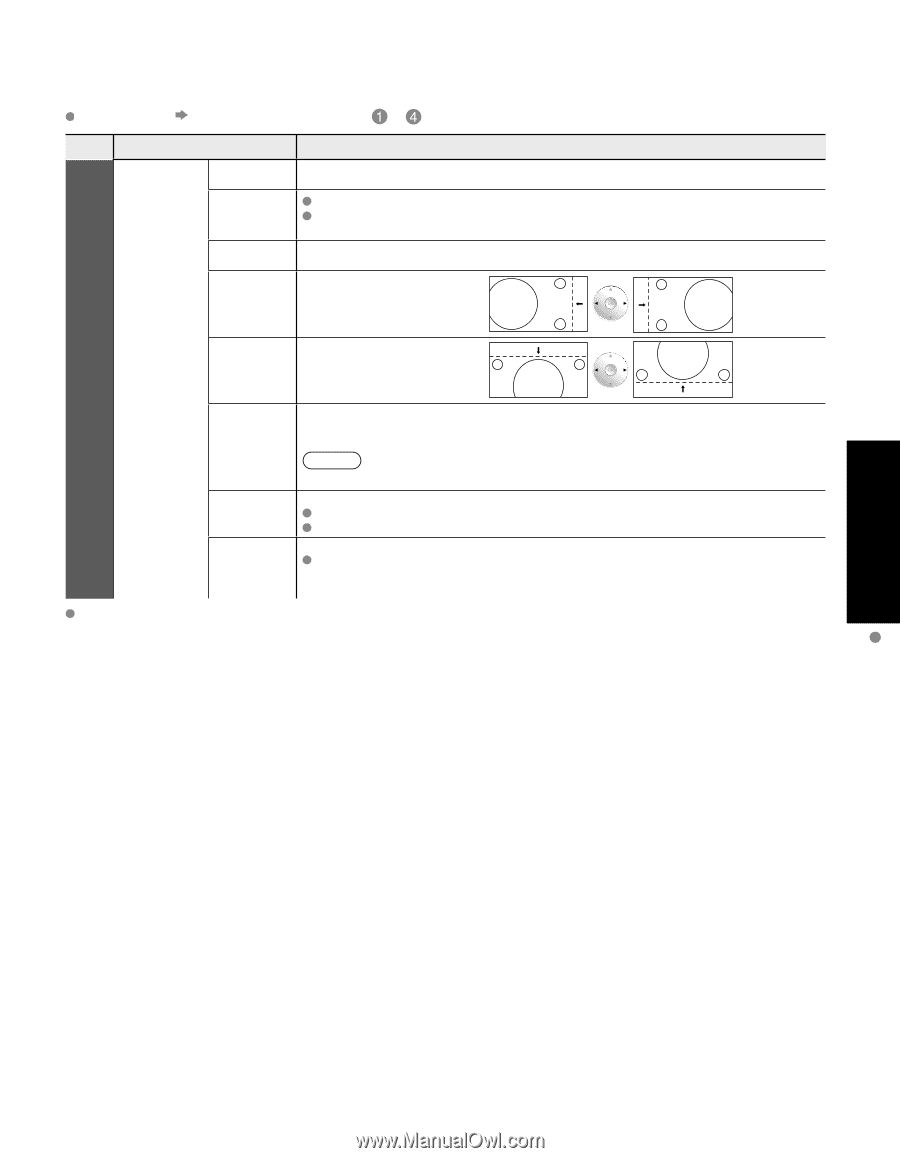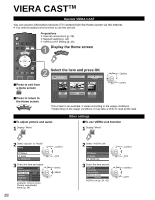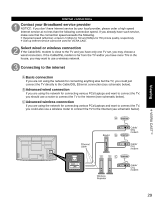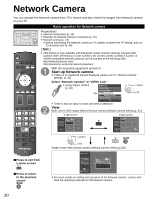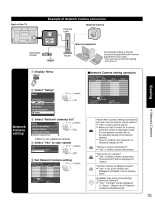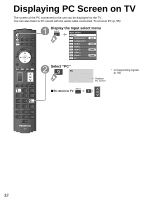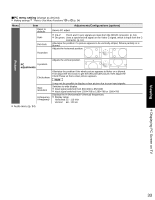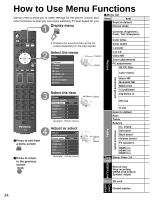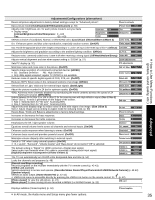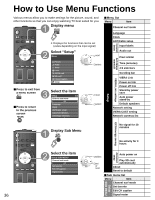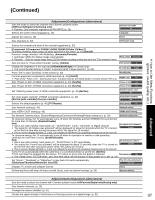Panasonic TC P50G10 46" Plasma Tv - Page 33
Picture, PC menu setting - problems
 |
UPC - 037988242450
View all Panasonic TC P50G10 manuals
Add to My Manuals
Save this manual to your list of manuals |
Page 33 highlights
■PC menu setting (change as desired) Making settings "How to Use Menu Functions" to (p. 34) Menu Item Reset to defaults Sync Dot clock H-position Adjustments/Configurations (options) Resets PC adjust H & V: The H and V sync signals are input from the HD/VD connector. (p. 61) On green: Uses a synchronized signal on the Video G signal, which is input from the G connector. (p. 61) Alleviates the problem if a picture appears to be vertically-striped, flickers partially or is blurred. Adjusts the horizontal position. Picture Adjusts the vertical position. PC V-position adjustments Clock phase Input resolution H-frequency V-frequency Alleviates the problem if the whole picture appears to flicker or is blurred. First adjust the Dot Clock to get the best possible picture, then adjust the Clock Phase so that a clear picture appears. Note It may not be possible to display a clear picture due to poor input signals. Switches to wide display. Input signal switched from 640×480 to 852×480 Input signal switched from 1024×768 to 1280×768 or 1366×768 Displays the H (Horizontal)/V (Vertical) frequencies. Display range Horizontal: 15 - 110 kHz Vertical: 48 - 120 Hz Audio menu (p. 34) Viewing Displaying PC Screen on TV 33