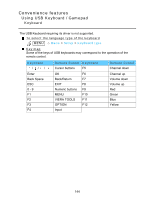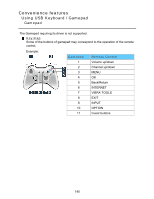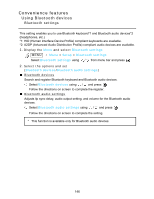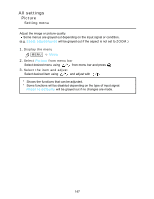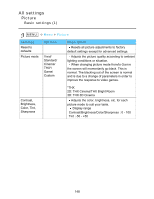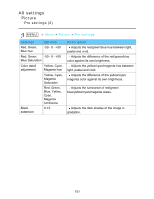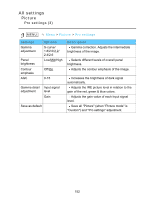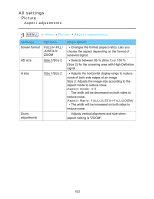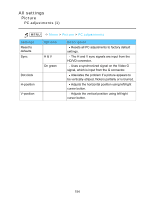Panasonic TC-P65VT50 TCP55VT50 User Guide - Page 149
Basic settings (2), Custom, Standard
 |
View all Panasonic TC-P65VT50 manuals
Add to My Manuals
Save this manual to your list of manuals |
Page 149 highlights
All settings Picture Basic settings (2) MENU Settings Color temp. Color mgmt. C.A.T.S. Video NR Menu > Picture Options Cool2/1/ Normal/ Warm1/2 Off/On Off/On Off/Weak/ Medium/ Strong/Auto Description Selects color temperature preference, from "cool" (bluish) to "warm" (reddish) or normal. On: Enhances green and blue color reproduction, especially outdoor scenes. Contrast Automatic Tracking System (C.A.T.S.) adjusts the screen brightness and contrast according to the room's ambient light conditions. This ECO feature automatically dims the brightness of the screen when the room lighting is lowered. C.A.T.S. features a built-in delay when the lighting conditions change. The adjustment happens gradually. If you prefer a consistent brightness, disable C.A.T.S. by: Menu > Picture > scroll down to C.A.T.S. and turn it off. Or Menu > Picture > Picture mode then select viewing mode such as Custom. Note: Standard picture mode automatically sets C.A.T.S. to On. Reduces noise, commonly called snow. Leave it off when receiving a strong signal. 149