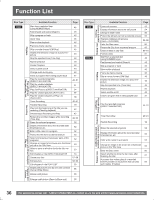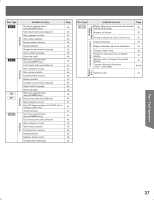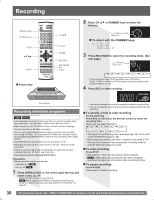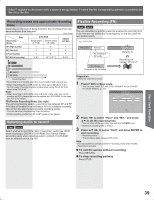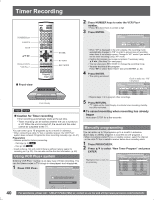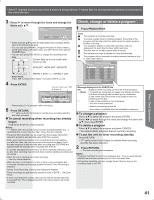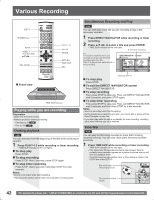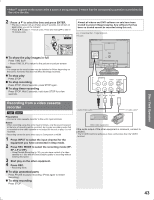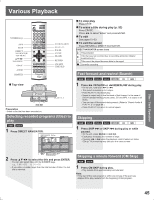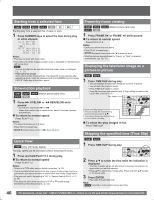Panasonic TC22LR30 TC22LR30 User Guide - Page 41
Check, change or delete a program, To cancel recording when recording has already, begun
 |
View all Panasonic TC22LR30 manuals
Add to My Manuals
Save this manual to your list of manuals |
Page 41 highlights
Disc / Card Operation • When appears on the screen while a button is being pressed, it means that the corresponding operation is prohibited by the unit or the disc. 3 Press ► to move through the items and change the items with ▲▼. TIMER RECORDING Remaining Recording Time 1:58 SP 3/29 MON 12:53 PM CHANNEL DATE 64 4/5 MON ON 7:00 PM OFF MODE 8:00 PM SP Enter Name • Press and hold ▲▼ to alter the Start (Start time) and Stop (Finish time) in 30-minute increments. • You can also set CHANNEL (Program Position/TV Station Name), DATE (See below), ON (Start time), and OFF (Finish time) with the NUMBER keys. • You can also press REC MODE to change the recording mode. • Date Date Current date up to one month later minus on day Daily timer SUN-SAT→MON-SAT→MON-FRI Check, change or delete a program 1 Press PROG/CHECK. Icons This program is currently recording. The times overlap those in another program. Recording of the program with the later start time starts when the earlier program finishes recording. You stopped a weekly or daily timer recording. The icon disappears the next time the timer starts recording. The disc was full so the program failed to record. The material was copy-protected so it was not recorded. The program did not complete recording because the disc is dirty or some other reason. TIMER Remaining Recording Time 1:58 SP RECORDING 3/29 MON 12:53 PM NO CHANNEL DATE ON OFF MODE CHECK New Timer Program Weekly timer WEEKLY SUN→---→WEEKLY SAT • Enter Name: Press ◄► to select "Enter Name" and press ENTER. (p. 63) 4 Press ENTER. Check to make sure "OK" is displayed. TIMER Remaining Recording Time 1:58 SP RECORDING 3/29 MON 12:53 PM NO CHANNEL DATE ON OFF MODE CHECK 01 64 3/29 MON 4:20 PM 5:10 PM SP OK 02 64 4/5 MON 7:00 PM 8:00 PM SP OK New Timer Program • Repeat steps 2~4 to program other recordings. 5 Press RETURN. • " " lights on the Front Display to indicate timer recording standby has been activated. To cancel recording when recording has already begun Hold down STOP for a few seconds. Notes: • " " flashes when the unit cannot go to timer recording standby (e.g., a recordable disc is not in the disc tray). Check the disc carefully. • The actual time recorded may be longer than the program itself when television programs are recorded using VCR Plus+ system. • When you program successive timer recordings to start immediately one after the other, the unit cannot record the part at the beginning of the later programs (a few seconds when recording with DVD-RAM and approximately 30 seconds when recording with DVD-R). • If you DST (Daylight Saving Time) to On when manually setting the clock (p. 23), timer recording may not work when summer switches to winter and vice versa. • When the unit is carrying out a timer recording: - You may utilize playback. • When the disc is not inserted, the disc is full or a non-recordable disc is inserted, the warning message appears because Timer Recording is disabled. • During Timer Recording, dubbing and editing are disabled. • Timer recordings are automatically placed in order of DATE → ON (Start Time). • If timer recording times overlap, the program with the earliest start time is recorded first. The overlapped portion of the later program will not be recorded. Press ENTER or VCR Plus+ to store new program. Message displayed in the CHECK line OK: Displayed if the recording can fit in the remaining space. → (Date): For recordings made daily or weekly, the display will show until when recordings can be made (up to a maximum of one month from the present time) based on the time remaining on the disc. ! : It may not be possible to record because: • the disc is write-protected • there is not enough space left • the number of possible titles has reached its maximum. To change a program Press ▲▼ to select the program and press ENTER. Press ◄► to move through the items and change the items with ▲▼, then press ENTER. To delete a program Press ▲▼ to select the program and press CANCEL. • You cannot delete programs that are currently recording. To put the unit on timer recording standby Press RETURN. • " " lights on the Front Display to indicate timer recording standby has been activated. 2 Press RETURN. • The timer recording list disappears. Notes: • Programs that failed to record are displayed gray. They are automatically deleted from the timer recording list at 4 a.m. two days later. • During timer recording, you can change the end time as long as the recording mode is not "FR". 41