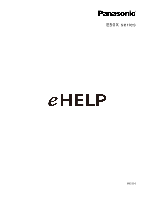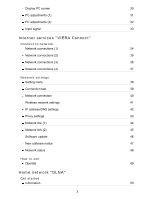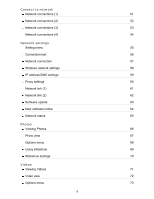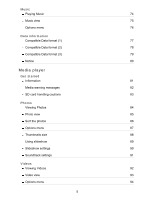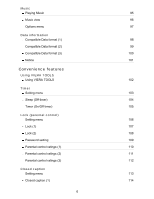Panasonic TCL42E50X TCL42E50X User Guide
Panasonic TCL42E50X Manual
 |
View all Panasonic TCL42E50X manuals
Add to My Manuals
Save this manual to your list of manuals |
Panasonic TCL42E50X manual content summary:
- Panasonic TCL42E50X | TCL42E50X User Guide - Page 1
E50X series M0212-0 - Panasonic TCL42E50X | TCL42E50X User Guide - Page 2
Watching TV Cable / Satellite / Fiber with a box Initial setting 11 Antenna / Cable service without a box Initial setting 12 Select channels 13 Favorite channels (Set) 14 Favorite channels ( Aspect info. 27 For best audio Basic adjustments 28 Advanced audio 29 Computer on TV 2 - Panasonic TCL42E50X | TCL42E50X User Guide - Page 3
Display PC screen 30 PC adjustments (1) 31 PC adjustments (2) 32 Input signal 33 Internet services "VIERA Connect" Connect to network Network connections (1) 34 Network connections (2) 35 Network connections (3) 36 Network connections (4) 37 Network settings Setting menu 38 - Panasonic TCL42E50X | TCL42E50X User Guide - Page 4
Connect to network Network connections (1) 51 Network connections (2) 52 Network connections (3) 53 Network connections (4) 54 Network settings Setting menu 55 Connection test 56 Network connection 57 Wireless network settings 58 IP address/DNS settings 59 Proxy settings 60 - Panasonic TCL42E50X | TCL42E50X User Guide - Page 5
Music Playing Music 74 Music view 75 Options menu 76 Data information Compatible Data format (1) 77 Compatible Data format (2) 78 Compatible Data format (3) 79 Notice 80 Media player Get started Information 81 Media warning messages 82 SD card handling cautions 83 Photos - Panasonic TCL42E50X | TCL42E50X User Guide - Page 6
information Compatible Data format (1) 98 Compatible Data format (2) 99 Compatible Data format (3) 100 Notice 101 Convenience features Using VIERA TOOLS Using VIERA TOOLS 102 Timer Setting menu 103 Sleep (Off timer) 104 Timer (On/Off timer) 105 Lock (parental control) Setting - Panasonic TCL42E50X | TCL42E50X User Guide - Page 7
119 VIERA Link connections (1) 120 VIERA Link connections (2) 121 VIERA Link connections (3) 122 VIERA Link settings 123 VIERA Link settings feature (1) 124 VIERA Link settings feature (2) 125 VIERA Link settings feature (3) 126 VIERA Link 127 VIERA Link menu (1) 128 VIERA Link - Panasonic TCL42E50X | TCL42E50X User Guide - Page 8
Advanced picture (2) 141 Audio Setting menu 142 Basic settings 143 Advanced audio 144 DTV language and SAP settings 145 DIGITAL AUDIO OUT terminal 146 Network Network settings (1) 147 Network settings (2) 148 Network settings (3) 149 Network settings (4) 150 Network settings - Panasonic TCL42E50X | TCL42E50X User Guide - Page 9
Link settings (1) 168 VIERA Link settings (2) 169 ECO/energy saving (1) 170 ECO/energy saving (2) 171 Advanced setup 172 Other settings (1) 173 Other settings (2) 174 Support / FAQ FAQ Picture - Viewing 175 Picture - Snowy / none 176 Picture - Distortion 177 Picture - Continue - Panasonic TCL42E50X | TCL42E50X User Guide - Page 10
Other 183 Menu - Gray-out 184 Reset to default 185 Care and Cleaning Display panel 186 Cabinet 187 Pedestal / Power cord 188 Meaning of signs : Press the Remote control button INFO Letters in box : Remote control button MENU Letters in Cyan : Menus on screen display 10 - Panasonic TCL42E50X | TCL42E50X User Guide - Page 11
box to the TV, AV IN or to the TV using a COAX cable (Antenna/Cable in), then set the TV channel to CH3 or CH4. Note that the picture will not be in HD. * CC/SAP is not available when watching TV outputting 720p or 1080i signal. Tip: press the TV's INFO button to verify. * Check your box - Panasonic TCL42E50X | TCL42E50X User Guide - Page 12
All channels / Analog only / Digital only). 3. Start scanning. * If at the end of the scanning no channels are found, then check: Antenna's position - or Availability of Cable service. Cable, Satellite or Fiber services with a box are typically connected to the TV's A/V inputs, preferably HDMI, for - Panasonic TCL42E50X | TCL42E50X User Guide - Page 13
Watching TV Antenna / Cable service without a box Select channels Select desired channel or CH buttons are also available on the TV. Select desired digital channel To directly enter a digital channel number use When turning to a digital channel, press the button to enter the minor number in - Panasonic TCL42E50X | TCL42E50X User Guide - Page 14
Watching TV Antenna / Cable service without a box Favorite channels (Set) Channel numbers registered in Favorite are displayed on the favorite tune screen. Select the desired broadcast station with the cursor - Panasonic TCL42E50X | TCL42E50X User Guide - Page 15
Watching TV Antenna / Cable service without a box Favorite channels (Display) Channel numbers registered in Favorite are displayed on the favorite tune screen. Select the desired broadcast station with the cursor - Panasonic TCL42E50X | TCL42E50X User Guide - Page 16
box connected via HDMI. * Contact your Cable or Satellite operator for instructions on enabling CC with their box. * The TV's CC button does not operate the Satellite or Cable box's CC function. * For viewing the CC of digital broadcasting, set the aspect to FULL (If viewing with H-FILL, JUST - Panasonic TCL42E50X | TCL42E50X User Guide - Page 17
your Cable or Satellite operator for instructions on enabling SAP with their box. The TV's SAP button does not operate the Satellite or Cable box's SAP function. Select the Audio mode for watching TV. SAP Digital mode: Select available audio service when receiving a digital channel. Audio track is - Panasonic TCL42E50X | TCL42E50X User Guide - Page 18
Watching TV Antenna / Cable service without a box Other 1. Information banner Displays TV status information. Also, when watching programs via the Antenna/Cable input, INFO will include the channel banner. INFO Channel / Station identifier / Program title / Closed caption / - Panasonic TCL42E50X | TCL42E50X User Guide - Page 19
-ray, DVD, Game Console, etc. Connecting and viewing (1) 1. Connect device Verify that the device is connected to the TV properly and connect to desired terminal. Note which terminal the device is connected to (HDMI 1, HDMI 2,... Component or Video) Component and Composite (Video) in terminals - Panasonic TCL42E50X | TCL42E50X User Guide - Page 20
Watching TV Blu-ray, DVD, Game Console, etc. Connecting and viewing (2) 2. Select Input 1. Display Input select menu (With the connected equipment turned ON) INPUT 2. Select the input - Panasonic TCL42E50X | TCL42E50X User Guide - Page 21
-ray, DVD, Game Console, etc. HDMI connection notice HDMI (high-definition multimedia interface) allows you to enjoy high-definition digital images and high-quality sound by connecting the TV unit and HD devices. HDMI-compatible equipment (*1) with an HDMI or DVI output terminal, such as a Cable or - Panasonic TCL42E50X | TCL42E50X User Guide - Page 22
with no digital output terminal may be connected to the input terminal of either "COMPONENT IN", or "VIDEO IN" to receive analog signals. The HDMI input terminal can be used only with the following video signals: 480i, 480p, 720p, 1080i and 1080p. Ensure that the device being connected to the TV can - Panasonic TCL42E50X | TCL42E50X User Guide - Page 23
Watching TV Blu-ray, DVD, Game Console, etc. Input signal Signals other than below may not be displayed properly. The signals are reformatted for optimal viewing on - Panasonic TCL42E50X | TCL42E50X User Guide - Page 24
Watching TV For best picture Picture mode 1. Change picture mode to suite your settings and taste 1. Select Picture mode MENU Menu > Picture > Picture mode Select desired menu - Panasonic TCL42E50X | TCL42E50X User Guide - Page 25
Watching TV For best picture Auto brightness (ECO) Contrast Automatic Tracking System (C.A.T.S.) adjusts the screen brightness and contrast according to the room's ambient light conditions. This ECO - Panasonic TCL42E50X | TCL42E50X User Guide - Page 26
Watching TV For best picture Aspect 1. Use FORMAT button to change the aspect ratio Use when the picture has bars (sides or top/bottom) and to zoom. - Panasonic TCL42E50X | TCL42E50X User Guide - Page 27
's side edges. (Recommended for anamorphic picture) JUST: Stretches to justify the 4:3 image to the four corners of the screen. (Recommended for normal TV broadcast) H-FILL: Enlarges the 4:3 image horizontally to the screen's side edges. The side edges of the image are cut off. 4:3: Standard (Note - Panasonic TCL42E50X | TCL42E50X User Guide - Page 28
Watching TV For best audio Basic adjustments 1. Change the basic audio settings 1. Select desired audio menu MENU Menu > Audio Select desired menu using / from menu bar and - Panasonic TCL42E50X | TCL42E50X User Guide - Page 29
Menu > Audio > Advanced audio Settings A.I. sound Options Off/On Surround Off/On Bass boost Off/On Volume leveler TV speakers Off/On HDMI in Digital/ Comp./Video Description Equalizes overall volume levels across all channels and external inputs. Enhances audio L/R response when listening - Panasonic TCL42E50X | TCL42E50X User Guide - Page 30
PC screen 1. Connect PC Connect the PC's video output to the PC terminal of this TV with PC cable. To listen to the PC sound, connect an audio cable between the computer and the TV. 2. Select Input and display 1. Display Input select menu (With the connected equipment turned On) INPUT 2. Select - Panasonic TCL42E50X | TCL42E50X User Guide - Page 31
Watching TV Computer on TV PC adjustments (1) MENU Menu > Picture > PC adjustments Settings Reset to defaults signal on the Video G signal, which is input from the G connector. Alleviates the problem if a picture appears to be vertically-striped, flickers partially or is blurred. Adjusts the - Panasonic TCL42E50X | TCL42E50X User Guide - Page 32
Watching TV Computer on TV PC adjustments (2) MENU Menu > Picture > PC adjustments Settings Clock phase Options Input resolution H-frequency V-frequency Description Alleviates the problem if the whole picture appears to flicker or is blurred. First adjust the Dot Clock to get the best - Panasonic TCL42E50X | TCL42E50X User Guide - Page 33
Watching TV Computer on TV Input signal Signals other than below may not be displayed properly. The signals are reformatted for optimal viewing on your display. Computer signals which can - Panasonic TCL42E50X | TCL42E50X User Guide - Page 34
1.5 Mbps for SD and 6 Mbps for HD picture quality, respectively. Dial-up Internet service cannot be used for VIERA Connect. 2. Select wired or wireless connection If the Cable/DSL modem is close to the TV and you have only one TV set, you may choose a wired connection. If the Cable/DSL modem is far - Panasonic TCL42E50X | TCL42E50X User Guide - Page 35
Internet services "VIERA Connect" Connect to network Network connections (2) 3. Connecting to the Internet A. Wireless connection If you are using the network for connecting various pieces of equipment and want to connect the TV, you could also use a Wireless LAN and Access point to connect the TV - Panasonic TCL42E50X | TCL42E50X User Guide - Page 36
Internet services "VIERA Connect" Connect to network Network connections (3) B. Wired connection (Directly connected) If you are not using the network for connecting anything else but the TV, you can just connect the TV directly to the Cable/DSL Ethernet modem with LAN cable. - Panasonic TCL42E50X | TCL42E50X User Guide - Page 37
Internet services "VIERA Connect" Connect to network Network connections (4) C. Wired connection (Using Router) If you are using the network for connecting various pieces of equipment and want to connect the TV, you should use a router to connect the TV to the Internet with LAN straight cable. - Panasonic TCL42E50X | TCL42E50X User Guide - Page 38
Internet services "VIERA Connect" Network settings Setting menu This menu is used for connecting to a Broadband environment. 1. Display the Menu and select Network MENU Menu > Network Select Network - Panasonic TCL42E50X | TCL42E50X User Guide - Page 39
Internet services "VIERA Connect" Network settings Connection test Connection test Check that the all Network settings, and then start Connection test Select Connection test using / and press (It - Panasonic TCL42E50X | TCL42E50X User Guide - Page 40
Internet services "VIERA Connect" Network settings Network connection Network connection Select Network connection using / Select Network type (Ethernet cable/Wireless (WiFi)) with / 40 - Panasonic TCL42E50X | TCL42E50X User Guide - Page 41
Internet services "VIERA Connect" Network settings Wireless network settings Wireless network a connection button. WPS (PIN): Set the PIN code that is displayed on the TV on the access point. Manual settings: Manually set SSID, security type, and encryption type to match the settings of the access - Panasonic TCL42E50X | TCL42E50X User Guide - Page 42
Internet services "VIERA Connect" Network settings IP address/DNS settings IP person who installed the equipment, or check the instructions for each device. Manual setting On above, Select IP setting mode / DNS setting mode using / and select Manual with / Select the item Check the specifications - Panasonic TCL42E50X | TCL42E50X User Guide - Page 43
Internet services "VIERA Connect" Network settings Proxy settings Proxy settings Set only if specified by the provider. It is not required for normal household use. Select IP address/ - Panasonic TCL42E50X | TCL42E50X User Guide - Page 44
Internet services "VIERA Connect" Network settings Network link (1) Network link Select Network link using / and press Displayed Network link Select the item and set Edit the name of this TV Sets your favorite name for this TV. This name will be displayed on the screen of the other Network - Panasonic TCL42E50X | TCL42E50X User Guide - Page 45
Internet services "VIERA Connect" Network settings Network link (2) Enabling Network remote control (network device such as a smartphone.) Select Network remote control using / and switches Disable or Enable with / 45 - Panasonic TCL42E50X | TCL42E50X User Guide - Page 46
Internet services "VIERA Connect" Network settings Software update Software update Select Software update using / and press Press OK to start the Software update screen Software update Follow directions on the screen Make sure to set Clock before the update starts. 46 - Panasonic TCL42E50X | TCL42E50X User Guide - Page 47
Internet services "VIERA Connect" Network settings New software notice New software notice Displays new software update information when TV is turned on. Select New software notice using / Switches Off or On with / 47 - Panasonic TCL42E50X | TCL42E50X User Guide - Page 48
Internet services "VIERA Connect" Network settings Network status Network status Displayed Current settings and status screen. Select Network status using / and press Display Network status screen * Displayed items differ depending on the type of network connection. 48 - Panasonic TCL42E50X | TCL42E50X User Guide - Page 49
function. * Depending on the usage conditions, it may take a while to download all the data. * Internet services available in VIERA Connect are subject to change without notice. * Not all VIERA Connect contents are available depending on the country and area. * 3D images are not displayed on center - Panasonic TCL42E50X | TCL42E50X User Guide - Page 50
system. Please confirm Network connection and Network menu settings before use this function. This TV is a DLNA Certified product. DLNA (Digital Living Network Alliance) is a standard that makes DLNA Certified digital electronics easier and more convenient to use on a home network. To learn more - Panasonic TCL42E50X | TCL42E50X User Guide - Page 51
1.5 Mbps for SD and 6 Mbps for HD picture quality, respectively. Dial-up Internet service cannot be used for VIERA Connect. 2. Select wired or wireless connection If the Cable/DSL modem is close to the TV and you have only one TV set, you may choose a wired connection. If the Cable/DSL modem is far - Panasonic TCL42E50X | TCL42E50X User Guide - Page 52
If you are using the network for connecting various pieces of equipment and want to connect the TV, you could also use a Wireless LAN and Access point to connect the TV to the Internet. TV (Wireless LAN Adapter) USB Wireless LAN Adapter Access point - Hub, Router - Modem - DLNA Certified media - Panasonic TCL42E50X | TCL42E50X User Guide - Page 53
"DLNA" Connect to network Network connections (3) B. Wired connection (Directly connected) If you are not using the network for connecting anything else but the TV, you can just connect the TV directly to the Cable/DSL Ethernet modem with LAN cable. ETHERNET LAN cable Modem - Panasonic TCL42E50X | TCL42E50X User Guide - Page 54
are using the network for connecting various pieces of equipment and want to connect the TV, you should use a router to connect the TV to the Internet with LAN straight cable. ETHERNET LAN cable TV - Hub, Router - Modem - DLNA Certified media server (for example, PC, etc.) * To use only DLNA - Panasonic TCL42E50X | TCL42E50X User Guide - Page 55
Home network "DLNA" Network settings Setting menu This menu is used for connecting to a Broadband environment. 1. Display the Menu and select Network MENU Menu > Network Select Network using / from menu bar and press 2. Select the options and set (Connection test/Network connection/Wireless network - Panasonic TCL42E50X | TCL42E50X User Guide - Page 56
Home network "DLNA" Network settings Connection test Connection test Check that the all Network settings, and then start Connection test Select Connection test using / and press (It takes a while to cancel the test.) Displayed Connection test screen Check mark appears at front of each check item's - Panasonic TCL42E50X | TCL42E50X User Guide - Page 57
Home network "DLNA" Network settings Network connection Network connection Select Network connection using / Select Network type (Ethernet cable/Wireless (WiFi)) with / 57 - Panasonic TCL42E50X | TCL42E50X User Guide - Page 58
You can connect to the access point by pressing a connection button. WPS (PIN): Set the PIN code that is displayed on the TV on the access point. Manual settings: Manually set SSID, security type, and encryption type to match the settings of the access point to which to connect. Search again: Search - Panasonic TCL42E50X | TCL42E50X User Guide - Page 59
. If you are not sure, check with the person who installed the equipment, or check the instructions for each device. Manual setting On above, Select IP setting mode / DNS setting mode using / and select Manual with / Select the item Check the specifications of the Broadband router and enter each IP - Panasonic TCL42E50X | TCL42E50X User Guide - Page 60
Home network "DLNA" Network settings Proxy settings Proxy settings Set only if specified by the provider. It is not required for normal household use. Select IP address/DNS settings using / and press Select Proxy setting using / and press Select the item and press Enter address or port number and - Panasonic TCL42E50X | TCL42E50X User Guide - Page 61
press Displayed Network link Select the item and set Edit the name of this TV Sets your favorite name for this TV. This name will be displayed on the screen of the other Network compatible equipment. Select VIERA network name using / and press Enter name and press Enabling DLNA remote control Select - Panasonic TCL42E50X | TCL42E50X User Guide - Page 62
Home network "DLNA" Network settings Network link (2) Enabling Network remote control (network device such as a smartphone.) Select Network remote control using / and switches Disable or Enable with / 62 - Panasonic TCL42E50X | TCL42E50X User Guide - Page 63
Home network "DLNA" Network settings Software update Software update Select Software update using / and press Press OK to start the Software update screen Software update Follow directions on the screen Make sure to set Clock before the update starts. 63 - Panasonic TCL42E50X | TCL42E50X User Guide - Page 64
Home network "DLNA" Network settings New software notice New software notice Displays new software update information when TV is turned on. Select New software notice using / Switches Off or On with / 64 - Panasonic TCL42E50X | TCL42E50X User Guide - Page 65
Home network "DLNA" Network settings Network status Network status Displayed Current settings and status screen. Select Network status using / and press Display Network status screen * Displayed items differ depending on the type of network connection. 65 - Panasonic TCL42E50X | TCL42E50X User Guide - Page 66
Home network "DLNA" Photos Viewing Photos 1. Display VIERA TOOLS VIERA TOOLS VIERA TOOLS 2. Display DLNA server Select DLNA using / and press from file list and press 5. View Follow the Navigation and guide to operate. * Displayed navigation and guide will be different depending on data type. 66 - Panasonic TCL42E50X | TCL42E50X User Guide - Page 67
(File name, Date, and Size etc.) * Information differs depending on selected data. Playback screen INFO Display/hide Guide and Banner Photo status: Shows current photo status or Navigation Guide: Shows available functions. * In DMR mode, Slideshow is not available. * In DMR mode, OK/Next/Prev - Panasonic TCL42E50X | TCL42E50X User Guide - Page 68
Home network "DLNA" Photos Options menu In Photo view, some optional menus are available pressing OPTION button. 1. Display Options menu OPTION Options menu 2. Select the item Select the desired menu using / and press (Slideshow settings) * Available menus are displayed on Options menu depending - Panasonic TCL42E50X | TCL42E50X User Guide - Page 69
Home network "DLNA" Photos Using slideshow 1. Display Slideshow settings Slideshow settings 2. Adjust items Select the item by / and adjust the settings using / Picture quality may deteriorate depending on the slideshow settings. Picture setting may not work depending on the slideshow settings. - Panasonic TCL42E50X | TCL42E50X User Guide - Page 70
Home network "DLNA" Photos Slideshow settings Item Transition effect Display interval Repeat playback Soundtrack settings Description Select the Transition effect shown between photos. (Off/Fade in/Wipe /Wipe /Wipe /Wipe / Slide in /Slide in /Slide in /Slide in /Zoom in/ Comb /Comb /Dissolve/ - Panasonic TCL42E50X | TCL42E50X User Guide - Page 71
Home network "DLNA" Videos Viewing Videos 1. Display VIERA TOOLS VIERA TOOLS VIERA TOOLS 2. Display DLNA server Select DLNA using / and press from file list and press 5. Play Follow the Navigation and guide to operate. * Displayed navigation and guide will be different depending on data type. 71 - Panasonic TCL42E50X | TCL42E50X User Guide - Page 72
differs depending on selected data. Playback screen INFO Display/hide Guide and Banner Movie banner: Shows current Video status (Drive type (SD/USB/DLNA), Date and time or File name and Elapsed time.) Navigation Guide: Shows available functions. * In DMR mode, Next skip/Prev. skip are not - Panasonic TCL42E50X | TCL42E50X User Guide - Page 73
Home network "DLNA" Videos Options menu In Video view, some optional menus are available pressing OPTION button. 1. Display Options menu OPTION Options menu 2. Select the item Select the desired menu using / (Video options) Repeat playback Set play repeat function (Off/On) and press * - Panasonic TCL42E50X | TCL42E50X User Guide - Page 74
Home network "DLNA" Music Playing Music 1. Display VIERA TOOLS VIERA TOOLS VIERA TOOLS 2. Display DLNA server Select DLNA using / and press 3. from file list and press 5. Play Follow the Navigation and guide to operate. * Displayed navigation and guide will be different depending on data type. 74 - Panasonic TCL42E50X | TCL42E50X User Guide - Page 75
etc.) * Information differs depending on selected data. Playback screen INFO Display/hide Guide and Banner Music Guide: Shows current Music status (Artist name/Album name/Song name, Elapsed time) Navigation Guide: Shows available functions. Forward/Reverse: Five levels of speed 1 to 5 (x2, x5 - Panasonic TCL42E50X | TCL42E50X User Guide - Page 76
Home network "DLNA" Music Options menu In Music view, some optional menus are available pressing OPTION button. 1. Display Options menu OPTION Options menu 2. Select the item Select the desired menu using / and press (Music options) Repeat playback Set play repeat function (Off/Repeat folder/One - Panasonic TCL42E50X | TCL42E50X User Guide - Page 77
Home network "DLNA" Data information Compatible Data format (1) Compatible Data format for Media player (SD card/USB flash memory)/DLNA Media Compatible format Photo JPEG files (DCF and EXIF standards) Sub-sampling - 4:4:4, 4:2:2 and 4:2:0 Image resolution - 8 x 8 to 30,719 x 17,279 - Panasonic TCL42E50X | TCL42E50X User Guide - Page 78
correctly. AVCHD files AVCHD Standard Ver.2.0 (AVCHD Progressive) Modified data with a PC may not be displayed correctly. MotionJPEG files (taken with LUMIX)* MP4 files Video codec H.264/MPEG1/MPEG2 Audio codec MPEG Audio/MP3/AAC/HE-AAC/AC3/E-AC3 MKV files Video codec H.264 - Panasonic TCL42E50X | TCL42E50X User Guide - Page 79
Home network "DLNA" Data information Compatible Data format (3) Media Music Compatible format MP3 files (MP3) AAC files (AAC) FLAC files (FLAC) WMA files (WMA) 79 - Panasonic TCL42E50X | TCL42E50X User Guide - Page 80
this TV depending digital camera used. Do not use two-byte characters or other special codes. The card may become unusable with this TV if file or folder names are changed. For the suitable SD Memory Cards, please confirm the latest information on the following website. http://panasonic.jp/support - Panasonic TCL42E50X | TCL42E50X User Guide - Page 81
, insert / remove it together with the adapter. USB flash memory When you use a USB device, insert straight in and pull straight out. Media player only supports USB Mass storage class devices. 81 - Panasonic TCL42E50X | TCL42E50X User Guide - Page 82
Cannot read file Meaning The device is not inserted. The device is removed. The device has no data or this type of data is not supported. The file is broken or unreadable. The TV does not support the format. 82 - Panasonic TCL42E50X | TCL42E50X User Guide - Page 83
handling cautions Use an SD Card meeting SD standards. If not, it may cause the TV to malfunction. Do not remove the card while the unit is accessing data (this can or damaged data or erratic operation of the unit. (Panasonic is not liable for any deterioration or damage of recorded data.) 83 - Panasonic TCL42E50X | TCL42E50X User Guide - Page 84
Media (SD card or USB flash memory) 2. Display Media player VIERA TOOLS VIERA TOOLS > Media player 3. Select the SD/USB in Drive data storage conditions. 6. View Follow the Navigation and guide to operate. * Displayed navigation and guide may differ depending on data type. Other settings Some - Panasonic TCL42E50X | TCL42E50X User Guide - Page 85
Drive select Display Media select INFO Information panel (File name, Date, and Size etc.) * Information differs depending on selected data. Playback screen INFO Display/hide Guide and Banner Photo status: Shows current photo status or Navigation - Panasonic TCL42E50X | TCL42E50X User Guide - Page 86
Media player Photos Sort the photos 1. Display Sort select menu Sort select menu (Folders / Sort by date / Sort by month) 2. Select the sort type Select the type using / and press 3. Displayed each screen Folders: ascending order of numeric/alphabetical Sort by month: ascending order of the - Panasonic TCL42E50X | TCL42E50X User Guide - Page 87
Media player Photos Options menu In Photo view, some optional menus are available after pressing the OPTION button. 1. Display Options menu OPTION Options menu 2. Select the item Select the desired menu using / and press (Slideshow settings/Thumbnails size) * Available menus are displayed on - Panasonic TCL42E50X | TCL42E50X User Guide - Page 88
Media player Photos Thumbnails size Thumbnails size To change the number of photos on a thumbnail screen at a time. (7 x 4 10 x 6) 88 - Panasonic TCL42E50X | TCL42E50X User Guide - Page 89
Media player Photos Using slideshow 1. Display Slideshow settings Slideshow settings 2. Adjust items Select the item by / and adjust the settings using / Picture quality may become lower depending on the slideshow settings. Picture setting may not work depending on the slideshow settings. 3. - Panasonic TCL42E50X | TCL42E50X User Guide - Page 90
Media player Photos Slideshow settings Item Description Frame Select the Frame. (Off/Array/Collage/Drift (with calendar)/Drift/Gallery (with calendar) / Gallery / Cinema) Photo effect Select the display effect. (Off/Sepia/Gray scale) Transition effect Select the Transition effect shown - Panasonic TCL42E50X | TCL42E50X User Guide - Page 91
Media player Photos Soundtrack settings You can register the favorite songs as soundtracks Select Soundtrack settings in Slideshow settings using / Select User selected using / Displays Soundtrack popup menu, then select the desired song with / and press to register This song: Register current music - Panasonic TCL42E50X | TCL42E50X User Guide - Page 92
Media (SD card or USB flash memory) 2. Display Media player VIERA TOOLS VIERA TOOLS > Media player 3. Select the SD/USB in Drive data storage conditions. 6. Play Follow the Navigation and guide to operate. * Displayed navigation and guide will be different depending on data type. Other settings - Panasonic TCL42E50X | TCL42E50X User Guide - Page 93
differs depending on selected data. Playback screen INFO Display/hide Guide and Banner Movie banner: Shows current Video status (Drive type Guide: Shows available functions. Forward/Reverse: Five levels of speed 1 to 5 (x2, x5, x30, x70, x100) are available. * Subtitles are not supported - Panasonic TCL42E50X | TCL42E50X User Guide - Page 94
Media player Videos Options menu In Video view, some optional menus are available by pressing the OPTION button. 1. Display Options menu OPTION Options menu 2. Select the item Select the desired menu using / (Video options) Repeat playback Set play repeat function (On/Off) and press * - Panasonic TCL42E50X | TCL42E50X User Guide - Page 95
Media (SD card or USB flash memory) 2. Display Media player VIERA TOOLS VIERA TOOLS > Media player 3. Select the SD/USB in Drive data storage conditions. 6. Play Follow the Navigation and guide to operate. * Displayed navigation and guide will be different depending on data type. Other settings - Panasonic TCL42E50X | TCL42E50X User Guide - Page 96
etc.) * Information differs depending on selected data. Playback screen INFO Display/hide Guide and Banner Music Guide: Shows current Music status (Artist name/Album name/Song name, Elapsed time) Navigation Guide: Shows available functions. Forward/Reverse: Five levels of speed 1 to 5 (x2, x5 - Panasonic TCL42E50X | TCL42E50X User Guide - Page 97
Media player Music Options menu Music options In Music view, some optional menus are available by pressing the OPTION button. 1. Display Options menu OPTION Options menu 2. Select the item Select the desired menu using / and press (Music options) Repeat playback Set play repeat function (Off/ - Panasonic TCL42E50X | TCL42E50X User Guide - Page 98
Media player Data information Compatible Data format (1) Compatible Data format for Media player (SD card/USB flash memory)/DLNA Media Compatible format Photo JPEG files (DCF and EXIF standards) Sub-sampling - 4:4:4, 4:2:2 and 4:2:0 Image resolution - 8 x 8 to 30,719 x 17,279 pixels - Panasonic TCL42E50X | TCL42E50X User Guide - Page 99
correctly. AVCHD files AVCHD Standard Ver.2.0 (AVCHD Progressive) Modified data with a PC may not be displayed correctly. MotionJPEG files (taken with LUMIX)* MP4 files Video codec H.264/MPEG1/MPEG2 Audio codec MPEG Audio/MP3/AAC/HE-AAC/AC3/E-AC3 MKV files Video codec H.264 - Panasonic TCL42E50X | TCL42E50X User Guide - Page 100
Media player Data information Compatible Data format (3) Media Music Compatible format MP3 files (MP3) AAC files (AAC) FLAC files (FLAC) WMA files (WMA) 100 - Panasonic TCL42E50X | TCL42E50X User Guide - Page 101
this TV depending digital camera used. Do not use two-byte characters or other special codes. The card may become unusable with this TV if file or folder names are changed. For the suitable SD Memory Cards, please confirm the latest information on the following website. http://panasonic.jp/support - Panasonic TCL42E50X | TCL42E50X User Guide - Page 102
Convenience features Using VIERA TOOLS Using VIERA TOOLS VIERA TOOLS is the easy way to access the TV's special features. They are displayed as shortcut icons on the TV screen. 1. Display VIERA TOOLS menu VIERA TOOLS VIERA TOOLS 2. Select the item Select desired item using / and press 3. Access - Panasonic TCL42E50X | TCL42E50X User Guide - Page 103
Convenience features Timer Setting menu The TV can automatically turn On/Off at a designated date and time. If the Timer settings are grayed out, first set the clock and make sure Auto - Panasonic TCL42E50X | TCL42E50X User Guide - Page 104
Convenience features Timer Sleep (Off timer) MENU Settings Sleep (minutes) Menu > Timer Options Off/15/30/ 60/90 Description Selects how long the TV stays on before it automatically turns off. 104 - Panasonic TCL42E50X | TCL42E50X User Guide - Page 105
> Timer Options Off/On Description Enables or disables the Timer. Sets the input to select when the TV turns on. Sets the channel to select when the TV turns on. Sets the day when the TV turns on. [SUN/MON/TUE/WED/THU/FRI/SAT (displays the nearest future date) MON-FRI/SAT - Panasonic TCL42E50X | TCL42E50X User Guide - Page 106
Lock menu. Set Custom in Mode to specify Channel, Game, Program and VIERA Connect settings. 1. Display the menu MENU Menu 2. Select Lock from menu bar using / and adjust with / This television is designed to support the "Downloadable U.S. Region Rating System" when available. (Currently available - Panasonic TCL42E50X | TCL42E50X User Guide - Page 107
1-7 Description Locks (All) or Unlocks (Off) all channels, programs or inputs. For Custom, Locks specified inputs of Channel, Game, Program and VIERA Connect. Locks (All) or Unlocks (Off) all channels. For Custom, Locks specified channels. Set Channel 1 - Channel 7. Designates channel number to be - Panasonic TCL42E50X | TCL42E50X User Guide - Page 108
to lock. U.S. TV program ratings. Canadian English ratings. Canadian French ratings. Locks VIERA Connect. When you access VIERA Connect, the "VIERA Connect Lock" screen is displayed. Type the correct password to enter the Home screen. Create a new password. Input the new 4-digit password twice. 108 - Panasonic TCL42E50X | TCL42E50X User Guide - Page 109
Convenience features Lock (parental control) Password setting You need to enter the password when you access locked channels or inputs. (Input your 4-digit password) * If it is your first time entering the password, enter the password twice in order to register it. * Make a note of your password. - Panasonic TCL42E50X | TCL42E50X User Guide - Page 110
children under 13. Restricted Viewing, parental guidance is suggested for children under 17. No one 17 or under allowed. TV-NR TV-Y TV-Y7 TV-G TV-PG TV-14 TV-MA Not Rated. All children. Directed to children age 7 and older. General Audience. Parental Guidance suggested. Parents strongly cautioned - Panasonic TCL42E50X | TCL42E50X User Guide - Page 111
Convenience features Lock (parental control) Parental control ratings (2) CANADIAN ENGLISH RATINGS (C. E. L. R.) CANADIAN FRENCH RATINGS (C. F. L. R.) E Exempt programming. E Exempt programming. C All children. G General programming. C8+ Children 8 years and older. 8 ans+ Not recommended - Panasonic TCL42E50X | TCL42E50X User Guide - Page 112
bulletins or any of the following types of programming:" Emergency Bulletins (Such as EAS messages, weather warnings and others) Locally originated programming News Political Public Service Announcements Religious Sports Weather 112 - Panasonic TCL42E50X | TCL42E50X User Guide - Page 113
a text display of the audio. The program being viewed must be transmitting the Closed caption (CC) information. The settings are "Analog" or "Digital" depending on the broadcaster. 1. Display the menu MENU Menu 2. Select Setup from menu bar Select desired menu using / from menu bar and press - Panasonic TCL42E50X | TCL42E50X User Guide - Page 114
Closed captions. CC on mute: To display Closed captions when the audio is muted. (When not using, select Off). Choose the Closed caption service of Analog broadcasting. CC1-4: Information related to pictures (Appears at the bottom of the screen) T1-4: Textual information (Appears over the entire - Panasonic TCL42E50X | TCL42E50X User Guide - Page 115
Closed caption menu lets you Second./ configure the way you choose to view the digital Service 3/4/5/6 captioning. Size Select the text size Font Select the text font Style Select the text style (Raised, Depressed, etc.) Foreground Select the color of text - Panasonic TCL42E50X | TCL42E50X User Guide - Page 116
within the device itself. Check with your Cable or Satellite provider for instructions. The TV's CC button does not operate the Satellite or Cable box's CC the receiver and TV when the signal is 480i (except for the HDMI connection), the CC may overlap on the TV. If a digital program is being - Panasonic TCL42E50X | TCL42E50X User Guide - Page 117
VIERA Link ™ "HDAVI Control ™" Basic feature Simultaneously control all Panasonic "HDAVI Control" equipped components using one button on the TV remote. Enjoy additional HDMI Inter-Operability with compatible Panasonic products. This TV supports digital sound signals to be sent via an HDMI cable back - Panasonic TCL42E50X | TCL42E50X User Guide - Page 118
. Please refer to the individual manuals for other manufacturers' equipment supporting the VIERA Link function. HDMI cable This function needs an HDMI compliant (fully wired) cable. Non-HDMI-compliant cables cannot be utilized. It is recommended that you use Panasonic's HDMI cable. Recommended part - Panasonic TCL42E50X | TCL42E50X User Guide - Page 119
VIERA Link ™ "HDAVI Control ™" Connecting note (2) HDMI connections to some Panasonic equipment allow you to interface automatically. This function may not work normally depending on the equipment condition. The equipment can be operated by other remote controls with this function on, even if the TV - Panasonic TCL42E50X | TCL42E50X User Guide - Page 120
Link connections (1) Connecting Blu-ray Disc player/DVD Recorder (DIGA) Connect the HDMI terminal of this TV to the DVD recorder (DIGA) with VIERA Link function using a fully wired HDMI cable. You can use any HDMI terminal on this TV. TV HDMI HDMI cable DVD recorder (DIGA) with - Panasonic TCL42E50X | TCL42E50X User Guide - Page 121
an HDMI cable. Audio will be supported via ARC (Audio Return Channel) One AV amp and one Blu-ray Disc player/DVD recorder (DIGA) can be operated with this unit by connecting with an HDMI cable. Home theater system TV HDMI HDMI cable with VIERA Link function DIGITAL Optical cable AUDIO OUT AV - Panasonic TCL42E50X | TCL42E50X User Guide - Page 122
HDMI terminal, then connect the HD camcorder/Digital camera with VIERA Link function to this input with fully wired HDMI/mini HDMI cable. HDMI HDMI / HD Camcorder LUMIX TV mini HDMI cable with VIERA Link with VIERA Link function function * Individual HDMI equipment may - Panasonic TCL42E50X | TCL42E50X User Guide - Page 123
Link settings Select Setup using / from menu bar and press select VIERA Link settings with / and press 3. Select VIERA Link and set to On Change the VIERA Link to On with / 4. Select and set other VIERA Link settings then again. (Power on link/Power off link/Energy saving mode/ Unselected device - Panasonic TCL42E50X | TCL42E50X User Guide - Page 124
Link compatible equipment is initially turned on and the Play mode is selected. Power off link When Yes is selected and the TV is turned off, all connected VIERA Link compatible equipment is also automatically turned off. A Panasonic DVD Recorder will not turn off if it is still in Rec mode. The - Panasonic TCL42E50X | TCL42E50X User Guide - Page 125
feature (2) Energy saving mode Quick Start: When TV is turned off, all connected VIERA Link compatible equipment is moved to ECO Standby condition for the equipment. Unselected device energy save Yes: The connected VIERA Link compatible equipment will be turned off automatically when not in use - Panasonic TCL42E50X | TCL42E50X User Guide - Page 126
features VIERA Link ™ "HDAVI Control ™" VIERA Link settings feature (3) Automatic lip-sync function Minimizes time delay between the picture and audio when you connect to a Panasonic theater system or Amplifier. TV provided setting information The following information about the TV settings - Panasonic TCL42E50X | TCL42E50X User Guide - Page 127
on the "HDAVI Control" version of the equipment. 1. Display the VIERA Link menu VIERA TOOLS VIERA Link 2. Select the item and set (VIERA Link control/Speaker output/Back to TV) Select the desired menu using / and set with / * Items in the VIERA Link menu may be grayed out if no compatible equipment - Panasonic TCL42E50X | TCL42E50X User Guide - Page 128
Convenience features VIERA Link ™ "HDAVI Control ™" VIERA Link menu (1) You can select the Home theater or TV speakers for audio output. Control the theater speakers with the TV remote control. This function is available only when a Panasonic Amplifier or Player theater is connected. Select Speaker - Panasonic TCL42E50X | TCL42E50X User Guide - Page 129
three for Home Theater/Player/Camcorder/LUMIX/Others. Operate the equipment with the TV remote control, pointing it at the TV * There is a limit to the number of HDMI connectors. * To operate the equipment, read the manual for the equipment. * For available TV remote control buttons, whether or not - Panasonic TCL42E50X | TCL42E50X User Guide - Page 130
Convenience features Control by smartphone, etc. Smartphone remote You can use your Smartphone as your TV's remote controller. Download the VIERA remote app. from Apple/Android store. 1. Select Network MENU Menu > Network 2. Select Network remote control in Network link Select desired menu using / - Panasonic TCL42E50X | TCL42E50X User Guide - Page 131
/ Gamepad Keyboard The USB Keyboard requiring its driver is not supported. To select the language type of the keyboard MENU Menu > F6 Back/Return F7 EXIT F8 Numeric buttons F9 MENU F10 VIERA TOOLS F11 OPTION F12 Input Remote Contol Channel down Channel up Volume down Volume up Red Green - Panasonic TCL42E50X | TCL42E50X User Guide - Page 132
Convenience features Using USB Keyboard / Gamepad Gamepad The Gamepad requiring its driver is not supported. Key map Some of the buttons of gamepad may correspond to the operation of the remote control. Example: Gamepad 1 2 3 4 5 6 7 8 9 10 11 Remote Control Volume up/ - Panasonic TCL42E50X | TCL42E50X User Guide - Page 133
All settings Picture Setting menu Adjust the image or picture quality. Some menus are grayed out depending on the input signal or condition. (e.g. Zoom adjustments will be grayed out if the aspect is not set to ZOOM.) 1. Display the menu MENU Menu 2. Select Picture from menu bar Select desired menu - Panasonic TCL42E50X | TCL42E50X User Guide - Page 134
All settings Picture Basic settings (1) MENU Menu > Picture Settings Reset to defaults Picture mode Options Vivid/ Standard/ Cinema/ Game/ Custom Back light Contrast, Brightness, Color, Tint, Sharpness Description Resets all picture adjustments to factory default settings except for advanced - Panasonic TCL42E50X | TCL42E50X User Guide - Page 135
All settings Picture Basic settings (2) MENU Settings Color temp. Color mgmt. A. I picture C.A.T.S. Video NR Menu > Picture Options Cool / Normal/ Warm Off/On Off/On Off/On Off/On/Auto Description Selects color temperature preference, from "cool" (bluish) to "warm" (reddish) or normal. On: - Panasonic TCL42E50X | TCL42E50X User Guide - Page 136
All settings Picture Aspect adjustments MENU Menu > Picture > Aspect adjustments Settings Screen format HD size H size Zoom adjustments Options FULL/H-FILL/ JUST/4:3/ ZOOM Size 1/Size 2 Size 1/Size 2 Description Changes the format (aspect ratio). Lets you choose the aspect depending on the - Panasonic TCL42E50X | TCL42E50X User Guide - Page 137
are input from the HD/VD connector. Uses a synchronized signal on the Video G signal, which is input from the G connector. Alleviates the problem if a picture appears to be vertically-striped, flickers partially or is blurred. Adjusts the horizontal position using left/right cursor button. Adjusts - Panasonic TCL42E50X | TCL42E50X User Guide - Page 138
settings Picture PC adjustments (2) MENU Menu > Picture > PC adjustments Settings Clock phase Options Input resolution H-frequency V-frequency Description Alleviates the problem if the whole picture appears to flicker or is blurred. First adjust the Dot Clock to get the best possible picture - Panasonic TCL42E50X | TCL42E50X User Guide - Page 139
All settings Picture HDMI settings MENU Settings HDMI/DVI RGB range (HDMI) Content type (HDMI) Menu > Picture > HDMI settings Options Auto/ Standard (16-235)/ Nonstandard Off/Auto/ Photos/ Graphics Description Prevents the blown out highlights and blocked up shadows when a wide-range signal is - Panasonic TCL42E50X | TCL42E50X User Guide - Page 140
image resolution of componentconnected devices. SD: Standard Definition HD: High Definition Only used with 480p video signal. Reduces noise of specific digital signals of DVD, Cable box, etc. Reduces HDTV flicker noise in the contoured sections of a compressed image. Improves motion picture - Panasonic TCL42E50X | TCL42E50X User Guide - Page 141
All settings Picture Advanced picture (2) MENU Settings Black level 3:2 pulldown Menu > Picture > Advanced picture Options Light/Dark Off/On/Auto Description Select Dark when details are washed out in dark areas of picture from external source. Valid only for external input signals. Reduces - Panasonic TCL42E50X | TCL42E50X User Guide - Page 142
All settings Audio Setting menu Adjust audio quality. 1. Display the menu MENU Menu 2. Select Audio from menu bar Select desired menu using / from menu bar and press 3. Select the item and adjust Select desired item using / and adjust with / * Shows the functions that can be adjusted. * Some - Panasonic TCL42E50X | TCL42E50X User Guide - Page 143
All settings Audio Basic settings MENU Settings Reset to defaults Bass Treble Balance Menu > Audio Options Description Resets Bass, Treble, and Balance adjustments to factory default settings. Increases or decreases the bass response. Increases or decreases the treble response. Emphasizes the - Panasonic TCL42E50X | TCL42E50X User Guide - Page 144
Menu > Audio > Advanced audio Settings A.I. sound Options Off/On Surround Off/On Bass boost Off/On Volume leveler TV speakers Off/On HDMI in Digital/ Comp./Video Description Equalizes overall volume levels across all channels and external inputs. Enhances audio L/R response when listening - Panasonic TCL42E50X | TCL42E50X User Guide - Page 145
Preferred language English/ Spanish/ French Preferred audio Main Audio/ type Hearing Impaired/ Visually Impaired Description Selected preferred language is used for automatic selection of audio service. Selected preferred audio type is used for automatic selection of audio - Panasonic TCL42E50X | TCL42E50X User Guide - Page 146
software the copyright protection function may operate and disable optical output. When an ATSC channel is selected, the output from the DIGITAL AUDIO OUT jack will be Dolby Digital. When an NTSC channel is selected, the output will be PCM. When playing a movie on SD Card Movie player, when the - Panasonic TCL42E50X | TCL42E50X User Guide - Page 147
All settings Network Network settings (1) MENU Menu > Network Settings Options Connection test Network connection Ethernet cable/Wireless (WiFi) Description Checks for proper network connection, settings and communication to the Internet & server. Select Network type. 147 - Panasonic TCL42E50X | TCL42E50X User Guide - Page 148
All settings Network Network settings (2) MENU Settings Wireless network settings Menu > Network Options Description This setting is performed only when "Wireless (WiFi)" is selected in Network connection. Select the Access point from the list or select Connection method with color key. Follow - Panasonic TCL42E50X | TCL42E50X User Guide - Page 149
Select IP setting mode/DNS setting mode and set to Automatic, then each IP address is acquired Automatically. [Manual setting] Select IP setting mode/DNS setting mode and set to Manual, then select item and press OK. Check the specifications of the broadband router and enter each IP address - Panasonic TCL42E50X | TCL42E50X User Guide - Page 150
settings (4) MENU Menu > Network Settings Options Network link VIERA (Stream and network name control content from networked DLNA favorite name for this TV. This name will be displayed on the screen of the other Network compatible equipment. Enables Digital Media Renderer for playback - Panasonic TCL42E50X | TCL42E50X User Guide - Page 151
notice Network status Description Press OK to start the Software update screen. And follow directions on the screen. * Set Clock first. On: When TV is turned On, update message is displayed if available. Follow the directions on the screen to download. Displays Current settings and status screen - Panasonic TCL42E50X | TCL42E50X User Guide - Page 152
All settings Timer Setting menu The TV can automatically turn On/Off at a designated date and time. If the Timer settings are grayed out, first set the clock and make sure Auto - Panasonic TCL42E50X | TCL42E50X User Guide - Page 153
All settings Timer Sleep (Off timer) MENU Settings Sleep (minutes) Menu > Timer Options Off/15/30/ 60/90 Description Selects how long the TV stays on before it automatically turns off. 153 - Panasonic TCL42E50X | TCL42E50X User Guide - Page 154
> Timer Options Off/On Description Enables or disables the Timer. Sets the input to select when the TV turns on. Sets the channel to select when the TV turns on. Sets the day when the TV turns on. [SUN/MON/TUE/WED/THU/FRI/SAT (displays the nearest future date) MON-FRI/SAT - Panasonic TCL42E50X | TCL42E50X User Guide - Page 155
Lock menu. Set Custom in Mode to specify Channel, Game, Program and VIERA Connect settings. 1. Display the menu MENU Menu 2. Select Lock from menu bar using / and adjust with / This television is designed to support the "Downloadable U.S. Region Rating System" when available. (Currently available - Panasonic TCL42E50X | TCL42E50X User Guide - Page 156
1-7 Description Locks (All) or Unlocks (Off) all channels, programs or inputs. For Custom, Locks specified inputs of Channel, Game, Program and VIERA Connect. Locks (All) or Unlocks (Off) all channels. For Custom, Locks specified channels. Set Channel 1 - Channel 7. Designates channel number to be - Panasonic TCL42E50X | TCL42E50X User Guide - Page 157
to lock. U.S. TV program ratings. Canadian English ratings. Canadian French ratings. Locks VIERA Connect. When you access VIERA Connect, the "VIERA Connect Lock" screen is displayed. Type the correct password to enter the Home screen. Create a new password. Input the new 4-digit password twice. 157 - Panasonic TCL42E50X | TCL42E50X User Guide - Page 158
All settings Lock (parental control) Password setting You need to enter the password when you access locked channels or inputs. (Input your 4-digit password) * If it is your first time entering the password, enter the password twice in order to register it. * Make a note of your password. Do - Panasonic TCL42E50X | TCL42E50X User Guide - Page 159
children under 13. Restricted Viewing, parental guidance is suggested for children under 17. No one 17 or under allowed. TV-NR TV-Y TV-Y7 TV-G TV-PG TV-14 TV-MA Not Rated. All children. Directed to children age 7 and older. General Audience. Parental Guidance suggested. Parents strongly cautioned - Panasonic TCL42E50X | TCL42E50X User Guide - Page 160
All settings Lock (parental control) Parental control ratings (2) CANADIAN ENGLISH RATINGS (C. E. L. R.) CANADIAN FRENCH RATINGS (C. F. L. R.) E Exempt programming. E Exempt programming. C All children. G General programming. C8+ Children 8 years and older. 8 ans+ Not recommended for G - Panasonic TCL42E50X | TCL42E50X User Guide - Page 161
bulletins or any of the following types of programming:" Emergency Bulletins (Such as EAS messages, weather warnings and others) Locally originated programming News Political Public Service Announcements Religious Sports Weather 161 - Panasonic TCL42E50X | TCL42E50X User Guide - Page 162
All settings Setup Setting menu Other functions settings 1. Display the menu MENU Menu 2. Select Setup from menu bar Select desired menu using / from menu bar and press 3. Select the item and adjust Select desired item using / and adjust with / * Shows the functions that can be adjusted. * Some - Panasonic TCL42E50X | TCL42E50X User Guide - Page 163
setup (1) MENU Menu > Setup > ANT/Cable setup Settings ANT in Auto program Options Cable/ Antenna/ Not used All channels/ Analog only/ Digital only Manual program Description Select desired signal type to scan or edit. Not used: Following channel settings are not available Select scan type and - Panasonic TCL42E50X | TCL42E50X User Guide - Page 164
/Cable setup Options Description Check the signal strength if interference is found or freezing occurs on a digital image. If the signal is weak, check the antenna. If you cannot figure out the problem, consult your local dealer. Not available if "Cable" is selected in "ANT in" Available only for - Panasonic TCL42E50X | TCL42E50X User Guide - Page 165
Closed captions. CC on mute: To display Closed captions when the audio is muted. (When not using, select Off). Choose the Closed caption service of Analog broadcasting. CC1-4: Information related to pictures (Appears at the bottom of the screen) T1-4: Textual information (Appears over the entire - Panasonic TCL42E50X | TCL42E50X User Guide - Page 166
Closed caption menu lets you Second./ configure the way you choose to view the digital Service 3/4/5/6 captioning. Size Select the text size Font Select the text font Style Select the text style (Raised, Depressed, etc.) Foreground Select the color of text - Panasonic TCL42E50X | TCL42E50X User Guide - Page 167
within the device itself. Check with your Cable or Satellite provider for instructions. The TV's CC button does not operate the Satellite or Cable box's CC the receiver and TV when the signal is 480i (except for the HDMI connection), the CC may overlap on the TV. If a digital program is being - Panasonic TCL42E50X | TCL42E50X User Guide - Page 168
on link No/Yes Power off link No/Yes Description To use all VIERA Link functions, set to On after everything is connected. Yes: The TV is turned on automatically and switches to the appropriate HDMI input whenever VIERA Link compatible equipment is initially turned on and the Play mode is selected - Panasonic TCL42E50X | TCL42E50X User Guide - Page 169
Save Unselected device energy save Default speakers No (stay on)/ Yes (with prompt)/ Yes (no prompt) TV/Theater Description Quick Start: When TV is turned off, all connected VIERA Link compatible equipment is moved to ECO Standby mode* automatically under these conditions. Power off link:(Yes - Panasonic TCL42E50X | TCL42E50X User Guide - Page 170
Setup > ECO/energy saving Options Standard/ Saving Stay on/ Power TV off Description Reduces screen brightness to lower power consumption. Eye-friendly for 10 minutes was activated" will be displayed for about 10 seconds when the TV is turned on for the first time after the power was turned off by - Panasonic TCL42E50X | TCL42E50X User Guide - Page 171
/Off Timer" is set, or while "PC inputs" is selected. "No activity for 3 hours was activated" will be displayed for about 10 seconds when the TV is turned on for the first time after the power was turned off by "No activity for 3 hours" feature. The on-screen display will flash - Panasonic TCL42E50X | TCL42E50X User Guide - Page 172
power on No/Yes Image viewer auto play VIERA Connect Banner Slideshow/ Photos/ Videos/Music/ Set later/Off Off/On Description Turns TV On automatically when the cable box or connected device is turned On. TV AC cord must be plugged into this device. TV turns on every time the power is restored - Panasonic TCL42E50X | TCL42E50X User Guide - Page 173
Language Clock Input labels Menu > Setup Options All/Favorite/ Digital only/ Analog only English/ Español/ Français Description as FAVORITE. Selects the screen menu language. Adjusts the TV's date and time. (Needed for timer function). Selects the EXT/VCR/CAMERA/MONITOR/ AUX/OTHER/Not used 173 - Panasonic TCL42E50X | TCL42E50X User Guide - Page 174
Options Keyboard type First time setup About Reset to defaults Description Selects the country/region of the keyboard connected to this TV. (U.S./Canadian French/Canadian Multilingual Standard/Spanish (Latin America)/Spanish (Spain)) Launches First time setup wizard. Repeats the initial step-by - Panasonic TCL42E50X | TCL42E50X User Guide - Page 175
Support / FAQ FAQ Picture - Viewing If there is a problem with your TV, please refer to the table below to determine the symptoms, then carry out the suggested check. If this does not solve the problem, visit the Panasonic Satellite or fiber optic service). HD channels sometimes broadcast non-HD - Panasonic TCL42E50X | TCL42E50X User Guide - Page 176
or DVD player, check that the device is on and functioning correctly. Press MENU on the TV's remote control. If the menu is displayed, then the TV is working; recheck above steps. When using a cable service (without a box), check that all connections are secure. When using a cable or satellite box - Panasonic TCL42E50X | TCL42E50X User Guide - Page 177
Support / FAQ FAQ Picture - Distortion Questions Answers The picture is distorted after selecting the "Video/Comp." input. What should I do? Ensure that the device is connected correctly with the supplied Component/AV adapter to the TV They may interfere with the TV's picture. Try viewing a picture - Panasonic TCL42E50X | TCL42E50X User Guide - Page 178
Support / FAQ FAQ Picture - Continue Questions Why is there a black box on the screen? Why do some small spots or dark. These pixels do not indicate a defective panel and will have no impact on the performance of the TV. Turn the C.A.T.S. feature off. Press MENU Setup > Picture > C.A.T.S. 178 - Panasonic TCL42E50X | TCL42E50X User Guide - Page 179
Support / FAQ FAQ Sound - none Questions Why is there no sound coming from the TV? Answers Make sure the volume is up and MUTE is off. Confirm the TV remote control. If the TV is connected to a Panasonic Home Theater via HDMI cable, then check VIERA Link controls. If the TV is connected to a Home - Panasonic TCL42E50X | TCL42E50X User Guide - Page 180
Support / FAQ FAQ Sound - Unusual Questions Why is the sound unusual, distorted, low volume or in another language? Why is there a clicking, ticking or buzzing sound coming from the TV unit? Answers Check that the correct SAP (Secondary Audio Program) is selected by pressing the SAP button on the - Panasonic TCL42E50X | TCL42E50X User Guide - Page 181
Support / FAQ FAQ Networking Questions Answers How do I get VIERA Connect to work on my TV? 1. You need a broadband (high speed) Internet service with a speed of no less than 1.5 Mbps. 2. Connect the TV to the Internet through your router by an Ethernet cable or a Panasonic Wireless LAN adapter. - Panasonic TCL42E50X | TCL42E50X User Guide - Page 182
version software will be shown. If software update is grayed out, the TV is not connected to the Internet. If a newer version is available, update your TV. Follow the on screen instructions, do not power off the TV until the update is complete. Be patient; firmware update may take a while. How - Panasonic TCL42E50X | TCL42E50X User Guide - Page 183
Support / FAQ FAQ Other Questions Answers What is the easiest and best Use an HDMI cable. It carries both digital video and way to connect a High- audio signal in HD. HDMI cable is the only cable Definition Cable or Satellite needed to connect an HD device to the TV. box to the TV? Why does - Panasonic TCL42E50X | TCL42E50X User Guide - Page 184
Support / FAQ FAQ Menu - Gray-out Questions Answers Why is the ANT/ Input select menu Satellite box and the box is connected to one of the grayed-out and unable to be TV's AV inputs. In this case, the Antenna/Cable input selected? is deactivated to prevent unintentional switching into unused - Panasonic TCL42E50X | TCL42E50X User Guide - Page 185
Support / FAQ FAQ Reset to default Questions How do I reset my TV to all factory defaults and settings? Answers In the main menu, select Setup. Highlight Reset to defaults and press . Enter your password (if created earlier) or create a temporary new password. Select Yes to reset the TV. 185 - Panasonic TCL42E50X | TCL42E50X User Guide - Page 186
Support / FAQ Care and Cleaning Display panel First, unplug the Power cord plug from the wall outlet. Display panel The front of the display panel has - Panasonic TCL42E50X | TCL42E50X User Guide - Page 187
Support / FAQ Care and Cleaning Cabinet First, unplug the Power cord plug from mild liquid dish soap to come into direct contact with the surface of the TV. If water droplets get inside the unit, operating problems may result. Avoid contact with volatile substances such as insect sprays, solvents, - Panasonic TCL42E50X | TCL42E50X User Guide - Page 188
Support / FAQ Care and Cleaning Pedestal / Power cord First, unplug the Power cord wax for cleaning, as they can damage the surface coating. (If using a chemically-treated cloth, follow the instructions supplied with the cloth.) Do not attach sticky tape or labels, as they can make the surface of
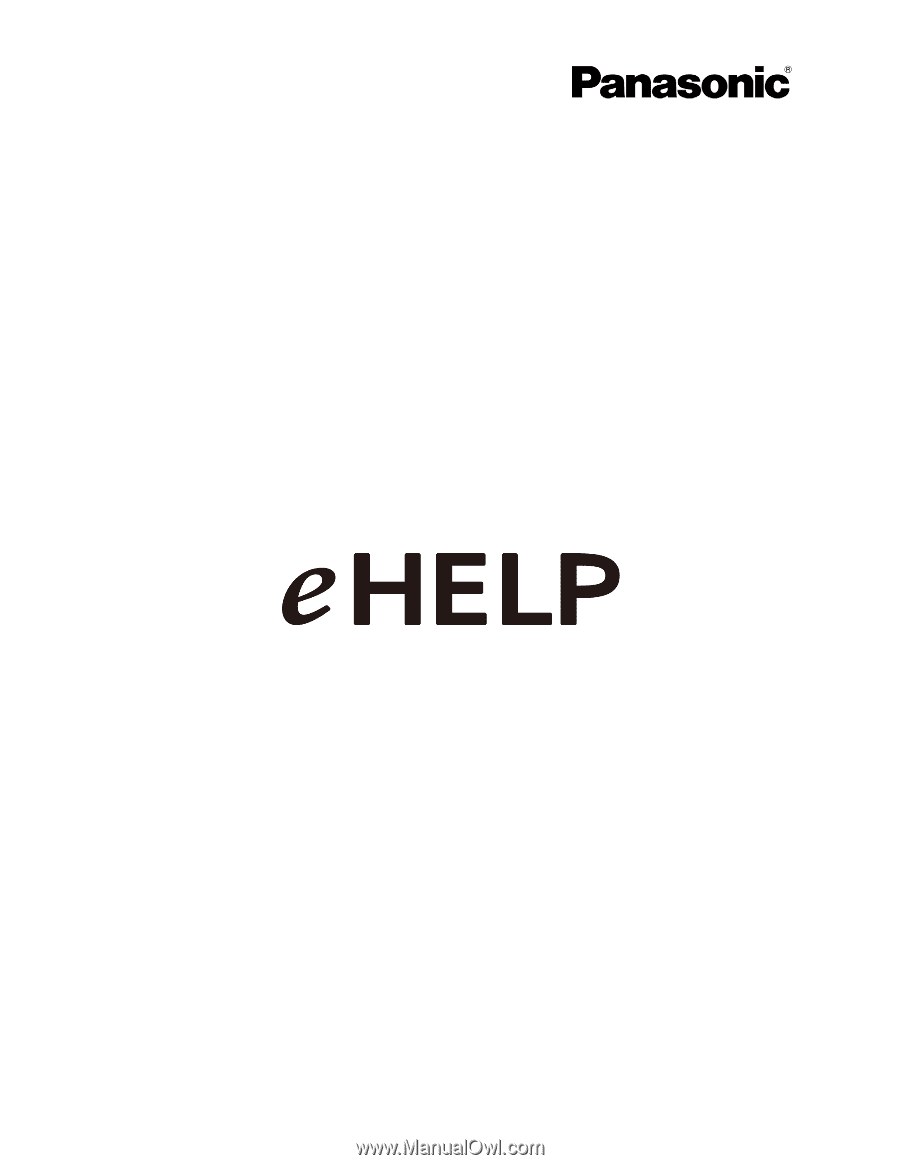
E50X series
M0212-0