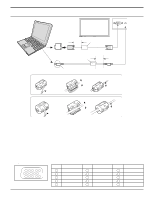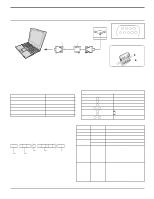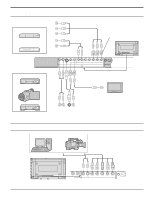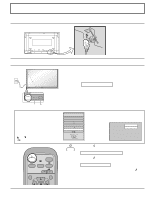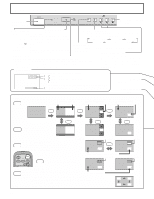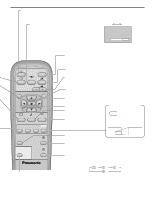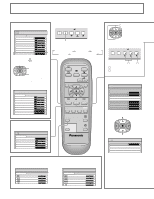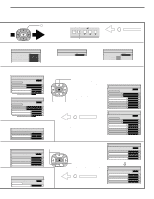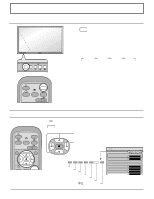Panasonic TH50PHD6 42" Plasma Tv - Page 13
Power On/off, Ac Cord Connection - remote
 |
View all Panasonic TH50PHD6 manuals
Add to My Manuals
Save this manual to your list of manuals |
Page 13 highlights
Power ON/OFF AC cord connection Connecting the AC cord plug to the Plasma Display. Fix the AC cord plug securely to the Plasma Display with the clamper. (See page 9) Power ON/OFF Connecting the plug to the Wall Outlet R - STANDBY G POWER ON - + INPUT MENU VOL ENTER R - STANDBY G POWER ON TH-42PWD6 Power Indicator Remote Control Sensor Press the POWER switch on the Plasma Display to turn the set on : POWER-ON. Power Indicator : Green Example: The screen below is displayed for a while after the Plasma Display is turned on. (setting condition is an example.) When the POWER is turned on for the first time, the LANGUAGE selection screen is displayed. From the second time on, language selection can be done from the setup menu. (see page 18) Select the desired language using the and keys and press the ACTION button. INPUT SURROUND VOL N R OSD LANGUAGE English (UK) Deutsch Fran ais Italiano Espa ol ENGLISH (US) From the second time on, the screen shown below is displayed for a while (setting condition is an example). PC NORMAL SELECT SET Press the button on the remote control to turn the Plasma Display off. Power Indicator: Red (STAND-BY) Press the button on the remote control to turn the Plasma Display on. Power Indicator: Green To turn the power for the Plasma Display off, press the switch on the Plasma Display, when the Plasma Display is on or in standby mode. Note: During operation of the power management function, the power indicator turns orange in the power off state. 13