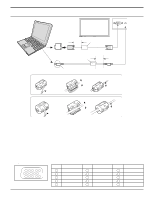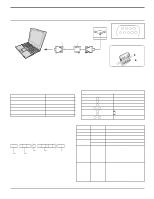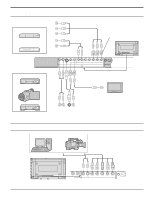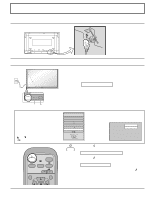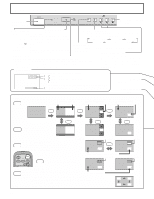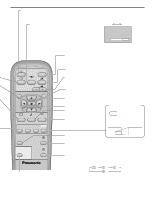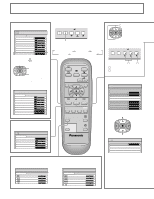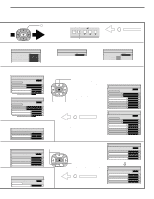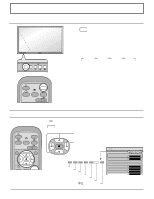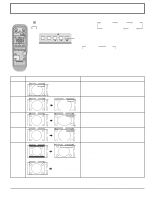Panasonic TH50PHD6 42" Plasma Tv - Page 14
Basic Controls - contrast
 |
View all Panasonic TH50PHD6 manuals
Add to My Manuals
Save this manual to your list of manuals |
Page 14 highlights
Basic Controls Main Power On/Off Switch R - STANDBY G POWER ON TH-42PWD6 - + INPUT MENU VOL ENTER Enter/Aspect button (see page 16, 19) Power Indicator The Power Indicator will light. Remote sensor control MENU Screen ON/OFF Each time the MENU button is pressed, the menu • Power-OFF .. Indicator not illuminated (The unit will still consume some power as long as the power cord screen will switch. (see page 16) Normal Viewing PICTURE SET UP is still inserted into the wall outlet.) • Stand-by .... Red • Power-ON ..... Green • DPMS Orange [With PC input signal and during operation of PC's screensaver.] SOUND PICTURE POS./ SIZE INPUT button (INPUT1, INPUT2, INPUT3 and PC IN Selection) (see page 18) Volume Adjustment C.A.T.S sensor Volume Up "+" Down "-" Plasma C.A.T.S (Contrast Automatic Tracking System) When the menu screen is displayed. Plasma C.A.T.S automatically senses the ambient light conditions and "+": press to move the cursor up adjusts the brightness and gradation accordingly, to optimise contrast. "-": press to move the cursor down (Effective when Picture mode is set to Auto.) (see page 16) Status button Press the "Status" button to display the current system status. PC NORMAL 1 1 Input label 2 2 Aspect mode (see page 19) 3 Off timer The off timer indicator is displayed only when the off N button (see page 20, 21, 22, 23) OFF TIMER 90 MULTI PIP 3 timer has been set. PICTURE button (see page 22) MULTI Each time pressing this button main picture and sub picture will be displayed as follows bellow. PIP [Picture and Picture] [Picture out Picture] [Picture in Picture] Main picture Sub picture Main picture Sub picture Main picture Sub picture MULTI MULTI Normal Viewing PIP AB PIP MULTI PIP AB A B SWAP SWAP SWAP SWAP press to swap main picture and sub picture. BA BA B A SELECT Press the SELECT button Under main Picture and sub picture display, select the picture which you would like to change input modes. [Example] Main picture label is bright A PC1 VIDEO1 B SELECT Sub picture label is bright A PC1 VIDEO1 B Input modes switching is possible INPUT SURROUND VOL INPUT Press to change input signal. N R ZOOM Press the MOVE button MOVE Each time the location of the sub picture will be moved. Main picture label is changed Sub picture label is changed C VIDEO2 VIDEO1 B A PC1 VIDEO3 D Picture is changed Notes: (1) This button is effective only in the picture in picture. (2) The sub picture may be hidden by the on screen display, depending on its position. Note: Sound output is from the main picture. 14