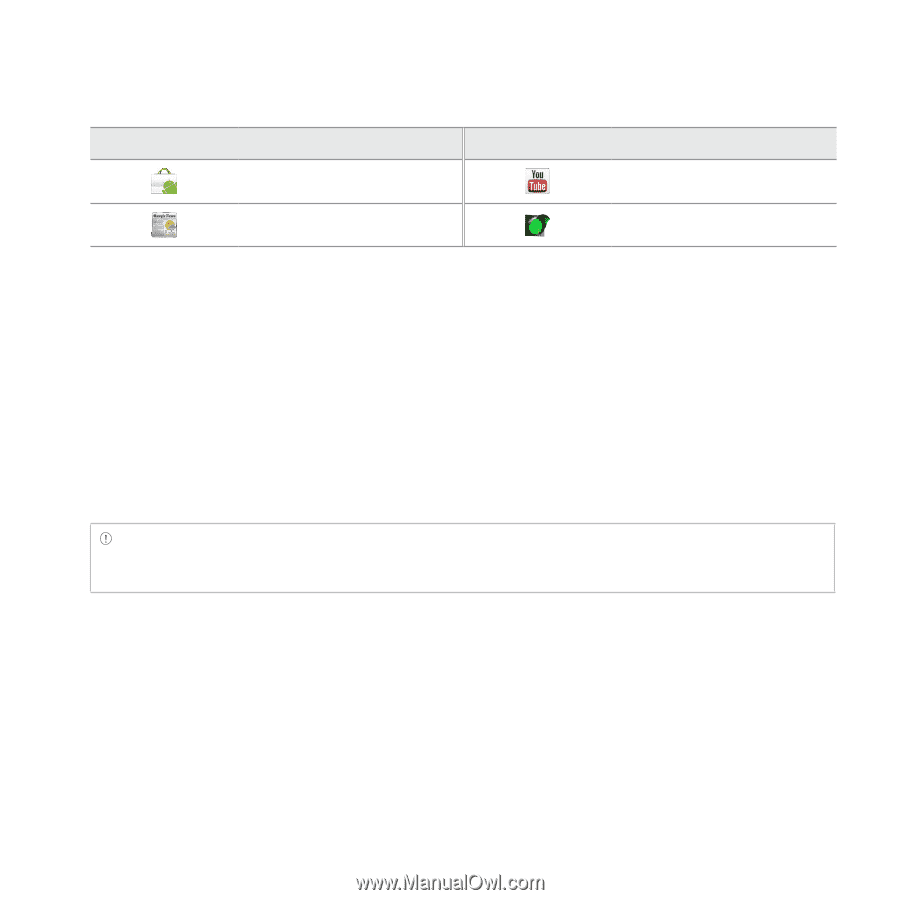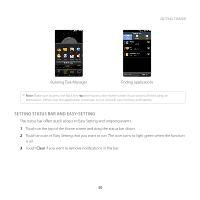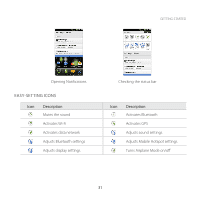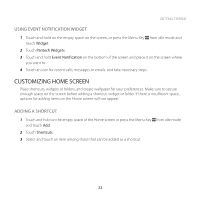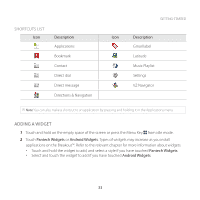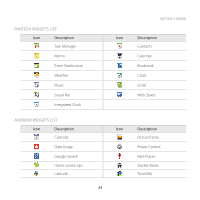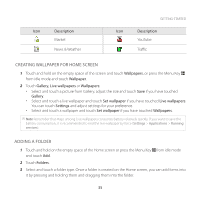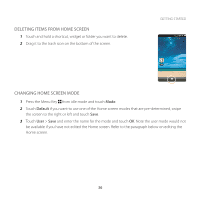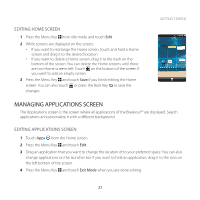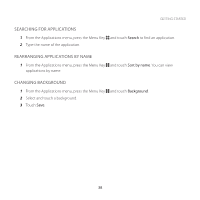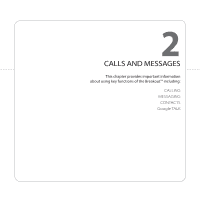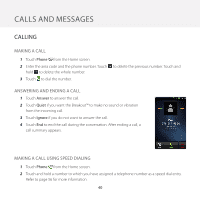Pantech Breakout User Guide - Page 36
CREATING WALLPAPER FOR HOME SCREEN, ADDING A FOLDER, Description, Wallpapers, Gallery, Live wallpapers
 |
View all Pantech Breakout manuals
Add to My Manuals
Save this manual to your list of manuals |
Page 36 highlights
Icon Description Market News & Weather GETTING STARTED Icon Description YouTube Traffic CREATING WALLPAPER FOR HOME SCREEN 1 Touch and hold on the empty space of the screen and touch Wallpapers, or press the Menu Key B from idle mode and touch Wallpaper. 2 Touch Gallery, Live wallpapers or Wallpapers: xx Select and touch a picture from Gallery, adjust the size and touch Save if you have touched Gallery. xx Select and touch a live wallpaper and touch Set wallpaper if you have touched Live wallpapers. You can touch Settings and adjust settings for your preference. xx Select and touch a wallpaper and touch Set wallpaper if you have touched Wallpapers. Note Remember that Maps among Live wallpapers consumes battery relatively quickly. If you want to save the battery consumption, it is recommended to end the live wallpaper by force (Settings > Applications > Running services). ADDING A FOLDER 1 Touch and hold on the empty space of the Home screen or press the Menu Key B from idle mode and touch Add. 2 Touch Folders. 3 Select and touch a folder type. Once a folder is created on the Home screen, you can add items into it by pressing and holding them and dragging them into the folder. 35