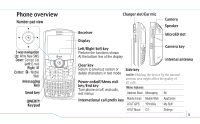Pantech Reveal Manual - English
Pantech Reveal Manual
 |
View all Pantech Reveal manuals
Add to My Manuals
Save this manual to your list of manuals |
Pantech Reveal manual content summary:
- Pantech Reveal | Manual - English - Page 1
the software of the phone or your service provider. © 2009 AT&T Intellectual Property. All rights reserved. Subsidiaries and affiliates of AT&T Inc. provide products and services under the AT&T brand. Guía del usuario PANTECH Reveal User Guide Parte del contenido en este manual puede variar en el - Pantech Reveal | Manual - English - Page 2
how location information will be used and protected. In addition, your AT&T phone may be used to access the Internet and to download, and/or purchase goods, applications, and services from AT&T or elsewhere from third parties. AT&T provides tools for you to control access to the Internet and certain - Pantech Reveal | Manual - English - Page 3
REVEAL USER MANUAL Thank you for choosing the Pantech Reveal, our latest 3G mobile phone. The Pantech Reveal has many features designed to enhance your mobile experience. From its unique, stylish design and QWERTY keypad, we know you will enjoy the entire Reveal experience. This User Guide contains - Pantech Reveal | Manual - English - Page 4
display • 320*240 resolution • 5 lines for text in basic mode with 16-point font • Three Dimensions & Weight • Weight: 112g/3.950oz (with standard battery) • Dimensions: 99.3 mm x 59.9 mm x 14.8 mm 3.90" x 2.35" x 0.58" Power Management (Performance) Battery supported. • Automatic band switching. 2 - Pantech Reveal | Manual - English - Page 5
key Return to previous screen or delete characters in text mode Power on&off/Menu exit key/End key Turn phone on/off, end calls, exit menus Side key note: Holding the device by the internal antenna area might affect the quality of all calls. Menu features Address Book Messaging IM International - Pantech Reveal | Manual - English - Page 6
letter. Enter key Press to create new line while writing a message. Space key Press to enter a space. note: To use the QWERTY keypad, hold the phone horizontally and slide the screen up. 4 - Pantech Reveal | Manual - English - Page 7
on the screen. Example: Accessing the Language menu. 1. Press the Menu. 2. Press the # for Settings. 3. Press the 4 for Phone. 4. Press the 1 for Language. 5. Press Select for Screen Text. 6. Press the U or D scroll key to display the list of available languages. note: In main menu screen the number - Pantech Reveal | Manual - English - Page 8
overview Address Book Messaging IM Contacts Inbox Add Contact Create Message Speed Dial Mobile Email Groups IM My Business Card Sent Memory in Use Outbox My Phone Number Drafts Used Space Voice Mail Service NumbersS Settings FDN ListS Templates Used Space 6 Mobile Email - Pantech Reveal | Manual - English - Page 9
Mobile Web AppCenter AT&T GPS AT&T Navigator Where AllSport GPS Platinum YPmobile 7 - Pantech Reveal | Manual - English - Page 10
Picture Video Tools Other Files Used Space AT&T Music CV Music Player Shop Music MusicID XM Radio Music Videos Make -UR-Tones Community Music Apps S SIM dependent N Network dependent 8 Settings Profiles Display Call Phone Network Connections Networkn Connectivity SecurityS Software Reset - Pantech Reveal | Manual - English - Page 11
IM menu Up: Access Create Message menu Down: Access Contacts menu Work in Word search mode if pressed in the Predictive text input mode. Select a menu function or store user-input information, such as names. @ Also use this key for confirmation as the @ key. Launch the Mobile Web directly if pressed - Pantech Reveal | Manual - English - Page 12
Keys Functions O Complete the current call. Turn on/off the phone if pressed and held Cancel user input and return to main screen while standby mode. Show the symbol input screen if pressed in text input mode. 0 Enter an international dialing prefix if pressed and held in standby mode. Enter - Pantech Reveal | Manual - English - Page 13
11 - Pantech Reveal | Manual - English - Page 14
6 Quick & easy 9 1. Getting Started SIM card and battery 16 Turn phone on/off 17 Keypad lock 17 Essential display indications..........17 Memory card 19 Assigning the menu 20 Updating software 20 Using the QWERTY key pad.........20 Using the multitask menu 21 2. Calls and address book Make - Pantech Reveal | Manual - English - Page 15
voice memo 63 Calculator, tip calculator and converter 63 Stop watch 64 Business card 64 Memory information 65 6. Connectivity Bluetooth 68 Using the Reset 76 TTY 76 8. Appendix Alert message 80 Troubleshooting checklist 80 Safety information 81 Safety precautions 81 About the battery - Pantech Reveal | Manual - English - Page 16
1 RReevveealal - Pantech Reveal | Manual - English - Page 17
Getting Started 01 Calls and address book 02 Messaging 03 Multimedia 04 Useful Features 05 Connectivity 06 Settings 07 Appendix 08 Getting Started SIM card and battery Turn phone on/off Keypad lock Essential display indications Memory card Assigning the menu Updating software Using the QWERTY key - Pantech Reveal | Manual - English - Page 18
/removing SIM card and battery 1. Remove the battery cover from the unit. 2. To fit the battery cover, put it on the guide rail and push up. 3. Insert the SIM card into the slot. The gold contacts of the SIM card should go against the metal contacts of the phone. Put the contacts of the battery into - Pantech Reveal | Manual - English - Page 19
To charge your battery 1. To charge, open the protective cover on the top right side and connect the charger adapter. Make sure you align the connector as the image. If not, it will damage the charging connector on the phone and will not charge. Correct Incorrect Correct Incorrect 2. To remove - Pantech Reveal | Manual - English - Page 20
Secured and being downloaded Bluetooth is active Bluetooth is Transfer Bluetooth headset is connected Headset is connected 18 USB is connected TTY displayed when there is an active 3G session microSD card is insert Battery strength When the battery charge is low, is displayed Available, Away, - Pantech Reveal | Manual - English - Page 21
the file from the card to the computer 1. Connect the data cable with mobile and the computer. 2. Press Menu > Settings > Connectivity. 3. Press Select USB Mode. 4. Select Music Player, Mass Storage or Ask on Connection. 5. Follow the instruction on your computer screen. note: Select Music - Pantech Reveal | Manual - English - Page 22
Yes to check whether or not you need to update the software. note: After downloading the software, the device will ask you whether to update the software now or on a small handheld for easy and comfortable texting. You can use all of the phone functions with the QWERTY keypad opened. note: QWERTY - Pantech Reveal | Manual - English - Page 23
to access a group of common functions such as: Call, Messaging, Mobil Web, Music player and Games & Apps. This key keeps you from having to completely exit from your current task or window, whether that be a text message, a web page, or an active call, quickly do something else. 01 02 03 04 05 - Pantech Reveal | Manual - English - Page 24
2 RReevveealal - Pantech Reveal | Manual - English - Page 25
Connectivity 06 Settings 07 Appendix 08 Calls and address book Make, receive and end calls Using video share Options during a call Call settings Settings for video share Checking all calls Speed dialing Using the address book Caller identification Using your headset Service numbers and fixed dialing - Pantech Reveal | Manual - English - Page 26
calls 1. Press Swap. Making an international call 1. Press and hold 0 key for the international prefix until the '+' character appears. 2. Type the country code, area code, and phone number. 3. Press E. Making an emergency call You can make emergency calls even if your phone does not have a SIM card - Pantech Reveal | Manual - English - Page 27
a 3G service area-a 3G icon must appear by the signal bars prior to a call being placed, and both parties must remain in the 3G coverage area for the duration of the Video Share. 01 02 03 04 05 06 Making video share call 07 1. Enter the area code and phone - Pantech Reveal | Manual - English - Page 28
to accept and No for reject. 2. Press Options > Full Screen to landscape the screen. Options during a call Microphone off and on Switching your phone's microphone off 1. Press Options > Mute [ ]. Switching your phone's microphone back on 1. Press Options > Unmute. Talking on speaker 1. Press Speaker - Pantech Reveal | Manual - English - Page 29
starting with the first entry matching your input. Finding a name manually in the address book 1. Press the U/D key. Viewing the details of the highlighted entry in the address book 1. Press View. For details on address book, see page 31. Reading a message during a call 1. Press Options > View - Pantech Reveal | Manual - English - Page 30
1. Press Options > Send Message. For details on creating a text message, see page 39. Viewing calendar during a call 1. Press Options > View Calendar. Entering a notepad during a call 1. Press Options > Notepad. Voice recording 1. Press Options > Voice Recording. Setting DTMF 1. Press Option > DTMF - Pantech Reveal | Manual - English - Page 31
or Media Net > Select. Setting recording location 1. Press Menu > Settings > Call > Video Share. 2. Press Recording Location. 3. Select Phone Memory or External Memory > Select. Checking all calls You can view information about all Recent Calls. For more options for all, missed, received and dialed - Pantech Reveal | Manual - English - Page 32
You can dial quickly using speed dialing. Up to 8 phone numbers can be programmed using numbers 2 to 9. 1 : Voice mail 0 : Prefix for international call Setting speed dial 1. Press Menu > Address Book > Speed Dial. 2. Select an empty entry and press Add. 3. Select a person and press @ or Select - Pantech Reveal | Manual - English - Page 33
Using the address book You can save names, phone numbers, and information on the SIM or phone. Entries can depend on the capacity of the SIM card. Viewing the contact list 1. Press D or press Menu > Address Book > Contacts. Searching for a phone number 1. Press D or press Menu > Address Book > - Pantech Reveal | Manual - English - Page 34
Book > FDN List. 2. Select a number > press E. note: PIN2 must be correctly entered within 3 attempts. If you input the incorrect code three times in a row the PIN2 code will be blocked. If the PIN2 code is blocked please contact your service provider. PIN2 code supplied with the SIM card. 32 - Pantech Reveal | Manual - English - Page 35
01 02 03 04 05 06 07 08 Calls & address book 33 - Pantech Reveal | Manual - English - Page 36
3 RReevveealal - Pantech Reveal | Manual - English - Page 37
Getting Started 01 Calls and address book 02 Messaging 03 Multimedia 04 Useful Features 05 Connectivity 06 Settings 07 Appendix 08 Messaging Entering text Messaging Receiving messages Creating and sending text messages Creating multimedia messages Message templates Message settings Voice message - Pantech Reveal | Manual - English - Page 38
You can enter text with multi-tap, predictive, numeric or symbol. Useful keys Functions used word first. The most commonly used word will appear first. To save a word not listed in phone's dictionary, press Options > Predictive Settings > Selection List > On. 1. Press # to change the mode to - Pantech Reveal | Manual - English - Page 39
memory 01 When the message box is full the messages full icon will 02 appear. All messages share memory. 03 When It means 04 Text message is full (SIM and Phone messages) 05 Moving a message to SIM 06 1. Press Menu > Messaging > Inbox. 07 2. Select a message > Options > Move to - Pantech Reveal | Manual - English - Page 40
Press Menu > Messaging > Used Space. 2. Press L/R to view SIM and Phone memory. Receiving messages Viewing a new message 1. Press View or press hold 1 or press Menu > Messaging > Voice Mail. It will automatically call the voice mail center. Loading URL using Push message 1. Press Menu > Messaging - Pantech Reveal | Manual - English - Page 41
4. Scroll to the saved picture and press Select or @. 08 5. To preview the current page, press Options > Preview > Current. 6. To preview the whole message, press Options > Preview > Whole Message. To go back to text editor page, press Stop. 7. To edit the text message, press [U/D] to select - Pantech Reveal | Manual - English - Page 42
page, press Stop. 7. To edit the text message, press [U/D] to select the text box. 8. Press Send to and select the person to send message and press Select or @. 9. Press Send. For the taking picture, see page 49. Adding a saved video to the message 1. Press U or press Menu > Messaging > Create - Pantech Reveal | Manual - English - Page 43
page, press Options > Preview > Current. 8. Press Pause to stop listening. 9. To preview the whole message, press Options > Preview > Whole Message. To go back to text editor page, press Stop. 10.Press Send to and select the person to send message and press Select or @. 11.Press Send. Adding a new - Pantech Reveal | Manual - English - Page 44
6. To preview the current page, press Options > Preview > Current. 7. To preview the whole message, press Options > Preview > Whole Message. To go back to text editor page, press Stop. 8. Press Send to and select the person to send message and press Select or @. 9. Press Send. Message templates When - Pantech Reveal | Manual - English - Page 45
Multimedia Message > Receiving Settings. 3. You can set the Automatic Download, Allow Delivery Reply, Allow Read Reply and Accepted Messages. Setting > Settings. 2. Press Email Gateway. 3. Enter new gateway for sending text message by email address. 4. Press Save. Setting for receiving notice for - Pantech Reveal | Manual - English - Page 46
Starting an instant messenger 1. Press Menu > Messaging > IM. 2. Select the IM application > Select. 3. Enter login and password > Sign In. Viewing the conversation log You can view the conversations log in the Instant Messenger Saved History. 44 - Pantech Reveal | Manual - English - Page 47
01 02 03 04 05 06 07 08 Messaging 45 - Pantech Reveal | Manual - English - Page 48
4 RReevveealal - Pantech Reveal | Manual - English - Page 49
Getting Started 01 Calls and address book 02 Messaging 03 Multimedia 04 Useful Features 05 Connectivity 06 Settings 07 Appendix 08 Multimedia Camera Photo album Video album Audio album Music player Music player settings Media player Other files Managing memory Playing games - Pantech Reveal | Manual - English - Page 50
Tungsten ( ), Fluorescent ( ) Effect Normal ( ), Sepia ( ), Negative ( ), B&W ( ) Self Timer Off ( ), 5 secs ( ), 10 secs ( ) Picture Size Advanced 1280x1024( ), 1024x768 ( ), 640x480 ( ), 320x240 ( ) Picture Quality, Save Location, Shutter Sound, Timer Sound, Default File Name In the options - Pantech Reveal | Manual - English - Page 51
Name Advanced Description Video Quality, Sound Recording, Save Location, Timer Sound, File Format, Default File Name Zoom in and out 1. Press U/D. It ranges from x1 to x4. Increasing or decreasing the brightness 1. Press L/R. It ranges from -2 to +2. Taking a picture 1. Press Q in standby mode - Pantech Reveal | Manual - English - Page 52
Mode. For details on taking a picture, see page 49. Viewing the call E Stop recording Stop Photo album You can view, send, save to your phone or an external memory card and also delete photos. JPEG format is supported, and other formats are saved in the Picture folder. note: To access Picture - Pantech Reveal | Manual - English - Page 53
on the web 01 1. Press Menu > My Stuff. 1. Press Menu > My Stuff. 02 2. Press Picture > Camera. 3. Select a picture > @. 2. Press Picture > Camera. 3. Select a picture > Options > Send > to HP's Snapfish. 03 04 Setting as wallpaper in the display 1. Press Menu > My Stuff. Deleting multiple - Pantech Reveal | Manual - English - Page 54
one video. 5. Press @ to unselect. 6. Press Options > Delete. Audio album You can play, send, delete, moves to external memory or to phone the saved sounds. The supported formats are MP3, AAC, AAC+, and WMA. Listening the recorded sound 1. Press Menu > My Stuff > Audio. 2. Press My Voice > select - Pantech Reveal | Manual - English - Page 55
Music has been paused 07 Music has been stopped 08 note: microSD card must be inserted to transfer music to your device. Adding music from Windows Media Player™ 1. Connect the USB cable to the device and the computer. 2. Select Music Player > Yes. 3. Open the Sync tab in Windows Media PlayerTM - Pantech Reveal | Manual - English - Page 56
to add to the playlist. 5. Press Options > Stop to stop playing. note: Music will pause when you receive an incoming call and Music will resume when the call ends. Icons for player Icon Name Volume 7 Description Pause Play Fast Rewind Fast Forward Long Press : Fast Rewind, Fast Forward - Pantech Reveal | Manual - English - Page 57
music 1. Press Menu > AT&T Music. 2. Press Shop Music. 3. To go to previous page press C. Using music identification 1. Press Menu > AT&T Music. 2. Press MusicID. 3. Hold the phone close to the music. Your phone will analyze the music and display the artist, title and album. Multimedia 55 - Pantech Reveal | Manual - English - Page 58
Listening the radio 1. Press Menu > AT&T Music. 2. Press XM Radio. Watching the music video 1. Press Menu > AT&T Music. 2. Press Music Videos. Viewing . Launching more applications 1. Press Menu > AT&T Music. 2. Press Music Apps. 56 Music player settings Shuffling music 1. Press Menu > AT&T Music > - Pantech Reveal | Manual - English - Page 59
4. Select License Data File or All Music Contents > @. 01 Background skin 02 Video image 03 Playing time 04 purpose of selling or distribution. Pantech does not in any way support the unauthorized use of content on your phone media player. Icons for player - Pantech Reveal | Manual - English - Page 60
52. Other files You can manage files in unsupported formats saved on your phone. It also lists files received via Bluetooth from other devices. 58 Viewing to view the information. Playing games You can download games to play with. It is easy to download and you can preview them beforehand. You will - Pantech Reveal | Manual - English - Page 61
01 02 03 04 05 06 07 08 Multimedia 59 - Pantech Reveal | Manual - English - Page 62
5 RReevveealal - Pantech Reveal | Manual - English - Page 63
Getting Started 01 Calls and address book 02 Messaging 03 Multimedia 04 Useful Features 05 Connectivity 06 Settings 07 Appendix 08 Useful Features Alarm Calendar Notepad and voice memo Calculator, tip calculator and converter Stop watch Business card Memory information - Pantech Reveal | Manual - English - Page 64
Select Simple Alarm > Edit. 3. Set the alarm schedule and press Save. 62 Calendar Calendar helps you manage your schedule including your time for calls or special days. You can set a reminder on any given date with this function. Viewing calendar 1. Press Menu > My Stuff > Tools > Calendar. note - Pantech Reveal | Manual - English - Page 65
U/D 07 08 Calculator, tip calculator and converter Using the calculator 1. Press Menu > My Stuff > Tools > Calculator. 2. Use [L/R/U/D/@] to calculate. 3. Press C to erase one digit. 4. Press Reset to reset. 5. Press * to use the decimal point. Useful Features 63 - Pantech Reveal | Manual - English - Page 66
Press Menu > My Stuff > Tools > Stop Watch. 2. Press Start or @. 3. Press Stop to stop. 4. Press Continue to restart. 5. Press Reset to clear. 6. To change to lap time, press Mode > Lap Time Mode. 7. To split the stopwatch, press Mode > Split Time Mode. Business card You can send your information by - Pantech Reveal | Manual - English - Page 67
. Updating information 1. Press Menu > Address Book > My Business Card. 2. Press Edit. 3. Update information. 4. Press Save. Memory information You can view the information of your phone for Used, Audio, Games, Applications, Picture, Video, Other Files and System. Viewing the information 1. Press - Pantech Reveal | Manual - English - Page 68
6 RReevveealal - Pantech Reveal | Manual - English - Page 69
Getting Started 01 Calls and address book 02 Messaging 03 Multimedia 04 Useful Features 05 Connectivity 06 Settings 07 Appendix 08 Connectivity Bluetooth Using the Mobile Web Using the browser Profile settings - Pantech Reveal | Manual - English - Page 70
to send images, text, business cards, calendar and notes or to connect to computers using Bluetooth technology. Your mobile phone supports: • pairing mode. Sending an object 1. Select the file from Menu > My Stuff > Picture, Video, Audio or Other Files. 2. Press Options > Send > via Bluetooth. - Pantech Reveal | Manual - English - Page 71
Save. note: This is what others will see in their device's display for your phone when searching for your device. Using the Mobile Web Accessing Mobile Web 1. Press . 2. To open the site, press Go. 08 3. To send via text message, press Options > Send by MSG. Setting new bookmarks 1. Press Menu - Pantech Reveal | Manual - English - Page 72
operations 1. Press Menu > My Stuff > Applications > Browser > Manage > Private Data. 2. To clear the cache, press Clear Cache > Yes. 3. To clear the > Yes. 70 Viewing status of downloading 1. Press Menu > My Stuff > Applications > Browser > Manage > Download Manager. Profile settings You can set - Pantech Reveal | Manual - English - Page 73
Deleting profile 1. Press Menu > My Stuff > Applications > Browser > Manage > Profiles. 2. Select a profile > Options > Delete. 01 02 03 04 05 06 07 08 Connectivity 71 - Pantech Reveal | Manual - English - Page 74
7 RReevveealal - Pantech Reveal | Manual - English - Page 75
Getting Started 01 Calls and address book 02 Messaging 03 Multimedia 04 Useful Features 05 Connectivity 06 Settings 07 Appendix 08 Settings Language Time and date Ringtones Decorating the display Looks Security Reset TTY - Pantech Reveal | Manual - English - Page 76
Press Menu > Settings > Phone > Language. 2. Select Screen Text or Predictive. 3. Select the language > Select. Time and date Setting up 1. Press Menu > Settings > Phone > Time & Date. 2. brightness 1. Press Menu > Settings > Display > Brightness. note: Modifying brightness may affect battery life. - Pantech Reveal | Manual - English - Page 77
is a security code for USIM Contact. You can lock the person's information in the USIM Contacts with the hidden key. 1. Press Menu > Settings > Security > Change Hidden Key. note: The default password is dependent by SIM card. (either depends on the SIM card or determined by the SIM card). Settings - Pantech Reveal | Manual - English - Page 78
Press Menu > Settings > Security > FDN. 2. Select On or Off. For details on fixed dialing, see page 32. Reset Resetting the phone 1. Press Menu > Settings > Reset. 2. Enter password > Master Reset. note: It will return configuration settings to default. The default password is '1234'. Clearing the - Pantech Reveal | Manual - English - Page 79
01 02 03 04 05 06 07 08 Settings 77 - Pantech Reveal | Manual - English - Page 80
8 RReevveealal - Pantech Reveal | Manual - English - Page 81
Getting Started 01 Calls and address book 02 Messaging 03 Multimedia 04 Useful Features 05 Connectivity 06 Settings 07 Appendix 08 Appendix Alert message Troubleshooting checklist Safety information Safety precautions About the battery usage FCC Hearing-Aid Compatibility (HAC) Regulations for - Pantech Reveal | Manual - English - Page 82
your service provider. Troubleshooting checklist When audio quality is poor: End a call and try again. When the other party cannot hear you speaking: Your phone may be set to MUTE. Disable the MUTE function. Or your hand may be covering the microphone located below the * key. When battery lifetime - Pantech Reveal | Manual - English - Page 83
When you are unable to make a call: Your phone may be set to "fixed dial." Cancel the "fixed dial" function. When you are unable to charge the battery: This may be the result of one of the following three cases. 1. Your charger may be out of order. Contact your nearest dealer. 2. You may be - Pantech Reveal | Manual - English - Page 84
Ion (Li-Ion) battery. This means that, unlike other forms of battery technology, you can recharge your battery while some charge remains without reducing your phone's autonomy due to the "battery memory effect" inherent in those technologies. - Do not use a damaged battery or charger. - Do not - Pantech Reveal | Manual - English - Page 85
time. - Use an authorized battery and charger only. - Since overcharging may shorten battery life, remove the phone from its charger once it is fully charged. Unplug the charger, once charging is complete. Leaving the battery in hot or cold places, especially inside a car in summer or winter, may - Pantech Reveal | Manual - English - Page 86
sum of the two values equal M5. This is synonymous for T ratings. This should provide the hearing aid user with "normal usage" while using their hearing aid with the particular wireless phone. "Normal usage" in this context is defined as a signal quality that is acceptable for normal operation. The - Pantech Reveal | Manual - English - Page 87
off and on, the user is encouraged to try to of Health (Canada), Safety Code 6. The standards include a the U.S. and Canada, the SAR limit for mobile phones used by the 05 public is 1.6 watts/kg accessories and in some cases, promoting that their product is equal to or better than the Pantech - Pantech Reveal | Manual - English - Page 88
rechargeable battery and battery charger, extreme environmental conditions; (d) Damage resulting from connection to, or use of any accessory Pantech Authorized Service Center, call: (800) 962-8622 or email [email protected]. Please have the following information available when you send the phone - Pantech Reveal | Manual - English - Page 89
battery of the device.) - Complete description of the problem IN NO CASE SHALL THE IN RENDERING SERVICE UNDER THIS support in the U.S. & Canada, call (800) 962-8622. 06 Or email: [email protected]. Or visit the web site: www.pantechusa.com 07 For all other inquiry, write to: 08 PANTECH - Pantech Reveal | Manual - English - Page 90
88 - Pantech Reveal | Manual - English - Page 91
89 - Pantech Reveal | Manual - English - Page 92
90 - Pantech Reveal | Manual - English - Page 93
MANUAL DEL USUARIO DE REVEAL Gracias por elegir el Pantech Reveal, nuestro más reciente teléfono móvil 3G. El Pantech Reveal posee muchas funciones diseñadas para mejorar su experiencia móvil. Por su diseño único, con estilo y su teclado QWERTY, sabemos que disfrutará de toda la - Pantech Reveal | Manual - English - Page 94
Especificaciones Diseño Deslizador simple con teclado QWERTY Pantallas • LCD TFT de 260.000 colores con pantalla interna de 2,2 pulgadas • Resolución 320*240 • 5 líneas para texto en modo básico con fuente de 16 puntos • Tres teclas programables, teclas de desplazamiento en cuatro direcciones y de - Pantech Reveal | Manual - English - Page 95
/Tecla calidad de las llamadas. de salida de menú/Tecla Terminar Características del menú Enciende o apaga el teléfono, finaliza llamadas, sale de Libreta de direcciones Mensajería IM menús Mobile Email Mobile Web AppCenter Tecla de prefijo de llamadas AT&T GPS YPmobile internacionales AT - Pantech Reveal | Manual - English - Page 96
Vista del teclado QWERTY Tecla Bloq/mayús Para escribir una sola letra mayúscula, presione esta tecla y luego una letra Tecla de función Para ingresar un número o un símbolo, presione la tecla de función y luego presione la tecla correspondiente Tecla Supr Presione para borrar un número o letra - Pantech Reveal | Manual - English - Page 97
Uso de los atajos Se puede acceder fácilmente a los elementos de menú numerados, como menús, submenús y opciones, mediante sus números de atajo. En modo Menú, se puede tener acceso a los menús principales presionando las teclas numéricas (1 a 0,*,#) que corresponden a su ubicación en la pantalla. - Pantech Reveal | Manual - English - Page 98
Generalidades del menú Libreta de direcciones Mensajería IM Contactos Buzón de entrada Añadir contacto Crear mensaje Marcación rápida Mobile Email Grupos IM Mi Tarj Presentación Enviado Memoria en uso Buzón de salida Mi número de teléfono Borradores Espacio usado Correo de voz Nú - Pantech Reveal | Manual - English - Page 99
Mobile Web AppCenter AT&T GPS Navegar AT&T Where AllSport GPS Platinum YPmobile 7 - Pantech Reveal | Manual - English - Page 100
usado AT&T Música CV Reprod Música Comprar Música MúsicaID XM Radio Video musical Make-UR-Tones Comunidad Música aplicaciones S Depende de SIM N Depende de la red 8 Configuración Perfiles Pantalla Llamada Teléfono Conexiones de red Redn Conectividad SeguridadS Software Restablecer TTY - Pantech Reveal | Manual - English - Page 101
Rápido y fácil Teclas Funciones SS Ejecuta las funciones que aparecen en la parte inferior de la pantalla utilizando estas teclas programables. Se desplaza a través de las opciones de menú en el modo Menú. En modo de espera, Izquierda: accede al menú de Correo electrónico Derecha: accede al menú IM - Pantech Reveal | Manual - English - Page 102
de marcación. * Al mantenerla presionada en modo de espera, ingresa o sale del modo de vibración. Al mantenerla presionada en modo de ingreso de texto el modo de espera, ingresa un prefijo de marcación internacional. Ingresa el carácter de espacio en el modo de ingreso de texto. # Al presionarla - Pantech Reveal | Manual - English - Page 103
11 - Pantech Reveal | Manual - English - Page 104
Contenidos Especificaciones 2 Generalidades del teléfono 3 Uso de los atajos 5 Generalidades del men 6 Rápido y fácil 9 1. Inicio Tarjeta SIM y batería 16 Encendido/apagado del teléfono...17 Bloqueo del teclado 17 Indicaciones básicas de pantalla ..17 Tarjeta de memoria 19 Asignación del men - Pantech Reveal | Manual - English - Page 105
Álbum de video 54 Álbum de audio 55 Reproductor de música 56 Configuración del reproductor de música 59 Reproductor multimedia 60 Otros archivos 61 Administración de memoria...........61 Juegos 61 5. Características útiles Alarma 66 Calendario 66 Bloc de notas y memo de voz .......67 - Pantech Reveal | Manual - English - Page 106
1 RReevveealal - Pantech Reveal | Manual - English - Page 107
y libreta de direcciones 02 Mensajería 03 Multimedia 04 Características útiles 05 Conectividad 06 Configuració 07 Apéndice 08 Inicio Tarjeta SIM y batería Encendido/apagado del teléfono Bloqueo del teclado Indicaciones básicas de pantalla Tarjeta de memoria Asignación del menú Actualización de - Pantech Reveal | Manual - English - Page 108
16 sin reducir la autonomía del teléfono debido al "efecto de memoria de la batería" inherente a estas tecnologías. Instalación/retiro de la tarjeta SIM y de la batería 1. Extraiga la cubierta de la batería de la unidad. 2. Para ajustar la cubierta de la batería, póngala en el riel guía y presione - Pantech Reveal | Manual - English - Page 109
Para cargar la batería 1. Para cargar la batería, abra la cubierta protectora del costado superior derecho y conecte el adaptador del cargador. Asegúrese de alinear el conector como aparece en la imagen. De lo contrario, dañará el conector de carga del teléfono y no se cargará. Correcto Incorrecto - Pantech Reveal | Manual - English - Page 110
activo, asegurado y se está descargando 18 Bluetooth está activo Bluetooth está ajustado en Transferir Auricular Bluetooth está conectado Auricular está conectado USB conectado TTY está activo Señal GPRS disponible Aparece cuando hay una sesión GPRS activa Señal EDGE disponible. Aparece cuando hay - Pantech Reveal | Manual - English - Page 111
eliminar el archivo de la tarjeta 1. Seleccione el archivo de la tarjeta > Opciones > Eliminar. Para mover el archivo de la tarjeta a la computadora 1. Conecte el cable de datos al teléfono móvil y a la Inicio 19 - Pantech Reveal | Manual - English - Page 112
Menú > Configuración > Conectividad. 3. Presione Seleccionar modo USB. 4. Seleccione Reproductor de musica, Almacenamiento masivo o Preguntar al el dispositivo a la computadora. Asignación del menú Puede definir el menú más comúnmente usado en Opciones en el modo de espera. 1. Presione Atajos en el - Pantech Reveal | Manual - English - Page 113
primera letra mayúscula / todas mayúsculas) Presione para escribir un carácter especial o número en el teclado correspondiente. Para ingresar símbolos que está haciendo si desea salir rápidamente y activar otra función común. La idea es permitirle salir temporalmente de la ubicación actual para - Pantech Reveal | Manual - English - Page 114
• Reproductor de música: Inicie el Reproductor de música mientras usa el teléfono para otras tareas. Si recibe o desea realizar una llamada, el Reproductor de música se silencia. • Juegos y aplic.: Inicie Juegos y aplic. mientras usa el teléfono para otras tareas. Funciones de Múltiples tareas Para - Pantech Reveal | Manual - English - Page 115
01 02 03 04 05 06 07 08 Inicio 23 - Pantech Reveal | Manual - English - Page 116
2 RReevveealal - Pantech Reveal | Manual - English - Page 117
Inicio 01 Llamadas y libreta de direcciones 02 Mensajería 03 Multimedia 04 Características útiles 05 Conectividad 06 Configuración 07 Apéndice 08 Llamadas y libreta de direcciones Realizar, recibir y finalizar llamadas Uso de compartir video Opciones durante una llamada Configuración de llamada - Pantech Reveal | Manual - English - Page 118
forma automática. Cambio entre dos llamadas 1. Presione Alternar. Realización de llamadas internacionales 1. Mantenga presionada la tecla 0 para el prefijo internacional hasta que aparezca el carácter "+". 2. Ingrese el código de país, el código de área y el número de teléfono. 3. Presione E. - Pantech Reveal | Manual - English - Page 119
Ambas partes deben estar en un área de servicio 02 no tiene una tarjeta SIM. 3G (debe aparecer un icono 3G en las barras de la señal realice la llamada) y ambas partes deben 03 el teléfono no tenga una tarjeta SIM. permanecer en el área de cobertura 3G mientras dure 04 2. Presione E. Respuesta - Pantech Reveal | Manual - English - Page 120
Desactivación del altavoz 1. Presione @ o presione Opciones > Altavoz apagado durante el modo compartir video. 2. Presione Opciones > Mudo para silenciar el sonido. Detención de compartir video 1. Presione Detener para finalizar. 2. Para finalizar un llamada, presione O. Aumento o disminución del - Pantech Reveal | Manual - English - Page 121
Conversación a través del altavoz 1. Presione Altavoz [ ]. Retención de una llamada y recuperación de ésta N Retención de llamadas 1. Presione Opciones > Retener o E. Recuperación de una llamada retenida 1. Presione Opciones > Liberar o vuelva a presionar E. Llamadas multipartitas N Puede hablar con - Pantech Reveal | Manual - English - Page 122
Localización manual de un nombre en la libreta de direcciones 1. Presione la tecla U/D. Visualización de los detalles de la entrada resaltada en la libreta de direcciones 1. Presione - Pantech Reveal | Manual - English - Page 123
Configuración para compartir video Activación/desactivación de la alerta 1. Presione Menú > Configuración > Llamada > Compartir video. 2. Presione Alerta. 3. Seleccione Activado o Desactivado > Seleccionar. Configuración de grabación automática 1. Presione Menú > Configuración > Llamada > Compartir - Pantech Reveal | Manual - English - Page 124
2. Presione Llam. recientes > Llamadas perdidas. Visualización de llamadas recibidas 1. Presione Atajos en el modo de espera o presione Menú > Mi material > Herramientas. 2. Presione Llam. recientes > Llam. recibidas. Visualización de llamadas realizadas 1. Presione Atajos en el modo de espera o - Pantech Reveal | Manual - English - Page 125
o el teléfono. Las entradas pueden depender de Configuración de marcación rápida la capacidad de la tarjeta SIM. 1. Presione Menú > Libreta de direcciones > Marcación Visualización de lista de contactos rápida. 1. Presione D o bien Menú > Libreta de direcciones > 2. Seleccione una entrada vac - Pantech Reveal | Manual - English - Page 126
4. Presione @ o Guardar. Creación de grupos 1. Presione Menú > Libreta de direcciones > Grupos. 2. Puede seleccionar el grupo en el teléfono o SIM. Verá los grupos predeterminados. 3. Para agregar un nuevo grupo, presione Opciones > Añadir grupo. 4. Para editar el grupo, presione Editar grupo. Tambi - Pantech Reveal | Manual - English - Page 127
recientes. específicos en la lista de la libreta de direcciones grabada en 2. Presione dos veces el botón para remarcar la última la tarjeta SIM. Ingrese el PIN2 para configurar o cancelar este llamada. servicio. Cuando el teléfono está cerrado 1. Presione una vez el botón para recibir una - Pantech Reveal | Manual - English - Page 128
3 RReevveealal - Pantech Reveal | Manual - English - Page 129
Inicio 01 Llamadas y libreta de direcciones 02 Mensajería 03 Multimedia 04 Características útiles 05 Conectividad 06 Configuración 07 Apéndice 08 Mensajería Ingreso de texto Mensajería Recepción de mensajes Creación y envío de mensajes de texto Creación de mensajes multimedia Plantillas de mensaje - Pantech Reveal | Manual - English - Page 130
las teclas con un diccionario lingüístico interno para determinar la palabra correcta. Primero, mostrará la palabra que se usa con mayor frecuencia. La palabra más comúnmente utilizada aparecerá primero. Para guardar una palabra que no aparece en el diccionario del teléfono, presione Opciones - Pantech Reveal | Manual - English - Page 131
. 08 Cuando Significa aparece Mensaje de texto está lleno (mensajes de SIM y teléfono) Traslado de un mensaje a la tarjeta SIM 1. Presione Menú > Mensajería > Buzón de entrada. 2. Seleccione un mensaje > Opciones > Mover a SIM. Eliminación de un mensaje en un buzón 1. Seleccione un mensaje - Pantech Reveal | Manual - English - Page 132
> Opciones > Responder. Visualización de información de espacio de memoria 1. Presione Menú > Mensajería > Espacio usado. 2. Presione L/R para ver la memoria de SIM y Teléfono. Recepción de mensajes Visualización de un nuevo mensaje 1. Presione Ver u @. Lectura de un mensaje del buzón de entrada - Pantech Reveal | Manual - English - Page 133
Revisión de mensajes de voz 1. Mantenga presionado 1 o presione Menú > Mensajería > Correo de voz. Automáticamente llamará al centro de correo de voz. Carga de URL usando Mensaje push 1. Presione Menú > Mensajería > Buzón de entrada > @. 2. Presione Opciones > Cargar URL. Guarde la configuración de - Pantech Reveal | Manual - English - Page 134
4. Desplácese hasta la imagen guardada y presione Seleccionar u @. 5. Para obtener la vista previa de la página actual, presione Opciones > Vista previa > Actual. 6. Para acceder a la vista previa del mensaje completo, presione Opciones > Vista previa > Mensaje completo. Para volver a la página del - Pantech Reveal | Manual - English - Page 135
7. Para editar el mensaje de texto, presione [U/D] para seleccionar el cuadro de texto. 8. Presione Enviar a, seleccione la persona a la que desea mandar el mensaje y presione Seleccionar u @. 9. Presione Enviar. Adición de un video nuevo al mensaje 1. Presione U o Menú > Mensajería > Crear mensaje. - Pantech Reveal | Manual - English - Page 136
Adición de un memo de voz al mensaje 1. Presione U o Menú > Mensajería > Crear mensaje. 2. Escriba un mensaje. 3. Presione Insertar > Grabar Nuevo Sonido. 4. Presione Grabar u @ para grabar el sonido. 5. Para detener y guardar, presione Detener. 6. Para editar el mensaje de texto, presione [U/D] - Pantech Reveal | Manual - English - Page 137
2. Presione Opciones > Añadir nuevo. 3. Escriba el mensaje frecuentemente usado > Opciones > Guardar. Envío de un mensaje con plantilla 1. Presione Menú > Mensajería > Plantillas. 2. Seleccione el mensaje que desea enviar. 3. Presione Enviar u @ para agregar más mensajes. 4. Presione Enviar a, - Pantech Reveal | Manual - English - Page 138
Configuración de gateway de correo electrónico 1. Presione Menú > Mensajería > Configuración. 2. Presione Gateway de correo electrónico. 3. Introduzca nueva puerta de entrada para el envío de mensajes de texto por correo electrónico. 4. Presione Guardar. Configuración para la recepción de aviso de - Pantech Reveal | Manual - English - Page 139
Visualización del registro de conversaciones Puede ver el registro de conversaciones en el Historial guardado del Mensajero instantáneo. 01 02 03 04 05 06 07 08 Mensajería 47 - Pantech Reveal | Manual - English - Page 140
4 RReevveealal - Pantech Reveal | Manual - English - Page 141
Inicio 01 Llamadas y libreta de direcciones 02 Mensajería 03 Multimedia 04 Características útiles 05 Conectividad 06 Configuración 07 Apéndice 08 Multimedia Cámara Álbum de fotos Álbum de video Álbum de audio Reproductor de música Configuración del reproductor de música Reproductor multimedia Otros - Pantech Reveal | Manual - English - Page 142
Cámara Con la cámara incorporada puede tomar fotos y grabar películas. Las fotos y las secuencias de video se pueden guardar y enviar en mensajes de multimedia. Modo de video Modo de cámara Restantes Balance de blancos Efecto Opciones Auto regulador (1226) Opciones Atrás Tamaño Atrás Brillo Zoom - Pantech Reveal | Manual - English - Page 143
Icons Nombre Resolución Avanzado Descripción 176x144 (MMS) ( ), 176x144 ( ), 320x240 ( ), Compartir video ( ) Calidad de video, Grabación de sonido, Guardar ubicación, Sonido del temporizador, Formato de archivo, Nombre de archivo predeterminado Acercar y alejar Presione U/D. Va de x1 a x4. - Pantech Reveal | Manual - English - Page 144
Para Presione Cargar fotos en la Web Opciones > Enviar > en HP's Snapfish Establecer como papel tapiz Opciones > Establecer como > Papel tapiz Establecer como libreta de Opciones > Establecer como > ID direcciones de llamada Eliminar Opciones > Eliminar Cambiar nombre Opciones > Cambiar - Pantech Reveal | Manual - English - Page 145
Para Presione Eliminar Opciones > Eliminar Cambiar nombre Opciones > Cambiar nombre Ver la información Opciones > Propiedades Durante la grabación de un video Para Presione Recibir una llamada entrante E Detener la grabación Detener Álbum de fotos Puede ver, enviar, guardar en el teléfono o en una - Pantech Reveal | Manual - English - Page 146
3. Seleccione una imagen > Opciones > Enviar > en HP's Snapfish. Eliminación de varias imágenes 1. Presione Menú > Mi material. 2. Presione Imagen > Cámara. 3. Presione Opciones > Selección múltiple. 4. Presione @ para seleccionar más de una imagen. 5. Presione @ para eliminar la selección. 6. - Pantech Reveal | Manual - English - Page 147
Eliminación de varias secuencias de video 1. Presione Menú > Mi material. 2. Presione Video. 3. Presione Opciones > Selección múltiple. 4. Presione @ para seleccionar más de un video. 5. Presione @ para eliminar la selección. 6. Presione Opciones > Eliminar. Álbum de audio Puede reproducir, enviar, - Pantech Reveal | Manual - English - Page 148
debe insertar la tarjeta microSD para transferir música al dispositivo. Incorporación de música desde Windows Media Player™ 1. Conecte el cable USB al dispositivo y a la computadora. 2. Seleccione Reprod Música > Sí. 3. Abra la ficha Sync en Windows Media PlayerTM en la computadora. 4. Seleccione - Pantech Reveal | Manual - English - Page 149
Iconos del reproductor Icono Nombre Descripción Volumen 7 Pausa Reproducir Retroceso rápido Presione en forma prolongada: Retroceso rápido, Avance rápido Avance rápido Pista anterior Presione brevemente: Anterior, Pista siguiente Siguiente Repetir todas las pistas Repetir apagado Repetir - Pantech Reveal | Manual - English - Page 150
7. Para eliminar la lista de reproducción, presione Opciones > Eliminar. Escuchar música con auriculares Bluetooth 1. Mientras se reproduce la música en el modo de espera, presione Menú > AT&T Música > Reprod Música. 2. Presione Reproduciendo ahora > Opciones > Transferir a auricular B/T. - Pantech Reveal | Manual - English - Page 151
nota: para conocer el costo del plan, comuníquese con el portador más cercano. Escuchar la radio 1. Presione Menú > AT&T Música. 2. Presione XM Radio. Visualización del video musical 1. Presione Menú > AT&T Música. 2. Presione Video musical. Visualización de información de Billboard 1. Presione Menú - Pantech Reveal | Manual - English - Page 152
pueden estar protegidos con derechos de autor. La copia de dichas pistas de sonido/video para fines comerciales o para su distribución es ilegal. Pantech no admite de forma alguna el uso de contenido no autorizado en el reproductor de multimedia del teléfono. - Pantech Reveal | Manual - English - Page 153
Icono Nombre Repetir Descripción Otros archivos 01 Puede administrar archivos guardados en el teléfono en 02 Encendida formatos no compatibles. También muestra una lista de los 03 Reproducción de la secuencia de video archivos recibidos vía Bluetooth desde otros dispositivos. 04 1. - Pantech Reveal | Manual - English - Page 154
Comprar juegos 1. Presione Menú > Mi material. 2. Presione Juegos. 3. Seleccione Comprar juegos > Seleccionar. 4. Reproduzca la demostración y presione COMPRAR para descargar el juego completo. 62 - Pantech Reveal | Manual - English - Page 155
01 02 03 04 05 06 07 08 Multimedia 63 - Pantech Reveal | Manual - English - Page 156
5 RReevveealal - Pantech Reveal | Manual - English - Page 157
Inicio 01 Llamadas y libreta de direcciones 02 Mensajería 03 Multimedia 04 Características útiles 05 Conectividad 06 Configuración 07 Apéndice 08 Características útiles Alarma Calendario Bloc de notas y memo de voz Calculadora, calc propinas y Convertidor Cronómetro Tarjeta de presentación Informaci - Pantech Reveal | Manual - English - Page 158
Alarma Programación de una alarma 1. Presione Menú > Mi material > Herramientas > Alarmas. 2. Presione Seleccionar para una nueva alarma por primera vez. 3. Establezca Ciclo, Hora, Sonido de alarma, Tipo de alerta, Volumen, Recordat. y Encender alarma > Guardar. Visualización de las alarmas - Pantech Reveal | Manual - English - Page 159
Para Presione Moverse a otro mes Tecla lateral arriba para anterior Tecla lateral abajo para siguiente Creación de un nuevo evento y edición 1. Seleccione un día > Opciones > Nuevo evento. 2. Seleccione Programar, Tarea o Nota. 3. Ingrese los eventos > Guardar. nota: puede crear eventos para - Pantech Reveal | Manual - English - Page 160
Calculadora, calc propinas y Convertidor Uso de la calculadora 1. Presione Menú > Mi material > Herramientas > Calculadora. 2. Use [L/R/U/D/@] para hacer los cálculos. 3. Presione C para borrar un dígito. 4. Presione Restablecer para restablecer. 5. Presione * para usar el punto decimal. Uso de calc - Pantech Reveal | Manual - English - Page 161
7. Para dividir el cronómetro, presione Modo > Modo de tiempo dividido. Tarjeta de presentación Puede enviar su información como un mensaje multimedia. Creación de su propia tarjeta de presentación 1. Presione Menú > Libreta de direcciones > Mi Tarj Presentación. 2. Edite los campos > Guardar o - Pantech Reveal | Manual - English - Page 162
6 RReevveealal - Pantech Reveal | Manual - English - Page 163
Inicio 01 Llamadas y libreta de direcciones 02 Mensajería 03 Multimedia 04 Características útiles 05 Conectividad 06 Configuración 07 Apéndice 08 Conectividad Bluetooth Uso de Mobile Web Uso del navegador Configuración de perfil - Pantech Reveal | Manual - English - Page 164
de Bluetooth Bluetooth está activo. Transmitiendo archivo mediante Bluetooth Bluetooth está activo y el auricular está conectado USB conectado Activación 1. Presione Menú > Configuración > Conectividad > Bluetooth > Activación. 72 2. Seleccione Activado o Desactivado. Adición de un dispositivo - Pantech Reveal | Manual - English - Page 165
Recepción de un objeto Uso de Mobile Web 01 El procedimiento de recepción de un objeto comienza sólo 02 cuando se aprueba la recepción. El archivo recibido se guardará en el lugar correspondiente. Acceso a Mobile Web 1. Presione @ en el modo de espera o presione Menú > 03 Por ejemplo, si - Pantech Reveal | Manual - English - Page 166
Configuración de nuevos favoritos 1. Presione Menú > Mi material > Aplicaciones > Navegador > Favoritos. 2. Presione Opciones > Crear nuevo. 3. Ingrese el campo > Guardar o presione OK. Ingreso de dirección 1. Presione Menú > Mi material > Aplicaciones > Navegador > Ingr Dirección. 2. Ingrese la - Pantech Reveal | Manual - English - Page 167
2. Presione Opciones > Crear. 3. Ingrese los campos > Guardar o presione OK. Edición de perfil 1. Presione Menú > Mi material > Aplicaciones > Navegador > Administrar > Perfiles. 2. Seleccione otro perfil > Opciones > Editar. Visualización del perfil predeterminado 1. Presione Menú > Mi material > - Pantech Reveal | Manual - English - Page 168
7 RReevveealal - Pantech Reveal | Manual - English - Page 169
Inicio 01 Llamadas y libreta de direcciones 02 Mensajería 03 Multimedia 04 Características útiles 05 Conectividad 06 Configuración 07 Apéndice 08 Configuración Idioma Hora y fecha Tonos de timbre Configuración de la pantalla Bloqueos Seguridad Restablecer TTY - Pantech Reveal | Manual - English - Page 170
Idioma Configuración 1. Presione Menú > Configuración > Teléfono > Idioma. 2. Seleccione Texto de pantalla o Predictivo. 3. Seleccione el idioma > Seleccionar. Hora y fecha Configuración 1. Presione Menú > Configuración > Teléfono > Hora y Fecha. 2. Seleccione Actualizacion automatica, Hora, Formato - Pantech Reveal | Manual - English - Page 171
Cambiar contraseña. Bloqueo del PIN 01 El Número de identificación personal es el código de seguridad 02 que protege el teléfono o la SIM contra uso no autorizado. 1. Presione Menú > Configuración > Seguridad > PIN > 03 Bloqueo de PIN. 04 2. Ingrese el código PIN > @. 05 nota: para cambiar - Pantech Reveal | Manual - English - Page 172
ón > Seguridad > Cambiar clave oculta. nota: la contraseña predeterminada depende de la tarjeta SIM. (depende de la tarjeta SIM o bien la determina la tarjeta SIM). Seguridad Activación y desactivación 1. Presione Menú > Configuración > Seguridad > FDN. 2. Seleccione Activado o Desactivado. Para - Pantech Reveal | Manual - English - Page 173
Configuración del teleimpresor 1. Presione Menú > Configuración > TTY. 2. Seleccione Desactivar, TTY lleno, TTY hablar o TTY escuchar. • Desactivar: el modo TTY está desactivado. • TTY lleno: el usuario que no puede hablar ni escuchar envía y recibe mensajes de texto. • TTY hablar: el usuario que - Pantech Reveal | Manual - English - Page 174
8 RReevveealal - Pantech Reveal | Manual - English - Page 175
Inicio 01 Llamadas y libreta de direcciones 02 Mensajería 03 Multimedia 04 Características útiles 05 Conectividad 06 Configuración 07 Apéndice 08 Apéndice Mensajes de alerta Lista de control de solución de problemas Información de seguridad Medidas de seguridad Acerca del uso de la batería - Pantech Reveal | Manual - English - Page 176
persiste, comuníquese con el distribuidor o portador más cercano. Cuando aparezca el mensaje "Insertar tarjeta SIM": Asegúrese de que la tarjeta SIM esté correctamente instalada. Revise que la tarjeta SIM esté funcionando adecuadamente. Si no funciona, intente limpiar los puntos de contacto de la - Pantech Reveal | Manual - English - Page 177
Cuando no pueda enviar un mensaje: Puede que no esté registrado para recibir servicio SMS o bien, puede estar en un área en la que el proveedor de servicio de red no puede proporcionar dicho servicio. Cuando no pueda realizar una llamada: El teléfono podría estar en "marcación fija". Cancele la - Pantech Reveal | Manual - English - Page 178
El uso del teléfono mientras conduce puede afectar su concentración y provocar un accidente. Siempre apáguelo para conducir en forma segura. Si debe utilizar el teléfono en caso de emergencia, use un dispositivo de manos libres incorporado al automóvil o estaciónese primero en un lugar seguro. Apá - Pantech Reveal | Manual - English - Page 179
las personas con discapacidad auditiva. Si bien algunos teléfonos inalámbricos se usan cerca de ciertos dispositivos de audición (audífonos e implantes coclear), los usuarios podrían detectar un zumbido o ruido zumbador. Algunos dispositivos de audición son más inmunes que otros a este ruido de - Pantech Reveal | Manual - English - Page 180
La industria de teléfonos inalámbricos ha desarrollado un sistema de clasificación de éstos con el fin de ayudar a los usuarios que utilizan dispositivos de audición a encontrar teléfonos que puedan ser compatibles con sus audífonos. No todos los teléfonos se han clasificado. Los teléfonos que se - Pantech Reveal | Manual - English - Page 181
Cumplimiento con las reglamentaciones de la FCC Cumplimiento con las reglamentaciones de la FCC Este equipo cumple con la sección 15 de las Normas de la FCC. Su funcionamiento está sujeto a las siguientes dos condiciones: (1) este dispositivo no puede provocar interferencia dañina y (2) este - Pantech Reveal | Manual - English - Page 182
y podrían dañar la unidad o hacer que ésta funcione incorrectamente. Si fuera necesario reparar la unidad y se determina que un accesorio no Pantech ha causado el problema, la Garantía no se aplicará. Además, si la unidad ha sufrido daño irreversible causado por un accesorio no compatible, la - Pantech Reveal | Manual - English - Page 183
de compra 04 para efectuar el proceso de reparación o reemplazo. Para ubicar un Centro de servicio Pantech autorizado, llame al: (800) 05 962-8622 o escriba un correo electrónico a [email protected]. 06 Tenga a mano la siguiente información cuando envíe el teléfono para reparación: 07 - Pantech Reveal | Manual - English - Page 184
a otra. Para obtener soporte técnico en EE.UU. y Canadá, llame al (800) 962-8622. Escriba un correo electrónico a: [email protected]. O visite el sitio Web: www.pantechusa.com Para todas las demás consultas, escriba a: PANTECH WIRELESS, INC. 5607 Glenridge Dr. Suite 500 Atlanta, GA 30342 - Pantech Reveal | Manual - English - Page 185
01 02 03 04 05 06 07 08 Apéndice 93 - Pantech Reveal | Manual - English - Page 186
94

5U000242C0A REV.01
Parte del contenido en este manual puede variar en el teléfono dependiendo del
software del teléfono o tu proveedor del servicio.
© 2009 AT&T Intellectual Property. Las empresas subsidiarias y a
fi
liadas
de AT&T Inc. proporcionan productos y servicios utilizando la marca de AT&T.
software del teléfono o tu proveedor del servicio.
© 2009 AT&T Intellectual Property. Las empresas sub
id
e AT&T Inc. proporcionan productos y s
Guía del usuario
Some of the contents in this manual may differ from your phone
depending on the software of the phone or your service provider.
© 2009 AT&T Intellectual Property. All rights reserved. Subsidiaries and
af
fi
liates of AT&T Inc. provide products and services under the AT&T brand.
© 2009 AT&T Intellectual Property. All rights reser
af
fi
liates of AT&T Inc. provide product
User Guide
PANTECH Reveal User Guide
5U000242C0A REV.01