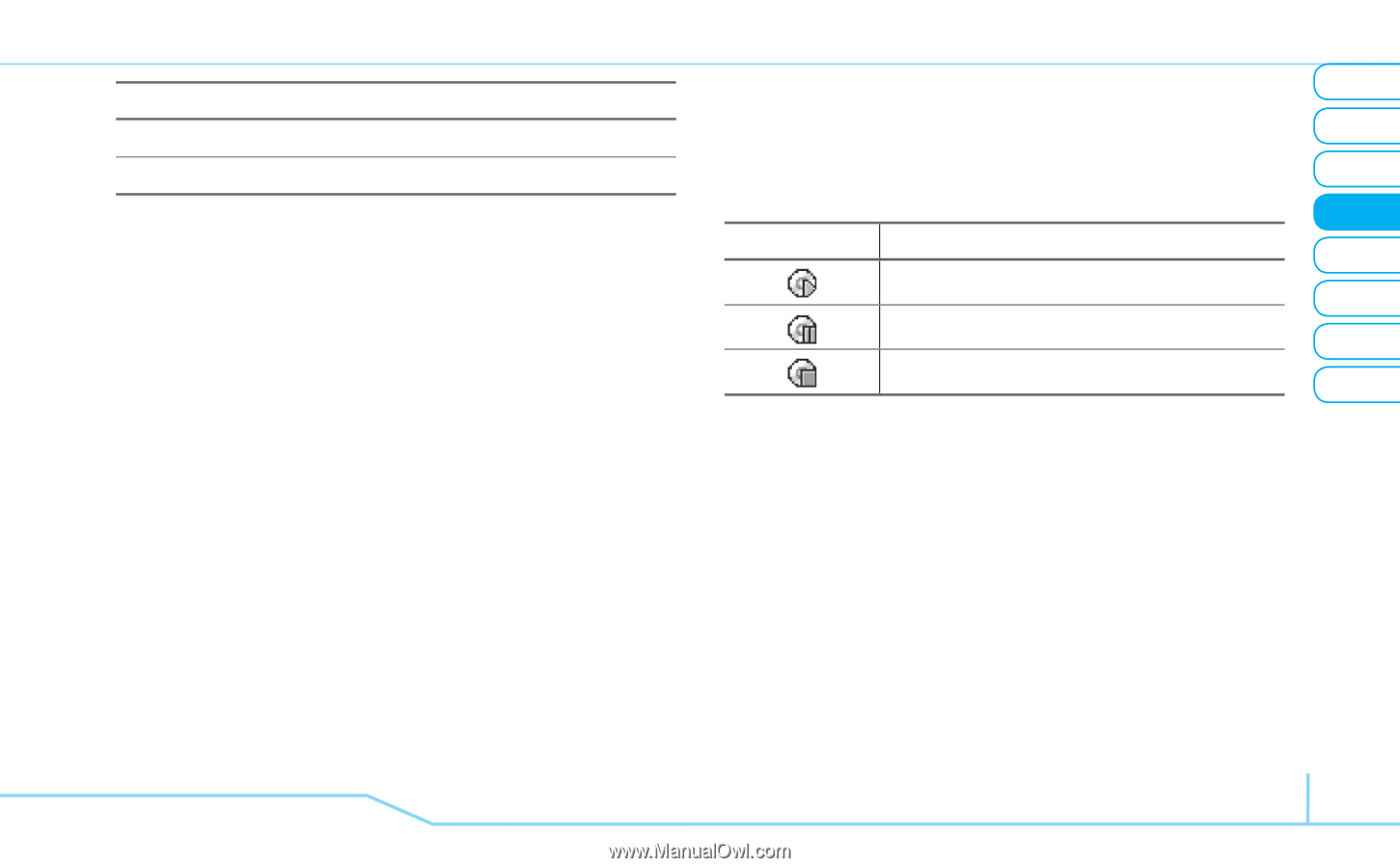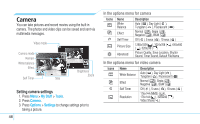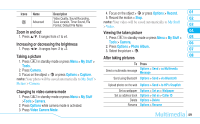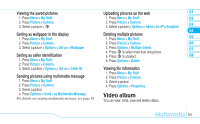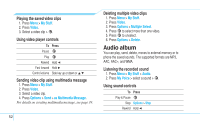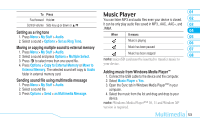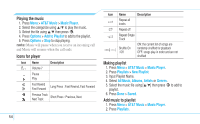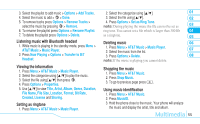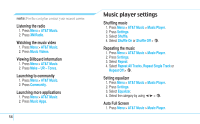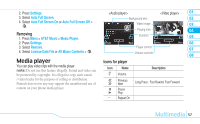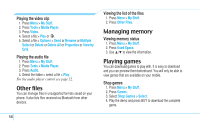Pantech Reveal Manual - English - Page 55
Music Player
 |
View all Pantech Reveal manuals
Add to My Manuals
Save this manual to your list of manuals |
Page 55 highlights
To Press Fast forward Hold R Control volume Side key up or down or U/D Setting as a ring tone 1. Press Menu > My Stuff > Audio. 2. Select a sound > Options > Set as Ring Tone. Moving or copying multiple sound to external memory 1. Press Menu > My Stuff > Audio. 2. Select a sound and press Options > Multiple Select. 3. Press @ to select more than one sound file. 4. Press Options > Copy to External Memory or Move to External Memory. The selected sound will copy to Audio folder in external memory card. Sending sound file using multimedia message 1. Press Menu > My Stuff > Audio. 2. Select a sound file. 3. Press Options > Send > as Multimedia Message. Music Player 01 You can listen MP3 and audio files even your device is closed. 02 It can be only play audio files saved in MP3, .AAC, .AAC+, and 03 .WMA. 04 When It means 05 Music is playing 06 Music has been paused 07 Music has been stopped 08 note: microSD card must be inserted to transfer music to your device. Adding music from Windows Media Player™ 1. Connect the USB cable to the device and the computer. 2. Select Music Player > Yes. 3. Open the Sync tab in Windows Media PlayerTM in your computer. 4. Select the music from the list and drag and drop to your device. note: Windows Media PlayerTM 10, 11 and Window XP version is required. Multimedia 53