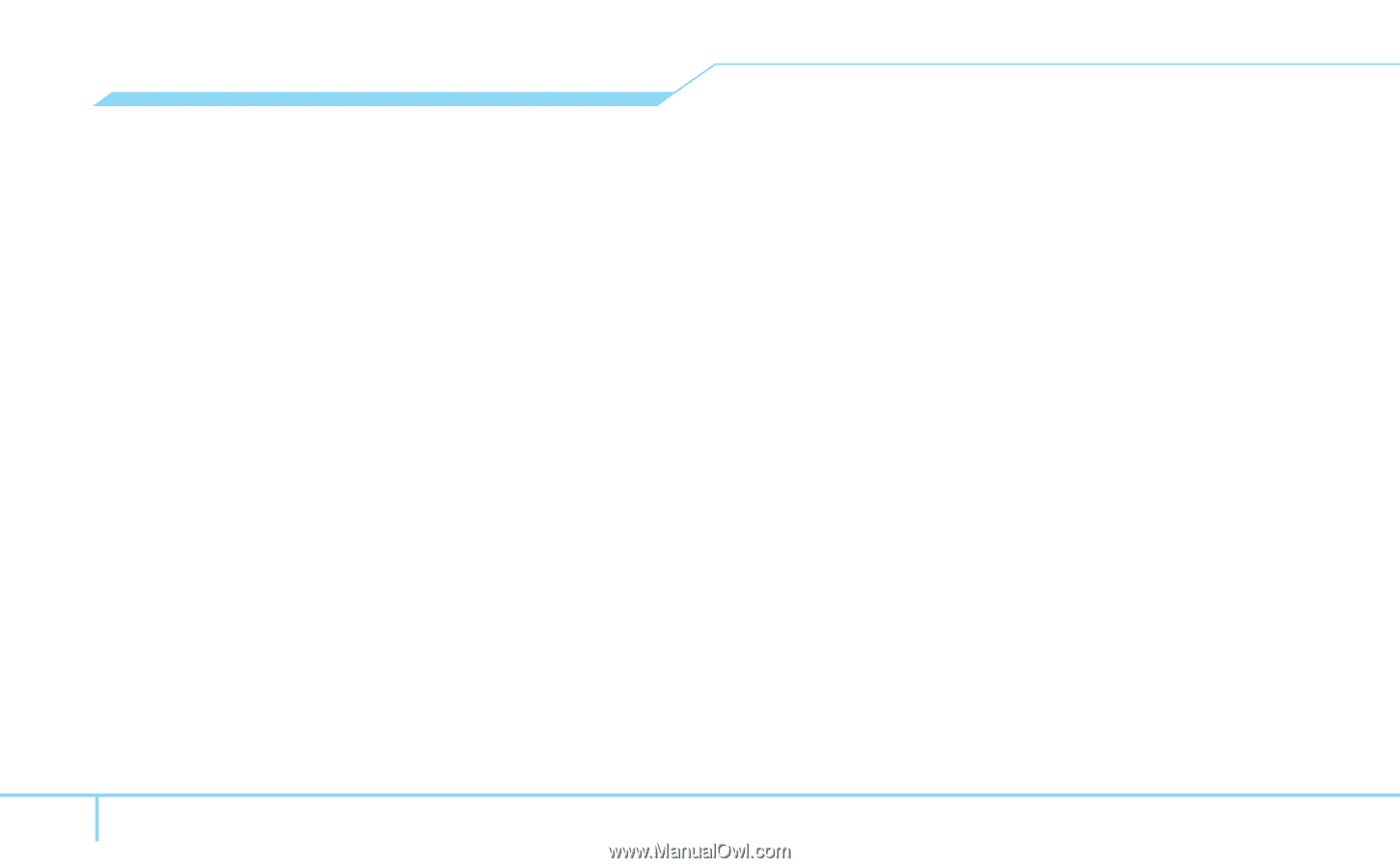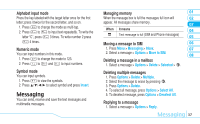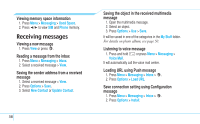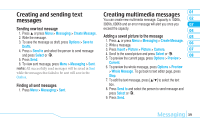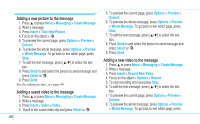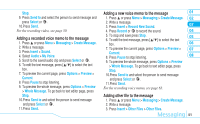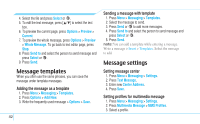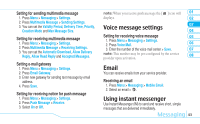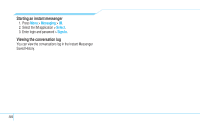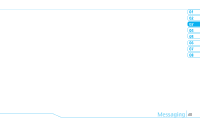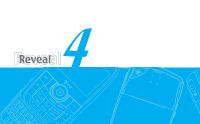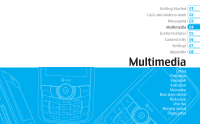Pantech Reveal Manual - English - Page 44
Message templates, Message settings
 |
View all Pantech Reveal manuals
Add to My Manuals
Save this manual to your list of manuals |
Page 44 highlights
4. Select the file and press Select or @. 5. To edit the text message, press [U/D] to select the text box. 6. To preview the current page, press Options > Preview > Current. 7. To preview the whole message, press Options > Preview > Whole Message. To go back to text editor page, press Stop. 8. Press Send to and select the person to send message and press Select or @. 9. Press Send. Message templates When you often use the same phrases, you can save the message under template messages. Adding the message as a template 1. Press Menu > Messaging > Templates. 2. Press Options > Add New. 3. Write the frequently used message > Options > Save. 42 Sending a message with template 1. Press Menu > Messaging > Templates. 2. Select the message to send. 3. Press Send or @ to add more messages. 4. Press Send to and select the person to send message and press Select or @. 5. Press Send. note: You can add a template while entering a message. Write a message > Insert > Templates. Select the message to add. Message settings Setting message center 1. Press Menu > Messaging > Settings. 2. Press Text Message. 3. Enter new Center Address. 4. Press Save. Setting profiles for multimedia message 1. Press Menu > Messaging > Settings. 2. Press Multimedia Message > MMS Profiles. 3. Select a profile.