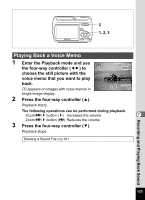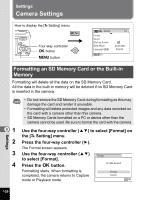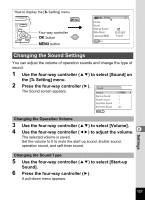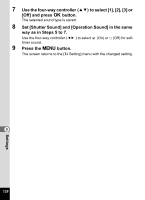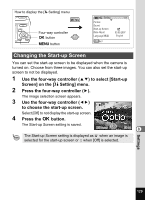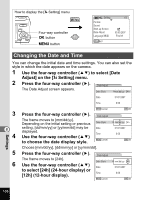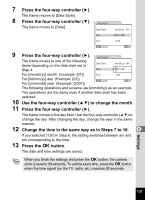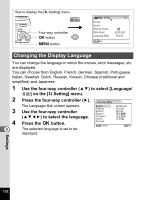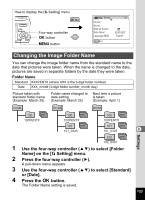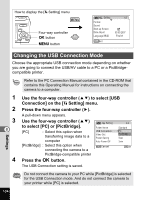Pentax 18836 Operation Manual - Page 132
Changing the Date and Time, to choose the date display style.
 |
UPC - 027075126442
View all Pentax 18836 manuals
Add to My Manuals
Save this manual to your list of manuals |
Page 132 highlights
How to display the [u Setting] menu MENU Four-way controller 4 button 3 button Setting Format Sound Start-up Screen Date Adjust MENU Exit 1/3 03/03/2007 English Changing the Date and Time You can change the initial date and time settings. You can also set the style in which the date appears on the camera. 1 Use the four-way controller (23) to select [Date Adjust] on the [u Setting] menu. 2 Press the four-way controller (5). Date Adjust The Date Adjust screen appears. Date Style mm /dd /yy 24h Date 01/01/2007 Time 0:00 3 8 4 5 6 MENU Cancel Press the four-way controller (5). The frame moves to [mm/dd/yy]. Depending on the initial setting or previous setting, [dd/mm/yy] or [yy/mm/dd] may be displayed. Use the four-way controller (23) to choose the date display style. Date Adjust Date Style Date Time MENU Cancel Choose [mm/dd/yy], [dd/mm/yy] or [yy/mm/dd]. Press the four-way controller (5). The frame moves to [24h]. Use the four-way controller (23) to select [24h] (24-hour display) or [12h] (12-hour display). Date Adjust Date Style Date Time MENU Cancel OK OK mm /dd /yy 24h 01/01/2007 0:00 OK OK mm /dd /yy 24h 01/01/2007 0:00 OK OK Settings 130