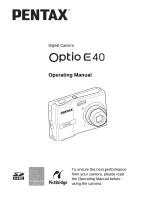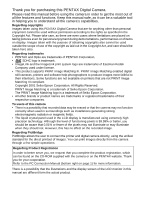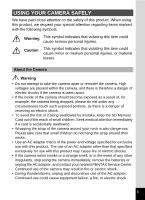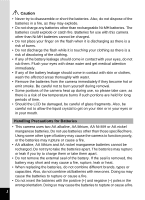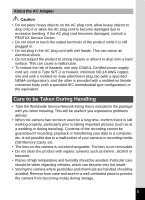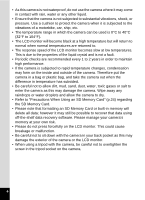Pentax 19196 Operation Manual
Pentax 19196 - Optio E40 Digital Camera Manual
 |
UPC - 027075132962
View all Pentax 19196 manuals
Add to My Manuals
Save this manual to your list of manuals |
Pentax 19196 manual content summary:
- Pentax 19196 | Operation Manual - Page 1
Digital Camera Operating Manual To ensure the best performance from your camera, please read the Operating Manual before using the camera. - Pentax 19196 | Operation Manual - Page 2
• PENTAX and Optio are trademarks of PENTAX Corporation. • SDHC logo is trademark. • ImageLink and the ImageLink print system logo are trademarks of Eastman Kodak Company used under license. • This product supports PRINT Image Matching III. PRINT Image Matching enabled digital still cameras - Pentax 19196 | Operation Manual - Page 3
strange smell, or in the event of any other irregularity, stop using the camera immediately, remove the batteries or unplug the AC adapter, and contact your nearest PENTAX Service Center. Continued use of the camera may result in fire or electric shock. • During thunderstorms, unplug and discontinue - Pentax 19196 | Operation Manual - Page 4
batteries. The batteries could explode or catch fire. Batteries for use with this camera other than Ni-MH batteries cannot be charged. • Do not place your finger in your eyes or in your mouth. Handling Precautions for Batteries • This camera uses two AA alkaline, AA lithium, AA Ni-MH or AA nickel - Pentax 19196 | Operation Manual - Page 5
to excessive bending. If the AC plug cord becomes damaged, consult a PENTAX Service Center. • Do not short or touch the output terminals of the Service Network listing that is included in the package with you when traveling. This will be useful if you experience problems abroad. • When the camera - Pentax 19196 | Operation Manual - Page 6
memory will delete all data; however it may still be possible to recover that data using off-the-shelf data recovery software. Please manage your camera's memory at your own risk. • Please do not press forcefully on the LCD monitor. This could cause breakage or malfunction. • Be careful not to sit - Pentax 19196 | Operation Manual - Page 7
3 Contents 5 Composition of the Operating Manual 9 Camera Features 10 Names of Parts 12 Names of Operating Parts 13 Monitor Indications 13 Getting Started 16 Checking the Contents of the Package 16 Attaching the Strap 17 Powering the Camera 18 Installing the Batteries 18 Using the - Pentax 19196 | Operation Manual - Page 8
Camera Shake and Blurring When Taking Pictures (Digital SR Mode 56 Framing Your Pictures (Frame Composite Mode 57 Taking Panoramic Pictures (Digital of Pictures 81 Setting the Date Imprint 83 Setting the Instant Review Time 84 Saving Your Settings (Memory 85 Recording Movies 87 Recording - Pentax 19196 | Operation Manual - Page 9
the Digital Filter 112 Using the Brightness Filter 113 Adding a Frame (Frame Composite 114 Red-eye Compensation 116 Setting the Printing Service (DPOF 117 Printing Single Images 117 Printing All Images 119 Printing Using PictBridge 120 Connecting the Camera to the - Pentax 19196 | Operation Manual - Page 10
Voice Memo 129 Playing Back a Voice Memo 130 Settings 131 Camera Settings 131 Formatting an SD Memory Card or the Built-in Function 141 Setting Auto Power Off 142 Setting the Guide Display 143 Resetting to Default Settings (Reset 144 Troubleshooting 153 Main Specifications 155 WARRANTY POLICY - Pentax 19196 | Operation Manual - Page 11
files. 8 Settings 9 This chapter explains how to set the camera-related functions. 9 Appendix This section deals with troubleshooting and lists the optional accessories. The meanings of the symbols used in this Operating Manual are explained below. 1 indicates the reference page number for - Pentax 19196 | Operation Manual - Page 12
briefly describe how to make the most of the key features of your camera. Together with the explanations of camera operations, it will enable you to enjoy your camera to the full. Easy-to-Navigate Capture and Playback Functions! The Optio E40 features an easy-to-see 2.4-inch LCD monitor. In addition - Pentax 19196 | Operation Manual - Page 13
By connecting the camera to a printer that supports PictBridge using the USB/AV cable, you can print images directly from the camera. In addition, using a computer. Display Images and Sound Files in Calendar Format! The Optio E40 lets you display recorded images by date in calendar format.You can - Pentax 19196 | Operation Manual - Page 14
Names of Parts Front Power switch Shutter release button Strap lug DC coupler cable cover Back LCD monitor Speaker USB/AV terminal Tripod socket ImageLink terminal (Dock terminal) 12 Flash Self-timer lamp Lens Microphone Power lamp Battery/card cover - Pentax 19196 | Operation Manual - Page 15
Names of Operating Parts Power switch Shutter release button Zoom/w/x/f/y button Q button Four-way controller 4/W button Green/i button 3 button Refer to "Understanding the Button Functions" (p.36 - p.39) for an explanation of the function of each button. Monitor Indications Normal Display in - Pentax 19196 | Operation Manual - Page 16
1 Shooting mode (p.45) 2 Flash mode (p.71) 3 Drive mode (p.80 - p.82) 4 Focus mode (p.67) 5 Camera shake icon (p.78) 6 Digital zoom icon (p.65) 7 Memory status (p.26) + : Built-in memory (without card) a : SD Memory Card r : Card is write-protected 8 Remaining image storage capacity 9 Battery level - Pentax 19196 | Operation Manual - Page 17
(p.26) + : Built-in memory (no card) a : SD Memory Card r : Card is write-protected A9 Shooting date and time (p.29) A10 Four-way controller operation guide A11 Key lock icon (p.49) B1 Recorded pixels (p.61) B2 Quality level (p.63) B3 White balance (p.74) B4 Sensitivity (p.73) B5 Shutter speed B6 - Pentax 19196 | Operation Manual - Page 18
complete with the items listed below. 1 Camera Optio E40 Strap O-ST62 (*) Dock insert O-DI69 Software (CD-ROM) S-SW70 USB/AV cable I-UAV62 (*) Two AA alkaline batteries Operating Manual (this manual) / PC Connection Manual (CD-ROM) Quick Guide Items marked with an asterisk (*) are also - Pentax 19196 | Operation Manual - Page 19
Getting Started Attaching the Strap Attach the strap (O-ST62) supplied with the camera. 1 2 1 1 Pass the narrow end of the strap through the strap lug. 2 Pass the other end of the strap through the loop and pull tight. 17 - Pentax 19196 | Operation Manual - Page 20
turned on, the message [Battery depleted] may appear. This can also happen when using the camera for the first time; however this is not a malfunction. Wait a minute and then turn the camera on again to reset the camera. The date and time may also be reset. • Insert the batteries correctly. If the - Pentax 19196 | Operation Manual - Page 21
house testing. • In general, battery performance may temporarily deteriorate as the temperature decreases. Be sure to take spare batteries when using the camera in a cold region and keep the batteries warm by placing them in your pocket or inside your coat. Battery performance that has deteriorated - Pentax 19196 | Operation Manual - Page 22
(optional) with a household power supply is recommended if you intend to use the camera for a long time or connect it to a computer. 1 Connect the DC the DC input terminal of the DC coupler. 2 Make sure that the camera is turned off and open the battery/card cover. Slide the battery/card cover - Pentax 19196 | Operation Manual - Page 23
is 1 being recorded. • Use the AC adapter with due care to avoid fire or electric shock. Be sure to read "USING YOUR CAMERA SAFELY" (p.1) before using the AC adapter. • Be sure to read the operation manual accompanying the AC adapter kit K-AC62 before using the adapter. Getting Started 21 - Pentax 19196 | Operation Manual - Page 24
to format an SD Memory Card that is unused or has been used on another camera. Refer to "Formatting an SD Memory Card or the Built-in Memory" (p.131) for instructions on formatting. • Make sure that the camera is turned off before inserting or removing the SD Memory Card. The still picture storage - Pentax 19196 | Operation Manual - Page 25
Getting Started 1 Open the battery/card cover. Slide the battery/card cover in the direction 1. The cover will automatically open in the direction 2 when you release your fingers from it. 2 Insert the SD Memory Card into the SD Memory Card 1 socket so that the label is facing toward the LCD monitor - Pentax 19196 | Operation Manual - Page 26
the SD Memory Card immediately after using the camera, as the card may be hot. • Do not remove the SD Memory Card or turn the camera off while data is being saved to the For information on compatible SD Memory Cards, visit the PENTAX website or contact your nearest PENTAX Service Center. 24 - Pentax 19196 | Operation Manual - Page 27
Getting Started Picture Storage Capacity Select [Recorded Pixels] and [Quality Level] for still images according to how the images will be used. For [Recorded Pixels], [8M], [5M], [4M], [3M], [2M], [1024], and [640] are 1 selectable. For [Quality Level], you can select from [C (Best)], [D (Better - Pentax 19196 | Operation Manual - Page 28
turned on, the message [Battery depleted] may appear. This can also happen when using the camera for the first time; however this is not a malfunction. Wait a minute and then turn the camera on again to reset the camera. The date and time and other settings may also be reset. Follow the procedure on - Pentax 19196 | Operation Manual - Page 29
Getting Started Turning the Camera On in Playback Mode You can start the Optio E40 in Playback mode with the lens retracted. This is useful when you want to play back saved images and sound straightaway without taking pictures. 1 1 - Pentax 19196 | Operation Manual - Page 30
time and date before you start taking pictures for the 1 first time. Four-way controller 4 button 3 button The [Language/ ] screen appears when the camera is turned on for the first time. Follow the procedures in "Selecting the Display Language" below to set the language, and in "Setting the Date - Pentax 19196 | Operation Manual - Page 31
Cancel OK OK If you selected [12h] in Step 4, the setting switches between am and pm corresponding to the time. 9 Press the 4 button. The camera returns to capture status. If you press the 3 button in the [Date Adjust] screen, you can cancel your setting and start taking pictures right away - Pentax 19196 | Operation Manual - Page 32
Getting Started • If you press the 4 button in Step 9, the camera clock is reset to 00 seconds. To set the exact time, press the 4 button when the time signal (on the TV, radio, etc.) reaches 00 - Pentax 19196 | Operation Manual - Page 33
1 Press the power switch. The camera turns on and is ready to take still pictures. In this manual, this is called A mode (Capture fully. The picture is taken. The image appears on the LCD monitor for 2 seconds (Instant Review) and is saved to the SD Memory Card or the built-in memory. (p.22) If - Pentax 19196 | Operation Manual - Page 34
you can take pictures in b mode, the default shooting mode. (p.50) • Press the Green button to switch to the Green Mode and let the camera set all the shooting functions automatically. (p.48) 2 Pressing the Shutter Release Button Press the shutter release button slowly in two steps. This allows for - Pentax 19196 | Operation Manual - Page 35
Q button 2 Four-way controller Playing Back Images 1 Press the Q button after taking a picture. The image appears on the LCD monitor. In this manual, this is called Q mode (Playback mode). Press the Q button again or press the shutter release button halfway to switch to A mode (Capture mode - Pentax 19196 | Operation Manual - Page 36
Quick Start Shutter release button Q button 2 Four-way controller 4 button i button Rotating the Displayed Image You can rotate the displayed image. This is useful when you view images taken vertically. 1 Press the Q button after taking a picture. The image appears on the LCD monitor. 2 - Pentax 19196 | Operation Manual - Page 37
on the LCD monitor is All Images/Sounds OK OK deleted. 3 Press the Q button again or press the shutter release button halfway. The camera is ready for taking pictures. Switching between Capture Mode and Playback Mode From A mode (Capture mode) to Q mode (Playback mode) Press the Q button - Pentax 19196 | Operation Manual - Page 38
Common Operations Common Operations Understanding the Button Functions 1 2 3 3 4 5 6 7 8 In Capture Mode 1 Power switch Turns the camera off. (p.26) 2 Shutter release button Focuses on the subject when pressed halfway in A mode. (Except in s, 3 and \ modes) (p.67) Takes the still picture - Pentax 19196 | Operation Manual - Page 39
5 Four-way controller (2) : Changes the drive mode. (p.80, p.81) (3) : Displays the Capture Mode Palette. (p.45) (4) : Changes the flash mode. (p.71) (5) : Changes the focus mode. (p.67) (23) : Adjusts \ in \ mode. (p.68) 6 4/W button Changes the information displayed on the LCD monitor. (p.78) - Pentax 19196 | Operation Manual - Page 40
1 2 3 4 5 3 6 7 8 Common Operations In Playback Mode 1 Power switch Turns the camera off. (p.26) 2 Shutter release button Switches to A mode when pressed halfway. (p.33) 3 Zoom/f/y button Press f during single-image display to change to nine-image display. - Pentax 19196 | Operation Manual - Page 41
Common Operations 5 Four-way controller (2) : Plays back and pauses a movie or sound file. (p.98, p.128) (3) : Displays the Playback Mode Palette. (p.47) (45) Stops a movie or sound file during playback. (p.98, p.128) : Displays the previous or next image and sound file during single-image - Pentax 19196 | Operation Manual - Page 42
as shown below. While you are making settings for the menus, the button operation guide appears at the bottom of the LCD monitor to navigate you. 3 During recording During MENU Exit The setting is complete and the camera returns to A mode 40 38 08/01/2007 14:25 100-0038 The setting - Pentax 19196 | Operation Manual - Page 43
The pull-down menu displays only those AWB White Balance AF Mode items that can be selected with the current ISO AUTO Sensitivity camera settings. MENU ขC aᶖn c e l OKOቯK 5 Use the four-way controller (23) to change the setting. The quality level changes each time the four-way controller - Pentax 19196 | Operation Manual - Page 44
of Images 6 Press the Q button. The setting is saved and the camera returns to playback status. 3 Saving the Setting and Continue with Menu 3 button function differs depending on the screen. Refer to the button operation guide displayed at the bottom of the screen. MENU Exit : Exits the menu - Pentax 19196 | Operation Manual - Page 45
Zoom For choosing whether to use the digital zoom function p.66 Instant Review For setting the Instant Review time p.84 Memory For choosing whether to save the set values of the shooting function or return to the defaults when the p.85 camera is turned off Sharpness For choosing sharp - Pentax 19196 | Operation Manual - Page 46
brightness of the LCD monitor For setting the time until power saving mode is activated For setting the time until the camera turns off automatically For setting to display guides when an icon is selected in Capture Mode Palette and Playback Mode Palette For returning settings other than the date - Pentax 19196 | Operation Manual - Page 47
edit taken images just by selecting the icons. How to Select the Modes 3 While you are using the Mode Palettes, refer to the button operation guide displayed at the bottom of the screen. 1 Press the four-way controller (3). In A mode, the "Capture Mode Palette" appears. In Q mode, the "Playback Mode - Pentax 19196 | Operation Manual - Page 48
mode For capturing images of pets in motion. A setting suitable for the pet's coat can be set. p.54 Digital Panorama mode Stitches images taken with the camera to create a panoramic photograph. p.59 Y Frame For capturing image with frame composite. Composite mode Recorded pixels is fixed - Pentax 19196 | Operation Manual - Page 49
images. Useful when viewing vertical images on a TV. p.34 D Digital Filter For modifying images with a Color filter or Soft filter. p.112 For setting the print settings of images. Useful when printing at a printing service. p.117 ^ Start-up Screen For setting a captured image as the Start - Pentax 19196 | Operation Manual - Page 50
Green Mode, you can enjoy easy picture taking just by pressing the Green button. 1 Press the Green button in A mode. Remaining image storage capacity The camera switches to the Green Mode. 38 Press the Green button again to return to the status before the Green Mode was selected. 2 Press the - Pentax 19196 | Operation Manual - Page 51
to do so, - (key lock icon) and a message appear. • When the camera is turned off in the Green Mode, it turns on in the Green Mode next ) AF Mode J (Multiple) Sensitivity Auto EV Compensation Digital Zoom ±0.0 O (On) Instant Review 2 sec Sharpness G (Standard) Saturation G (Standard) - Pentax 19196 | Operation Manual - Page 52
). 3 Press the 4 button. 38 The shooting mode is selected and the camera returns to capture status. 4 Press the shutter release button halfway. The focus on the LCD monitor will 08/01/2007 14:25 light green when the camera is in focus, and the selected mode icon will appear on the top left - Pentax 19196 | Operation Manual - Page 53
Capture Mode Palette appears. 2 Use the four-way controller (2345) to select R (Program). 3 Press the 4 button. The shooting mode is selected and the camera returns to capture status. 4 Set the functions you want to use. 38 5 Press the shutter release button halfway. The focus frame on the - Pentax 19196 | Operation Manual - Page 54
) or Q (Kids). The following procedures are for selecting I mode. 3 Press the 4 button. The shooting mode is selected and the camera returns to capture status. When the camera recognizes the subject's face, a yellow focus frame appears on it. The size and location of the focus frame change while the - Pentax 19196 | Operation Manual - Page 55
not recognize the subject's face, the camera will focus on the subject using the AF mode selected in [AF Mode] on the [A Rec. Mode] menu. • In I mode and Q The Face Recognition may not work if the subject is wearing sunglasses, has part of the face covered, or is not looking toward the camera. 4 53 - Pentax 19196 | Operation Manual - Page 56
icon OK OK does not affect the resulting picture. Choose whichever you prefer.) 5 Press the 4 button. 38 The Pet mode is selected and the camera returns to capture status. 6 Press the shutter release button halfway. The focus frame on the LCD monitor turns green if the subject is in focus - Pentax 19196 | Operation Manual - Page 57
Mode Palette appears. 2 Use the four-way controller (2345) to select A (Night Scene). 3 Press the 4 button. The shooting mode is selected and the camera returns to capture status. 4 Press the shutter release button halfway. The focus frame on the LCD monitor turns green if the subject is in focus - Pentax 19196 | Operation Manual - Page 58
controller (3) in A mode. The Capture Mode Palette appears. 2 Use the four-way controller (2345) to select c (Digital SR). 3 Press the 4 button. The shooting mode is selected and the camera returns to capture status. 4 Press the shutter release button 38 halfway. The focus frame on the LCD - Pentax 19196 | Operation Manual - Page 59
Mode Palette appears. 2 Use the four-way controller (2345) to select Y (Frame Composite). 3 Press the 4 button. A nine-frame display of the frames stored in your camera appears on the LCD monitor. MENU OK OK 4 Use the four-way controller (2345) to choose the frame you want to use. 5 Press the - Pentax 19196 | Operation Manual - Page 60
Taking Pictures 7 Press the shutter release button halfway. The focus frame on the LCD monitor turns green if the subject is in focus. 8 Press the shutter release button fully. The picture is taken. • The number of recorded pixels is fixed at h and the quality level at D. • The continuous shooting - Pentax 19196 | Operation Manual - Page 61
camera automatically stitches them together. 1 Press the four-way controller (3) in A mode. The Capture Mode Palette appears. 2 Use the four-way controller (2345) to select (Digital image is displayed on the LCD monitor (Instant Review), the camera is ready for taking the second picture. An - Pentax 19196 | Operation Manual - Page 62
is displayed on the LCD monitor. When You Take 3 Pictures 6 Pan the camera to the right, compose the third picture, and press the shutter release button. re-take the first or second picture. During the Instant Review, press i button, the four-way controller (2), and the 4 button to delete - Pentax 19196 | Operation Manual - Page 63
Taking Pictures Taking Pictures with Customized Settings Rec. Mode 1/3 2, 3, 4 5 1, 6 MENU 8M Recorded Pixels Quality Level AWB White Balance AF Mode ISO AUTO Sensitivity MENU Exit Available in b R A q < I i \ c Q E Selecting the Recorded Pixels 4 Select Recorded Pixels for still - Pentax 19196 | Operation Manual - Page 64
AF Mode 2M ISO AUTO Sensitivity 1024 640 MENU ขC aᶖn c e l OKOቯK Press the 4 button. The Recorded Pixels setting is saved. Press the 3 button. The camera returns to capture status with the current setting. • In mode, recorded pixels is fixed at i. • In Y mode, recorded pixels is fixed at - Pentax 19196 | Operation Manual - Page 65
Taking Pictures Rec. Mode 1/3 2, 3, 4 5 1, 6 MENU 8M Recorded Pixels Quality Level AWB White Balance AF Mode ISO AUTO Sensitivity MENU Exit Available in b R A q < I i \ c Q E Selecting the Quality Level Select the quality (data compression ratio) for still images according to how the - Pentax 19196 | Operation Manual - Page 66
Taking Pictures 6 Press the 3 button. The camera returns to capture status with the current setting. In Y mode, quality level is fixed at D. Approximate Image Storage Capacity and Recording Time (Still Picture) 1p.155 4 64 - Pentax 19196 | Operation Manual - Page 67
1 Press the Zoom button in A mode. 38 4 x Tele : enlarges the subject w Wide : widens the area captured by the camera The zoom bar indicates the current status of magnification. When the digital zoom function is set to P (Off), you can take pictures at up to ×3 magnification using the optical zoom - Pentax 19196 | Operation Manual - Page 68
P (Off). The selected setting is saved. Press the 3 button. The setting is complete and the camera returns to capture status. Rec. Mode 2/3 0.0 EV Compensation Movie Digital Zoom QUICK I n s t a n t R e v i e w Memory MENU Exit Saving the Digital Zoom Function Setting 1p.85 Taking Pictures 66 - Pentax 19196 | Operation Manual - Page 69
Focus Mode Select a focus mode according to the distance between the camera and the subject. If auto-focusing does not work, you can manually focus on the subject. 4 Focus Mode = Standard q Macro s Infinity 3 Pan Focus \ Manual Focus Select this mode when your subject is more than approx. 40 - Pentax 19196 | Operation Manual - Page 70
is activated. When your subject is closer than approx. 40 cm (1.31 ft) from the camera, the camera automatically focuses on the closer subject. • In s mode, you can only select =, q as a guide. 2 : for distant focus 3 : for closer focus Focus Mode Manual Focus OK OK 3m 1 0.7 0.4 \ indicator OK - Pentax 19196 | Operation Manual - Page 71
objects • When a distant object and a close object are both in the focus frame. 1 Find alternate subject that is in the same distance from the camera as the desired subject. 2 Focus on the alternate subject. Locate it in the focus frame on the LCD monitor. 3 Press the shutter release button halfway - Pentax 19196 | Operation Manual - Page 72
setting. AF Mode 5 Press the 4 button. ISO AUTO Sensitivity MENU Cancel OK OK The AF Mode setting is saved. 6 Press the 3 button. The camera returns to capture status with the current setting. • In d mode, [Continuous] cannot be selected. • In s mode, AF Mode is fixed to [Multiple]. 70 - Pentax 19196 | Operation Manual - Page 73
flash mode changes each time the button is pressed. You can also change the setting using the four-way controller (23). 2 Press the 4 button. The camera returns to capture status with the selected flash mode. Flash Mode Auto OK OK 71 - Pentax 19196 | Operation Manual - Page 74
mode to c (Auto + Red-eye) or d (Flash On + Red- eye). You can also compensate the red-eye pictures using the Z (Redeye Compensation) function of the camera. (p.116) 4 72 - Pentax 19196 | Operation Manual - Page 75
4 Auto Sensitivity is automatically adjusted between ISO 80 - 400. (In Digital SR mode, it is automatically adjusted within the range of ISO 80 setting is saved. MENU Cancel OK OK 6 Press the 3 button. The camera returns to capture status with the current setting. In c mode, the sensitivity - Pentax 19196 | Operation Manual - Page 76
natural color of the subject. White Balance F Auto G Daylight The camera adjusts the white balance automatically. Use this mode when taking pictures mode when taking pictures under fluorescent light. K Manual Use this mode when adjusting the white balance manually. 1 2 3 4 5 74 Set another - Pentax 19196 | Operation Manual - Page 77
similar material for White balance adjustment ready beforehand. 1 In the White balance screen, use the four-way controller (23) to select K (Manual). 2 Point the camera at the blank White Balance 4 sheet of white paper or similar material for White balance adjustment so that it fits the frame - Pentax 19196 | Operation Manual - Page 78
Compensation 0.0 The [A Rec. Mode] menu appears. Movie 2 Use the four-way controller (23) Digital Zoom QUICK I n s t a n t R e v i e w to select [EV 4 Press the 3 button. The setting is complete and the camera returns to capture status. In s and b modes, the EV compensation is fixed to - Pentax 19196 | Operation Manual - Page 79
contour and to "-" to soften it. 4 Press the 3 button. Rec. Mode 3/3 S Sharpness Saturation Contrast Date Imprint The Sharpness setting is saved and the MENU Exit camera returns to capture status. 77 - Pentax 19196 | Operation Manual - Page 80
+1.0 OK No Info Taking Pictures • Under the conditions that camera shake tends to occur, S will appear on the LCD monitor when you press the shutter release button halfway. To prevent camera shake, use a tripod and the self-timer function. (p.80) • In - Pentax 19196 | Operation Manual - Page 81
, and if it is too bright, the peak is on the right side. Dark image Correct image Bright image Displaying Shooting Information 1p.78 Reviewing Shooting Information 1p.92 Understanding Contrast The graph peaks gradually for images in which contrast is balanced. The graph peaks on both sides but - Pentax 19196 | Operation Manual - Page 82
the Self-timer In Self-timer mode, the picture is taken ten seconds or two seconds after the shutter release button is pressed. 4 Stabilize the camera with a tripod when taking a picture with the self-timer. Use this mode when you want to be included in a group picture. g The picture is taken - Pentax 19196 | Operation Manual - Page 83
way controller (2) in A mode. 2 Use the four-way controller (45) to select 1 (Continuous Shooting) or (16-frame shooting) and press the 4 button. The camera is ready to take a series of pictures. 3 Press the shutter release button Drive Mode Continuous Shooting OK OK halfway. The focus frame on - Pentax 19196 | Operation Manual - Page 84
selected. • When you play back the images shot using the 16-frame shooting function, they will be displayed as follows. - When played back on the camera, 16 images are continuously played back like a movie. You can play them back in the same way as you play back movies. (p.98) - When played - Pentax 19196 | Operation Manual - Page 85
Date Imprint]. 3 Use the four-way controller (45) to select O (On) or P (Off). 4 Press the 3 button. Rec. Mode 3/3 S Sharpness Saturation Contrast The camera returns to capture status with Date Imprint the current setting. MENU Exit • The date imprinted with this function cannot be deleted - Pentax 19196 | Operation Manual - Page 86
the four-way controller (23) Movie 3sec Digital Zoom 2sec to change the display time. 1sec QUICK I n s t a n t R e v i e w 0.5sec 5 Press the 4 button. Memory Off MENU Cancel OK OK The Instant Review setting is saved. 6 Press the 3 button. The camera returns to capture status with the - Pentax 19196 | Operation Manual - Page 87
the settings are saved or not when the camera is turned off). The items which can the Zoom/w/x button (p.65) P MF Position The manual focus position set with the four-way controller (23) [A Rec. Mode] Compensation menu (p.76) P Digital Zoom The [Digital Zoom] setting on the [A Rec. Mode] - Pentax 19196 | Operation Manual - Page 88
Memory setting is saved. Memory 1/2 Flash Mode Drive Mode Focus Mode Zoom Position MF Position White Balance MENU Cancel OK OK Press the 3 button. The camera returns to capture status with the current setting. Taking Pictures 86 - Pentax 19196 | Operation Manual - Page 89
Recording Movies 4, 5 1, 2 3 Available in d Recording a Movie 4 When you record movies, sound is recorded at the same time. 1 Press the four-way controller (3) in A mode. The Capture Mode Palette appears. 2 Use the four-way controller (2345) to select d (Movie). Movie MENU Cancel OK OK - Pentax 19196 | Operation Manual - Page 90
: enlarges the subject w : widens the area captured by the camera Press the shutter release button fully. Recording starts. You can record in d mode. • You can use the optical zoom and digital zoom before starting to record, and the digital zoom while recording. • When the focus mode is set to - Pentax 19196 | Operation Manual - Page 91
Taking Pictures 2, 3, 4, 5, 6 7 1, 8 MENU Rec. Mode 1/3 8M Recorded Pixels Quality Level AWB White Balance AF Mode ISO AUTO Sensitivity MENU Exit Available in d Selecting the Settings for Taking Movies You can select [Recorded Pixels], [Frame Rate], and [Color Mode] for your movies. 4 - Pentax 19196 | Operation Manual - Page 92
pixels is also displayed on the screen. MENU Cancel OK OK 7 Press the 4 button. Your selection is saved. 8 Press the 3 button twice. The camera returns to capture status with the current setting. 4 Selecting the Frame Rate The frame rate determines how smoothly the movie is played back. The - Pentax 19196 | Operation Manual - Page 93
Color to change the color mode. B&W Sepia 7 Press the 4 button. MENU Cancel OK OK 4 Your selection is saved. 8 Press the 3 button twice. The camera returns to capture status with the current setting. You cannot change the color mode of movies after recording. Movie Storage Capacity 1p.156 - Pentax 19196 | Operation Manual - Page 94
Back Images on the Camera Playing Back Still Pictures To play back still pictures, press Q button in A mode to switch to Q mode (Playback mode). For details, see "Playing Back Images" (p.33). For playing back movies, see "Playing Back a Movie" (p.98). Reviewing Shooting Information In Q mode - Pentax 19196 | Operation Manual - Page 95
Playing Back and deleting Images Zoom button Q button Four-way controller 4 button 3 button Nine-Image Display, Folder Display and Calendar Display Nine-Image Display You can display nine captured images on the LCD monitor at a time. 1 In Q mode, press f on the Zoom button. Selection frame 5 - Pentax 19196 | Operation Manual - Page 96
Playing Back and deleting Images Switching to Folder Display or Calendar Display In nine-image display, press f on the Zoom button to switch to folder display or calendar display. Press the Green button to switch between folder display and calendar display. 1 In Q mode, press f on the Zoom button - Pentax 19196 | Operation Manual - Page 97
at the bottom left of the screen to check which portion of the image is magnified. The following operations can be Guide performed while the magnified image is displayed. Four-way controller (2345) Moves the position to be magnified Zoom button (y) Enlarges the image (max. ×8) Zoom button - Pentax 19196 | Operation Manual - Page 98
Slideshow 1, 2, 3 4 MENU Cancel OK OK Playing Back and deleting Images Slideshow You can play back recorded images one after another. 1 Enter the Q mode and use the four-way controller (45) to choose an image to start the slideshow with. 2 Press the four-way controller (3). The Playback Mode - Pentax 19196 | Operation Manual - Page 99
Playing Back and deleting Images 3 Press the 4 button. The screen for setting the slideshow conditions appears. Interval 4 Use the four-way controller (23) Screen Effect Sound Effect to select [Interval]. 5 Press the four-way controller (5). MENU A pull-down menu appears. 3sec Wipe OK - Pentax 19196 | Operation Manual - Page 100
Playing Back Movies 2 1, 2, 3 Playing Back and deleting Images Playing Back a Movie You can play back the movies you have taken. Sound is played back at the same time. 51 Enter the Q mode and use the four-way controller (45) to choose the movie you want to play back. 100-0017 00:30 2 Press - Pentax 19196 | Operation Manual - Page 101
images on the monitor for review or picture taking. 5 1 Connect the supplied USB/AV cable to the USB/AV terminal on the camera. 2 Connect the other refer to the operation manual of the equipment and select the video input terminal to which the camera is connected. 4 Turn the camera on. • You are - Pentax 19196 | Operation Manual - Page 102
-0017 4 Press the 4 button. The image or sound file is deleted. Delete Cancel All Images/Sounds OK OK If you press the i button during Instant Review, the screen in Step 2 appears, enabling you to delete the image you have just taken. (p.35) 100 - Pentax 19196 | Operation Manual - Page 103
Deleting a Sound File If sound has been recorded with an image (p.129), you can delete the sound without deleting the image. 1 Enter the Q mode and use the four-way controller (45) to choose an image with sound. 2 Press the i button. The confirmation screen appears. 3 Use the four-way controller - Pentax 19196 | Operation Manual - Page 104
Playing Back and deleting Images 1 3, 5 3, 6 2, 4 Deleting Selected Images and Sound Files (from Nine-Image Display) You can delete several images/sound files selected from the nine-image display at once. 5 1 2 3 Protected images and sound files cannot be deleted. In Q mode, press f on the Zoom - Pentax 19196 | Operation Manual - Page 105
4 Press the i button. A confirmation dialog appears. 5 Use the four-way controller (23) Delete all selected images/sounds to select [Select & Delete]. 6 Press the 4 button. The selected images and sound files are deleted. Select & Delete Cancel MENU OK OK 5 Playing Back and deleting Images - Pentax 19196 | Operation Manual - Page 106
2 3 1 Deleting All Images and Sound Files You can delete all the images and sound files at once. Protected images and sound files cannot be deleted. (p.105) 1 5 2 3 Press the i button twice in Q mode. A confirmation dialog appears. Use the four-way controller (23) to select [Delete All]. Press - Pentax 19196 | Operation Manual - Page 107
Slideshow 1, 2, 4, 6 3, 5, 7 MENU Cancel OK OK Playing Back and deleting Images Protecting Images and Sound Files from Deletion (Protect) You can protect stored images and sound files from being accidentally deleted. 1 Press the four-way controller (3) in Q mode. The Playback Mode Palette - Pentax 19196 | Operation Manual - Page 108
Slideshow 1, 2, 4, 6 3, 5, 7 MENU Cancel OK OK Playing Back and deleting Images Protecting All Images and Sound Files 1 Press the four-way controller (3) in Q mode. The Playback Mode Palette appears. 2 Use the four-way controller (2345) to select Z (Protect). 3 5 4 Press the 4 button. The - Pentax 19196 | Operation Manual - Page 109
Editing and Printing Images Editing Images Slideshow 1, 2, 3, 5, 7 4, 6, 8 MENU Cancel OK OK Editing and Printing Images Changing the Image Size and Quality (Resize) By changing the size and quality of a selected image, you can make the file size smaller than the original. You can use this - Pentax 19196 | Operation Manual - Page 110
5 Select [Recorded Pixels] and [Quality Level]. Use the four-way controller (45) to choose the size and quality. Use the four-way controller (23) to switch between [Recorded Pixels] and [Quality Level]. 6 Press the 4 button. A confirmation dialog for overwriting the image appears. If the image is - Pentax 19196 | Operation Manual - Page 111
5 1, 2, 3, 5 4, 6 5 Slideshow MENU Cancel OK OK Cropping Images You can delete the unwanted part of a picture and save the cropped image as a new image. 1 Enter the Q mode and use the four-way controller (45) to choose the image you want to crop. 2 Press the four-way controller (3). The - Pentax 19196 | Operation Manual - Page 112
the SD Memory Card and vice versa. This function can only be selected when an SD Memory Card has been inserted in the camera. 1 62 3 Make sure that the camera is turned off before inserting or removing the SD Memory Card. Press the four-way controller (3) in Q mode. The Playback Mode Palette - Pentax 19196 | Operation Manual - Page 113
Copying Files from the SD Memory Card to the Built-in Memory Selected images and sound files from the SD Memory Card are copied to the built-in memory one at a time. 4 Use the four-way controller (23) to select [{}f]. 100-0017 5 Press the 4 button. Copy this image/sound 6 Use the four-way - Pentax 19196 | Operation Manual - Page 114
file name. 8 Press the 4 button. The edited image is saved with the same number of recorded pixels and quality level as the original. With the digital filter, you can edit still pictures taken with this camera only. You cannot edit panoramic pictures, movies, or images taken with other - Pentax 19196 | Operation Manual - Page 115
with the same number of recorded pixels and quality level as the original. With the brightness filter, you can edit still pictures taken with this camera only. You cannot edit panoramic pictures, movies, or images taken with other - Pentax 19196 | Operation Manual - Page 116
a frame to taken pictures. You can use the frames stored in your camera, and new frames downloaded from websites. 1 Enter the Q mode and use Composite). Press the 4 button. A nine-frame display of frames stored in your camera appears on the LCD monitor. 5 Use the four-way controller (2345) to - Pentax 19196 | Operation Manual - Page 117
7 Press the 4 button. The frame position and size adjustment screen appears. Use the four-way controller (2345) to adjust the position of the image, and use the Zoom button to enlarge or diminish the image. MENU OK Cancel OK 8 Press the 4 button. A confirmation dialog for overwriting the - Pentax 19196 | Operation Manual - Page 118
. Editing and Printing Images • The red-eye compensation function cannot be used on movies or on images where red eyes cannot be detected on the camera. An error message appears in Step 4. • The red-eye compensation can be used for still images taken with this - Pentax 19196 | Operation Manual - Page 119
Setting the Printing Service (DPOF) DPOF (Digital Print Order Format) is the format for storing print order data on still pictures captured with a digital camera. Once the print order data has been stored, the pictures can be printed according to the DPOF settings using a DPOF-compatible printer or - Pentax 19196 | Operation Manual - Page 120
5 6 7 8 6 Press the 4 button. The message [DPOF setting for this image] appears. To make DPOF settings for another image, use the four-way controller (45) to select another image. If DPOF settings have already been made for an image, the previous number of copies and date setting (O or P) will be - Pentax 19196 | Operation Manual - Page 121
OK Images" (p.118) for details of how to make the settings. 5 Press the 4 button. The DPOF settings for all the images are saved and the camera returns to the DPOF setting screen. The number of copies specified in the DPOF settings applies to all the images. Before printing, check that the - Pentax 19196 | Operation Manual - Page 122
the images (printing multiple images on a single sheet) cannot be performed directly from the camera. Make the settings on a printer supporting index printing function or use a PC. 6 Connecting the Camera to the Printer 1 Select [PictBridge] for the [USB Connection] mode on the [H Setting] menu - Pentax 19196 | Operation Manual - Page 123
Printing Single Images 1 In the printing mode selection screen, use the four-way controller (23) to select [Single Image]. 2 Press the 4 button. The setting screen appears. Select printing mode All Images Single Image DPOF AUTOPRINT OK OK 3 Use the four-way controller (45) to choose an image to - Pentax 19196 | Operation Manual - Page 124
the settings made on the printer. 6 Paper Type with more E supports higher quality paper. Quality with more E indicates higher print quality. the 3 button to cancel printing. • The power lamp lights while the camera is communicating with the printer, and blinks while the card is being accessed - Pentax 19196 | Operation Manual - Page 125
Printing All Images 1 In the printing mode selection screen, use the four-way controller (23) to select [All Select printing mode Images]. All Images Single Image DPOF AUTOPRINT OK OK 2 Press the 4 button. The setting screen appears. 3 Choose the number of copies and 100-0017 Print all - Pentax 19196 | Operation Manual - Page 126
the date or not, and the total number of copies. Refer to p.117 for instructions on how to make the DPOF settings. Copies 01 Date Total 10 MENU Cancel OK cable from the camera and the printer when you finish printing. 1 Turn off the camera. 2 Disconnect the USB/AV cable from the camera and the - Pentax 19196 | Operation Manual - Page 127
a button on the printer dock. Refer to the Operating Manual that came with your printer dock for information on how to print images and other details. • Some printer functions may not work when using the camera with a printer dock. • The camera cannot be connected to another printer or PC via USB - Pentax 19196 | Operation Manual - Page 128
Back Sound Recording Sound (Voice Recording Mode) You can record sound with the camera. The microphone is located below and to the left of the lens on the camera. When recording sound, aim the camera to obtain the best conditions. Shutter release button Auto Picture Four-way controller 4 button - Pentax 19196 | Operation Manual - Page 129
When the Green button is pressed during recording, an index can be added to the current sound file. 5 Press the shutter release button fully. Recording stops. • If you press and hold down the shutter release button for more than one second in Step 4, recording continues until you take your finger - Pentax 19196 | Operation Manual - Page 130
Playing Back Sound You can play back the sound files you made in O mode. 3 1 2, 3, 4 1 2 3 7 4 Press the Q button. 1 2 Use the four-way controller (45) to choose a sound file to play back. 100-0025 Press the four-way controller (2). 00:00:00 The sound file is played back. 1 Total file - Pentax 19196 | Operation Manual - Page 131
Adding a Voice Memo to Images You can add a voice memo to your still pictures. Slideshow 1, 2, 3 4, 5 MENU Cancel OK OK Recording and Playing Back Sound Recording a Voice Memo 1 Enter the Q mode and use the four-way controller (45) to choose the still picture to which you want to add a - Pentax 19196 | Operation Manual - Page 132
2 1, 2, 3 Playing Back a Voice Memo 1 Enter the Q mode and use the four-way controller (45) to choose the still picture with the voice memo that you want to play back. U appears on images with voice memos in single-image display. 2 Press the four-way controller (2). 100-0038 08/01/2007 14:25 - Pentax 19196 | Operation Manual - Page 133
on the SD Memory Card. All the data in the built-in memory will be deleted if no SD Memory Card is inserted in the camera. • Do not remove the SD Memory Card during formatting as this may damage the card and render it unusable. • Formatting will delete protected images and - Pentax 19196 | Operation Manual - Page 134
How to display the [H Setting] menu MENU Four-way controller 4 button 3 button Setting Format Sound Date Adjust Language/ Folder Name MENU Exit 1/3 08/01/2007 English Date Changing the Sound Settings You can adjust the volume of operation sounds and change the type of sound. 1 Use the four-way - Pentax 19196 | Operation Manual - Page 135
7 Use the four-way controller (23) to select [1], [2], [3] or [Off] and press 4 button. The selected sound type is saved. 8 Set [Shutter Sound] and [Operation Sound] in the same way as in Steps 5 to 7. Use the four-way controller (45) to select O (On) or P (Off) for the self-timer sound. 9 Press the - Pentax 19196 | Operation Manual - Page 136
Date and Time You can change the initial date and time settings. You can also set the style in which the date appears on the camera. 1 Use the four-way controller (23) to select [Date Adjust] on the [H Setting] menu. 2 Press the four-way controller (5). Date Adjust The Date Adjust screen - Pentax 19196 | Operation Manual - Page 137
corresponding to the time. 13 Press the 4 button. The date and time settings are saved. When you finish the settings and press the 4 button, the camera clock is reset to 00 seconds. To set the exact time, press the 4 button when the time signal (on the TV, radio, etc.) reaches 00 - Pentax 19196 | Operation Manual - Page 138
How to display the [H Setting] menu MENU Four-way controller 4 button 3 button Setting Format Sound Date Adjust Language/ Folder Name MENU Exit 1/3 08/01/2007 English Date Changing the Display Language You can change the language in which the menus, error messages, etc. are displayed. You can - Pentax 19196 | Operation Manual - Page 139
saved in separate folders by the date they were taken. Folder Name Standard XXXPENTX (where XXX is the 3-digit folder number) Date XXX_mmdd (3-digit folder number_month day) * xxx_ddmm (3-digit folder number_day month) when the date style is set to [dd/mm/yy]. Picture taken with Folder name - Pentax 19196 | Operation Manual - Page 140
connect the USB/AV cable to a PC or a PictBridgecompatible printer. 1 2 3 8 4 For instructions on connecting the camera to a computer, refer to the PC Connection Manual contained in the CD-ROM that contains this Operating Manual. Use the four-way controller (23) to select [USB Connection] on the - Pentax 19196 | Operation Manual - Page 141
Setting Format Sound Date Adjust Language/ Folder Name MENU Exit 1/3 08/01/2007 English Date Changing the Video Output Format When you connect the camera to AV equipment, choose the appropriate video output format (NTSC or PAL) for taking and playing back images. 1 Use the four-way controller - Pentax 19196 | Operation Manual - Page 142
following setting is saved. Video Out NTSC F (Dark) G (Normal) Brightness Level Power Saving 5sec Auto Power Off 3min H (Bright) MENU Exit 3 Press the 3 button. The camera returns to Capture mode or Playback mode. The LCD monitor is displayed with the set brightness. 8 Settings 140 - Pentax 19196 | Operation Manual - Page 143
How to display the [H Setting] menu MENU Four-way controller 4 button 3 button Setting Format Sound Date Adjust Language/ Folder Name MENU Exit 1/3 08/01/2007 English Date Using the Power Saving Function You can save battery power by setting the LCD monitor to turn off automatically when no - Pentax 19196 | Operation Manual - Page 144
button 3 button Setting Format Sound Date Adjust Language/ Folder Name MENU Exit 1/3 08/01/2007 English Date Setting Auto Power Off You can set the camera to turn off automatically when no operation is performed for a fixed time. 1 Use the four-way controller (23) to select [Auto Power Off] on - Pentax 19196 | Operation Manual - Page 145
Display] on the [H Setting] menu. 2 Use the four-way controller (45) Setting 3/3 to select O (On) or P (Off). Guide Display The following setting is saved. Reset On : Display Off : Hide 3 Press the 3 button. MENU Exit The camera returns to Capture mode or Playback mode. 8 Settings 143 - Pentax 19196 | Operation Manual - Page 146
Format Sound Date Adjust Language/ Folder Name MENU Exit 1/3 08/01/2007 English Date Resetting to Default Settings (Reset) You can reset the camera settings to their defaults. Refer to "Default Settings" (p.146) for the reset settings. 1 Use the four-way controller (23) to select [Reset] on - Pentax 19196 | Operation Manual - Page 147
OK OK Changing the Start-up Screen You can choose an image to be displayed as the start-up screen when the camera is turned on. 1 Press the Q button. The camera enters Q mode. 2 Press the four-way controller (3). The Playback Mode Palette appears. 3 Use the four-way controller (2345) to select - Pentax 19196 | Operation Manual - Page 148
(last memory) is saved when the camera is turned off. No : The setting returns to the default setting when the camera is turned off. * : The setting EV Compensation Recorded Pixels 9 Movie Frame Rate Color Mode Digital Zoom Instant Review Flash Mode Drive Mode Memory Focus Mode Zoom Position Default - Pentax 19196 | Operation Manual - Page 149
Item MF Position White Balance Sensitivity Memory EV Compensation Digital Zoom DISPLAY File No. Sharpness Saturation Contrast Date Imprint Default Setting P (Off) P (Off) P (Off) P (Off) O (On) P (Off) O Auto Power Off 3 min Yes Yes p.142 Guide Display O (On) Yes Yes p.143 Appendix 147 - Pentax 19196 | Operation Manual - Page 150
Items Item Interval Slideshow Screen Effect Sound Effect Start-up Screen Default Setting Last Memory Setting 3 sec Yes Wipe Yes O (On) Yes Optio Logo screen 1 Yes Reset Setting Yes Yes Yes Yes Page p.96 p.145 Key Operation Item Function Q button Zoom/w/x button 2 Four-way - Pentax 19196 | Operation Manual - Page 151
Yes Yes Yes No Yes Yes Yes Yes Yes \ (Manual Focus) No Yes Yes Yes Yes No Yes Yes Yes Yes # # Yes # # # # # # Digital Zoom - Yes Yes Yes Yes # Yes Yes Yes Yes Yes Instant Review - Yes Yes Yes # # Yes Yes Yes Yes camera recognizes the subject's face) or the setting in [AF Mode] (if the camera - Pentax 19196 | Operation Manual - Page 152
Optional Accessories A number of dedicated accessories are available for this camera. AC adapter kit K-AC62 This kit includes the DC leather strap O-ST8 Silver chain strap O-ST30 Plastic coated strap Camera case O-CC58 Products marked with an asterisk (*) are the same as those supplied with the - Pentax 19196 | Operation Manual - Page 153
again. (p.107) Memory card error Shooting and playback are impossible due to a problem with the SD Memory Card. You may be able to display or copy the or sound in a format not supported by this camera. You may be able to play it back on another brand of camera or your computer. The largest file - Pentax 19196 | Operation Manual - Page 154
is present. This image/sound cannot be processed This message appears when you attempt to edit a file that cannot be processed. No card in the camera This message appears when you select [Image/Sound Copy] with no SD Memory Card inserted. The card memory is not enough to copy images/ This - Pentax 19196 | Operation Manual - Page 155
Troubleshooting Problem Cause Remedy Batteries are not installed Check if the batteries are installed. If not, install the batteries. Camera will not turn on Batteries are installed incorrectly Check orientation of the batteries. Reinsert the batteries according to the +- symbols on the - Pentax 19196 | Operation Manual - Page 156
Subject is not in the focus frame Try shooting using "Focus lock" (p.69), or "Manual Focus" (p.68). First, locate the subject in the focus frame and lock the focus on the subject (Focus lock). Then move the camera to recompose. (p.69) Flash does not discharge Flash mode is set to a (Flash Off - Pentax 19196 | Operation Manual - Page 157
Main Specifications Type Fully automatic compact digital still camera with built-in zoom lens Effective Pixels (320×240 pixels) Sensitivity Auto, manual (ISO 80/160/320/400/800/1000) * Automatically adjusted between ISO 80 - 400 in ISO Auto. * In Digital SR mode, automatically adjusted to ISO - Pentax 19196 | Operation Manual - Page 158
recording time may vary depending on the SD Memory Card and the subject. White Balance Lens Digital Zoom LCD Monitor Playback Functions Auto, Daylight, Shade, Tungsten Light, Fluorescent Light, Manual Focal Length 6.2 mm - 18.6 mm (equivalent to 37.5 mm - 112.5 mm in 35 mm format) Aperture - Pentax 19196 | Operation Manual - Page 159
Focus Modes Exposure Mechanism Capture Modes Movie Digital Filter Shutter Flash Drive Modes Power Supply Autofocus, Macro, Infinity, Pan Focus, Manual Focus AF type TTL contrast detection system by sensor (multiple/spot/continuous changeable) with auxiliary AF light Focus Range (from lens front) - Pentax 19196 | Operation Manual - Page 160
D, E, printer setting Border Status With/without, printer setting ImageLink Kodak ImageLink system supported Size 94 (W) × 60 (H) × 24 (D) mm (excluding operating or protruding , Software (CD-ROM), Strap, Dock insert, Operating Manual/PC Connection Manual (CDROM), Quick Guide 9 Appendix 158 - Pentax 19196 | Operation Manual - Page 161
PENTAX cameras purchased through authorized bona fide photographic distribution channels are guaranteed against defects of material or workmanship for a period of twelve months from date of purchase. Service service charge, and only after you accept the quoted service charge, instruct the service station - Pentax 19196 | Operation Manual - Page 162
policy does not affect the customer's statutory rights. • The local warranty policies available from PENTAX distributors in some countries can supersede this warranty policy. Therefore, we recommend that you review the warranty card supplied with your product at the time of purchase, or contact the - Pentax 19196 | Operation Manual - Page 163
if not installed and used in accordance with the instructions, may cause harmful interference to radio communications. However, experienced radio/TV technician for help. For customers in Canada This Class B digital apparatus complies with Canadian ICES-003. Pour les utilisateurs au Canada 9 Cet - Pentax 19196 | Operation Manual - Page 164
. The above named party is responsible for ensuring that the equipment complies with the standards of 47CFR §15.101 to §15.109. Product Name: PENTAX Digital Still Camera Model Number: Optio E40 9 Contact person: Customer Service Manager Date and Place: August, 2007, Colorado Appendix 162 - Pentax 19196 | Operation Manual - Page 165
Information on disposal for users 1. In the European Union If your product is marked with this symbol, it means that used electrical/electronic products should not be mixed with general household waste. There exists a separate collection system for these products. Used electric/electronic - Pentax 19196 | Operation Manual - Page 166
52 L Surf & Snow 46 \ Sport 46 c Digital SR 56 9 Q Kids 52 EFHG Pet 54 Digital Panorama ...........59 Y Frame Composite ..........57 Numerics 16-frame 19 Brightness Filter 113 Brightness level 140 C Calendar display 94 Camera shake .......... 56, 65, 78 Capture Mode Palette ......... 45 - Pentax 19196 | Operation Manual - Page 167
Panorama ......... 59 Digital SR c 56 Digital Zoom 66 Dock insert 125 DPOF Guide Display .........46, 47, 143 H Histogram 79 I ImageLink 125 Infinity s 67 Installing batteries 18 Instant Review 84 L Language 28, 136 M 3 button 37, 39 Macro q 67 Magnify y 95 Manual Focus 67 Manual - Pentax 19196 | Operation Manual - Page 168
Recording movies 87 Recording sounds 126 Red-eye Compensation ....116 Red-eye reduction cd .......71 Reset 144 Resize 107 Rotating 34 S Saturation 77 Saving settings 85 SD Memory Card 22 Self-timer g 80 Sensitivity 73 Setting the exposure ...........76 Shade H 74 Sharpness 77 Shooting - Pentax 19196 | Operation Manual - Page 169
Scandinavia AB P.O. Box 650, 75127 Uppsala, SWEDEN (http://www.pentax.se) PENTAX Imaging Company A Division of PENTAX of America, Inc. (Headquarters) 600 12th Street, Suite 300 Golden, Colorado 80401, U.S.A. (PENTAX Service Department) 12000 Zuni Street, Suite 100B Westminster, Colorado 80234
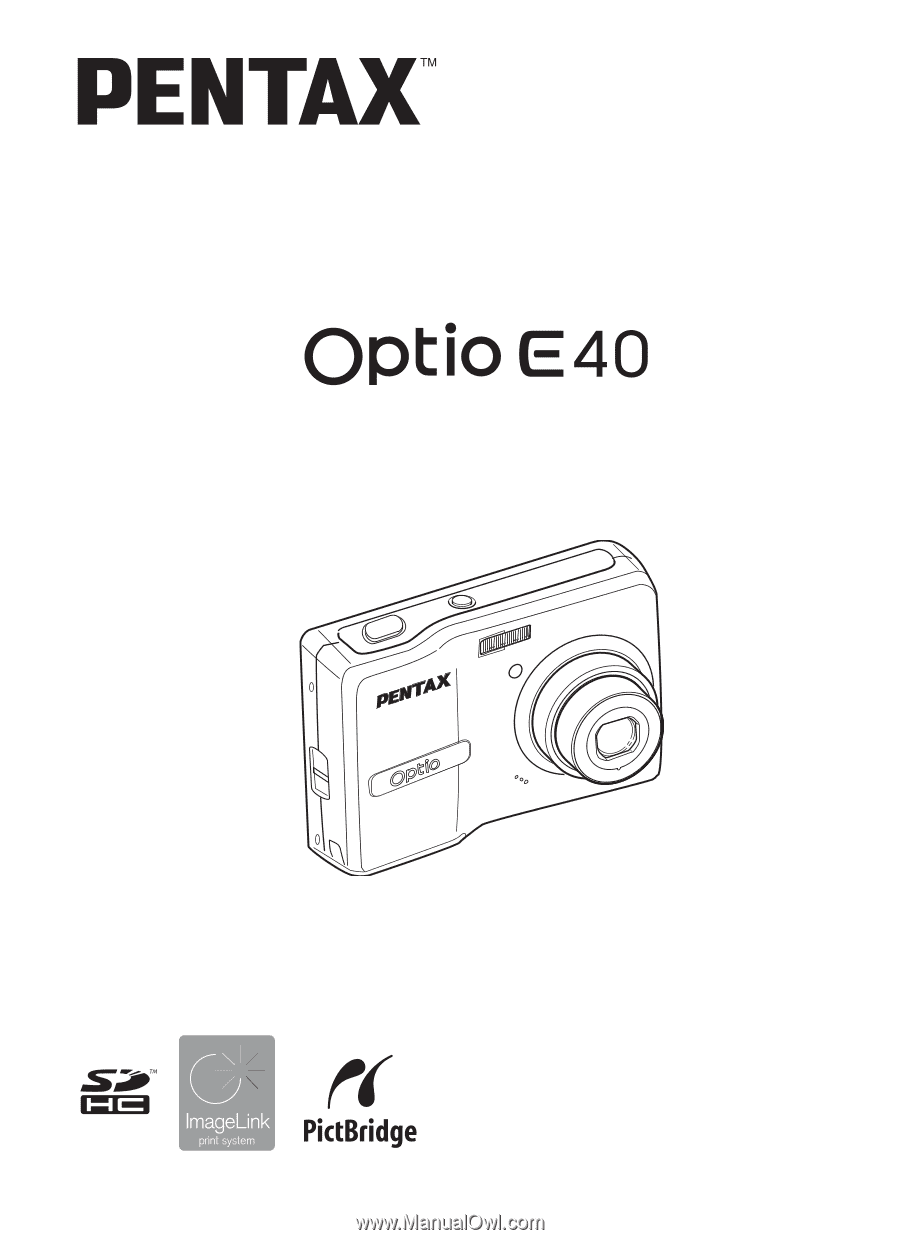
To ensure the best performance
from your camera, please read
the Operating Manual before
using the camera.
Digital Camera
Operating Manual