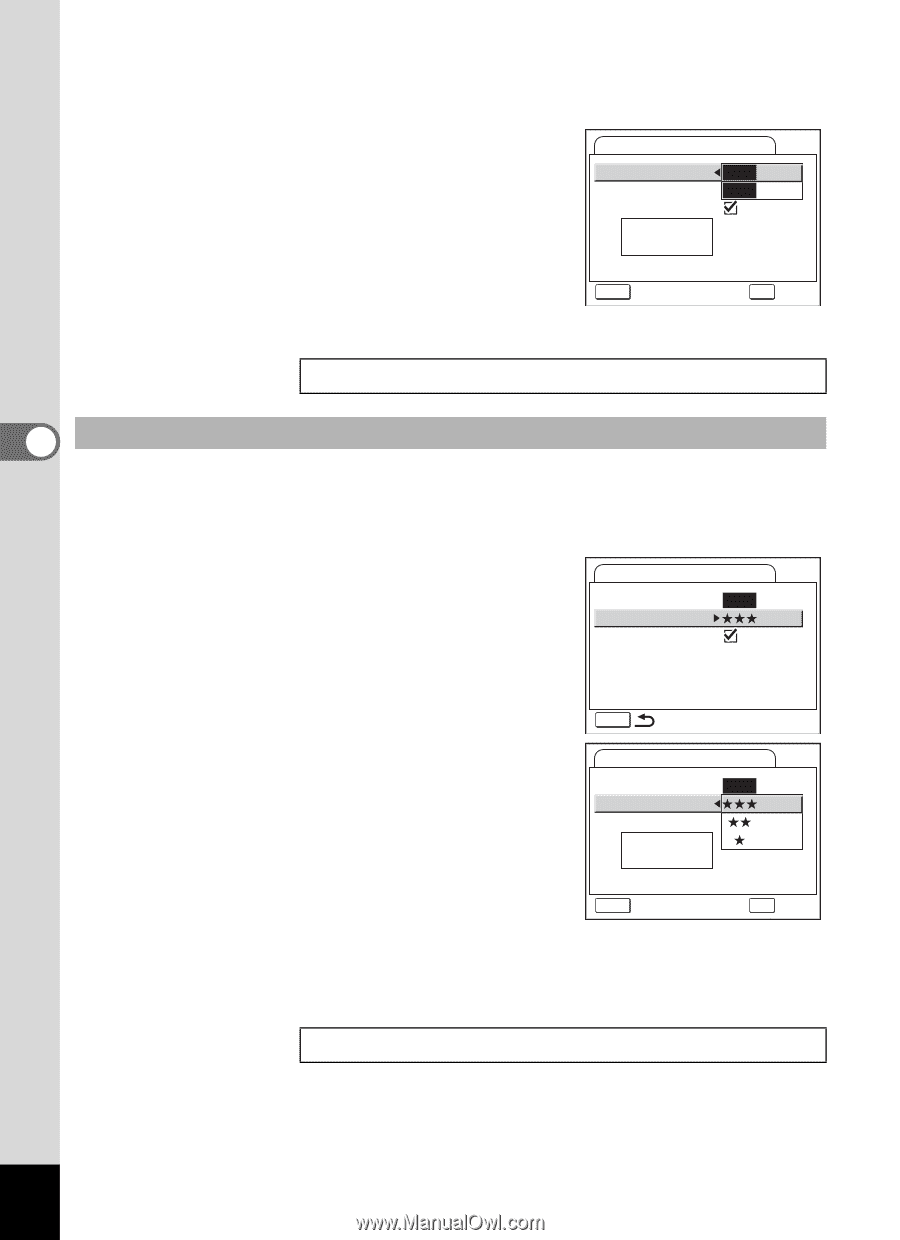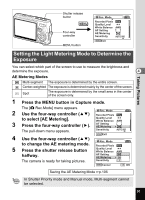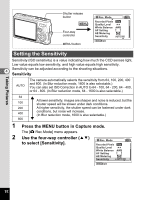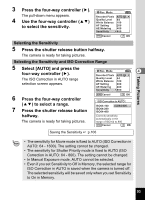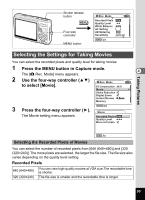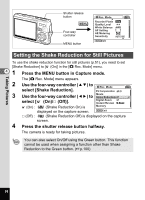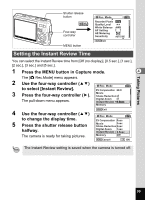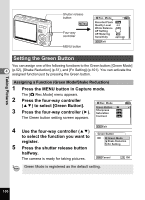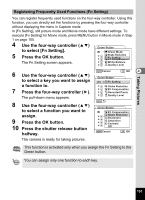Pentax OPTIOA20 Operation Manual - Page 98
to select [Quality Level]., to select a desired quality level.
 |
UPC - 027075121355
View all Pentax OPTIOA20 manuals
Add to My Manuals
Save this manual to your list of manuals |
Page 98 highlights
Taking Pictures 4 Press the four-way controller (5). The pull-down menu appears. 5 Use the four-way controller (23) Movie to select [Recorded Pixels]. Recorded Pixels 640 The recordable time for the selected Quality Level 3302f0ps Movie anti-shake Recorded Pixels appears. Rec. time 6 Press the shutter release button 00:11:35 halfway. MENU Cancel OK OK The camera is ready for taking pictures. Size and Quality of Movies 1p.24 4 Selecting the Quality Level of Movies You can select the quality level from [C(Best)], [D(Better)] and [E(Good)]. The more E's, the clearer the movie appears and the larger the file size. 4 Use the four-way controller (23) Movie to select [Quality Level]. Recorded Pixels 640 5 Press the four-way controller (5). Quality Level Movie anti-shake The pull-down menu appears. MENU 6 Use the four-way controller (23) Movie to select a desired quality level. Recorded Pixels 640 The recordable time for the selected quality Quality Level Movie anti-shake level appears. Rec. time Off 00:11:35 7 Press the shutter release button halfway. The camera is ready for taking pictures. MENU Cancel Size and Quality of Movies 1p.24 OK OK 96