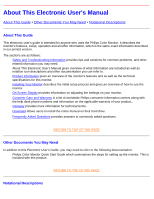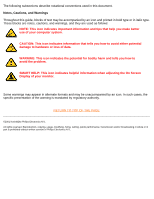Philips 107P2098 User manual (English) - Page 8
Q: Can I use LightFrame™2 in DOS mode?, Q: Does LightFrame™ 2 work on Mac computers?
 |
View all Philips 107P2098 manuals
Add to My Manuals
Save this manual to your list of manuals |
Page 8 highlights
107P Product Information automatically to LightFrame™ 2. Here s how: If you downloaded the upgrade from the Philips Web site, remember the directory into which you saved the upgrade. When you click on the Setup icon, LightFrame™ 2 scans your system, removes old versions and upgrades automatically to LightFrame™ 2. To upgrade from a CD-ROM disk, click on the Setup icon located in the \PC\LightFrame™ folder, select Install LightFrame™ 2 and follow on screen prompts. Q: What will happen when my system is no longer connected to a LightFrame™-enabled monitor for example, when I take my notebook on the road? A: Philips exclusive LightFrame™ feature requires the combined operation of hardware that resides in your monitor and software installed on your system. It only works when a monitor with built-in hardware receives commands from system software. Without both the LightFrame™ hardware-equipped monitor and system software, LightFrame™ does not function. Q: What s new in LightFrame™ 2? A: LightFrame™ 2 is full of neat new features: Here are just a few: - Automatic detection of photos and videos on Web pages. - Full screen highlighting through a Windows keyboard shortcut. - Improved compatibility with multimedia applications. To experience these and other new features, start using LightFrame™ 2 today! LightFrame™2 applications and operating systems Q: Can I use LightFrame™2 in DOS mode? A: Yes, but in DOS, LightFrame™ 2 highlights the entire screen and must be manually switched on from the OSD menu. Here s how: Open your monitor s OSD controls. Go to LIGHTFRAME in the EXTRA CONTROLS menu. Press the left/right button to switch LightFrame™ on or off. Q: Can I use LightFrame™ 2 with my favorite game? A: Absolutely. LightFrame™ can be used with any Windows game. When a DOS game runs in a DOS window, LightFrame™ must be manually switched on from the OSD menu. Here s how: Open your monitor s OSD controls. Go to LIGHTFRAME in the EXTRA CONTROLS menu. Press the left/right button to switch LightFrame™ on or off. Q: Does LightFrame™ 2 work on Mac computers? A: Yes. Using drives that come with your monitor, LightFrame™ operates under MacOS8 or MacOS9. Due to hardware limitations, LightFrame™ is activated manually on Mac computers and functions are limited. Q: Can I use LightFrame™ on a computer running Unix, Linux or other operating system? A: Presently no application software exists for Unix or Linux. Unix is predominately used for high-end professional applications. Because their users seldom view photos or video, our high-end large screen products do not support LightFrame™. Q: Does LightFrame™ consume excessive system resources? A: Because the monitor handles LightFrame™ processing, the feature consumes no system resources when a portion of the screen is highlighted. Installed on a PC, the small LightFrame™ application program is active in the Windows system tray, but remains idle until a window is selected for highlighting. As soon as file:///D|/rita/LF2/LF2/LFa1/multi_manual/english/107P/PRODUCT/PRODUCT.HTM (4 of 12) [8/29/2001 2:55:44 PM]