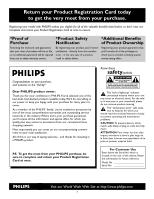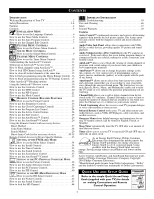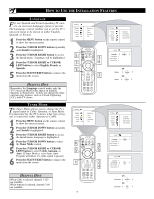Philips 17PF9946 User manual
Philips 17PF9946 - 17" LCD TV Manual
 |
View all Philips 17PF9946 manuals
Add to My Manuals
Save this manual to your list of manuals |
Philips 17PF9946 manual content summary:
- Philips 17PF9946 | User manual - Page 1
User Manual 17PF9946/37 LCD TV Thank you for choosing Philips. Need help fast? Read your User Manual and/or Quick-Use Guide first for quick tips that make using your Philips product more enjoyable. If you have read your instructions and still need assistance you may access our online help at www. - Philips 17PF9946 | User manual - Page 2
your purchase. Registering your model with PHILIPS makes you eligible for PHILIPS "family," you're entitled to protection by one of the most comprehensive warranties and outstanding service literature closely to prevent operating and maintenance problems. CAUTION: To prevent electric shock, match - Philips 17PF9946 | User manual - Page 3
instructions. 12. Use only with a cart, stand, tripod, bracket servicing to qualified service personnel. Servicing 17 Wall or Ceiling Mounting - The appliance should be mounted to a wall Code, ANSI/NFPA No. 701984, provides information with respect to proper grounding of the mast and supporting - Philips 17PF9946 | User manual - Page 4
SAFETY PRECAUTIONS • ENSURE that LCD TV stand is tightened properly to the set (See Quick Guide on the right way of tightening of the screw of the stand to the set. Improper tightening of screw may render the set unsafe. • If LCD TV is installed on the wall, installation should be carried out - Philips 17PF9946 | User manual - Page 5
to block programming using the TV Ratings Controls .17 Other AutoLock™ Blocking options 18 Using the AutoLock™ Review screen 19 How to use the Contrast+ Control 20 How to use the DNR Control 20 How to use the PIP Control 21 How to use the Mode Control 22 REMOTE CONTROL RELATED FEATURES How to - Philips 17PF9946 | User manual - Page 6
. TUNER MODE The Tuner Mode allows you to change the Tv's signal input to Cable, Antenna, or Auto Mode. It's important for the TV to know what type of signal is connected, either Antenna or Cable. 1 Press the MENU button on the remote control to show the onscreen menu. 2 Press the CURSOR DOWN button - Philips 17PF9946 | User manual - Page 7
, an antenna or cable TV signal must first be connected to your TV, see Quick-Use Guide for making connections. CHANNEL EDIT Channel Edit makes it easy for you to add or delete channels from the list of channels stored in the TV's memory. 1 Press the MENU button on the remote control to show the - Philips 17PF9946 | User manual - Page 8
PICTURE ADJUSTMENT CONTROLS To adjust your TV picture controls, select a channel and follow these steps. 1 Press the MENU button on the remote control to light from the darkest part of the picture. Color - adds or eliminates color. Picture - improves the detail of the lightest parts of the picture. - Philips 17PF9946 | User manual - Page 9
ADJUSTMENT CONTROLS To adjust your TV sound controls, select a channel and follow these steps. 1 Press the MENU button on the remote control to Audio Programming)- sent as a third audio channel, a SAP signal can be heard apart from the current TV program sound. Note: If SAP is not available, "Not - Philips 17PF9946 | User manual - Page 10
HOW TO USE THE TIMER MENU CONTROLS Your television comes with an onscreen clock. The TV can also be set to turn on or off at a specific time and tune to a specific channel when it powers itself on. 1 Press the MENU button on the remote control to show the onscreen menu. 2 Press the CURSOR DOWN - Philips 17PF9946 | User manual - Page 11
TV ratings, or for blocking programs that have no rating or are unrated. When the BLOCKING control is OFF, the blocking or censoring of programs is disabled. When the BLOCKING control by adults and therefore may be unsuitable for children under 17.) This type of programming contains one or more of - Philips 17PF9946 | User manual - Page 12
CURSOR RIGHT button to enter the AutoLock mode. "Access Code ----" will appear. 6 Using the numbered buttons on the remote control, enter the access code. If you do not know your code, 0,7,1,1 is the default code. After you have entered the code once, Incorrect will appear on the screen. Enter the - Philips 17PF9946 | User manual - Page 13
HOW TO BLOCK CHANNELS USING AUTOLOCK™ After your personal access code has been set (see the previous page), you are ready to select the channels or inputs you want to block out or censor. 1 Press the MENU button on the remote control to show the onscreen menu. 2 Press the CURSOR DOWN button to - Philips 17PF9946 | User manual - Page 14
HD (High Definition) channel while in TV Mode using the AutoLock™ feature. 1 Press the MENU button on the remote control to show the onscreen menu. 2 select the AutoLock™ control. 5 Press the CURSOR RIGHT button again to highlight Access Code. 6 Enter your four-digit Access Code, "Correct" will - Philips 17PF9946 | User manual - Page 15
™ feature by using the Clear All control or by entering your access code. 1 Press the MENU button on the remote control to show the onscreen menu. 2 simply enter your four-digit access code to view the channel. NOTE : This will unblock ALL channels until the TV is shut OFF. When powered back - Philips 17PF9946 | User manual - Page 16
RATINGS After your personal access code has been set, you can select specific movie ratings that you want to censor. 1 Press the MENU button on the remote control to show the onscreen menu with that rating from being seen. 12 Press the STATUS/EXIT button to remove the menu from the screen. 16 - Philips 17PF9946 | User manual - Page 17
the remote control to show the onscreen menu. 2 Press the CURSOR DOWN button to highlight Features. 3 Press the CURSOR RIGHT button to display the Features menu. 4 Press the CURSOR DOWN button to highlight the AutoLock™ control. 5 Press the CURSOR RIGHT button again to highlight Access Code. 6 Enter - Philips 17PF9946 | User manual - Page 18
. 1 Press the MENU/SELECT button on the remote control to show the onscreen menu. 2 Press the control. 5 Press the CURSOR RIGHT button again to highlight Access Code. 6 Enter your four-digit Access Code programs based on the Movie Ratings or Parental (TV) Guidelines can be blocked if this feature is - Philips 17PF9946 | User manual - Page 19
1 Press the STATUS/EXIT button on the remote control TWICE. Your AutoLock™ settings will appear on the screen. NOTE: If you have blocked specific subratings, such as V for violence in the TV-PG category, these blocked subratings will not appear in the review. The subratings however are still blocked - Philips 17PF9946 | User manual - Page 20
to remove the menu from the screen. HOW TO USE THE DNR CONTROLS Tne DNR (Dynamic Noise Reduction) function helps to diminish signal "noise" in the picture or what is known as "speckled" picture. 1 Press the MENU button on the remote control to show the on-screen menu. 2 Press the CURSOR DOWN to - Philips 17PF9946 | User manual - Page 21
THE PIP (PICTURE IN PICTURE) CONTROL While you are in TV mode, you can call up a PIP window for the PC. To enable the PIP to function a DVI Input source must be selected. (Refer to the QUG for details on connections.) 1 Press the MENU button on the remote control to show the onscreen menu - Philips 17PF9946 | User manual - Page 22
FM, HD, or PC Modes. Depending on how the TV will be used, these modes may have their own onscreen menu controls to optimize capability when used with computers, radios, or high-definition receivers. 1 Press the MENU button on the remote control to show the onscreen menu. 2 Press the CURSOR DOWN to - Philips 17PF9946 | User manual - Page 23
switch the TV off after a period of time you choose (15-minute increments up to 60 minutes, then 30-minute increments up to 90 minute increments, and 60-minute increments up to 240 miutes). 1 Press the SLEEP button on the remote control. The Sleeptimer will appear in the lower part of the - Philips 17PF9946 | User manual - Page 24
manual for more details). Program List will let you easily select the desired channels your looking for. Program List will display the channel number, the name of the channel if you have given it one, and whether it have AutoLock turn on or off. 1 Press the PROGRAM LIST button on the remote control - Philips 17PF9946 | User manual - Page 25
Alist or series of previously viewed channels can be selected with the SURF button on your remote control. With this feature, you can easily switch between different TV channels that currently interest you. The SURF control allows you to set up to ten channels in its quick viewing list. 1 Press the - Philips 17PF9946 | User manual - Page 26
Weak Signal, and Multimedia AutoPicture™ controls have been preset at the factory to automatically adjust the TV's remote control. The current AutoPictureTM setting will appear in the middle of the screen. 2 Press the PICTURE button repeatedly to select either Personal, Movies, Sports, Weak Signal - Philips 17PF9946 | User manual - Page 27
TV/DVD/AUX/ACC SELECT button to select the desired mode. 2 Point the remote control at the device and press the POWER button. Does the remote FOUR-DIGIT remote control number for your brand of Device before going through the simple steps on the following page. Find your Four-Digit Code on pages 30 - Philips 17PF9946 | User manual - Page 28
1-4 before beginning. 1 Press the TV/DVD/AUX/ACC SELECT button repeatedly to select the desired mode. 2 Press the • RECORD button on the remote control and release. 3 Press the AUTO SOUND button on the remote within 30 seconds, then release. 4 Enter the FOUR-DIGIT REMOTE CODE NUMBER (page 30-32) for - Philips 17PF9946 | User manual - Page 29
USE WITH ACCESSORY DEVICES - SEARCH METHOD Your TV remote can be set to work various external devices such as VCRs, Cable Boxes, Satellite Receivers, DBS, DVD, etc. by what is called the search method of remote control programming. If the "Remote Code" number method shown on the previous page did - Philips 17PF9946 | User manual - Page 30
REMOTE CONTROL DIRECT ENTRY CODES Admiral 2027, 2052 Adventura 2001 Aiko 2059 Aiwa . . . .2001, 2017, 2022 Dual 2021 Dumont 2001, 2035, 2037 Dynatech 2001 Elbe 2018 Elcatech 2034 Electrohome 2017 VCR CODES Electrophonic 2017 Emerex 2012 Emerson . . . . . .2001, 2002, 2017, 2023 2040, - Philips 17PF9946 | User manual - Page 31
REMOTE CONTROL DIRECT ENTRY CODES Pentax 2022 Perdio 2001 Philco 2015, 2018, 2052, 2078 Philips . .2015, 2035 (DEFAULT VCR), 2074, Kenwood 5307 Magnavox 5302 Mitsubishi 5303 Onkyo 5302, 5317, 5319 Panasonic 5301, 5322 Philips . . .5302, 5308 (DEFAULT DVD) Pioneer 5305, 5312, 5321 Proscan - Philips 17PF9946 | User manual - Page 32
REMOTE CONTROL DIRECT ENTRY CODES PVP Stereo Visual Matrix 3002 Quasar 3001 Radio Shack 3007 Rembrandt 3004 Runco 3001 Salora 3026 Samsung 3014, 3040 Satbox 3024 Scientific 3003, 3032, 3049 Scientific Atlanta . . . . .3003, 3008, 3021 Seawoo 3045 CABLE CODES (continued) Signal Philips - Philips 17PF9946 | User manual - Page 33
REMOTE CONTROL ACCESSORY DEVICE RELATED BUTTONS When using the TV remote with an accessory device, first make certain it is set to control your accessory device (by the REMOTE CODE or SEARCH method). 1 Set the TV/DVD/AUX/ACC select button and select the desired mode. 2 Point the top of the remote - Philips 17PF9946 | User manual - Page 34
the onscreen menu from the TV screen when finished. INSTALL CONTROLS This TV also provides you with an FM Radio. An FM Radio signal must be connected to the FM Antenna 75Ω Jack located on the bottom of the TV. 1 To enter the FM Mode, press the RADIO button on the remote control. The FM Mode has - Philips 17PF9946 | User manual - Page 35
(FM RADIO) FM RADIO TIMER CONTROLS Your TV or FM Radio comes with an onscreen clock. The FM Radio can also be set to turn on or off at a specific time and tune to a specific channel when it powers itself on. 1 Press the MENU button on the remote control to show the onscreen menu - Philips 17PF9946 | User manual - Page 36
SETTING UP THE FM MODE (FM RADIO) FM RADIO SOUND CONTROLS To ensure the best sound quality from the FM Radio feature of this TV, several Sound Controls are available for adjustment. 1 To enter the FM Mode, press the RADIO button on the remote control. The FM Mode has its own onscreen menu options. - Philips 17PF9946 | User manual - Page 37
the remote control to control ON or OFF. With the Screensaver control TV screen when finished. Or, let the display time out and the menu will disappear after a few second. AUTOSOUND™ CONTROLS AutoSound™ allows you to select from four factory-set controls and a personal control the remote control to - Philips 17PF9946 | User manual - Page 38
CONTROLS To ensure the best picture quality from the PC feature of this TV, several Picture Controls are available for adjustment. 1 Press the MENU button on the remote control light from the darkest part of the picture. Picture- improves the detail of the lightest parts of the picture. Horizontal - Philips 17PF9946 | User manual - Page 39
MONITOR) PC FEATURES 1 Press the MENU button on the remote control to display onscreen menu. 2 Press the CURSOR DOWN button PIP window for the TV, HD, or FM Radio (refer to page 40 for additional details). Auto Adjustment - automatically adjusts the control based on the signal being received to give - Philips 17PF9946 | User manual - Page 40
window for the TV, HD, or FM Radio channel. For example, you can listen to the radio while you use the computer. For the PIP window to function, an accessory must be connected the the DVI Input. (See the QuickUse Guide for connections). Press the PC button on the remote control repeatedly until PC - Philips 17PF9946 | User manual - Page 41
SETTING UP THE HD MODE (HIGH DEFINITION) HD SELECT CONTROL The HD Select Control will allow you to quickly change from the HD Mode of operation to the TV, FM Radio, or PC Modes. 1 If in the HD Mode, press the MENU button on the remote control to display the HD Mode onscreen menu. The PICTURE - Philips 17PF9946 | User manual - Page 42
of Picture Menu options. 1 Press the HD button on the remote control to place the TV in the HD Mode (HD1). HD Menu Picture Sound Features Install control improves the detail of the lightest parts of the picture. SHARPNESS - This control improves the detail in the picture. TINT - This control - Philips 17PF9946 | User manual - Page 43
to fine tune the sound being heard when in the HD Mode. 1 Press the HD button on the remote control to place the TV in the HD Mode (HD1). 2 Press the MENU button on the remote control to display the HD Mode onscreen menu. The PICTURE option will be highlighted. 3 Press the CURSOR DOWN buttons - Philips 17PF9946 | User manual - Page 44
MENU button on the remote control to display the HD Mode onscreen menu. The PICTURE option will be highlighted. 3 Press the CURSOR DOWN buttons until BLOCK CHANNEL is highlighted. 4 Press the NUMBERED buttons and enter your four digit Access Code that was setup for the TV AutoLock feature. The Block - Philips 17PF9946 | User manual - Page 45
device, be sure that it is functioning properly. • If in PC Mode, a video signal MUST BE present or the TV will turn off. No Sound • Check the VOLUME buttons. • Check the MUTE button on the remote control. • If you're attempting to hook up auxiliary equipment, check the audio jack connections - Philips 17PF9946 | User manual - Page 46
• Television station logos-present a problem if they are bright and stationary; moving or low-contrast graphics are less likely to cause uneven aging of the picture tube • Stock-market tickers-presented at the bottom of the TV screen • Shopping channel logos and pricing displays-bright and shown - Philips 17PF9946 | User manual - Page 47
5 Troubleshooting Tips 45 TV Mode Controls Active Control 24 Audio Out Control 9 AutoLock Controls Access Code 12 Block Channels 13 Blocking Options 18 Clear All Locked Channels 15 Lock HD Channel 14 Movie Ratings 16 Review Screen 18 TV Ratings 17 Understanding the AutoLock™ Control 12 - Philips 17PF9946 | User manual - Page 48
will supply, at no charge, new or rebuilt replacement parts in exchange for defective parts, through a Philips authorized service center. Note: If Philips is unable to provide service in your area, receipt of the paid service can be submitted for consideration of adjustment or full reimbursement

User Manual
17PF9946/37
Thank you for choosing Philips.
Need help fast?
Read your User Manual and/or Quick-Use Guide first
for quick tips that make using your Philips product
more enjoyable. If you have read your instructions and
still need assistance you may access our online help at
www.p4c.philips.com
or
call 1-800-531-0039
while with your product.
3139 125 31971
LCD TV
LCD TV
Model No.:
Serial No.: