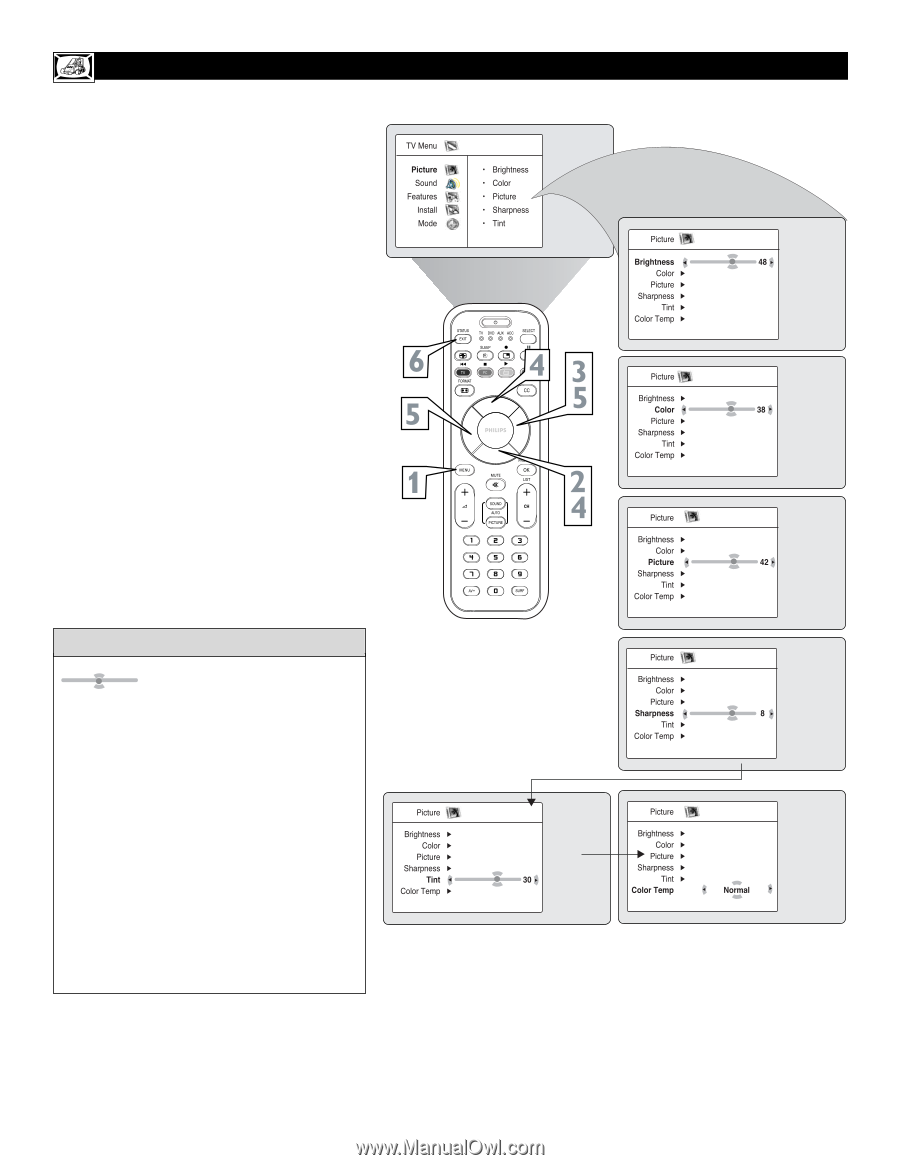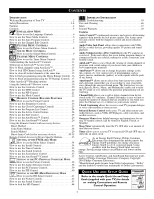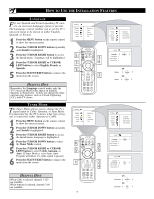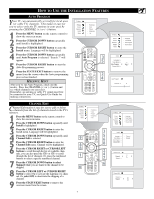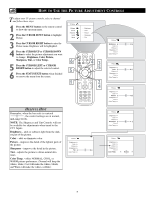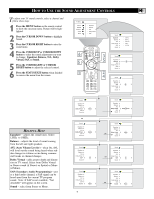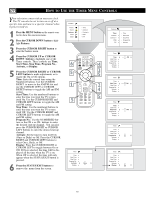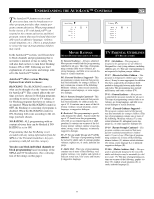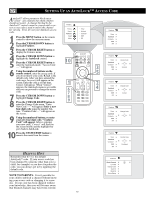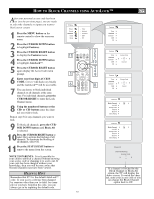Philips 17PF9946 User manual - Page 8
How To Use The Picture Adjustment Controls
 |
View all Philips 17PF9946 manuals
Add to My Manuals
Save this manual to your list of manuals |
Page 8 highlights
HOW TO USE THE PICTURE ADJUSTMENT CONTROLS To adjust your TV picture controls, select a channel and follow these steps. 1 Press the MENU button on the remote control to show the onscreen menu. 2 Press the CURSOR DOWN button to highlight Picture. 3 Press the CURSOR RIGHT button to enter the Picture menu. Brightness will be highlighted. 4 Press the CURSOR UP or CURSOR DOWN button to select the picture adjustment you want to change: Brightness, Color, Picture, Sharpness, Tint, or Color Temp.. 5 Press the CURSOR LEFT or CURSOR RIGHT button to adjust the selected control. 6 Press the STATUS/EXIT button when finished to remove the menu from the screen. HELPFUL HINT Remember, when the bar scale is centered , the control settings are at normal, mid-range levels. NOTE: The Shaprness and Tint Controls will not be available for adjustments when tuned to the CVI Inputs. Brightness - adds or subtracts light from the darkest part of the picture. Color - adds or eliminates color. Picture - improves the detail of the lightest parts of the picture. Sharpness - improves the detail in the picture. Tint - adjusts the picture to obtain natural skin tones. Color Temp. - offers NORMAL, COOL, or WARM picture preferences. (Normal will keep the whites, white; Cool will make the whites, bluish; and Warm will make the whites, reddish.) 8