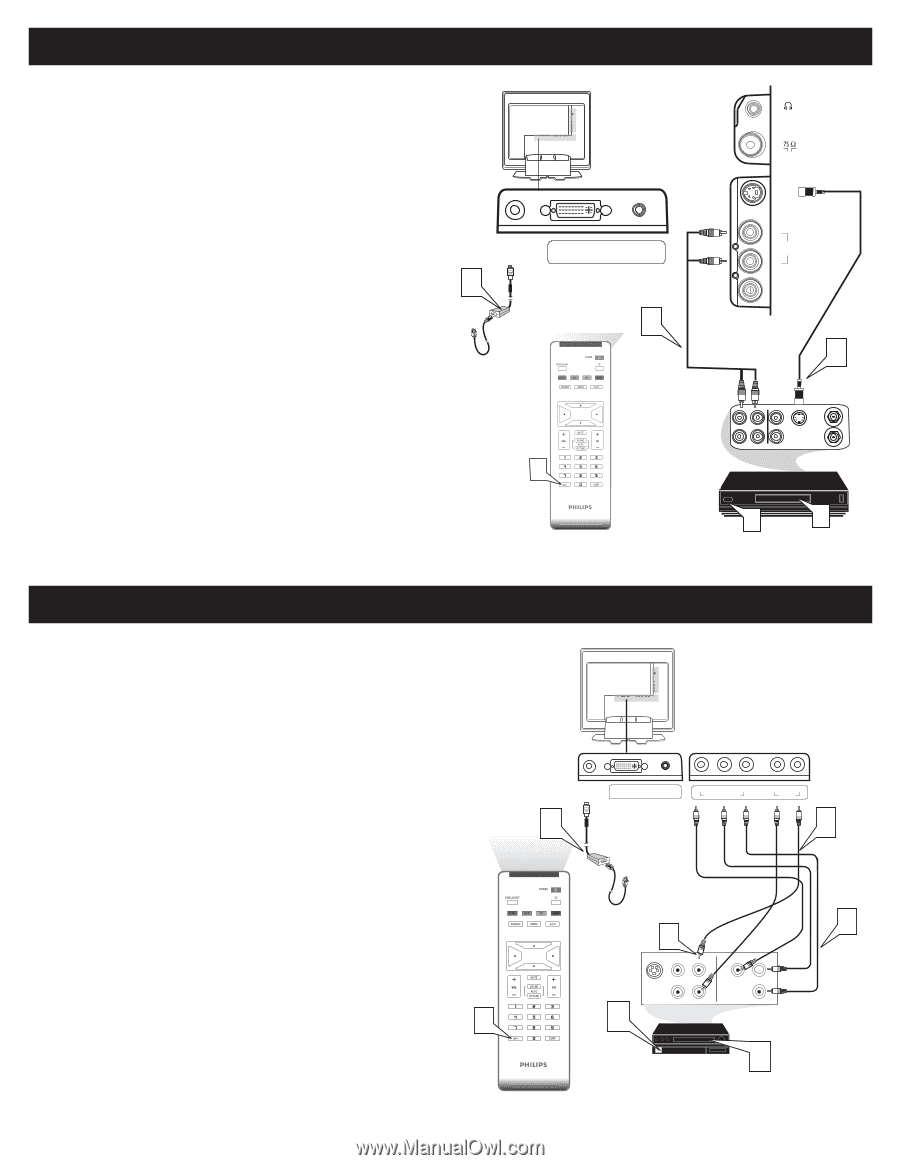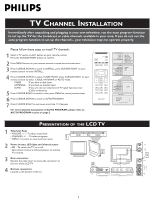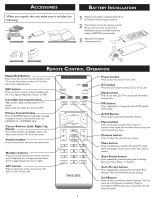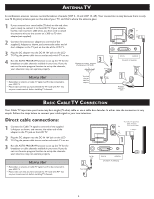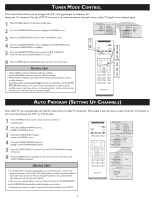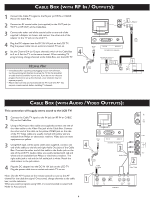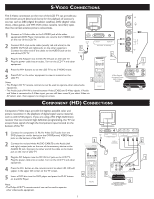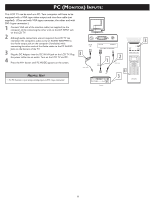Philips 20PF5120 Quick start guide - Page 7
Onnections, Omponent - power cable
 |
UPC - 037849962930
View all Philips 20PF5120 manuals
Add to My Manuals
Save this manual to your list of manuals |
Page 7 highlights
S-VIDEO CONNECTIONS The S-Video connection on the rear of the LCD TV can provide you with better picture detail and clarity for the playback of accessory sources such as DBS (digital broadcast satellite), DVD (digital video discs), video games, and VHS VCR (video cassette recorder) tapes than the normal antenna picture connections. 1 Connect an S-Video cable to the S-VIDEO jack of the other equipment (DVD Player, Camcorder, etc.) and to the S-VIDEO jack on the rear of the LCD TV. 2 Connect RCA-style audio cables (usually red and white) to the AUDIO OUT (left and right) jacks on the other equipment. Connect the other end of the cables to the AUDIO jack on the side of the LCD TV. DC IN 16V 3 Power Cable 3 Plug the DC Adapter into the DC IN 16V jack on the LCD TV. Plug the power cable into an outlet. Turn on the LCD TV and other equipment. DVI-I IN AUDIO IN DVI (HDCP / PC ANALOG) 2 Audio Cable 4 Press the AV+ buttons to set the LCD TV to its S-VIDEO mode. 5 Press PLAY on the other equipment to view its material on the LCD TV. 4 Note: • The Philips LCD TV remote control can not be used to operate other video/audio equipment. • The Audio jack of AV IN is shared between Video (CVBS) and S-Video signals. If Audio and Video is connected to S-Video input, you can still hear sound if you select Video via AV select, even there appears no image on screen. VCR or External Accessory Device (with S-Video Output) TV AV / S-VIDEO S-VIDEO R AUDIO IN L VIDEO IN 1 S- Video Cable OUT R AUDIO L IN OUT S -VHS OUT VIDE O ANTE NNA IN ANTE NNA IN OUT 35 COMPONENT (HD) CONNECTIONS Component Video input provide the highest possible color and picture resolution in the playback of digital signal source material, such as with DVD players. If you are using a HD (High Definition) receiver that can transmit high definition programming, the TV can accept those signals through the Component input located on the bottom of the TV. 1 Connect the component (Y, Pb, Pr) Video OUT jacks from the DVD player (or similar device) to the COMP(onent) VIDEO Input jacks on the bottom of the LCD TV. 2 Connect the red and white AUDIO CABLES to the Audio (left and right) output jacks on the rear of the accessory device to the AUDIO IN jack. Connect the other end of the cable to the Audio jack on the rear of LCD TV. 3 Plug the DC Adapter into the DC IN 16 V jack on the LCD TV. Plug the power cable into an outlet. Turn on the LCD TV and other equipment. 4 Press the AV+ button on the remote control to select HD. HD will appear in the upper left corner on the TV screen. 5 Insert a DVD disc into the DVD player and press the PLAY button on the DVD Player. 4 Note: • The Philips LCD TV remote control can not be used to operate other video/audio equipment. 7 DC IN 16V 3 Power Cable DVI-I IN AUDIO IN DVI (HDCP / PC ANALOG) Y Pb Pr COMPONENT VIDEO L R AUDIO IN COMPONENT HD/SD COMPONE NT V IDE OCA B L E S (Green, Blue, Red) 2 Audio Cable 2 1 3 S-V IDE O V IDE O AUDIO R OUT OUT OUT L COMPV IDE O Y Pb Pr 5 ACCESSORY DEVICE EQUIPPED WITH COMPONENT VIDEO OUTPUTS.