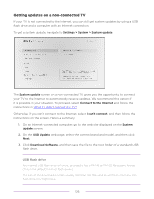Philips 32PFL4764 User manual - Page 133
Restart the TV, Enable HDMI® ARC or eARC, Enable 1-touch play, Enable system standby
 |
View all Philips 32PFL4764 manuals
Add to My Manuals
Save this manual to your list of manuals |
Page 133 highlights
Enable HDMI® ARC or eARC HDMI® ARC, or on selected TVs, eARC, is the audio return channel that is available on one of the TV's HDMI® ports. The audio return channel enables you to send Dolby Audio™ content or DTS audio content back to a home theater receiver that is also sending an audio and video signal into the TV. Using HDMI® ARC or eARC reduces the number of cables needed and controls the volume and mute state of the receiver while watching TV. HDMI® ARC or eARC is disabled by default. To enable it, in the Home screen menu, navigate to Settings > System > Control other devices (CEC), and then highlight HDMI ARC. Press OK to enable or disable the feature. Enable 1-touch play 1-touch play enables a device to control which TV input is active. For example, pressing Play on your Blu-ray™ player switches the TV to the Blu-ray™ input. 1-touch play is disabled by default. To enable 1-touch play, from the Home screen menu, navigate to Settings > System > Control other devices (CEC) and highlight 1-touch play. Press OK to enable or disable the feature. Enable system standby The system standby feature causes other devices to power off when you power off your TV. Depending on the CEC System Standby implementation, it also might enable connected devices to power off your TV when you power off the device. System standby is disabled by default. To enable system standby, in the Home screen menu, navigate to Settings > System > Control other devices (CEC) and highlight System standby. Press OK to enable or disable the feature. Restart the TV You can restart the TV when necessary. Restarting has the same effect as unplugging the TV power and then plugging it in again. To restart the TV, navigate to Settings > System > Power, and then select System restart. Highlight Restart, and then press OK to confirm restart. While the TV restarts, the screen goes dark for a few seconds, and then displays the startup screen for a few more seconds. When the restart operation completes, the TV displays the activity you selected in Power on settings. 121