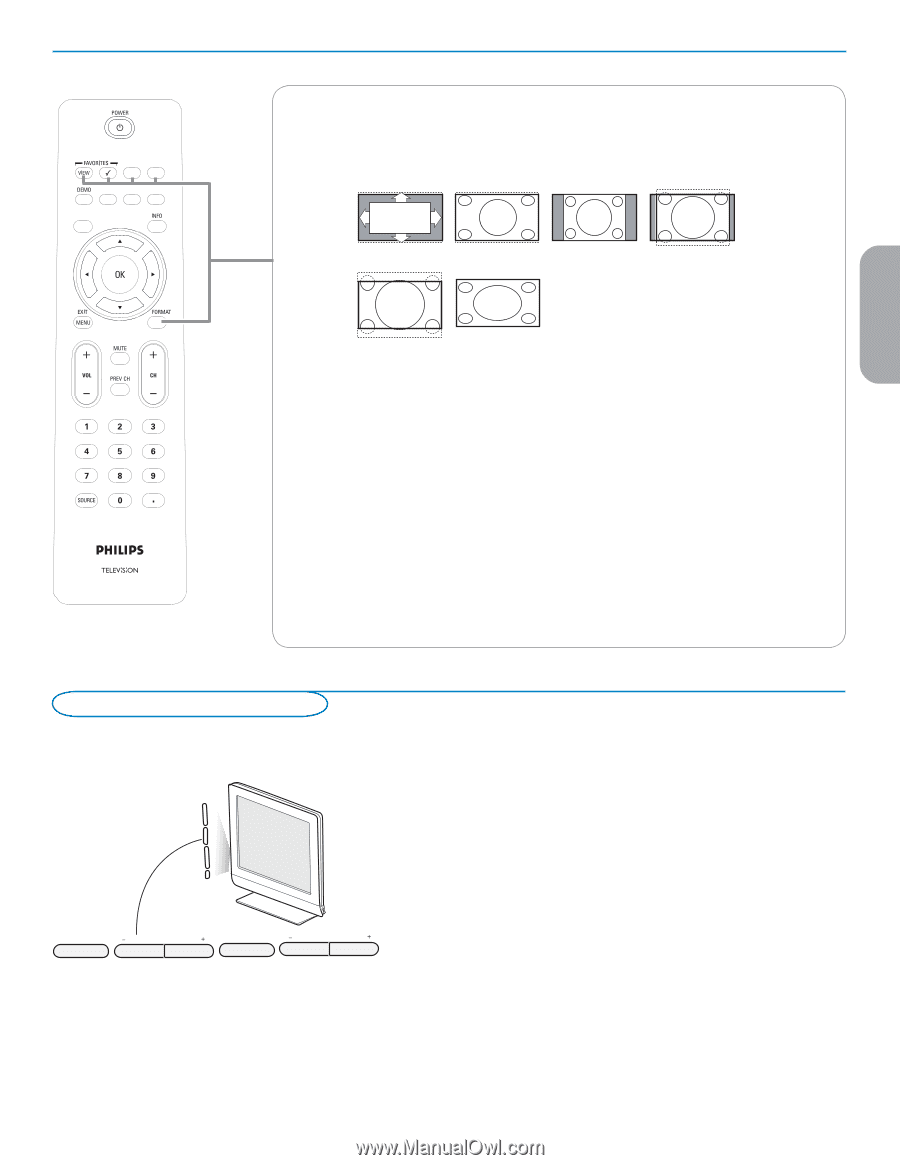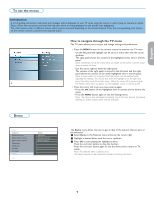Philips 32PFL5332D User manual - Page 15
Control Buttons on the TV - 2005
 |
UPC - 609585133280
View all Philips 32PFL5332D manuals
Add to My Manuals
Save this manual to your list of manuals |
Page 15 highlights
English Française FORMAT Press this button to summon a list of available display formats (depending on the receiving signal). This lets you choose the display format of your preference. Press this button repeatedly to select another picture format: Automatic, Super Zoom, 4:3, Movie expand 14:9, Movie expand 16:9, Wide screen. Automatic Super zoom 4:3 Movie expand 14:9 Movie expand 16:9 Wide screen Automatic makes the picture fill the screen as much as possible. Super zoom removes the black bars on the sides of 4:3 programs with minimal distortion. When in Movie expand 14:9, Movie expand 16:9 or Super zoom picture format, you can make subtitles visible with the cursor up/down. Note: With HD sources not all screen formats will be available. FAVORITES • VIEW To display a list of all channels marked as favorite (incl. subchannels). • 3 No function. CC (Closed captions) picture formats 2005 Select On or Off to activate/de-activate Closed captions. See p. 13. ACTIVE CONTROL The TV continues measures and corrects all incoming signals in order to provide the best picture possible. Select On or Off to activate/de-activate Active control. Control Buttons on the TV . POWER CHANNEL MENU VOLUME Should your remote be lost or broken you can still change some of the basic settings with the buttons on your TV. Press the power switch B to switch the TV on. Press: • the + VOLUME - button to adjust the volume. • the + CHANNEL - buttons to select the TV channels or sources. The MENU button can be used to summon the Settings menu without the remote control. Use: • the + VOLUME - buttons to select left/right menu items and the + CHANNEL - buttons to select up/down menu items. Español 7