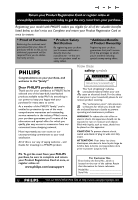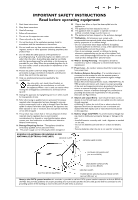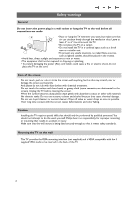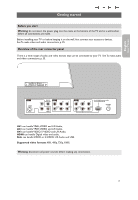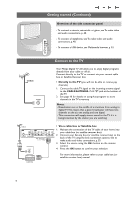Philips 37PF9631D User manual
Philips 37PF9631D - LCD TV - 720p Manual
 |
UPC - 609585113794
View all Philips 37PF9631D manuals
Add to My Manuals
Save this manual to your list of manuals |
Philips 37PF9631D manual content summary:
- Philips 37PF9631D | User manual - Page 1
welcome - and thanks for investing in a PHILIPS product. CAUTION RISK OF ELECTRIC SHOCK DO NOT OPEN CAUTION: TO REDUCE THE RISK OF ELECTRIC SHOCK, DO NOT REMOVE COVER (OR BACK). NO USER-SERVICEABLE PARTS INSIDE. REFER SERVICING TO QUALIFIED SERVICE PERSONNEL. This "bolt of lightning" indicates - Philips 37PF9631D | User manual - Page 2
cabinet. Such items could unsuspectingly fall from the top of the set and cause product damage and/or personal injury. 18. Wall or Ceiling Mounting - The appliance should be mounted to a wall or ceiling only as recommended by the manufacturer. 19. Power Lines - An outdoor antenna should be located - Philips 37PF9631D | User manual - Page 3
television set or on the packaging, ready, before calling the Philips helpline 1-888-PHILIPS (744-5477) Model: 37PF9631D/37 Serial No: Contents Safety warnings 2 Getting started 3 Use of the remote control RC4348 6 Buttons on the right side of the TV 9 My content 9 Turn the TV on 10 First - Philips 37PF9631D | User manual - Page 4
. Philips bears no responsibility for improper mounting or mounting that results in accident or injury. Make sure that the wall mount is being fixed securely enough so that it meets safety standards. Mounting the TV on the wall This TV provides the VESA mounting interface (not supplied) and is VESA - Philips 37PF9631D | User manual - Page 5
English User Manual Getting started Before you start Warning: do not insert the power plug into the mains at the bottom of the TV and in a wall socket before all connections are made. Before installing your TV or before hanging it on the wall, first connect your accessory devices. See To make video - Philips 37PF9631D | User manual - Page 6
box (or satellite receiver box). VIDEO 2. Connect your Set-top box (or satellite receiver box) to the back of the TV using the best connection options. See to make audio and video connections, p. 35. 3. Select the source using the AV+ button on the remote control. 4. Press the OK button to confirm - Philips 37PF9631D | User manual - Page 7
, however, to store channels in the TV's memory. See page 13. This connection will supply stereo sound to the TV if it is being broadcast by the station you are watching. Connect the mains < Insert the power cord supplied into the mains at the bottom of the TV and in the wall socket. Warning: verify - Philips 37PF9631D | User manual - Page 8
REC ON/OFF Ambilight MODE POWER Press to turn on/off the TV from or to standby mode. Attention: the TV is never powered off completely unless it is physically unplugged. DVD/R CBL TV VCR AUX Press the SELECT button repeatedly to select one of the system modes in which the remote control can be - Philips 37PF9631D | User manual - Page 9
User Manual Use of the remote control RC4348 (Continued) POWER B DVD/R CBL TV VCR AUX ‡ DEMO SELECT CLOCK Ò º π † MY CONTENT = ® FORMAT q ® OK ® ® MENU A/CH + + VOL MUTE CH/ PAGE - - 1 2 3 4 5 6 7 8 9 AV+ 0 - - FAVORITES - VIEW ✓ INFO REC ON/OFF Ambilight - Philips 37PF9631D | User manual - Page 10
of the remote control RC4348 (Continued) POWER B DVD/R CBL TV VCR AUX ‡ DEMO SELECT CLOCK Ò º π † MY CONTENT = ® FORMAT q ® OK ® ® MENU A/CH + + VOL MUTE CH/ PAGE - - 1 2 3 4 5 6 7 8 9 AV+ 0 - - FAVORITES - VIEW ✓ INFO REC ON/OFF Ambilight MODE q FORMAT - Philips 37PF9631D | User manual - Page 11
User Manual Buttons on the right of the TV Should your remote be lost or broken you can still change some of the basic settings with the buttons on the right side of your TV. Press the power switch B to switch the TV on. The MENU button can be used to summon the Settings menu without the remote - Philips 37PF9631D | User manual - Page 12
PAGE- buttons or the POWER B button on the remote control. Note: the first time (and only the first time) you turn on your TV, you see a Welcome screen followed by the installation procedure. See First time installation below. First time installation 1. After an introduction screen, you are asked to - Philips 37PF9631D | User manual - Page 13
ambilight settings. - Setup allows you to control the settings of special TV functions, features and accessory devices. - Installation allows you • to select your menu language • to search for and store your TV channels • to do a weak ATSC digital channel installation • to upgrade your TV software - Philips 37PF9631D | User manual - Page 14
the installation settings. Settings TV Setup Installation Demo Exit Installation Language Autoprogram Weak channel inst. Software upgrade Installation menu This menu will adjust settings related to the installation of the TV channels. 1. Press the MENU button on the remote control. > The Settings - Philips 37PF9631D | User manual - Page 15
User Manual How to search for and store TV channels (continued) Settings Installation Autoprogram Language Autoprogram Start now Weak channel ins. Software upgrade Info Television installation Installation mode Antenna Cable Please select your installation mode. Store TV channels - Philips 37PF9631D | User manual - Page 16
with digital broadcasting make it possible to receive multiple program channels under a single major channel number which can be selected by pressing the digit remote control direct-access channel number entry. - Digital Channel selection delay Due to the tuning complexity of subchannel digital - Philips 37PF9631D | User manual - Page 17
English User Manual How to search for and store TV channels (continued) Settings TV Setup Installation Demo Exit Info Installation Language Autoprogram Weak channel inst. Software upgrade Weak channel installation This allows you to manually tune weak ATSC channels in order to adjust the antenna - Philips 37PF9631D | User manual - Page 18
Caption service: > CC 1, 2, 3 or 4 Dialogue (and descriptions) for the action on the captioned TV program shows on screen. Usually CC 1 is the most used. CC 2 may be used for alternate languages if they are being transmitted. > T 1, 2, 3 or 4 Often used for channel guide, schedules, bulletin board - Philips 37PF9631D | User manual - Page 19
English User Manual Use of the Setup menu (continued) Settings/Setup/Preferences Features prefer. Dig. caption options Caption service Reset to default Dig. caption serv. Size Dig. caption opt. Style Downloaded rat.... Text Background Info Settings/Setup/Preferences Features prefer. Downloaded - Philips 37PF9631D | User manual - Page 20
the cable operator.The standard SCTE18 defines an Emergency Alert signalling method for use by cable TV systems to signal emergencies to digital devices such as digital set-top boxes, digital TVs and digital VCRs. The Emergency alert signalling scheme defined in the standard allows a cable operator - Philips 37PF9631D | User manual - Page 21
the personal 4-digit access code that is used in the different lock functions of the TV. 1. Select Set or Change PIN with the cursor down. > If no PIN-code exists yet, the menu item is set to Set PIN. Follow the instructions on screen. > If a PIN-code has previously been entered, the menu item is - Philips 37PF9631D | User manual - Page 22
after (See TV settings, Channels, p. 28) features. Auto clock mode 1. Select Clock in the Setup menu. 2. Press the cursor right to select the Auto clock mode. 3. Press the cursor right to instruct the TV to get the time automatically or manually. Note: Most of the TV channels are not transmitting - Philips 37PF9631D | User manual - Page 23
preferred picture, sound and ambilight settings and to control the settings of special TV features and functions. Note: Dependent on the input signal, one or more menu items may not be selectable. 1. Press the MENU button on the remote control. > The Settings menu appears on the screen. 2. Select TV - Philips 37PF9631D | User manual - Page 24
Settings TV Setup Installation Demo Exit Info Settings TV Picture Sound Ambilight Features Channels Info Adjust Picture menu settings TV Picture Sound Ambilight Features Channels Picture Auto picture Contrast Brightness Color Sharpness Color temperature Digital processing ........ The Picture - Philips 37PF9631D | User manual - Page 25
English User Manual Adjust Picture menu settings (continued) Settings/TV Picture Active Control ..... Digital processing Dynamic contrast DNR Off Minimum Medium Maximum Color enhancem. Tint Picture format Active Control Info Digital processing - Standard = line doubling eliminates the - Philips 37PF9631D | User manual - Page 26
menu settings Settings TV Setup Installation Demo Exit TV Picture Sound Ambilight Features Channels Info The Sound menu contains the settings that affect the quality of the the sound. 1. Press the MENU button on the remote control. > The Settings menu appears on the screen. 2. Select TV and - Philips 37PF9631D | User manual - Page 27
between TV channels or external sources. Adjust Features menu settings Features Closed captions Sleeptimer The Features menu allows you to control the settings of special features. 1. Press the MENU button on the remote control. > The Settings menu appears on the screen. 2. Select TV and - Philips 37PF9631D | User manual - Page 28
the MENU button on the remote control. > The Settings menu appears on the screen. 2. Select TV and press the cursor right. > The TV Menu is displayed and gives an overview of the menu items you can select. 3. Select Ambilight and press the cursor right. > The Ambilight menu is moved to the left - Philips 37PF9631D | User manual - Page 29
English User Manual Enjoy Ambilight (continued) Settings/TV Ambilight Ambilight Brightness Mode Color Separation Balance Color Auto Color Palette Saturation 7. In case Color has been selected in the Mode menu: < Select Color in the Ambilight menu and press the cursor right. < Select Auto Color - Philips 37PF9631D | User manual - Page 30
Settings TV Picture Sound Ambilight Features Channels Channels Lock after Channels lock TV ratings lock Movie ratings lock Preferred channels Region ratings lock Clear region ratings This menu allows you to control special functions for the TV channels. 1. Press the MENU button on the remote - Philips 37PF9631D | User manual - Page 31
English User Manual Control TV channels' special functions (continued) When All has been selected, indicate whether or not programs carrying that rating are currently locked. TV ratings TV-Y TV-Y7 TV-Y7-FV TV-G TV-PG TV-14 TV-MA appropriate for children of all ages with themes and elements - Philips 37PF9631D | User manual - Page 32
Control TV channels' special functions (continued) Settings/TV Channels Movie ratings lock Lock after Channels lock TV ratings lock Please enter your PIN Movie ratings lock Preferred channels Region ratings lock Clear region ratings Movie ratings lock This function allows you to control - Philips 37PF9631D | User manual - Page 33
English User Manual Control TV channels' special functions (continued) Settings/TV Channels Preferred channels Lock after Channel 1 Channels lock Channel 2 TV ratings lock Movie ratings lock Preferred channels Region ratings lock Clear region ratings Info Preferred channels After - Philips 37PF9631D | User manual - Page 34
its configuration settings are correct (see the manual of your camera). - Philips can not be held responsible if your USB device is not supported. To connect the USB device to the USB port. Ask your dealer for more information. To insert a USB device Note: USB devices are not supplied with this TV - Philips 37PF9631D | User manual - Page 35
content, press the ‡ button on the remote control. Notes: - your TV supports slide shows with background music. See Annex 2, Philips TV-slideshow format with background music, p. 57; - the playback will continue to play even if temporarily switched to browser screens.The audio will be stopped when - Philips 37PF9631D | User manual - Page 36
Shuffle to shuffle music collections in a random way POWER B DVD/R CBL TV VCR AUX ‡ DEMO SELECT CLOCK Ò º π † MY CONTENT = ® ® OK ‡ ® MENU FORMAT q º ® π A/CH + + VOL MUTE CH/ PAGE - - Multimedia function buttons on the remote control ‡ to stop displaying content; º to pause - Philips 37PF9631D | User manual - Page 37
English User Manual To make video and audio connections Tips: - use the inputs that are available on your equipment that provide the best video or audio performance, as below; - if necessary, you can adjust the picture position to the centre of the screen with the cursor buttons. Note: - your TV - Philips 37PF9631D | User manual - Page 38
stand for the blue and red component signals, respectively, and Y indicates the luminance signal. Refer to the DVD player's or devices instructions for use for definitions and connection ¬ on the remote control to switch off the internal loudspeakers of the TV. USB See Multimedia browser, p. 32. 36 - Philips 37PF9631D | User manual - Page 39
signals from connected digital equipment, automatically the Auto picture setting Soft is selected, if you selected Digital STB in the Source menu. See Adjust Picture menu settings, Auto picture, p. 22. Changing this setting during reviewing will not be stored as Personal setting after switch off. 37 - Philips 37PF9631D | User manual - Page 40
may be susceptible for signals from the display. Keep a minimum distance of 0,5 m from the screen. CABLE AV3 S-VIDEO DIGITAL AV2 L AUDIO OUT Pr Pb Y AV1 For DVI-HDMI convertor cable Pr Pb Y connect AV1 Audio L/R ANTENNA 75 R AUDIO VIDEO AUDIO VIDEO HDMI L R L R VIDEO - Philips 37PF9631D | User manual - Page 41
English User Manual Connect a recorder and other A/V devices CABLE AV3 S-VIDEO 1 DIGITAL AV2 L AUDIO OUT Pr Pb Y AV1 For DVI-HDMI convertor cable Pr Pb Y connect AV1 Audio L/R ANTENNA 75 R AUDIO VIDEO AUDIO VIDEO HDMI L R L R VIDEO AV1 / AV2 / AV3 : L + R + VIDEO AV1 / - Philips 37PF9631D | User manual - Page 42
p. 20 and link it to the AV connector you have connected your equipment to. Notes: - cables are often color-coded to connectors. Connect red to red, white to white.... - if your recorder has an S-VHS video jack: For improved picture quality, connect an S-video cable with the S-VIDEO input of AV3 and - Philips 37PF9631D | User manual - Page 43
English User Manual Connect a satellite receiver or Cable box with A/V outputs CABLE AV3 S-VIDEO DIGITAL AV2 L AUDIO OUT Pr Pb Y AV1 Pr Pb Y R AUDIO VIDEO AUDIO VIDEO L R L R VIDEO AV1 / AV2 / AV3 : L + R + VIDEO 3 IN OUT CABLE BOX ANTENNA 75 2 1. Connect the satellite - Philips 37PF9631D | User manual - Page 44
p. 20 and link it to the AV connector you have connected your equipment to. Notes: - cables are often color-coded to connectors. Connect red to red, white to white.... - if your recorder has an S-VHS video jack: For improved picture quality, connect an S-video cable with the S-VIDEO input of AV3 and - Philips 37PF9631D | User manual - Page 45
English User Manual Connect a DVD Player or other accessory digital source devices Note:This TV is capable of displaying 1080i, 720p and 480p DTV signals when connected to a DTV tuner Set Top Box. Select the output of the Set Top Box to either 1080i, 720p or 480p. A DTV signal must be available in - Philips 37PF9631D | User manual - Page 46
HDMI devices such as a Set Top Box or compatible DVD-R or DVD player with HDMI, or DVI-equipped devices like a computer. - If the accessory device has DVI output only, use a DVI to HDMI adapter cable (not supplied) to connect to the HDMI connector. (Then also connect the audio cables to AV1 AUDIO - Philips 37PF9631D | User manual - Page 47
device connected to the HDMI input, the Digital audio output signal is muted English User Manual Record with your recorder Record a TV program You can record a TV program using your recorders tuner without affecting your TV. 1. Select the channel number on your recorder. 2. Set your recorder - Philips 37PF9631D | User manual - Page 48
from now on and will remain in the mode selected.To go back to the default setting of the remote (TV mode) repeat what is explained above, selecting the TV mode. Note: LED behavior - If the LED blinks once after pressing the SELECT button simultaneously with the OK button for at least 2 seconds, the - Philips 37PF9631D | User manual - Page 49
to see if they are properly connected to the TV. • Possible broadcast station trouble.Try another channel. • Adjust the contrast and brightness settings.Try another auto picture setting. • Check the Closed Captions control. Some TEXT modes could block the screen. • Check if you selected the correct - Philips 37PF9631D | User manual - Page 50
wrong. Go to www.philips.com/support to not install see which operating systems are supported. No stable or not Check if you have selected the correct VGA mode in your PC. synchronized VGA See Annex 4, Issues referring to connected equipment with a HDMI picture connector, p. 54. Standby Your - Philips 37PF9631D | User manual - Page 51
be found on the www.philips.com/support web site. Settings Installation Software upgrade Language Current softw. info Autoprogram Local upgrades Weak channel inst. Software upgrade To verify the version of the TV software Before you start the software upgrade procedure, it is advised to - Philips 37PF9631D | User manual - Page 52
memory and restart your TV with the POWER B button on your remote control. Your TV will start up with the new software. Note: once the upgrade is finished use your PC to remove the TV software from your USB portable memory. Settings Installation Software upgrade Language Current softw. info - Philips 37PF9631D | User manual - Page 53
to make a Philips slideshow file with background audio. Be aware that the content of this document is addressing technical or software skilled users. To start the slideshow open the slideshow file in the Multimedia browser of your TV. 1. Press the = button on the remote control after having inserted - Philips 37PF9631D | User manual - Page 54
Supported XML-tags The following table gives a description of the XML syntax. Tag Name Use philips-slideshow mandatory title optional audio optional slide-duration optional slides slide mandatory optional Description Philips The TV application isn't obliged to support this tag. The TV - Philips 37PF9631D | User manual - Page 55
User Manual Annex 3 - Philips TV - Digital camera and USB issues Notes: - the latest version of this document can be found on the Philips support website (www.philips.com/support); - the software of your TV is upgradeable. If you have problems first check if you have the latest software installed - Philips 37PF9631D | User manual - Page 56
display modes: HD Standard Definition TV (SDTV) 640x480i 720x480i Enhanced Definition TV (EDTV) 640x480p 720x480p High Definition TV (HDTV) 1920x1080i 1280x720p PC VGA 640x480 SVGA 800x600 XGA 1024x768 - If necessary, you can adjust the picture position to the centre of the screen with the - Philips 37PF9631D | User manual - Page 57
English User Manual Index active control 23 adjust picture menu settings ..22 adjust sound menu settings ....24 adjust features menu settings 25 alternate audio 24 ambilight 26 antenna 4 audio/video equipment buttons 46 audio/video connections .........38 autoprogram 13 auto picture 22 auto - Philips 37PF9631D | User manual - Page 58
notified that any changes or modifications made to this device that are not expressly approved by Philips Consumer Electronics may void the user's authority to operate the equipment. Cables Connections to this device must be made with shielded cables with metallic RFI/EMI connector hoods to maintain - Philips 37PF9631D | User manual - Page 59
English User Manual Product information - Your TV consumes energy in standby mode. Energy consumption contributes to air and water pollution.Very low standby power consumption. - Specifications: see the product leaflet on www. philips. com/support. - If you need further assistance, please call the - Philips 37PF9631D | User manual - Page 60
and/or part replacement because of improper installation, connections to improper voltage supply, abuse, neglect, misuse, accident, unauthorized repair or other cause not within the control of Philips. • Damage or claims for products not being available for use, or for lost data or lost software
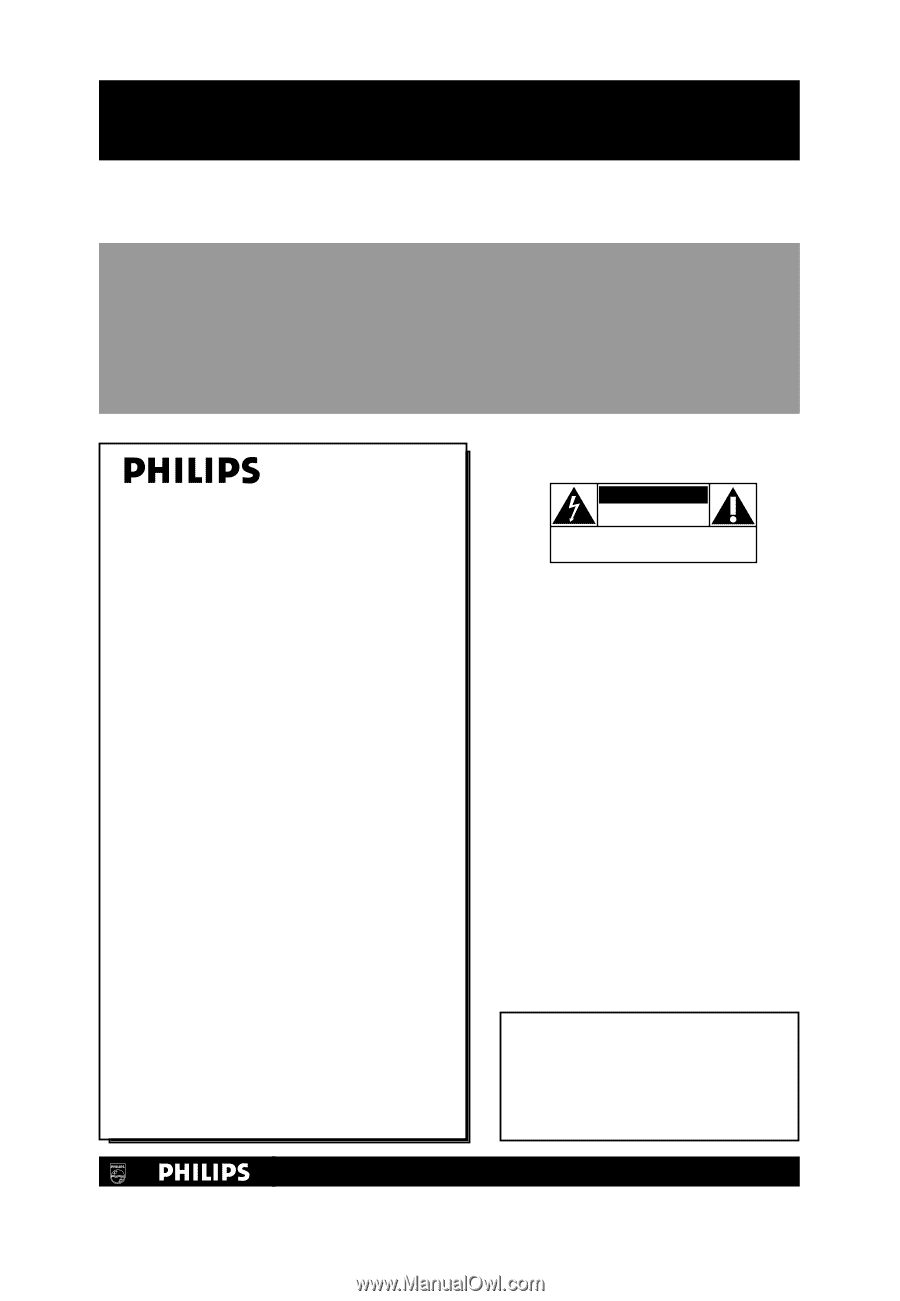
Return your Product Registration Card or register online at
www.philips.com/usasupport today to get the very most from your purchase.
Registering your model with PHILIPS makes you eligible for all of the valuable benefits
listed below, so don’t miss out. Complete and return your Product Registration Card at
once to ensure:
* Proof of Purchase
Returning the enclosed card
guarantees that your date of
purchase will be on file, so no
additional paperwork will be
required from you to obtain
warranty service.
* Product Safety
Notification
By registering your product
you’ll receive notification -
directly from the
manufacturer - in the rare
case of a product recall or
safety defect.
* Additional Benefits
of Product Ownership
Registering your product
guarantees that you’ll receive
all of the privileges to which
you’re entitled, including
special money-saving offers.
Congratulations on your purchase, and
welcome to the “family!”
Dear PHILIPS product owner:
Thank you for your confidence in PHILIPS.You’ve
selected one of the best-built, best-backed
products available today.We’ll do everything in
our power to keep you happy with your
purchase for many years to come.
As a member of the PHILIPS “family,” you’re
entitled to protection by one of the most
comprehensive warranties and outstanding
service networks in the industry.What’s more,
your purchase guarantees you’ll receive all the
information and special offers for which you
qualify, plus easy access to accessories from our
convenient home shopping network.
Most importantly, you can count on our
uncompromising commitment to your total
satisfaction.
All of this is our way of saying welcome - and
thanks for investing in a PHILIPS product.
P.S.To get the most from your PHILIPS
purchase, be sure to complete and return
your Product Registration Card at once, or
register online at:
www.philips.com/usasupport
For Customer Use
Enter below the Serial No., which is
located on the rear of the cabinet. Retain
this information for future reference.
Model No. __________________________
Serial No.
__________________________
Know these
safety
symbols
This “bolt of lightning” indicates
uninsulated material within your unit
may cause an electrical shock. For the safety
of everyone in your household, please do not
remove product covering.
The “exclamation point” calls attention
to features for which you should read
the enclosed literature closely to prevent
operating and maintenance problems.
WARNING
:To reduce the risk of fire or
electric shock, this apparatus should not be
exposed to rain or moisture and objects
filled with liquids, such as vases, should not
be placed on this apparatus.
CAUTION:
To prevent electric shock,
match wide blade of plug to wide slot, fully
insert.
ATTENTION
: Pour éviter les chocs
électriques, introduire la lame la plus large de
la fiche dans la borne correspondante de la
prise et pousser jusqu’au fond.
CAUTION
RISK OF ELECTRIC SHOCK
DO NOT OPEN
CAUTION: TO REDUCE THE RISK OF ELECTRIC SHOCK, DO NOT
REMOVE COVER (OR BACK). NO USER-SERVICEABLE PARTS
INSIDE. REFER SERVICING TO QUALIFIED SERVICE PERSONNEL.
t
s
Visit our World Wide Web Site at http://www.usasupport.philips.com