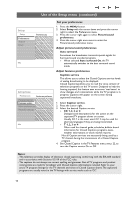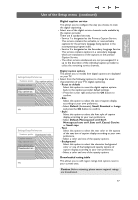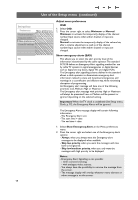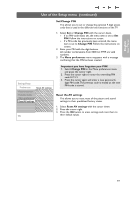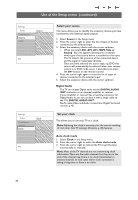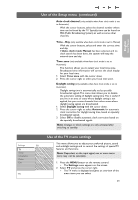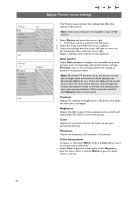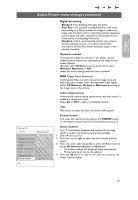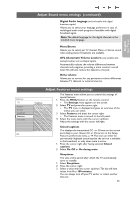Philips 37PF9631D User manual - Page 22
Clock, Auto clock mode, Source, Side or, Analog
 |
UPC - 609585113794
View all Philips 37PF9631D manuals
Add to My Manuals
Save this manual to your list of manuals |
Page 22 highlights
Use of the Setup menu (continued) Settings Setup Preferences Source Clock Info Settings Setup Preferences Source Clock Info Source AV1 AV2 AV3 HDMI Side Analog Audio In Select your source This menu allows you to identify the accessory devices you have connected to the external inputs/outputs. 1. Select Source in the Setup menu. 2. Press the cursor right to enter the list of types of devices connected to the selected input. 3. Select the accessory device with the cursor up/down. > When you select AV1, AV2, AV3, HDMI, Side or Analog In, a list appears allowing you to identify which type of accessory device is attached to this input. The TV detects the presence of the connected device and the signal is routed appropriately. Once you have selected the source type, e.g. DVD, this source will automatically be selected when your remote control is in DVD mode, see p. 7, and when you press the AV+ button on the remote control. 4. Press the cursor right again to enter the list of types of devices connected to the selected input. 5. Select the accessory device with the cursor up/down. Digital Audio The TV can output Digital audio via the DIGITAL AUDIO OUT connector to an external amplifier or receiver. If your amplifier or receiver has a matching connector for Digital Audio In, you can connect it with a single cable to the TV's DIGITAL AUDIO OUT. See To make Video and Audio connections, Digital Surround receiver, p. 45. Set your clock Clock Auto clock mode Auto clock channel Time Day Time zone Daylight saving This allows you to use your TV as a clock. Note: Adjusting the clock is necessary for the correct working of Lock after (See TV settings, Channels, p. 28) features. Auto clock mode 1. Select Clock in the Setup menu. 2. Press the cursor right to select the Auto clock mode. 3. Press the cursor right to instruct the TV to get the time automatically or manually. Note: Most of the TV channels are not transmitting clock information.There are few cable channels but they are at the end of the channel ring.There is no clock transmission in antenna channels. In such cases either clock extraction is taking a long time or there is no clock. 20