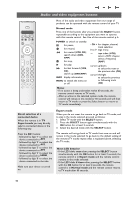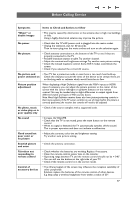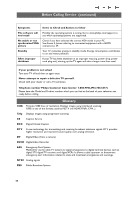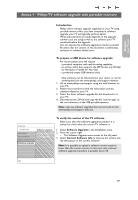Philips 37PF9631D User manual - Page 46
Connect a device to the HDMI High Definition Multimedia interface connector
 |
UPC - 609585113794
View all Philips 37PF9631D manuals
Add to My Manuals
Save this manual to your list of manuals |
Page 46 highlights
Connect a device to the HDMI (High Definition Multimedia interface) connector Notes: - HDMI is the leading new standard for Digital video and audio interconnection.To the HDMI connector you can connect HDMI devices such as a Set Top Box or compatible DVD-R or DVD player with HDMI, or DVI-equipped devices like a computer. - If the accessory device has DVI output only, use a DVI to HDMI adapter cable (not supplied) to connect to the HDMI connector. (Then also connect the audio cables to AV1 AUDIO L and R.) - If necessary, you can adjust the picture position to the center of the screen with the cursor buttons. For DVI-HDMI convertor cable connect AV1 Audio L/R HDMI ANTENNA 75 HDMI AV1 Pr Pb AUDIO L R For DVI-HDMI convertor cable Y connect AV1 Audio L/R VIDEO HDMI ANTENNA 75 AUDIO L / R HDMI DVI Devices with a HDMI connector: 1. Connect your HDMI device with the HDMI connector. 2. Select the equipment you have connected in the Setup menu, Select your source, p. 20 and link it to HDMI. Note: in case of any problems, see Annex 4: Issues referring to connected equipment with a HDMI connector, p. 54. PC equipped with a DVI connector: 1. Use a DVI to HDMI cable to connect to the HDMI connector of your TV . 2. Connect the audio cables to the PC's AUDIO L and R jacks and to the AUDIO L and R jacks of AV1 on the TV. 3. Select the computer you have connected in the Setup menu, Select your source, p. 20 and link it to HDMI. 4. Also select Analog Audio In in the same Source menu. 44