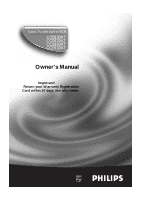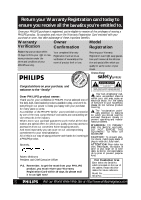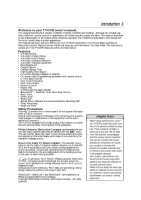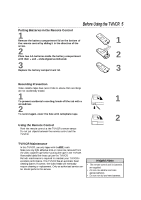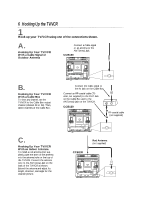Philips CCB132AT99 User manual
Philips CCB132AT99 Manual
 |
View all Philips CCB132AT99 manuals
Add to My Manuals
Save this manual to your list of manuals |
Philips CCB132AT99 manual content summary:
- Philips CCB132AT99 | User manual - Page 1
Color TV with built-in VCR CCB130AT CCB132AT CCB190AT CCB192AT Owner's Manual Important! Return your Warranty Registration Card within 10 days. See why inside. - Philips CCB132AT99 | User manual - Page 2
As a member of the PHILIPS "family," you're entitled to protection by one of the most comprehensive warranties and outstanding service networks in the industry. should read the enclosed literature closely to prevent operating and maintenance problems. WARNING: TO PREVENT FIRE OR SHOCK HAZARD, DO NOT - Philips CCB132AT99 | User manual - Page 3
Philips Consumer Electronics Company. All rights reserved. Helpful Hints • Before doing anything else, record the TV/VCR's model and serial numbers in the spaces provided on page two. These numbers will help us assist you if you ever call for help. • Your new product, its packaging, and this manual - Philips CCB132AT99 | User manual - Page 4
4 Table of Contents Setting Up Your TV/VCR Introduction 3 Table of Contents 4 Before Using the TV/VCR 5 Hooking Up the TV/VCR 6-7 Turning On the TV/VCR 8 Language Selection 9 Automatic Channel Setup 10-11 Setting the Clock 12-17 Daylight-Savings Time 18 Time Zone 19 Description of Controls - Philips CCB132AT99 | User manual - Page 5
this TV/VCR, use only tapes with the mark. q Make sure any light adhesive stick-on notes are removed from the video cassette tape before putting the eventually require cleaning or replacement. Only an authorized service center should perform this service. Helpful Hints • The remote control and its - Philips CCB132AT99 | User manual - Page 6
6 Hooking Up the TV/VCR 1 Hook up your TV/VCR using one of the connections shown. A. Hooking Up Your TV/VCR With a Cable Signal or Outdoor Antenna Connect a Cable signal or an antenna to the ANT(enna) Jack. CCB130 B. Hooking Up Your TV/VCR With a Cable Box To view any channel, set the TV/VCR to - Philips CCB132AT99 | User manual - Page 7
is bent, straighten it as illustrated, then connect the antenna or cable signal to the ANT(enna) Jack. • A rod antenna (not supplied) is available from Philips Service Solutions Group. The part number is 4835 303 37006. To order, call 1-800-851-8885. (This antenna will fit the CCB130 and CCB132 only - Philips CCB132AT99 | User manual - Page 8
/VCR Before you turn on the TV/VCR, make sure batteries are in the remote control and the TV/VCR is hooked up correctly. The instructions on this page work only when you turn on the TV/VCR for the first time. 1 Press the POWER button. The TV/VCR will come - Philips CCB132AT99 | User manual - Page 9
Follow the steps below to change the language of the on-screen displays and menus. 1 Press the MENU button. Language Selection 9 2-4 POWER SLEEP/WAKE UP > PRIM. SETUP VCR PROGRAM VCR SETUP CAPTION REMINDER BRIGHTNESS PRESS B 2 Press the PLAY/v button or the STOP/w button to select PRIM. SETUP. - Philips CCB132AT99 | User manual - Page 10
10 Automatic Channel Setup Although the TV/VCR may automatically memorize the channels you receive when you turn it on for the first time, you may set up channels again by following the steps below. 1 Press the MENU button. 2-3 POWER SLEEP/WAKE UP > PRIM. SETUP VCR PROGRAM VCR SETUP CAPTION - Philips CCB132AT99 | User manual - Page 11
Automatic Channel Setup (cont'd) 11 Adding/Deleting Channels 1 Press the MENU button. 2,4 TO ADJUST PRESS { / B CH123 > CHANNEL SMARTLOCK REVIEW EXIT PRIM. SETUP VCR PROGRAM SAVED 2 Press the PLAY/o button or the STOP/p button to select 1 CHANNEL. TO ADJUST PRESS { / B CH123 > CHANNEL - Philips CCB132AT99 | User manual - Page 12
END PRESS EXIT 3 Press the PLAY/v button or the STOP/w button to select SET CLOCK. Then, press the F.FWD/B button. SET CLOCK > AUTO CLOCK SET MANUAL CLOCK DAYLIGHT SVG.TIME SET TIME ZONE [AUTO] [ON] [ON] TO CONTINUE PRESS MENU SELECT KL CHOOSE B TO END PRESS EXIT Helpful Hints • Entries that - Philips CCB132AT99 | User manual - Page 13
that OFF appears to the right of AUTO CLOCK, then press the MENU button. If OFF appears beside AUTO CLOCK, press the MENU button. SET MANUAL CLOCK TIME - - : - - DATE 4 TO END PRESS EXIT 5 Press two Number buttons for the hour(s) and two Number buttons for the minute(s). Then press 1 for AM - Philips CCB132AT99 | User manual - Page 14
CLOCK. Then, press the F.FWD/B button. SET CLOCK > AUTO CLOCK SET MANUAL CLOCK DAYLIGHT SVG.TIME SET TIME ZONE [AUTO] [ON] [ON] TO CLOCK AUTO CLOCK USES PBS CHANNEL DATA > SET PBS CH. AUTO SET PBS CH. MANUAL SELECT KL CHOOSE B TO END PRESS EXIT 2-3 POWER SLEEP/WAKE UP REW PLAY STOP - Philips CCB132AT99 | User manual - Page 15
page 26. • You cannot use the AUTO CLOCK feature if you don't receive a PBS channel that carries a time signal in your area. Set the clock manually. - Philips CCB132AT99 | User manual - Page 16
CLOCK. Then, press the F.FWD/B button. SET CLOCK > AUTO CLOCK SET MANUAL CLOCK DAYLIGHT SVG.TIME SET TIME ZONE [AUTO] [ON] [ON] TO CLOCK AUTO CLOCK USES PBS CHANNEL DATA > SET PBS CH. AUTO SET PBS CH. MANUAL SELECT KL CHOOSE B TO END PRESS EXIT 2-3 POWER SLEEP/WAKE UP REW PLAY STOP - Philips CCB132AT99 | User manual - Page 17
Setting the Clock (cont'd) 17 5 Press the PLAY/v button or the STOP/w button to select SET PBS CH. MANUAL. Then, press the F.FWD/B button. 7 Wait for the TV/VCR to find the time. AUTO CLOCK (PBS) CH 02 TIME DATE POWER SLEEP/WAKE UP - Philips CCB132AT99 | User manual - Page 18
END PRESS EXIT 3 Press the PLAY/v button or the STOP/w button to select SET CLOCK. Then, press the F.FWD/B button. SET CLOCK > AUTO CLOCK SET MANUAL CLOCK DAYLIGHT SVG.TIME SET TIME ZONE [AUTO] [ON] [ON] TO CONTINUE PRESS MENU SELECT KL CHOOSE B TO END PRESS EXIT 4 Press the PLAY/v button - Philips CCB132AT99 | User manual - Page 19
END PRESS EXIT 3 Press the PLAY/v button or the STOP/w button to select SET CLOCK. Then, press the F.FWD/B button. SET CLOCK > AUTO CLOCK SET MANUAL CLOCK DAYLIGHT SVG.TIME SET TIME ZONE [AUTO] [ON] [ON] TO CONTINUE PRESS MENU SELECT KL CHOOSE B TO END PRESS EXIT 4 Press the PLAY/v button - Philips CCB132AT99 | User manual - Page 20
Recording (an immediate timed recording, 30 minutes to eight hours long) of the channel you are watching. Details are on page 30. RECORD Light This light appears during a recording. It flashes slowly when the TV/VCR power is turned off to set a timer recording. It blinks rapidly when a recording - Philips CCB132AT99 | User manual - Page 21
CCB130 Rear Panel 21 ANT. AC Power Cord Connect to a standard AC outlet to supply power to the TV/VCR. ANT(enna) Jack Connect your antenna or cable here. Details are on pages six-seven. Antenna Hole Connect the stem of an indoor antenna here. Details are on page six. - Philips CCB132AT99 | User manual - Page 22
MENU STATUS/EXIT CLEAR 1 2 3 4 5 6 CH. 7 8 9 SPEED 0 ALT. CH MEMORY PAUSE/STILL VOL. REC/OTR TRACKING MUTE Helpful Hint • Buttons that are shaded in the illustration light up for five seconds when you press any button on the remote control (CCB132 and CCB192 only). - Philips CCB132AT99 | User manual - Page 23
MENU STATUS/EXIT CLEAR 1 2 3 4 5 6 CH. 7 8 9 SPEED 0 ALT. CH MEMORY PAUSE/STILL VOL. REC/OTR TRACKING MUTE Helpful Hint • Buttons that are shaded in the illustration light up for five seconds when you press any button on the remote control (CCB132 and CCB192 only). - Philips CCB132AT99 | User manual - Page 24
24 Adjusting the Picture Controls Follow these steps to adjust the TV/VCR's brightness, picture, color, tint, and sharpness. 1 Press the MENU button. TO ADJUST PRESS { / B K K > BRIGHTNESS PICTURE COLOR TINT SHARPNESS TV RESET 2 Press the PLAY/v button or the STOP/w button to select the desired - Philips CCB132AT99 | User manual - Page 25
Adjusting the Picture Controls (cont'd) 25 BRIGHTNESS PICTURE COLOR TINT SHARPNESS Decrease decreased brightness decreased contrast paler more purple softer CCB130 Press the REW(ind)/{ button to decrease a picture control. Press the F.FWD/B button to increase a picture control. Increase - Philips CCB132AT99 | User manual - Page 26
26 On-Screen Status Displays A status display will appear when you press the STATUS/EXIT button or certain function buttons. The contents of the status display will vary. To choose the status display mode, follow the steps below. If you select STATUS ON, then select COUNTER ONLY OFF: q Whenever you - Philips CCB132AT99 | User manual - Page 27
The channel number will remain on the screen at all times when you set REMINDER to ON. The exception is when closed captioning is selected. Set REMINDER to ON or OFF by following the steps below. 1 Press the MENU button. TO ADJUST PRESS { / B > REMINDER OFF BRIGHTNESS PICTURE COLOR TINT - Philips CCB132AT99 | User manual - Page 28
28 Playing Follow the steps below to play a tape. 1 Insert a tape in the TV/VCR. The power will come on. If the tape's record tab has been removed, playback should start automatically. 2 If playback does not start automatically, press the PLAY/v button to start playback. 3 Press the STOP/w button on - Philips CCB132AT99 | User manual - Page 29
changed during recording.) 4 Press the REC(ord)/OTR button once to start recording. The RECORD light will glow. q If there is not a tape in the TV/VCR, NO CASSETTE flashes PAUSE/STILL button again or the REC(ord)/OTR button. The RECORD light will glow. 6 To stop recording, press the STOP/w button. - Philips CCB132AT99 | User manual - Page 30
REC(ord)/OTR button repeatedly until the desired recording length appears in the upper right corner of the screen. Recording will begin immediately. The RECORD light will appear. OTR CH12 LENGTH 0:30 4 Press the STOP/EJECT button on the TV/VCR to stop the OTR. POWER SLEEP/WAKE UP 2 3 REW - Philips CCB132AT99 | User manual - Page 31
AUDIO and VIDEO OUT Jacks on source unit (VCR or Camcorder) Rerecording (Tape Duplication) 31 CCB130 EARPHONE AUDIO VIDEO STOP R EJECT VIDEO AUDIO OUT IN Audio Cable (white) from AUDIO OUT to AUDIO Video Cable (yellow) from VIDEO OUT to VIDEO 1 Make the connections shown above, using audio - Philips CCB132AT99 | User manual - Page 32
you are using the AUTO CLOCK feature. Details are on pages 14-17. If you are not using the AUTO CLOCK feature, reset the clock manually. Details are on pages 12-13.) The timer recording will not occur only if the timer recording was scheduled to take place during the power - Philips CCB132AT99 | User manual - Page 33
example, for 9:30 PM, press 09, 30, 2. ONE TIME PROGRAM PROGRAM 1 CHANNEL 10 TIME ON - - : - - TO CORRECT PRESS CLEAR TO END PRESS EXIT 7 Follow the instructions in step 6 to set the recording's stop time. (AM or PM will be set automatically.) ONE TIME PROGRAM PROGRAM 1 CHANNEL 10 TIME ON 09:30 - Philips CCB132AT99 | User manual - Page 34
a different tape. q If PROGRAM NOT COMPLETED appears, start again at step 1. 11 Press the POWER button to turn off the TV/VCR power. The RECORD light will flash slowly. If you forget to turn off the TV/VCR, PLEASE TURN OFF FOR TIMER RECORDING appears on the TV/VCR screen two - Philips CCB132AT99 | User manual - Page 35
you are using the AUTO CLOCK feature. Details are on pages 14-17. If you are not using the AUTO CLOCK feature, reset the clock manually. Details are on pages 12-13.) The timer recording will not occur only if the timer recording was scheduled to take place during the power - Philips CCB132AT99 | User manual - Page 36
36 Defeat Recording Follow the steps below to prevent accidental recording. 1 Press the MENU button. 2-3 POWER SLEEP/WAKE UP > PRIM. SETUP VCR PROGRAM VCR SETUP CAPTION REMINDER BRIGHTNESS PRESS B 2 Press the PLAY/v button or the STOP/w button to select VCR SETUP, then press the F.FWD/B button - Philips CCB132AT99 | User manual - Page 37
Follow the steps below to program the TV/VCR to play a tape over and over. 1 Press the MENU button. Repeat Play 37 2-3 POWER SLEEP/WAKE UP > PRIM. SETUP VCR PROGRAM VCR SETUP CAPTION REMINDER BRIGHTNESS PRESS B 2 Press the PLAY/v button or the STOP/w button to select VCR SETUP, then press the - Philips CCB132AT99 | User manual - Page 38
38 A-B Repeat Play Follow the steps below to program the TV/VCR to play the material between two specified points (A and B) on a tape over and over again. 1 Insert a tape in the TV/VCR. 2 Press the MENU button. > PRIM. SETUP VCR PROGRAM VCR SETUP CAPTION REMINDER BRIGHTNESS PRESS B 3 Press the - Philips CCB132AT99 | User manual - Page 39
A-B Repeat Play (cont'd) 39 6 Press the STATUS/EXIT button to remove the menu. A-B REPEAT will appear on the screen. Beneath it, the letter A will flash beside the real-time counter. . 7-8 POWER SLEEP/WAKE UP A-B REPEAT A 0:12:34 7 Play, fast forward, or rewind the tape to the position at which - Philips CCB132AT99 | User manual - Page 40
40 Real-Time Counter Memory Follow the steps below to reset the real-time counter to zero at a tape location you want to refer to later. 1 Play, fast forward, or rewind a tape to the location that you would like to refer to later. Stop the tape. 2 Press the STATUS/EXIT button. The real-time - Philips CCB132AT99 | User manual - Page 41
Forward and Reverse Searching (SP/LP/SLP) 1 During tape playback, press and release the F.FWD/B button or the REW(ind)/{ button. A fast forward or reverse picture search will begin. 2 To return to normal playback, press the PLAY/v button. Super High Speed Searching (LP/SLP) 1 During tape playback, - Philips CCB132AT99 | User manual - Page 42
42 SmartLock SmartLock enables parents to prevent their children from watching inappropriate material on TV. SmartLock reads the ratings for programming (except for news and sports programs, unedited movies on premium cable channels, and Emergency Broadcast System signals), then denies access to - Philips CCB132AT99 | User manual - Page 43
5 Press the PLAY/v button or the STOP/w button to select Movie Ratings or Parental Guidelines. Then, press the F.FWD/B button. BLOCK > Movie Ratings Parental Guidelines SELECT KL CHOOSE B TO END PRESS EXIT 6 Press the PLAY/v button or the STOP/w button to select the rating you want to block. Then, - Philips CCB132AT99 | User manual - Page 44
44 SmartLock (cont'd) To change the access code, follow these steps. 1 Press the MENU button. 2,4 > SMARTLOCK REVIEW EXIT PRIM. SETUP VCR PROGRAM VCR SETUP PRESS B 2 Press the PLAY/v button or the STOP/w button to select 1 SMARTLOCK. Then, press the F.FWD/B button. SMARTLOCK _ ___ 5 Enter - Philips CCB132AT99 | User manual - Page 45
SmartLock (cont'd) 45 To check the SmartLock settings, follow these steps. 1 Press the MENU button. > REVIEW EXIT PRIM. SETUP VCR PROGRAM VCR SETUP CAPTION PRESS B 2 Press the PLAY/v button or the STOP/w button to select REVIEW. Then, press the F.FWD/B button so that the SmartLock settings - Philips CCB132AT99 | User manual - Page 46
46 Blue Background If you want the TV screen to be solid blue when a weak signal is received, set BLUE BACKGROUND to ON. The screen will be blue and the sound will be muted. Or, if you want to receive the weak signal, set BLUE BACKGROUND to OFF. When you select a channel that is receiving a weak - Philips CCB132AT99 | User manual - Page 47
Use the sleep timer to program the TV/VCR to shut off in a certain amount of time. 1 Press the SLEEP/WAKE UP button. TO ADJUST PRESS s/B -TIMER- > SLEEP OFF WAKE UP ON-TIME 2 Press the PLAY/o button or the STOP/p button to select SLEEP. Then press the REW(ind)/s button or the F.FWD/B button - Philips CCB132AT99 | User manual - Page 48
48 Wake Up Timer The Wake Up Timer turns on the TV/VCR automatically at a specified time within the next 24 hours. You may set the TV/VCR to turn on at a TV channel (the channel at which the TV/VCR was set last) or with VCR playback. To set the Wake Up Timer, follow the steps below. Before you - Philips CCB132AT99 | User manual - Page 49
3 ing is not broadcast, you cannot receive it. This does not indicate a problem with the TV/VCR. Refer to your area's TV program listings for the shows ). q TEXT1 and TEXT2 display half-screen text (such as a channel guide, schedule, or announcement). q OFF turns closed captions off. Captions will - Philips CCB132AT99 | User manual - Page 50
to ON. • Abbreviations, symbols, and other grammatical shortcuts are often used in order to keep pace with the on-screen action. This does not indicate a problem with the TV/VCR. • To cancel closed captions, follow steps 1-2 on page 49. At step 3, press the REW(ind)/{ button or the F.FWD/B button to - Philips CCB132AT99 | User manual - Page 51
Usually, the volume bar appears when you press the VOL(ume) m/n button. If you do not need it, set the VOLUME BAR to OFF. For example, when you watch a program that is being broadcast with closed captions, you may choose to set the VOLUME BAR to OFF so the captions can remain on the screen. The - Philips CCB132AT99 | User manual - Page 52
you the best possible picture quality. With some recordings, however, you may get a better picture using the manual tracking controls (see below). Manual Tracking To adjust the tracking manually, press the CHANNEL o/p buttons on the TV/VCR or the TRACKING m/n buttons on the remote control. Tracking - Philips CCB132AT99 | User manual - Page 53
Specifications 53 General CRT: 13-inch in line gun (CCB130 and CCB132) 19-inch in line gun (CCB190 and CCB192) Television system: NTSC-M Closed caption system: Section 15.119, FCC (Federal Communications Commission) Standard Video Heads: Two heads Tape width: 1/2 inch (12.65 mm) Tape speed - Philips CCB132AT99 | User manual - Page 54
54 Glossary AUDIO Jack: jack located on the front of the TV/VCR which is used to record audio from another source. Automatic Channel Setup: process in which the TV/VCR scans all available channels and places the ones you receive in its memory. Then, when you push the CH(annel) o/p buttons, you only - Philips CCB132AT99 | User manual - Page 55
problems with your product, check this list of problems and possible solutions before requesting service. You may be able to solve the problem yourself. If you need to call a customer service not using the AUTO CLOCK feature, reset the clock manually. Details are on pages 12-13.) The timer recording - Philips CCB132AT99 | User manual - Page 56
56 Helpful Hints (cont'd) The remote control is not available, or the remote control will not access the pop up menu. • Use the buttons on the front panel of the TV/VCR to access the pop up menu. You can not enter num- bers (for example, to program a timer recording) using the front panel buttons. - Philips CCB132AT99 | User manual - Page 57
RENEWED 90 DAY LIMITED WARRANTY - Philips CCB132AT99 | User manual - Page 58
options 41 playing 28 power button 20, 22 cord 7, 21 real-time counter memory . . .40 rear panel 21 rec/otr button 20, 23 record light 20 recording 29 recording prevention 5 reminder 27 remote control buttons 22-23 using 5 sensor 20 repeat play 37 rerecording 31 rew(ind) button 20 - Philips CCB132AT99 | User manual - Page 59
- Philips CCB132AT99 | User manual - Page 60
#M61103 Three Cassette Storage Cases (plastic) Fits VHS and Beta cassettes #M61104 This owner's manual is made of recycled paper. As an ENERGY STAR® Partner, Philips Consumer Electronics Company has determined that this product meets the ENERGY STAR® guidelines for energy efficiency. ENERGY STAR

Owner’s Manual
Important!
Return your Warranty Registration
Card within 10 days. See why inside.
Color TV with built-in VCR
CCB130AT
CCB132AT
CCB190AT
CCB192AT