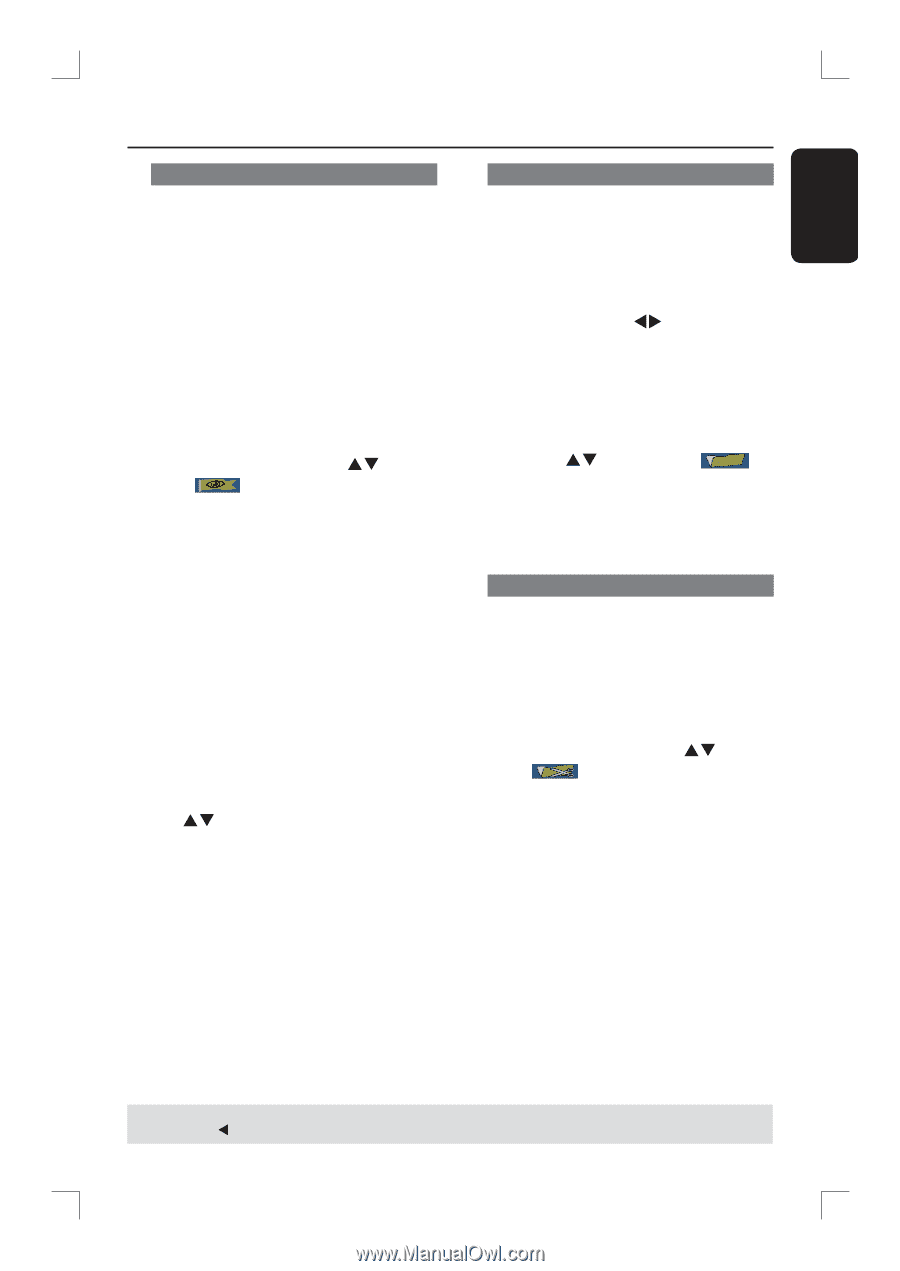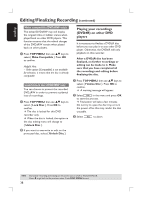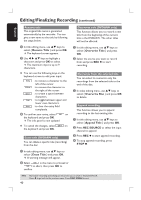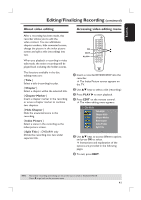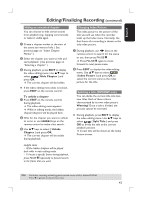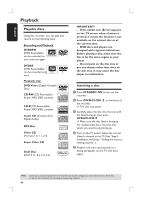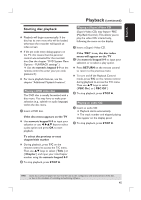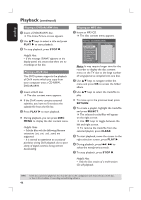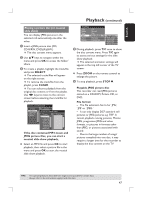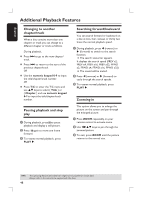Philips DVDR3390 User manual - Page 43
Hide To unhide a Unhide, Index Picture, Warning, Split Title
 |
UPC - 609585111707
View all Philips DVDR3390 manuals
Add to My Manuals
Save this manual to your list of manuals |
Page 43 highlights
English Editing/Finalizing Recording (continued) Hiding an unwanted chapter You can choose to hide certain scenes from playback (e.g. skipping commercials) or make it visible again. A Create a chapter marker at the start of the scene you want to hide. ( See previous page on "Insert Chapter Marker".) B Select the chapter you want to hide and start playback. ( See previous page on "Selecting a chapter".) C During playback, press EDIT to display the video editing menu. Use ST keys to select { Hide Chapter } and press OK. The current chapter will be hidden. If the video editing menu does not show, press EDIT on the remote control. To unhide a chapter A Press EDIT on the remote control during playback. The video editing menu appears. While in editing mode, the hidden chapter/chapters will be played back. B Wait for the chapter you want to unhide to occur or use .> keys on the remote control to make a fast search. C Use ST keys to select { Unhide Chapter } and press OK. The current chapter will be visible during playback. Changing Index Picture The index picture is the picture of the title you will see when the recorder loads up the Index menu. Normally, the first frame of a recording is shown as the title index picture. A During playback, use WX keys on the remote control to search for the scene to use, then press PAUSEÅ. Press PAUSEÅ again to move forward to next pause scene. B Press EDIT to display the video editing menu. Use ST keys to select { Index Picture } and press OK to select the current scene as the index picture for the title. Splitting a title (DVD±RW only) You can divide the current title into two new titles. Each of these titles is characterized by its own index picture. Warning! Once a title is divided, the process cannot be reversed. During playback, press EDIT to display the video editing menu. Use ST keys to select { Split Title } and press OK to divide the title at the current playback position. A new title will be shown at the Index Picture screen. Helpful Hints: - All the hidden chapters will be played back while in video editing mode. - To locate a specific frame during playback, press PAUSEÅrepeatedly to forward search to the frame that you want. TIPS: No further recording and editing can be carried out on a full or finalized DVD±R. Press W to go back to the previous menu. 43