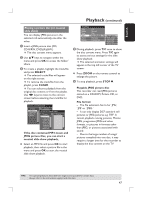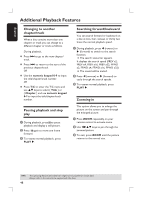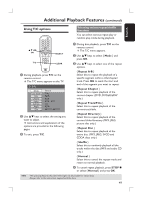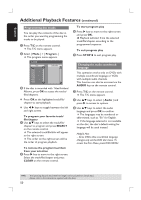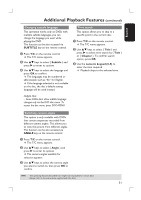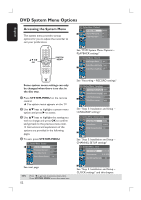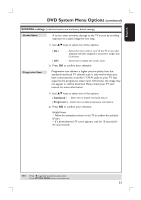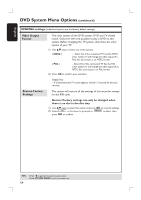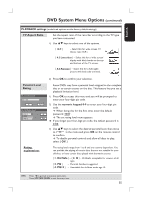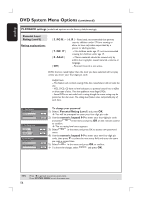Philips DVDR3390 User manual - Page 52
DVD System Menu Options
 |
UPC - 609585111707
View all Philips DVDR3390 manuals
Add to My Manuals
Save this manual to your list of manuals |
Page 52 highlights
English DVD System Menu Options Accessing the System Menu The system menu provides various options for you to adjust the recorder to suit your preferences. System Menu - Playback TV Aspect Ratio Parental Rating Level Digital Audio Output 4:3Panscan Off All See "DVD System Menu Options - PLAYBACK settings" SYSTEM MENU System Menu - Record OK Auto Chapter Marker On Default Recording Source Tuner Default Recording Mode SP Some system menu settings can only be changed when there is no disc in the disc tray. A Press SYSTEM-MENU on the remote control. The system menu appears on the TV. B Use ST keys to highlight a system menu option and press X to access. C Use ST keys to highlight the setting you wish to change and press OK to confirm and go back to the previous menu item. Instructions and explanation of the options are provided in the following pages. D To exit, press SYSTEM-MENU. System Menu - General Screen Saver Progressive/Interlaced Video Output Format On Interlaced NTSC Restore Factory Settings OK See "Recording - RECORD settings" System Menu - Language On Screen Display Language English Default Disc Menu Language English Default Subtitle Language Default Audio Language Off English See "Step 3: Installation and Setup - LANGUAGE settings" System Menu - Channel Setup Tuner Input Source Cable Channel Search Search Modify Channel Information Edit See "Step 3: Installation and Setup - CHANNEL SETUP settings" System Menu - Clock Date(mm/dd/yy) 01 / 01 / 06 Time(hh:mm:ss) 00 : 05 : 57 AM Show DivX registration code OK See next page. TIPS: 52 Press W to go back to previous menu item. Press SYSTEM MENU to exit the menu item. See "Step 3: Installation and Setup - CLOCK settings" and this chapter.