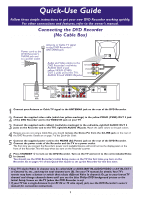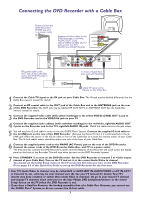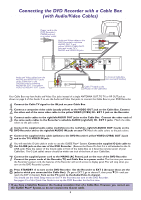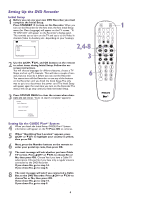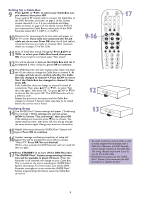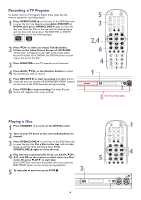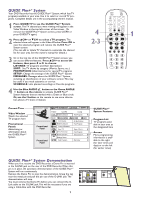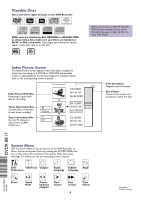Philips DVDR75 Quick start guide - Page 6
Playing a Disc, Recording a TV Program
 |
View all Philips DVDR75 manuals
Add to My Manuals
Save this manual to your list of manuals |
Page 6 highlights
Recording a TV Program To quickly record a TV program, follow these steps. See the owner's manual for recording details. 1 Press OPEN/CLOSE A on the front of the DVD Recorder to open the disc tray. Insert a recordable DVD+RW or DVD+R, then press OPEN/CLOSE A again to close the disc tray. Place the Disc in the tray with the label facing up and the shiny side facing down. The DVD+RW or DVD+R should have one of the following logos. 2 Press 9CH- to select an empty Title Box/Index Picture in the Index Picture Screen of a DVD+RW. "Empty title" will appear to the right of the empty Index Picture/Title Box. On a DVD+R, the DVD Recorder records only at the end of the Disc. 3 Press MONITOR to see TV channels at the Recorder. 4 Press 8CH+, 9CH-, or the Number buttons to select the channel you wish to record. 5 Press REC/OTR a to start recording. Red lights will surround the disc tray and the UP/DOWN/LEFT/RIGHT buttons on the front of the DVD Recorder during recording. 6 Press STOP C to stop recording. The Index Picture Screen will reappear after a few seconds. MENU LEFT 5 3 2,4 6 REC/OTR STANDBY TIMER REC MODE PLAY MODE TV/DVD MONITOR DIM RETURN T/C •TV DISC MANAGER FSS SUBTITLE AUDIO ` SELECT ANGLE E ZOOM GUIDE/TV DISC CH+ OK SYSTEM CH- STOP Ç PLAY TV VOLUME SLOW PAUSE H k G 4 CLEAR MUTE 1 OPEN/CLOSE GUIDE UP DOWN 5 Red Recording lights RIGHT Playing a Disc 1 Press STANDBY y to turn on the DVD Recorder. 2 Turn on your TV. Set it to the correct Audio/Video In channel. 3 Press OPEN/CLOSE A on the front of the DVD Recorder to open the disc tray. Put a Disc in the tray, with the label facing up and the shiny side facing down. Press OPEN/CLOSE A again to close the tray. 4 Play may start automatically. If not, use 8CH+, 9CH-, ;, :, and OK on the remote to select items in a Disc menu. Or, press PLAY : to start play. (Some DVD Disc menus are accessible only if you press the DISC MENU button on the remote during playback.) 5 To stop play at any time, press STOP C. 3 OPEN/CLOSE 6 REC/OTR STANDBY TIMER REC MODE PLAY MODE TV/DVD MONITOR DIM RETURN T/C •TV DISC MANAGER FSS SELECT SUBTITLE AUDIO ` ANGLE E ZOOM GUIDE/TV DISC CH+ OK 5 SYSTEM CH- STOP Ç PLAY TV VOLUME SLOW PAUSE H k G 1 4 MENU LEFT GUIDE UP DOWN RIGHT DVDR 80 OPEN