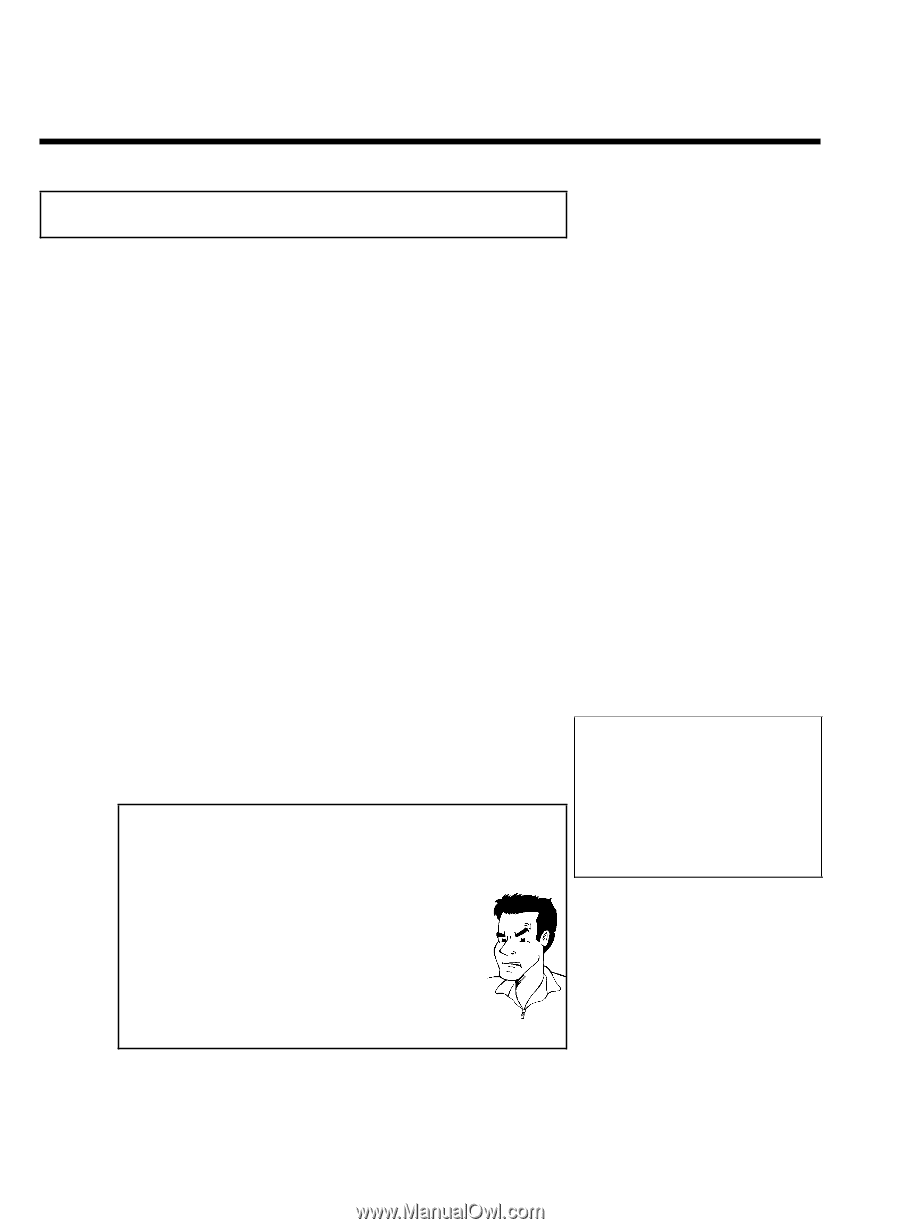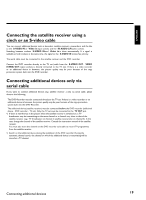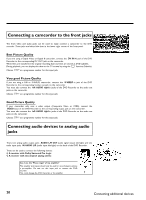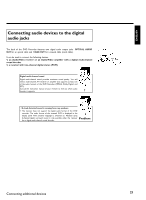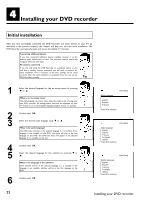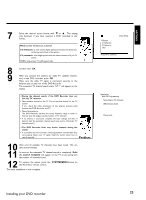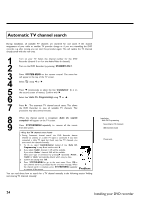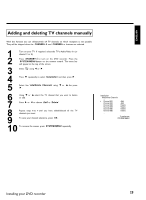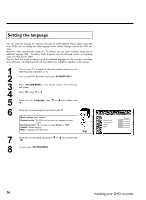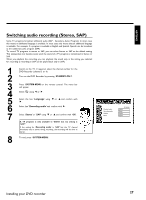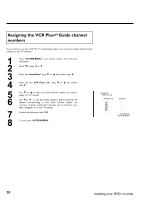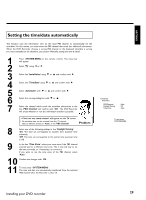Philips DVDR77 User manual - Page 36
Automatic TV channel search
 |
View all Philips DVDR77 manuals
Add to My Manuals
Save this manual to your list of manuals |
Page 36 highlights
Automatic TV channel search During installation, all available TV channels are searched for and saved. If the channel assignments of your cable or satellite TV provider change or if you are reinstalling the DVD recorder, e.g. after moving, you can start this procedure again. This will replace the TV channels already saved with the new ones. 1 2 3 4 5 6 7 Turn on your TV. Select the channel number for the DVD Recorder (channel 3 or 4 or the Audio/Video In channel). Turn on the DVD Recorder by pressing STANDBY-ON m . Press SYSTEM-MENU on the remote control. The menu bar will appear at the top of the TV screen. A Select ' ' using D or C . Press B continuously to select the line 'Installation'. (It is on the second screen of menus.) Confirm with C . Select line 'Auto Ch. Programming' using B or A . Press C . The automatic TV channel search starts. This allows the DVD Recorder to save all available TV channels. This procedure may take several minutes. 8 9 When the channel search is completed, 'Auto ch. search complete' will appear on the TV screen. Press SYSTEM-MENU repeatedly to remove all the menus from the screen. a Very few TV channels were found b During 'Automatic channel search' the DVD Recorder detects whether an antenna or a cable TV signal is connected. If you have connected a cable TV signal but found very few TV channels, you must search the channels manually. 1 To do so, select 'Cable/Antenna' instead of line 'Auto Ch. Programming' in step 6 and confirm with C . 2 If you select 'Cable', channels 1-125 will be available. If you select 'Anten.', channels 2-69 will be available. Select your type of connection by pressing C repeatedly: 'Anten.', 'Cable' or 'Auto.' automatically detects which one you have. 3 Confirm the setting with OK . 4 Press SYSTEM-MENU to go to the next menu. Press OK to start channel search as prompted by the on-screen message. When the channel search is complete, press SYSTEM-MENU repeatedly to remove all the menus. Problem You can read about how to search for a TV channel manually in the following section 'Adding and clearing TV channels manually'. Installation Auto Ch. Programming Searching for TV channels 000 Channels found Please wait 24 Installing your DVD recorder