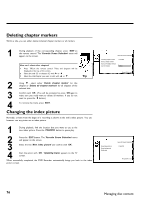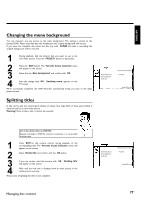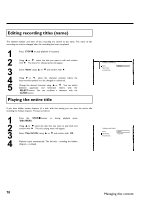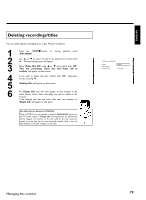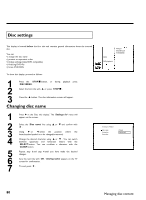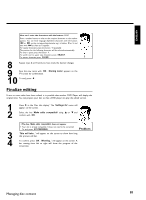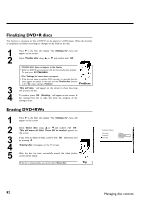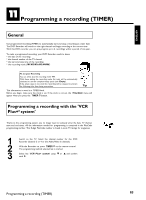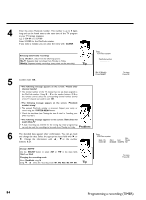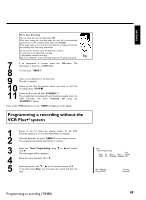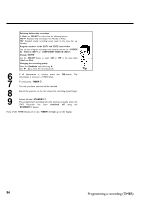Philips DVDR77 User manual - Page 93
Finalize editing
 |
View all Philips DVDR77 manuals
Add to My Manuals
Save this manual to your list of manuals |
Page 93 highlights
ENGLISH How can I enter the characters with the buttons 0..9 ? Press a number button as often as the required character or the number appears. You can enter language dependent characters with the buttons N or O on the corresponding character e.g.: ä, button 2 for 'a' and then with O as often as 'ä' appears. For special characters press the button 1 repeatedly. The position for the following character will be selected automatically. To enter a space press the button 1 . To switch over to upper case characters press SELECT . To erase a character press CLEAR . ? 8 Repeat steps 4 and 5 until you have made the desired changes. 9 Save the new name with OK . 'Storing name' appears on the TV screen for confirmation. 10 To end, press D . Finalize editing If one or more titles have been edited, it is possible that another DVD Player will display the original titles. You can prepare your disc so that a DVD player can play the edited version. 1 2 Press C in the 'Disc info display'. The 'Settings for' menu will appear on the screen. Select the line 'Make edits compatible' using A or B and confirm with OK . 3 4 a The line 'Make edits compatible' does not appear b Your disc is already compatible. It does not need to be converted. To end, press SYSTEM-MENU . Problem 'This will take...' will appear on the screen to show how long this process will last. To confirm, press OK . 'Working...' will appear on the screen. A bar moving from left to right will show the progress of the conversion. Managing disc content 81