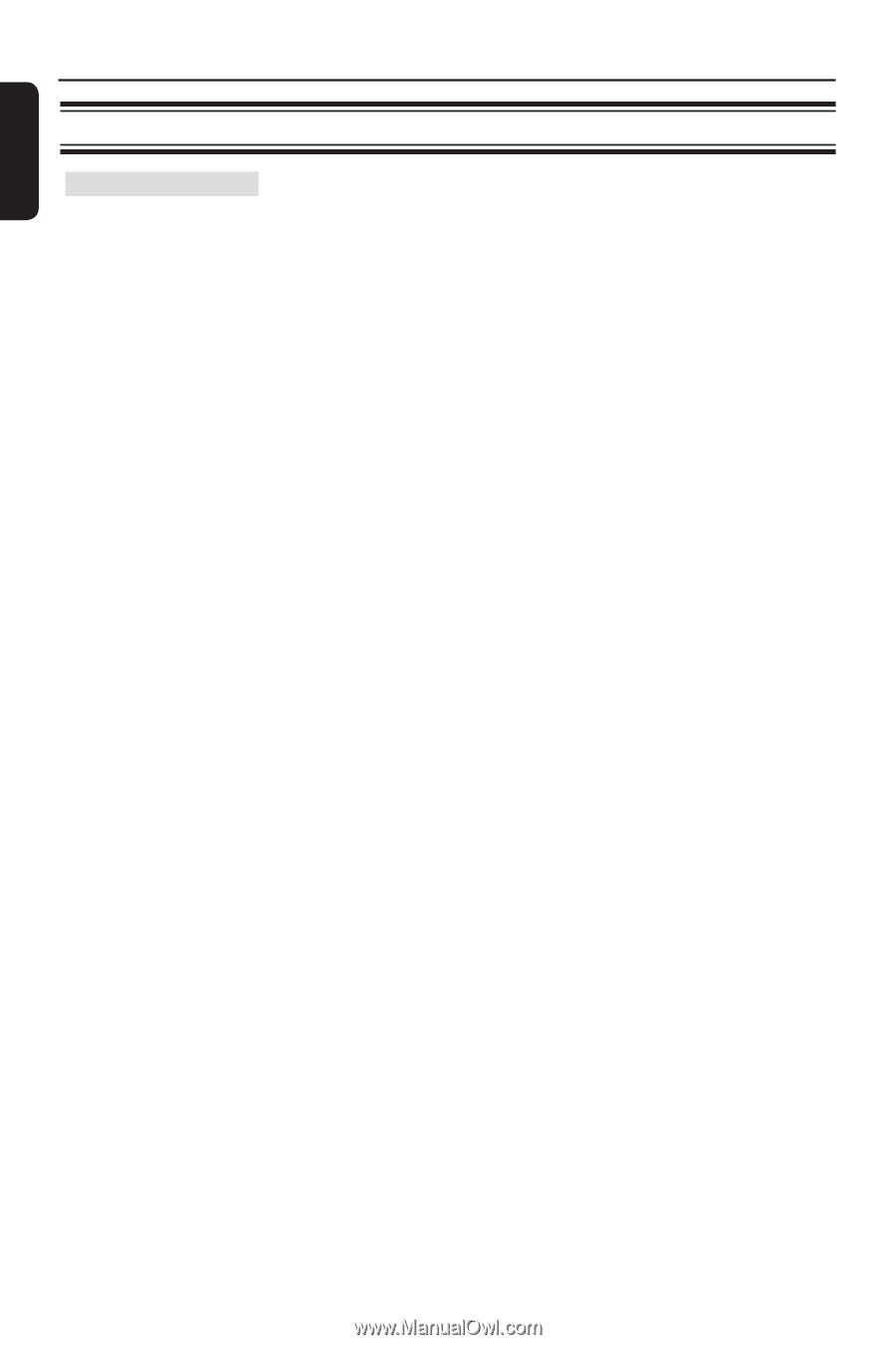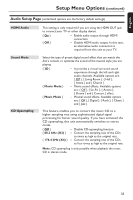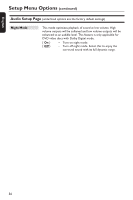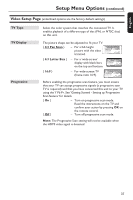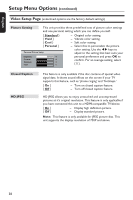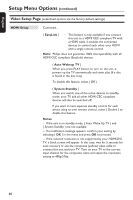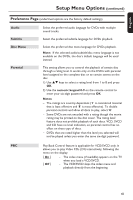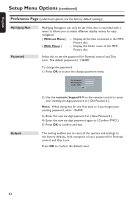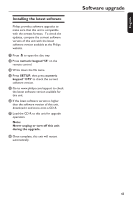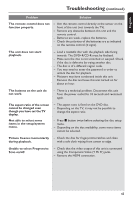Philips DVP3980 User manual - Page 40
HDMI Setup, EasyLink, Auto Wakeup TV, System Standby, Notes
 |
UPC - 609585171893
View all Philips DVP3980 manuals
Add to My Manuals
Save this manual to your list of manuals |
Page 40 highlights
English Setup Menu Options (continued) Video Setup Page (underlined options are the factory default settings) HDMI Setup Continued... { EasyLink } - This feature is only available if you connect this unit to a HDMI CEC compliant TV with a HDMI cable. It enables the connected devices to control each other over HDMI with a single remote control. Note: Philips does not guarantee 100% interoperability with all HDMI CEC compliant (EasyLink) devices. { Auto Wakeup TV } When you press PLAY button to turn on the unit, it powers up the TV automatically and starts play (if a disc is found in the disc tray). To disable this feature, select { Off }. { System Standby } When you switch one of the active devices to standby mode, your TV and all other HDMI CEC compliant devices will also be switched off. If you want to have separate standby control for each device using its own remote control, select { Decline } to disable this feature. Notes: - If the unit is on standby mode, { Auto Wake Up TV } and { System Standby } are not available. - If a notification message appears, confirm your setting by selecting { OK } in the menu and press OK to proceed. - If the selected resolution is not supported by your HDMI/DVI TV, a black screen will appear. In this case, wait for 5 seconds for auto recovery or use the composite (yellow) video cable to connect this unit and your TV. Turn on your TV to the correct input channel for the composite video and adjust the resolution setting to 480p/576p. 40