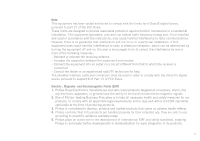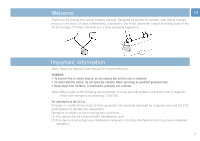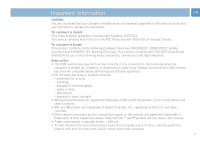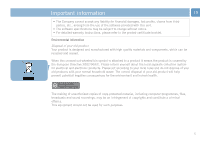Philips FM01SW80 User manual (English) - Page 7
Connect, Enjoy
 |
UPC - 609585139480
View all Philips FM01SW80 manuals
Add to My Manuals
Save this manual to your list of manuals |
Page 7 highlights
Connect EN Connecting the USB memory key to your computer Note: If the USB port of your computer is not easily accessible, you can use a USB extension cable or an optional USB hub to connect the USB memory key to your computer. 1 Remove the protective cap from the USB connector. 2 Insert the memory key USB connector into one of the computer's USB ports. Enjoy Operating the USB memory key • Once the USB memory key is connected to the USB port of the computer: - it is possible to start up a software package, enabling you to activate various applications. See the software help file for futher instructions. - the drive icon for the USB memory key will appear. You can now copy and save data on the drive by dragging files and folders on the drive icon, just like when you copy data to a hard disk, CD-ROM, DVD or floppy disk. Notes: - Do not remove the USB memory key from the computer USB port while copying and saving data otherwise the drive will no longer be recognized by your system. - When operating under Windows the drive name varies, depending on your Windows version. 7