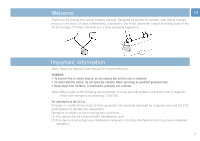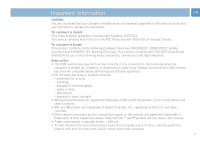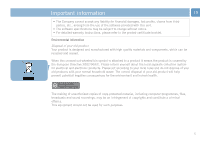Philips FM01SW80 User manual (English) - Page 8
Enjoy
 |
UPC - 609585139480
View all Philips FM01SW80 manuals
Add to My Manuals
Save this manual to your list of manuals |
Page 8 highlights
Enjoy EN Disconnecting the USB memory key from your computer Windows® 98SE • After confirming that the USB memory key is in standby mode you can remove the memory key from the computer's USB port. Windows® ME and Windows® 2000 1 Double-click the Unplug or eject hardware icon in the task bar in the lower right part of the screen. 2 In the window that appears, select the name of the device that is to be removed, then click the STOP button. 3 When the Stop a hardware device screen appears, make sure the correct information is displayed, then click the OK button. 4 When a message appears, indicating that the USB memory key can be safely removed, remove the USB memory key from the computer's USB port. Windows XP 1 Double-click the Safely Remove Hardware icon in the task bar in the lower right part of the screen. 2 In the window that appears, select the name of the device that is to be removed, then click the STOP button. 3 When the Stop a hardware device screen appears, make sure the correct information is displayed, then click the OK button. 4 When the message Safe to Remove Hardware appears, remove the the USB memory key from the computer's USB port. Mac OS 9.0 and higher 1 Drag the drive icon to the Trash. 2 After confirming that the the USB memory key is in standby mode, remove the the USB memory key from the computer's USB port. 8