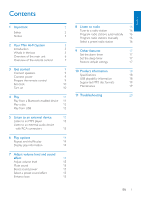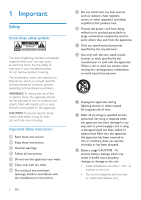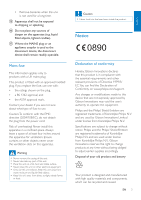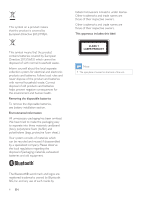Philips FX10/37 User manual
Philips FX10/37 Manual
 |
View all Philips FX10/37 manuals
Add to My Manuals
Save this manual to your list of manuals |
Philips FX10/37 manual content summary:
- Philips FX10/37 | User manual - Page 1
Always there to help you Register your product and get support at www.philips.com/support Question? Contact Philips FX10 User manual - Philips FX10/37 | User manual - Page 2
- Philips FX10/37 | User manual - Page 3
manually 16 Select a preset radio station 16 9 Other features 17 Set the alarm timer 17 Set the sleep timer 17 Restore default settings 17 10 Product information 18 Specifications 18 USB playability information 18 Supported MP3 disc formats 19 Maintenance 19 11 Troubleshooting - Philips FX10/37 | User manual - Page 4
to prevent operating and maintenance problems. WARNING:To reduce the risk Safety Instructions a Read these instructions. b Keep these instructions. c Heed all warnings. d Follow all instructions. of time. m Refer all servicing to qualified service personnel. Servicing is required when the apparatus - Philips FX10/37 | User manual - Page 5
compliance with the essential requirements and other relevant provisions of Directive 1999/5/ EC.You can find the Declaration of Conformity on www.philips.com/support. Any changes or modifications made to this device that are not expressly approved by Gibson Innovations may void the user's authority - Philips FX10/37 | User manual - Page 6
This symbol on a product means that the product is covered by European Directive 2012/19/EU. Gibson Innovations Limited is under license. Other trademarks and trade names are those of their respective owners. Other trademarks and trade names are those of their respective owners. This apparatus - Philips FX10/37 | User manual - Page 7
English 2 Your Mini Hi-Fi System Congratulations on your purchase, and welcome to Philips! To fully benefit from the support that Philips offers, register your product at www.philips.com/welcome. Introduction With this Hi-Fi system, you can: • enjoy audio from discs, USB storage devices, Bluetooth - Philips FX10/37 | User manual - Page 8
Overview of the main unit ab c d efgh i j k l m n a • Turn on the unit. • Switch to normal standby or Eco Power standby mode. b AUDIO IN • Connect an external audio device through a 3.5mm audio cable (not supplied). c SOURCE/PAIRING • Select a sound source: DISC, BT, USB, FM, AUDIO IN, or AUX IN. • - Philips FX10/37 | User manual - Page 9
q AUX IN (L/R) • Connect an external audio device through RCA (red/white) audio cables. r ANTENNA (FM) • Connect the supplied FM antenna. Overview of the remote control a r b q c d p e o f g n h i m j l k a • • b • Turn on the unit. Switch to normal standby or Eco Power standby - Philips FX10/37 | User manual - Page 10
p • Start, pause, or resume play. • Confirm selection. q PAIRING • In Bluetooth mode, press and hold for three seconds to enter pairing mode. r SOURCE • Select a sound source: DISC, USB, FM, AUDIO IN, AUX IN or BT. 8 EN - Philips FX10/37 | User manual - Page 11
follow the instructions in this chapter in sequence. If you contact Philips, you will speakers. Refer to the Specifications section of this manual. Insert the wire completely. • Insert the Make sure that the power supply socket used can support at least 10A current loading. •• Before connecting the - Philips FX10/37 | User manual - Page 12
1 Open the battery compartment. 2 Insert one AAA battery with correct polarity (+/-) as indicated. 3 Close the battery compartment. Tip •• During setting, you can press to exit clock setting without saving the earlier operation. •• During setting, if no action is taken within 90 seconds, the device - Philips FX10/37 | User manual - Page 13
on the screen. b enable the Bluetooth feature on your external device. Philips FX10 1 On the Bluetooth enabled device, search for Bluetooth devices that can be paired (see the user manual of the device). 2 Select 'Philips FX10' on your Bluetooth enabled device and if necessary input '0000' as the - Philips FX10/37 | User manual - Page 14
USB USB Note •• Make sure that the USB device contains playable audio contents in supported formats.The NTFS file format is not supported. •• A USB hub is not supported. •• Some card readers may not be supported. 1 Plug the USB device into the socket on the main unit. 2 Press SOURCErepeatedly to - Philips FX10/37 | User manual - Page 15
input socket on the front of the unit. • the headphone socket on the MP3 player. 3 Start play on the MP3 player (see the player user manual). 1 Press SOURCE repeatedly to select the AUX IN source. 2 Connect a pair of RCA audio cables (red/ white; not supplied) to: • the AUX IN (L/R) socket on - Philips FX10/37 | User manual - Page 16
play, press to select shuffle (random) play. Tip •• Shuffle play cannot be selected when you play programmed tracks. You can program a maximum of 20 tracks. 1 In DISC/USB mode, press to stop play, then press PROG to activate track programming. »» [PROGRAM] (program) is displayed. 2 For MP3 tracks - Philips FX10/37 | User manual - Page 17
During play, press EQ repeatedly to select: • [POPJ (pop) • [SAMBA] (samba) • [ROCK] (rock) • [TECHNO] (techno) • [JAZZ] (jazz) Enhance bass You can manually select the level of dynamic bass boost (DBB) that best suits your listening environment. • During play, press BASS BOOST repeatedly to select - Philips FX10/37 | User manual - Page 18
in the order of waveband reception strength. »» The first programmed radio station is broadcast automatically. Program radio stations manually You can program a maximum of 20 FM preset radio stations. 1 Tune to a radio station. 2 Press PROG to activate program mode. 3 Press / to allocate a number - Philips FX10/37 | User manual - Page 19
English 9 Other features Set the alarm timer This unit can be used as an alarm clock.You can select disc, radio or USB as alarm source. 1 Make sure that you have set the clock correctly. 2 Press and hold SLEEP/TIMER for more than two seconds. »» 'TIMER SET' is displayed.Then, a prompt to select the - Philips FX10/37 | User manual - Page 20
USB flash memory (USB 2.0 or USB 1.1) • USB flash players (USB 2.0 or USB 1.1) • memory cards (requires an additional card reader to work with this unit) Supported formats: • USB or memory file format FAT16, FAT32 (sector size: 512 bytes) • MP3 bit rate (data rate): 32-320 Kbps and variable bit rate - Philips FX10/37 | User manual - Page 21
file name length) • Maximum album number: 99 • Supported sampling frequencies: 32 kHz, 44.1kHz, 48 kHz • Supported Bit-rates: 32-320 (kbps), variable bit rates the disc lens with Philips CD lens cleaner or any commercially available cleaner. Follow the instructions supplied with cleaner. - Philips FX10/37 | User manual - Page 22
11 Troubleshooting Warning •• Never remove the casing of this apparatus. To keep the warranty valid, never try to repair the system yourself. If you encounter problems when using this apparatus, check the following points before requesting service. If the problem remains unsolved, go to the Philips - Philips FX10/37 | User manual - Page 23
between the device and the unit. Cannot connect with the unit. •• The device does not support the profiles required for the unit. •• The Bluetooth function of the device is not enabled. Refer to the user manual of the device for how to enable the function. •• The unit is not in pairing mode - Philips FX10/37 | User manual - Page 24
been manufactured by, and is sold under the responsibility of Gibson Innovations Ltd., and Gibson Innovations Ltd. is the warrantor in relation to this product. Philips and the Philips Shield Emblem are registered trademarks of Koninklijke Philips N.V. and are used under license from Koninklijke

www.philips.com/support
User manual
Always there to help you
Register your product and get support at
FX10
Question?
Contact
Philips