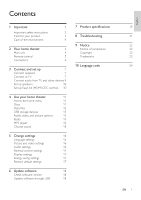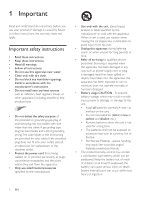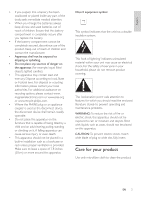Philips HTD3514 User manual - Page 7
Remote control, Standby-On, Source buttons, AUDIO SOURCE, RADIO, Navigation buttons, Previous/Next
 |
View all Philips HTD3514 manuals
Add to My Manuals
Save this manual to your list of manuals |
Page 7 highlights
Remote control This section includes an overview of the remote control. a q b p o c d e n f g m h l i j k a (Standby-On) • Switch the home theater on or to standby. • When EasyLink is enabled, press and hold for at least three seconds to switch all connected HDMI CEC compliant devices to standby. b Source buttons • DISC: Switch to disc source.Access or exit the disc menu when you play a disc. • AUDIO SOURCE: Select an audio input source. • RADIO: Switch to FM radio. • USB: Switch to USB storage device. c Navigation buttons • Navigate menus. • In video mode, press left or right to fast backward or fast forward; press up or down to slow forward or slow backward (for DVD video only). • In radio mode, press left or right to search a radio station; press up or down to fine tune a radio frequency. d OK Confirm an entry. e BACK Return to a previous menu screen. f +/Increase or decrease volume. g (Mute) Mute or restore volume. h / (Previous/Next) • Skip to the previous or next track, chapter or file. • In radio mode, select a preset radio station. i Numeric buttons Select an item to play. j SOUND Select a sound mode. k SURR Select surround sound or stereo sound. l (Play/Pause) Start, pause or resume play. m (Stop) Stop play. EN 5 English