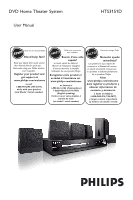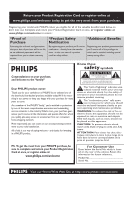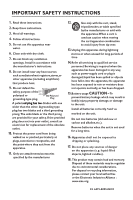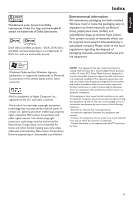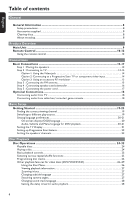Philips HTS3151D User manual
Philips HTS3151D Manual
 |
View all Philips HTS3151D manuals
Add to My Manuals
Save this manual to your list of manuals |
Philips HTS3151D manual content summary:
- Philips HTS3151D | User manual - Page 1
User Manual - Philips HTS3151D | User manual - Page 2
- Philips HTS3151D | User manual - Page 3
- Philips HTS3151D | User manual - Page 4
OR 625 PROGRESSIVE SCAN PICTURE PROBLEMS, IT IS RECOMMENDED THAT THE USER SWITCH THE CONNECTION TO THE 'STANDARD DEFINITION' OUTPUT. IF THERE ARE QUESTIONS REGARDING OUR TV SET COMPATIBILITY WITH THIS MODEL 525p AND 625p DVD PLAYER, PLEASE CONTACT OUR CUSTOMER SERVICE CENTER.' This warning label is - Philips HTS3151D | User manual - Page 5
foam sheet.) Your system consists of materials or other countries. iPod is a trademark of for home and other digital device, pursuant to Part 15 of the FCC accordance with the instructions, may cause relocate the receiving antenna. - Increase the separation between the equipment and receiver. - - Philips HTS3151D | User manual - Page 6
) language ...20 Audio, Subtitle and Menu language for DVD playback 20-21 Setting the TV Display ...21 Setting up Progressive Scan feature...22 Setting the speakers' channels...23 Disc Playback Disc Operations ...24-32 Playable discs ...24 Playing a disc ...24 Basic playback controls...25 Selecting - Philips HTS3151D | User manual - Page 7
a DivX disc ...32 Playback other supported devices Playback - GoGear/iPod 33 Playing music from compatible GoGear/iPod devices 33 Playback - USB device...34 Playing from USB ash drive or USB memory card reader 34 Playback - Other Audio Player 35 Playing from other portable audio player...35 - Philips HTS3151D | User manual - Page 8
any userserviceable parts. Please leave all maintenance work to quali speaker - 2 front and 2 rear speakers - 1 remote control with batteries - 1 composite video cable (yellow) - 1 FM wire antenna - 1 docking station for Philips GoGear/ Apple iPod discs. About recycling These operating instructions - Philips HTS3151D | User manual - Page 9
out jack on your portable audio player. c OPEN/CLOSE ç - Opens/closes the disc tray. d Display panel e PLAY/PAUSE u - DISC: starts/pauses playback. - RADIO: starts auto radio installation for rst time setup. f SOURCE - Selects the relevant active source mode: DISC, FM, DOCK, TV, AUX, or MP3 LINE - Philips HTS3151D | User manual - Page 10
Remote Control English 1 2 3 4 5 6 7 8 9 10 11 12 a 2 - Turns on this unit or turns off to normal standby mode. b Source buttons - DISC/USB: toggles between DISC or USB mode. RADIO: switches to FM band. TV: switches to TV mode. The sound from the TV output through the connected speaker system. AUX - Philips HTS3151D | User manual - Page 11
mode. u Numeric keypad 0-9 - Enters a track/title number of the disc. - Enters a number of a preset radio station. v SOUND - Selects a prede ned sound effect. 13 14 15 16 17 18 19 20 21 22 23 24 w SUBTITLE - Selects a DVD subtitle language. x AUDIO - DISC: selects an audio language/channel. 11 - Philips HTS3151D | User manual - Page 12
the compartment. C Close the cover. D Point the remote control directly at the remote sensor (iR) on the front panel. E Select the source you wish to control by pressing the DISC/USB, RADIO, AUX/DI, MP3 LINE-IN, DOCK or TV button on the remote control. F Then select the desired function (for example - Philips HTS3151D | User manual - Page 13
speakers The Philips Home Theater System is simple to install. However, proper system placement is critical to ensure an optimum sound experience. A Place the front left and right speakers speaker above the TV or the main unit so that the center channel's sound is localized. C Place the rear speakers - Philips HTS3151D | User manual - Page 14
- For TV with only a single antenna input jack, follow option 3. Helpful channels through this unit, connect the AUDIO IN jacks to the corresponding AUDIO output jacks on the TV using an audio cable. Press TV on the remote control superior picture quality when watching DVD movies. A Use the component - Philips HTS3151D | User manual - Page 15
(continued) Option3 FM antenna Antenna Option 3: Using an accessory RF modulator If your TV has only a single Antenna Input jack (labeled as 75 ohm or RF In,) you need an RF modulator in order to view the DVD playback on the TV. See your electronics retailer or contact Philips for details about - Philips HTS3151D | User manual - Page 16
English Basic Connections (continued) FRONT RIGHT FRONT LEFT FRONT CENTRE SUBWOOFER REAR LEFT REAR RIGHT 4 8 4 8 Step 4: Connecting speakers and subwoofer Connect all the speakers and subwoofer to the matching jacks at the rear of the main unit. Make sure that the colors of the plugs and - Philips HTS3151D | User manual - Page 17
English Basic Connections (continued) 4 8 4 8 Step 5: Connecting the power cord After everything is connected properly, connect the AC power cord into the power outlet. The standby LED on the main unit lights up. Helpful Hints: - Refer to the type plate at the rear or bottom of the product for - Philips HTS3151D | User manual - Page 18
from TV When connecting the audio output from your TV to this Home Theater System, you can have the sound of the TV output on all the speakers. It enables you to enjoy the multi-channel surround sound capabilities. Use an audio cable (red/white - not supplied) to connect the AUDIO IN-TV jacks on the - Philips HTS3151D | User manual - Page 19
, AUX/DI or MP3 LINE-IN on the remote control. Press DISC/USB to toggle between DISC and USB mode (if USB is detected.) Press RADIO to switch to FM band. Press DOCK for connecting to the iPod/GoGear player that is attached to the docking station. If the audio input on this unit is connected to your - Philips HTS3151D | User manual - Page 20
or region. It may not correspond to the illustrations shown on the user manual. On-screen display (OSD) language The OSD (On-Screen Display) language for this unit remains as you have set it, regardless of the changes made to the DVD disc language. A In disc mode, press SETUP on the remote control - Philips HTS3151D | User manual - Page 21
, you can switch the audio and subtitle languages by pressing the AUDIO and SUBTITLE buttons on the remote control. However, this does not change the default settings you have made here. - For some DVDs, the subtitle/audio/menu language can only be changed via the DVD disc menu. Setting the TV - Philips HTS3151D | User manual - Page 22
TV to the correct viewing channel for the this unit. Make sure that the TVs progressive scan mode is turned off (or set to interlaced mode.) Refer to your TVs user manual. B Turn on this unit and press DISC/USB on the remote control. C Press SETUP on the remote control. D Press repeatedly to select - Philips HTS3151D | User manual - Page 23
settings are not accessible. A In disc mode, press SETUP on the remote control. B Press repeatedly to select { Audio Setup Page. } C Press to highlight { Speakers Volume } and press . Audio Setup Page Speakers Volume Speakers Delay CD Upsampling Audio Sync Speakers Level Setup Front Left 0dB - Philips HTS3151D | User manual - Page 24
region as your player. The regional code for this unit is indicated at the rear or bottom panel. Playing a disc A Press SOURCE repeatedly until 'DISC' appears on the display panel (or press DISC/USB on the remote control.) B Turn on the TV to the correct viewing channel for this unit. The blue DVD - Philips HTS3151D | User manual - Page 25
The available of the repeat play options and shuf e play mode are vary depending on the disc type. While playing a disc, press REPEAT on the remote control repeatedly to choose a repeat/shuf e play mode. DVD RPT ONE (repeat chapter) RPT TT (repeat title) SHUFFLE (random play) RPT SHF (repeat random - Philips HTS3151D | User manual - Page 26
for certain discs. Always refer to the instructions supplied with the discs. Using the Disc Menu Depending on the disc format, a menu may appear on the TV screen once you load the disc. To select a playback feature or item Use keys or numeric keypad 0-9 on the remote control, then press - Philips HTS3151D | User manual - Page 27
interrupting disc playback. A During playback, press DISPLAY. A list of available disc information appears on the TV. Menu Title Chapter Audio Subtitle Bitrate 7 DVD 01/ operation works only on DVDs with multiple subtitle languages. You can change the language you want while playing a DVD. Press - Philips HTS3151D | User manual - Page 28
This operation works only on DVDs with multiple sound track languages, or VCDs with multiple audio channels. Press AUDIO repeatedly to select the available audio languages. For VCD - changing the audio channel Press AUDIO repeatedly to select the available audio channels provided by the disc (STEREO - Philips HTS3151D | User manual - Page 29
tracks on one screen each time. It allows you to have a quick glance at all the tracks on the disc. { Disc Interval } View the whole disc in six thumbnail pictures. It divides a disc into six portions at regular intervals and displays them on one screen. { Track Interval } View the content of - Philips HTS3151D | User manual - Page 30
Audio les recorded on a recordable disc or commercial CD. Before you start ... Turn on your TV to the correct Video In channel. See 'Finding the correct viewing channel' for details. A Insert a MP3/WMA disc. The disc Disc B If the disc current disc, press a MP3/JPEG disc, set the MP3 /WMA disc due - Philips HTS3151D | User manual - Page 31
for this unit to display the disc content on the TV due to the large number of songs/pictures compiled into one disc. Supported le format: - The le extension and other JPEG formats, or pictures in formats other than JPEG, or sound clips associated with pictures. Slide Show Prev Next B Press í / - Philips HTS3151D | User manual - Page 32
; If the DivX disc has multilingual subtitles, you can press SUBTITLE on the remote control to change the subtitle language. If the DivX title has different audio tracks, you can press AUDIO on the remote control to change the audio stream. Use m / M keys on the remote control to perform fast - Philips HTS3151D | User manual - Page 33
/iPod devices Playing from GoGear/iPod Music on your Philips GoGear/Apple iPod can be played on this unit with the support the docking station. It enables you to enjoy the superior sound output from the speaker system. )A* The docking station supports the following GoGear/iPod range: iPod - Philips HTS3151D | User manual - Page 34
DISC/USB to switch to disc mode. A Connect the USB ash drive / USB memory card reader directly to the USB jack on this DVD system (as shown in the above illustration.) B A message will appear on the TV for 5 ( ve) seconds when the device is detected. Helpful Hints: - The USB jack does not support - Philips HTS3151D | User manual - Page 35
-IN on the remote control. C Start playback on your portable audio player. The music will be heard through the speakers. D To stop playback, press the STOP button on the portable audio player. Helpful Hint: - If you change the input source by pressing any of the source buttons (e.g. DISC/USB, RADIO - Philips HTS3151D | User manual - Page 36
Code A In disc mode, press SETUP on the remote control. The setup menu appears. B Use keys to select one of the setup menu options and press OK. Audio Setup Page Speakers Volume Speakers Delay CD Upsampling Audio to the previously selected item. Instructions and explanations of the options are - Philips HTS3151D | User manual - Page 37
Disc Lock Not all discs are rated or coded by the disc maker. You can prevent play of speci c discs with the disc lock function. Up to 40 discs disc Code Philips provides you with the DivX® VOD (Video On Demand) registration code that allows you to rent or purchase videos from DivX® VOD service - Philips HTS3151D | User manual - Page 38
mode. - If you press the SURROUND button on the remote control to select multi-channel mode, it turns off the CD upsampling feature. Audio Sync This feature allows you to adjust the audio delay times if the video playback is slower than the audio output streams. Use keys to set the delay times for - Philips HTS3151D | User manual - Page 39
on progressive scan mode. Read the instructions on the TV and con rm your action by pressing OK on the remote control. { Off } - Turn off the is only available if the disc contained of special video signal data. It shows sound effects on the screen if your TV supports this feature, such as ' - Philips HTS3151D | User manual - Page 40
had exceeded the limits you set. It works only on the DVDs with parental level assigned to the complete disc or to certain scenes on the disc. 1) Use keys to select a rating level from 1 to 8 and press OK. 2) Use the numeric keypad 0-9 on the remote control to enter your six-digit password - Philips HTS3151D | User manual - Page 41
Disc Lock and Parental. The default password is '136900.' To change the password: 1) Press OK to access the change password menu. Change Password Old Password New Password Confirm PWD OK 2) Use the numeric keypad 0-9 on the remote control the font type that supports the recorded DivX subtitle. - Philips HTS3151D | User manual - Page 42
FM antenna connected. Tuning to radio stations A Press SOURCE repeatedly until 'FM' appears on the display panel (or press RADIO on the remote control.) B Press / on the remote control time setup only) - Using automatic preset - Using manual preset Helpful Hints: - This unit exits presetting mode - Philips HTS3151D | User manual - Page 43
switch to 'FM' band. B Use í / ë keys to select a preset radio stations (or use the numeric keypad on the remote control.) The FM' band. B Press and hold PROGRAM until "START ..." appears on the display panel. All previously stored radio stations will be replaced. Using manual preset Use manual - Philips HTS3151D | User manual - Page 44
sound Press SURROUND to select between Multi-Channel or Stereo sound. The availability of the various surround sound modes depends on the sound available on the disc clear vocals/speech. NIGHT NIGHT Dynamically controlled sound mode suitable for watching movies at night or for nonintrusive - Philips HTS3151D | User manual - Page 45
English Installing the latest software Periodically Philips will issue software upgrades to enhance the user experience. A Get the software version of this unit by pressing OPEN/CLOSE ç to open the disc compartment B Press DISPLAY on the remote control. Write down the information for your current - Philips HTS3151D | User manual - Page 46
Stereo Threshold FM 29 dB DISC Laser Type Semiconductor Disc Diametre 12cm / 8cm Video Decoding MPEG-1 / MPEG-2 / / DivX 3/4/5/6, Ultra Video DAC 12 Bits Signal System NTSC/ Multi Video Format 4:3 / 16:9 Video S/N 56 dB Composite Video Output 1.0 Vp-p, 75Ω Audio DAC 24 Bits / 96 - Philips HTS3151D | User manual - Page 47
channel until you see the DVD screen. - Press DISC/USB to select disc mode. - If this happens when you turn on the progressive scan feature , wait for 15 seconds for the auto recovery or switch back to the default mode as below: 1) Press OPEN/CLOSE ç. 2) Press on the remote control. 3) Press AUDIO - Philips HTS3151D | User manual - Page 48
English Troubleshooting (continued) Problem (Playback) The unit does not start playback. Solution - Insert a readable disc with the playback side facing down. The DVD+R/CD-R must be nalized. - Make sure the disc is not scratched or warped. - Press SETUP to turn off the system setup menu screen. - - Philips HTS3151D | User manual - Page 49
Troubleshooting (continued) Problem (USB/DOCK) Solution The contents of the USB ash - The USB ash drive format is not compatible with this drive cannot be read. unit. - Drive is formatted with a different le system which is not supported by this unit (e.g. NTFS.) Slow operation of the USB - Philips HTS3151D | User manual - Page 50
of the le name is restricted by the le system of the device (FAT16), which only supports eight (8) characters. - The computer may be able to display the full le name as the operating system can convert the le system. Is simultaneous USB and Disc playback possible? This is not possible due to memory - Philips HTS3151D | User manual - Page 51
Disc menu: A screen display prepared for allowing a selection of images, sounds, subtitles, multi-angles, etc., recorded on a DVD. DivX: The DivX code . Dolby Digital: A surround sound system developed by Dolby Laboratories containing up to six channels of digital audio (front left and right, - Philips HTS3151D | User manual - Page 52
have compatible region codes. You can nd the region code of your unit by looking at the product label. Some discs are compatible with more than one region (or ALL regions.) Surround: A system for creating realistic three dimensional sound elds full of realism by arranging multiple speakers around - Philips HTS3151D | User manual - Page 53
charges to return defective product to Philips. • Labor charges for installation or setup of the product, adjust- ment of customer controls on the product, and installation or repair of antenna/signal source systems outside of the product. • Product repair and/or part replacement because of improper - Philips HTS3151D | User manual - Page 54
English Language code Abkhazian 6566 Afar 6565 Afrikaans 6570 Amharic 6577 Arabic 6582 Armenian 7289 Assamese 6583 Avestan 6569 Aymara 6589 Azerhaijani 6590 Bahasa Melayu 7783 Bashkir 6665 - Philips HTS3151D | User manual - Page 55
Printed in China Sgpjp-0747/37-1
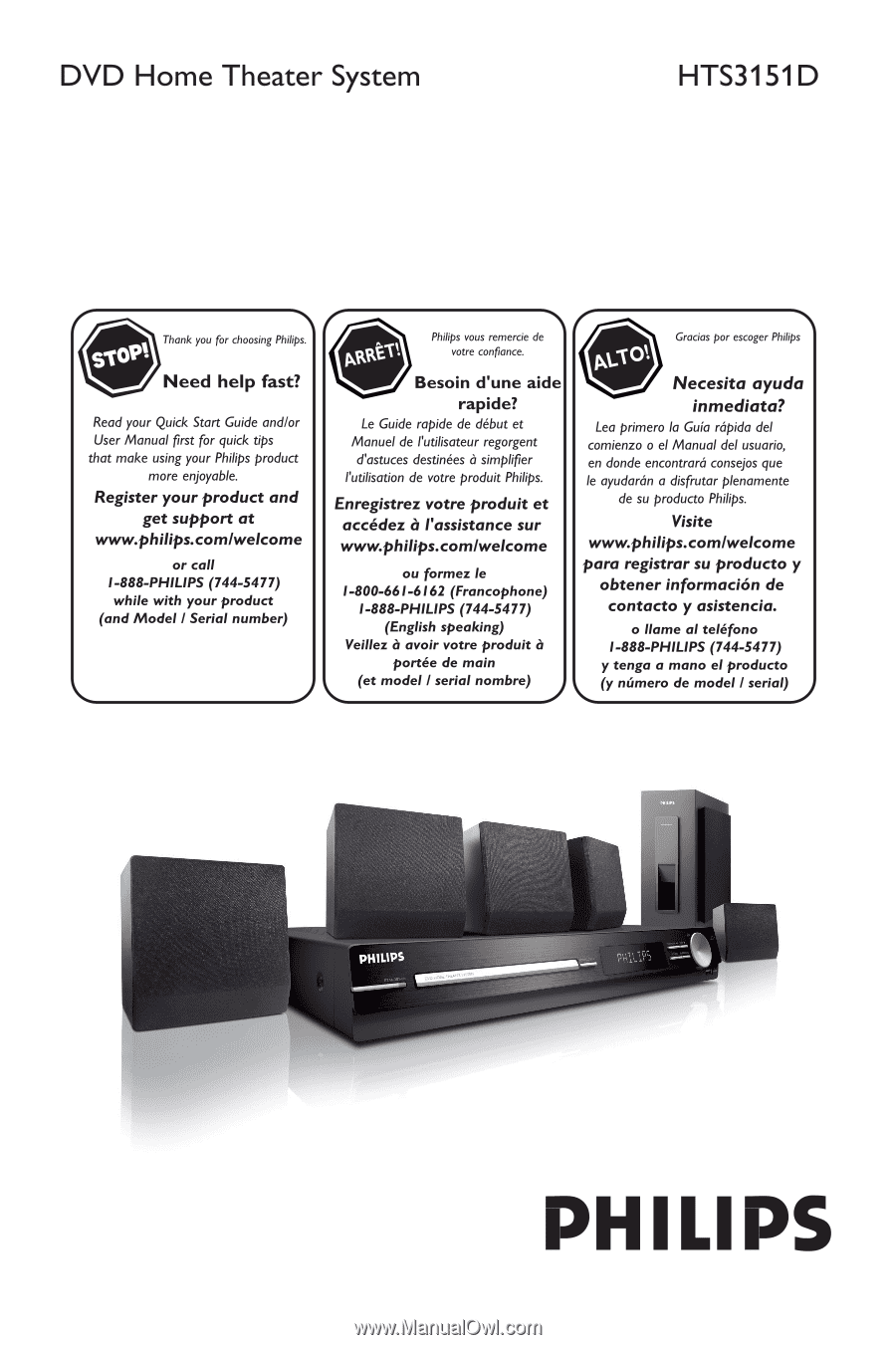
User Manual