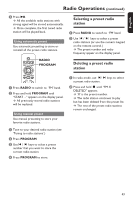Philips HTS3151D User manual - Page 39
Video Setup
 |
View all Philips HTS3151D manuals
Add to My Manuals
Save this manual to your list of manuals |
Page 39 highlights
English Setup Menu Options (continued) Video Setup Page (underlined options are the factory default settings) TV Type TV Display Progressive Select the color system that matches the connected TV. It enables playback of a different type of disc (PAL or NTSC disc) on this unit. { NTSC } - For NTSC-system TV. { Multi } - For TV that is compatible with both PAL and NTSC. The picture shape can be adjusted to t your TV. { 4:3 Pan Scan } - For a full-height picture with the sides trimmed. { 4:3 Letter Box } - For a 'wide-screen' display with black bars on the top and bottom. { 16:9 Wide Screen } - For wide-screen TV (frame ratio 16:9.) Before enabling the progressive scan feature, you must ensure that your TV can accept progressive signals (a progressive scan TV is required) and that you have connected this unit to your TV using the Y Pb Pr. See 'Getting Started - Setting up progressive scan feature' for details. { On } - Turn on progressive scan mode. Read the instructions on the TV and con rm your action by pressing OK on the remote control. { Off } - Turn off the progressive scan mode. Picture Setting This unit provides three prede ned sets of picture color settings and one personal setting which you can de ne yourself. { Standard } - Original color setting. { Bright } - Vibrant color setting. { Soft } - Warm color setting. { Personal } - Select this to personalize the picture color Personal Picture Setup Brightness Contrast Tint Color setting. Use keys to adjust to the setting that best suits your personal preference and press OK to con rm. For an average setting, select { 0. } Closed Caption This feature is only available if the disc contained of special video signal data. It shows sound effects on the screen if your TV supports this feature, such as 'phone ringing' and 'footsteps.' { On } - Turn on closed caption feature. { Off } - Turn off closed caption feature. 39