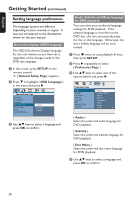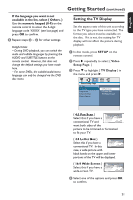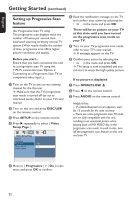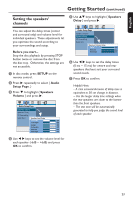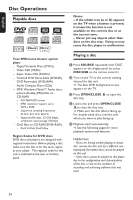Philips HTS3151D User manual - Page 19
Getting Started - ipod dock
 |
View all Philips HTS3151D manuals
Add to My Manuals
Save this manual to your list of manuals |
Page 19 highlights
English Finding the correct viewing channel A Press SOURCE button on the main unit until 'DISC' appears on the display panel (or DISC/USB on the remote control.) B Turn on the TV and switch it to the correct video-in channel. You may go to the lowest channel on your TV, then press the Channel Down button on your TV's remote control until you see the Video In channel. You may press ° button repeatedly on your TV's remote control. Usually this channel is between the lowest and highest channels and may be called FRONT, A/V IN, VIDEO, etc.. If you are using a RF modulator, set the TV to channel 3 or 4. Refer to your TV's user manual on how to select the correct input on your TV. Getting Started Switching to different play source Press the SOURCE button on the front panel repeatedly to select : DISC ¡ FM ¡ DOCK ¡ TV ¡ AUX ¡ MP3 LINE-IN ¡ DISC .... Or Press DISC/USB, RADIO, DOCK, TV, AUX/DI or MP3 LINE-IN on the remote control. Press DISC/USB to toggle between DISC and USB mode (if USB is detected.) Press RADIO to switch to FM band. Press DOCK for connecting to the iPod/GoGear player that is attached to the docking station. If the audio input on this unit is connected to your TV, press TV to hear the TVs sound output through this unit. Press AUX/DI to switch to the additional audio device that is connected to the AUDIO IN-AUX jack on this unit. Press MP3 LINE-IN to switch to the portable audio player that is connected to the MP3 LINE-IN jack on this unit. 19